Defining your gift card voucher print options
Just like credit cards, you can define certain printing criteria for the voucher that prints for a gift card upon redemption. You can define the text and number of vouchers to print. A voucher prints when you are redeeming a gift card, not when you are selling a gift card.
To define your gift card voucher print options:
- Select Maintenance > Business > Store.
- Select the Store Settings tab.
- Select the Gift Card/Certificate Sales group located at the bottom of the screen.
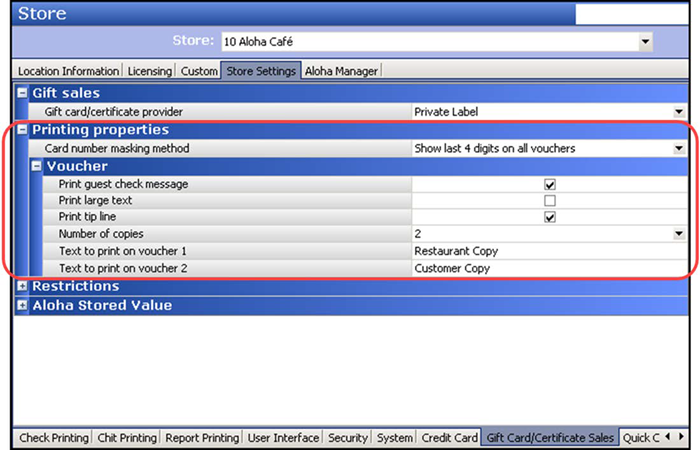
- Under the 'Printing properties' group bar, select the portion of the gift card number to print on the voucher; all others numbers are masked and do not print for the guest. Choose from 'Always show full number,' 'Show last 4 digits except on first voucher,' and 'Show last 4 digits on all vouchers.'
- Under the 'Printing properties > Voucher' group bar, select Print guest check message to print additional text on each voucher.
- Select Print large text to print the voucher text using a large font.
- Select Print tip line to include a line at the bottom of the voucher so the guest can add gratuity.
- Select the number of vouchers to print, up to four, for each gift card redemption. An additional voucher text box appears based on the number of vouchers you print. For example, if you select '2,' then two corresponding voucher text boxes appear.
- Type the text to appear on the first voucher, such as 'Restaurant Copy,' in 'Text to print on voucher 1,' if necessary.
- Type the text to appear on the second voucher, such as 'Customer Copy' in 'Text to print on voucher 2,' if necessary.
- Repeat for each copy of the voucher to print.
- Click Save and exit the Store function.
Tracking gift card sales
If you want to track gift card sales separately from other retail items, create a gift card category.
To track gift card sales:
- Select Maintenance > Menu > Categories.
- Click the New drop-down arrow, select Retail from the Type list box, and click OK.
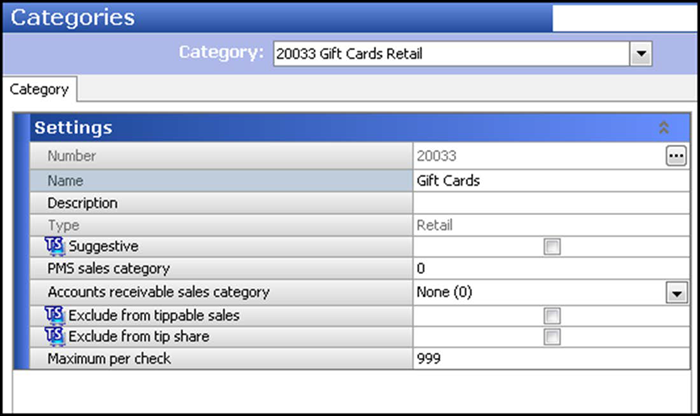
- Accept the system assigned number or click the ellipsis (...) next to 'Number' to display the Number Assignment dialog box, from which you can choose an alternate number.
- Type a name, such as 'Gift Cards.'
- Configure the remaining options as needed.
- Click Save and exit the Categories function.
Continue to "Creating gift card items for selling."