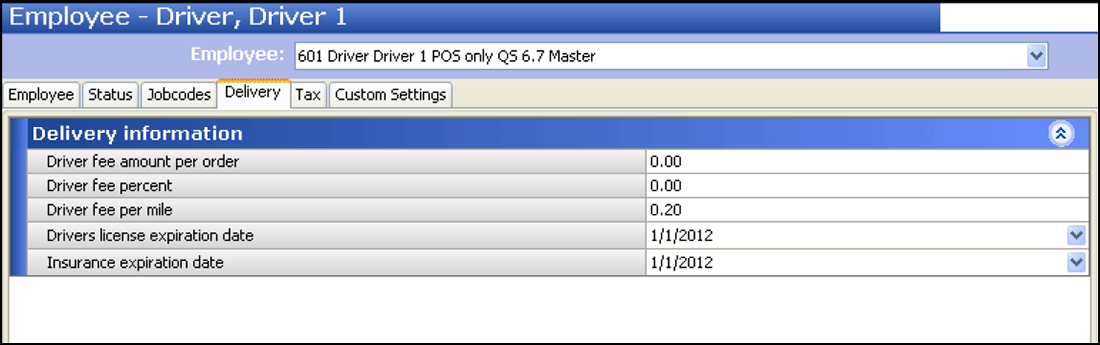Creating POS job codes, access levels, and employees for Aloha Takeout
You must create job codes for use with Aloha Takeout, usually based on the roles of the employee using the system. The size, layout, and policies of an operation, as well as the number of employees, determine the job codes and associated configuration requirements you need to create. You may need to configure a separate job code for each Aloha Takeout employee role, defined below, or you may be able to combine the responsibilities of more than one employee role into the same job code. Another option is to modify the existing POS job codes, such as servers, bartenders, cashiers, and hosts, to accommodate the functions of Aloha Takeout employee roles.
Note: When you run the Configuration Utility, the system automatically creates job codes, access levels, and interface employees for you.
| Employee Roles: | Suggested Abbreviation | Responsibilities: |
|---|---|---|
| Interface Employees | IE | Used "behind the scenes" by Aloha Connect to release future orders and assign orders to drivers. Also referred to as a "virtual employee," the interface employee plays an important role in the ATO environment and is mandatory in most configurations. |
| Order Takers | OT | Greet customers at the counter or answer the phone, create or locate existing customers, create orders, and associate payment information to an order. Recalling and editing current and future day orders may also be needed. In some operations, order takers also perform cashier functions and require cash drawer access. |
| Takeout Cashiers | CSHR | Collect payment from customers arriving to pick up orders. May also provide driver bank, drop, and checkout functions, add or edit customers, and perform order taker functions. Cashiers require cash drawer access and assignment. |
| Dispatchers | DISP | Manage the organization and assignment of delivery orders, monitor delivery food production and assembly. Driver management, dispatch, and return are often handled by the dispatcher. Dispatchers may be limited to viewing only the Dispatch and Drivers screens in Aloha Takeout. |
| Drivers | DRVR | Organize and pack orders at the store and walk, ride, or drive an order to a customer's location, collect payment from the customer, are accountable, at checkout, for the orders they delivered. Drivers may also fulfill order taker and dispatch functions. |
The following job code configurations are intended to provide minimum guidelines for each employee role in the Aloha Takeout environment. Adapt and combine options to meet your specific operational needs.
Note: For each job code you create, we recommend you "mirror" that job code configuration for the training equivalent of that employee role, with the addition that you must also select the 'Training' option located on the Job Code tab.
Jobcodes - Jobcode tab
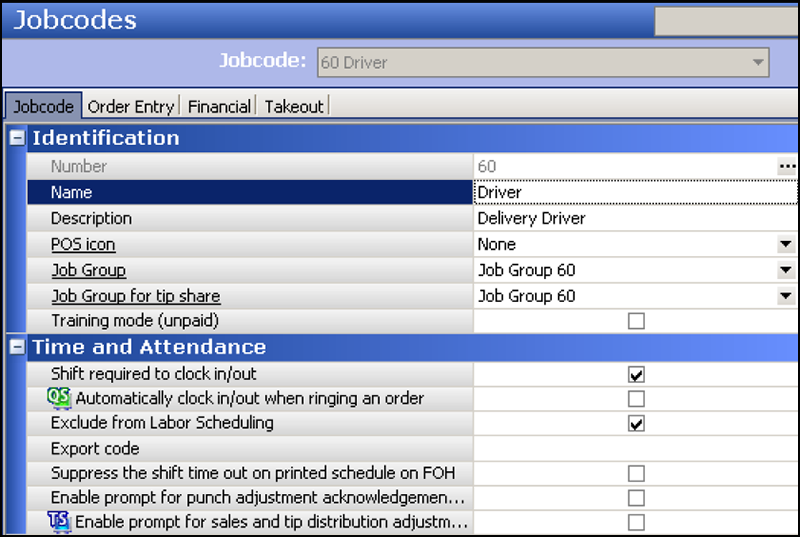
Jobcodes - Order Entry Tab
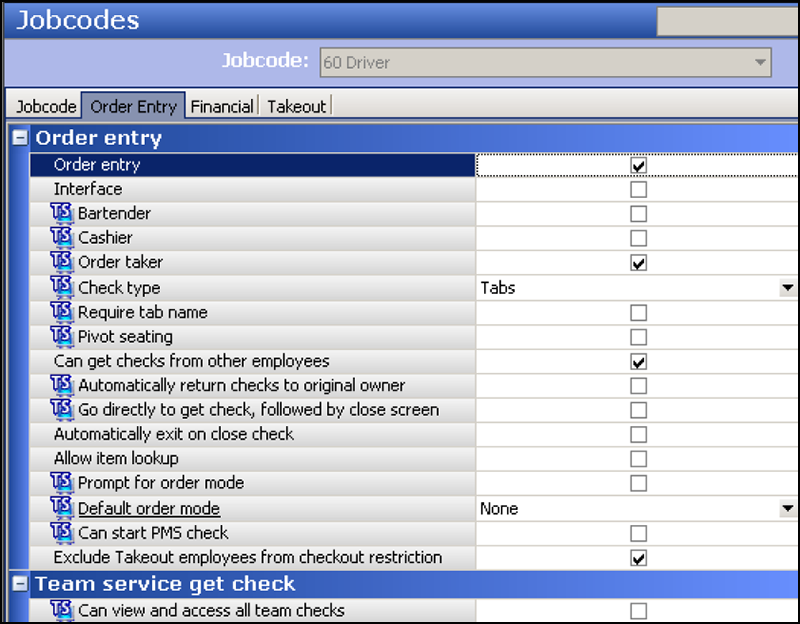
Jobcodes - Order Entry tab (Cont)
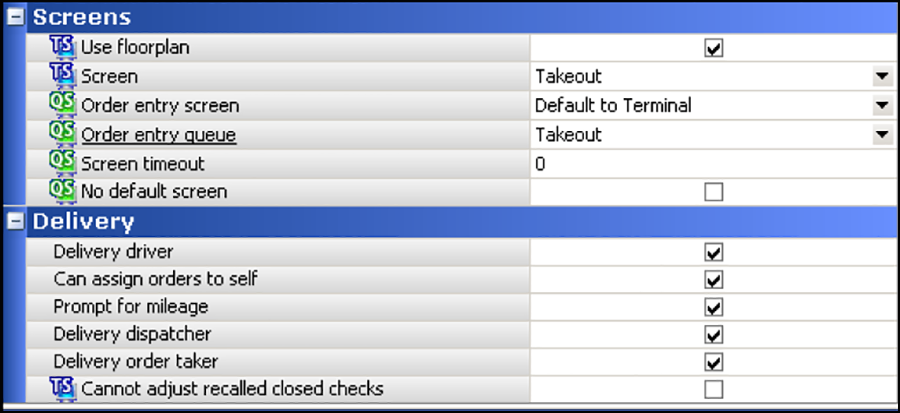
Jobcodes - Financial tab
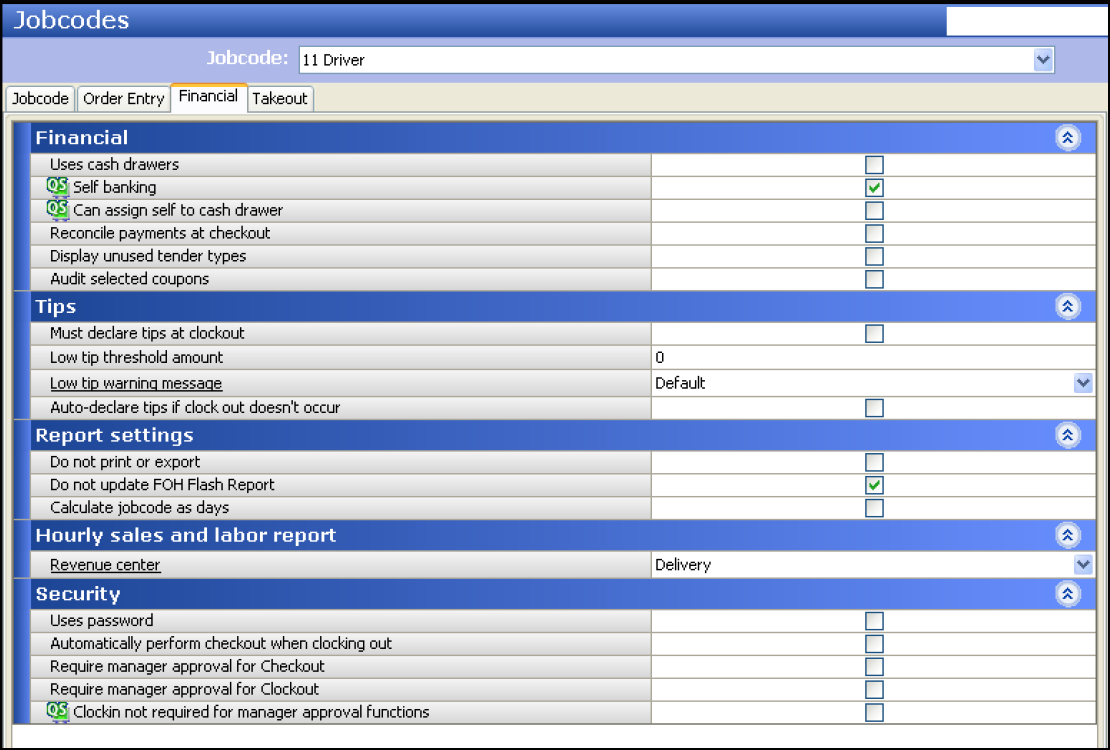
Jobcodes - Takeout tab
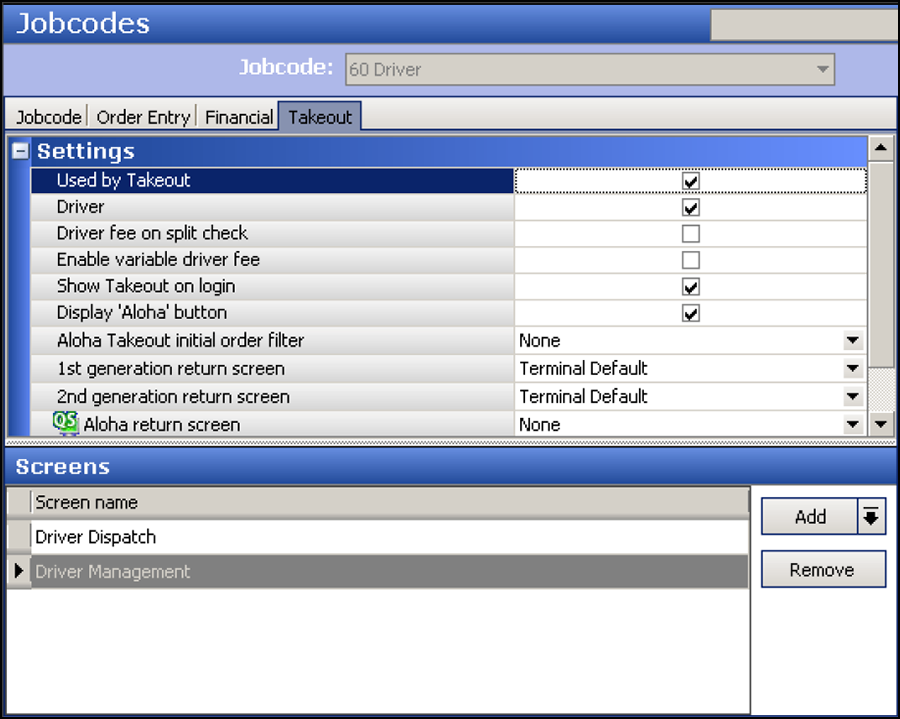
Maintenance > Labor id="jobcodes"> Jobcodes
| Suggested Settings: POS Job Codes | IE | OT | CSHR | DISP | DRVR |
|---|---|---|---|---|---|
| Jobcode tab | |||||
| Shift required to clock in/out | ✔️ | ✔️ | ✔️ | ✔️ | ✔️ |
| Exclude from Labor Scheduling | ✔️ | ||||
| Order Entry tab | |||||
| Order entry | ✔️ | ✔️ | ✔️ | ||
| Can get checks from other employees | ✔️ | ✔️ | ✔️ | ✔️ | ✔️ |
| Exclude Takeout Employees from checkout restriction | ✔️ | ||||
| Order Entry Screen (QS) | ✔️ | ✔️ | ✔️ | ||
| Order Entry Queue (QS) | ✔️ | ✔️ | ✔️ | ||
| Check Type (TS) | ✔️ | ✔️ | ✔️ | ✔️ | |
| Use Floor Plan (TS) | ✔️ | ✔️ | ✔️ | ✔️ | |
| Delivery driver | Optional | ||||
| Can assign order to self | N/A | ||||
| Prompt for mileage | Optional | ||||
| Delivery dispatcher | |||||
| Delivery order taker | ✔️ | ✔️ | ✔️ | ✔️ | ✔️ |
| Financial tab | |||||
| Uses cash drawers | ✔️ | ✔️ | ✔️ | ||
| Self banking | ✔️ | ✔️ | |||
| Takeout tab | |||||
| Used by Takeout | ✔️ | ✔️ | ✔️ | ✔️ | ✔️ |
| Driver | ✔️ | ||||
| Show Takeout on login | ✔️ | ✔️ | ✔️ | ||
| Aloha Takeout initial order filter | N/A | Open | Open | Unassigned | Driver |
| 1st generation return screen. This option is no longer used in ATO v12.1. | N/A | N/A | N/A | N/A | N/A |
| 2nd generation return screen | N/A | Customer Lookup | Order Pickup | Driver Dispatch | Driver Management |
| Screens | N/A | All | All | Driver Dispatch and Driver Management | Driver Dispatch and Driver Management |
You must attach an access level to an employee. You can use an existing access level, but most likely you will create a new access level specifically for an Aloha Takeout employee. Use the table below to create and configure access levels to meet your operational needs.
POS Access Levels - Aloha Takeout group bar
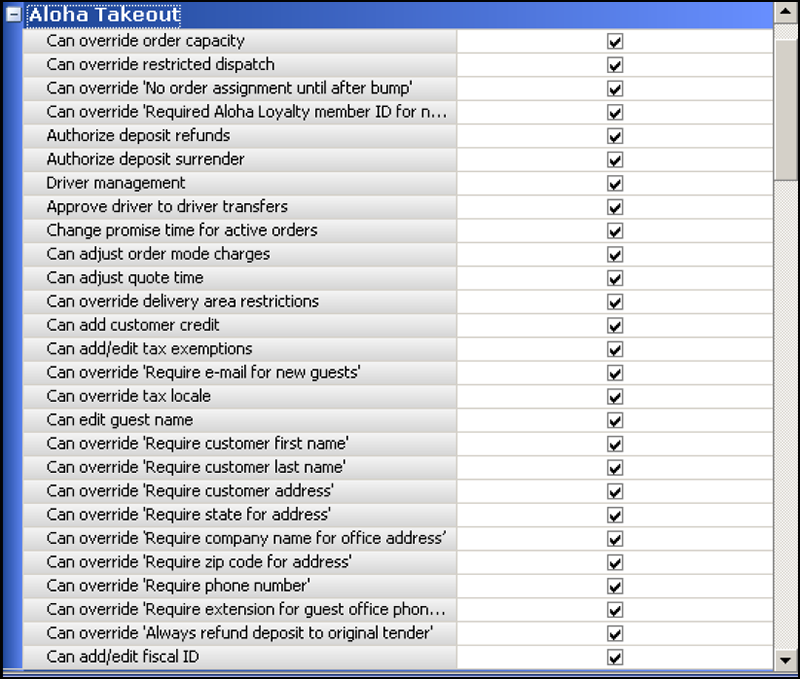
POS Access Level - Employee group bar
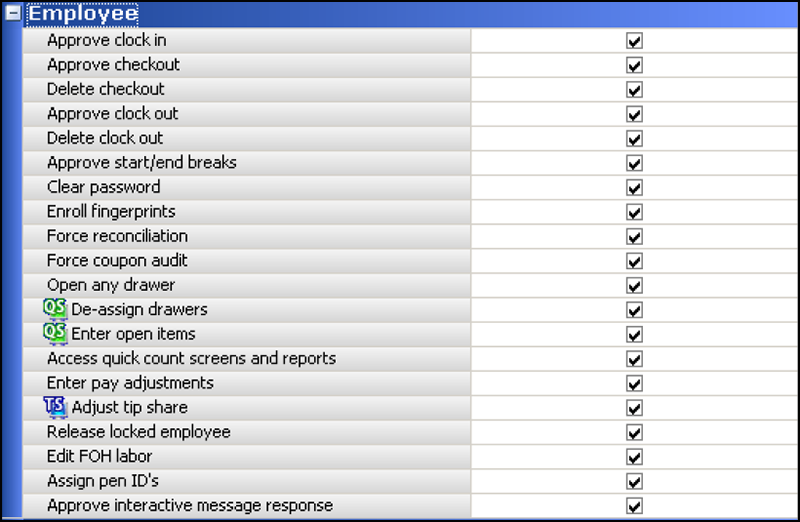
POS Access Levels - Financial group bar
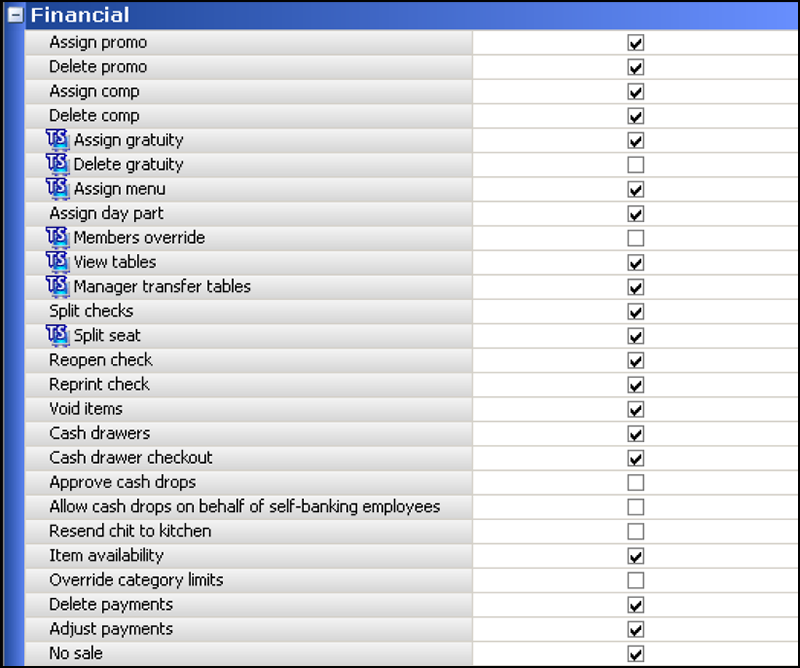
POS Access Levels - Financial group bar (Cont)
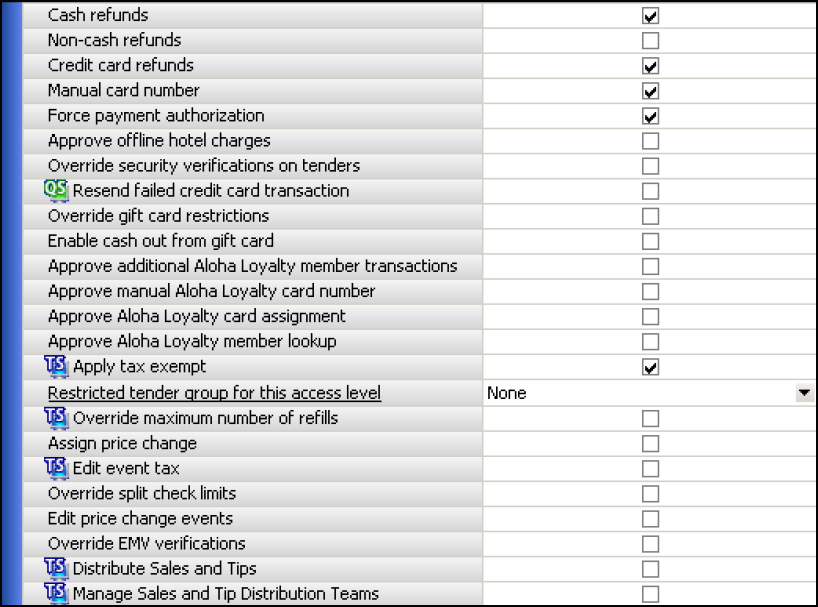
Maintenance > Labor id="pos-access-levels"> POS Access Levels
| Suggested Settings: POS Access Levels | IE | OT | CSHR | DISP | DRVR | MGR |
|---|---|---|---|---|---|---|
| Can override order capacity | ✔️ | ✔️ | ✔️ | |||
| Can override restricted dispatch | ✔️ | ✔️ | ✔️ | |||
| Can override 'No order assignment until after bump' | ✔️ | ✔️ | ✔️ | |||
| Can override 'Required Loyalty Member ID for new guests' | ✔️ | ✔️ | ||||
| Authorize deposit refunds | ✔️ | ✔️ | ||||
| Authorize deposit surrender | ✔️ | ✔️ | ||||
| Driver management | ✔️ | ✔️ | ✔️ | |||
| Approve driver to driver transfers | ✔️ | ✔️ | ✔️ | |||
| Change promise time for active orders | ✔️ | ✔️ | ✔️ | |||
| Can adjust order mode changes | ✔️ | ✔️ | ||||
| Can adjust quote time | ✔️ | ✔️ | ||||
| Can override delivery area restrictions | ✔️ | ✔️ | ✔️ | |||
| Can add customer credit | ✔️ | ✔️ | ||||
| Can add/edit tax exemptions | ✔️ | ✔️ | ||||
| Can override 'Require e-mail for new guests' | ✔️ | ✔️ | ✔️ | ✔️ | ||
| Can override tax locale | ✔️ | ✔️ | ||||
| Can edit guest name | ✔️ | ✔️ | ||||
| Can override 'Require customer first name' | ✔️ | ✔️ | ||||
| Can override 'Require customer last name' | ✔️ | ✔️ | ||||
| Can override 'Require customer address' | ✔️ | ✔️ | ||||
| Can override 'Require state for address' | ✔️ | ✔️ | ||||
| Can override 'Require company name for office address' | ✔️ | ✔️ | ||||
| Can override 'Require zip code for address' | ✔️ | ✔️ | ||||
| Can override 'Require phone number' | ✔️ | ✔️ | ||||
| Can override 'Require extension for guest office phone' | ✔️ | ✔️ | ||||
| Can override 'Always refund deposit to original tender' | ✔️ | ✔️ | ||||
| Can add/edit fiscal ID | ✔️ | ✔️ | ||||
| Financial group bar | ||||||
| Apply tax exempt | ✔️ | ✔️ | ✔️ | |||
| Split checks | ✔️ | ✔️ | ||||
| Reopen check | ✔️ | ✔️ | ||||
| Void Items | ✔️ | ✔️ | ✔️ | ✔️ | ||
| Delete payments | ✔️ | ✔️ | ||||
| Adjust payments | ✔️ | ✔️ | ||||
| No sale | ✔️ | ✔️ | ✔️ | |||
| Cash refunds | ✔️ | ✔️ | ||||
| Non-cash refunds | ✔️ | ✔️ | ||||
| Credit card refunds | ✔️ | ✔️ | ||||
| Employee group bar | ||||||
| Approve clock in | ✔️ | ✔️ | ✔️ | ✔️ |
Reference: Refer to Configuring Deposits for Future Orders for more information about the Deposits feature, and how to enable and configure the NCR Aloha system and NCR Aloha Takeout to support it.
You must create new employees specifically for the Aloha Takeout functionality, as well as modify job codes assigned to existing employees so they can perform certain ATO functions.
Aloha Takeout requires the following new employees when adding Aloha Takeout to a system.
-
Interface employees — Create one interface employee for each ATO terminal on your system. ATO uses interface employees to release future and online orders, and facilitate driver assignment and dispatch.
-
Training interface employees — Create one training interface employee for each ATO terminal on your system. Similar to interface employees defined above, ATO uses these employees to perform the same functions on training ATO orders.
-
Dummy training employees — Create some dummy drivers, order takers, cashiers, dispatchers, etc. depending on your operation, that a new employee can clock in and use to understand the flow of takeout orders within your system.
We recommend you modify the following job codes or create new ones to perform certain Aloha Takeout functions.
-
Order takers — Add the ATO order taker job code to existing employees.
-
Cashiers — Add the ATO cashier job code to existing employees.
-
Drivers and Dispatchers — In delivery operations, add the ATO driver or dispatcher job code to selected employees.
Maintenance > Labor id="employees"> Employees
| Suggested Settings: POS Employees | IE | OT | CSHR | DISP | DRVR |
|---|---|---|---|---|---|
| Employee tab | |||||
| Use magnetic cards | ✔️ | Optional | Optional | Optional | Optional |
| Jobcodes tab | |||||
| Jobcode | ✔️ | ✔️ | ✔️ | ✔️ | ✔️ |
| Access level | ✔️ | ✔️ | ✔️ | ✔️ | ✔️ |
| Current pay rate | ✔️ | ✔️ | ✔️ | ✔️ | ✔️ |
| Delivery tab | |||||
| Driver fee amount per order | Optional | ||||
| Driver fee percent | Optional | ||||
| Driver fee per mile | N/A | ||||
| Drivers license expiration date | Optional | ||||
| Insurance expiration date | Optional |
To create ATO employees in the Aloha POS:
- With Takeout selected in the product panel, select Maintenance > Labor > Employees.
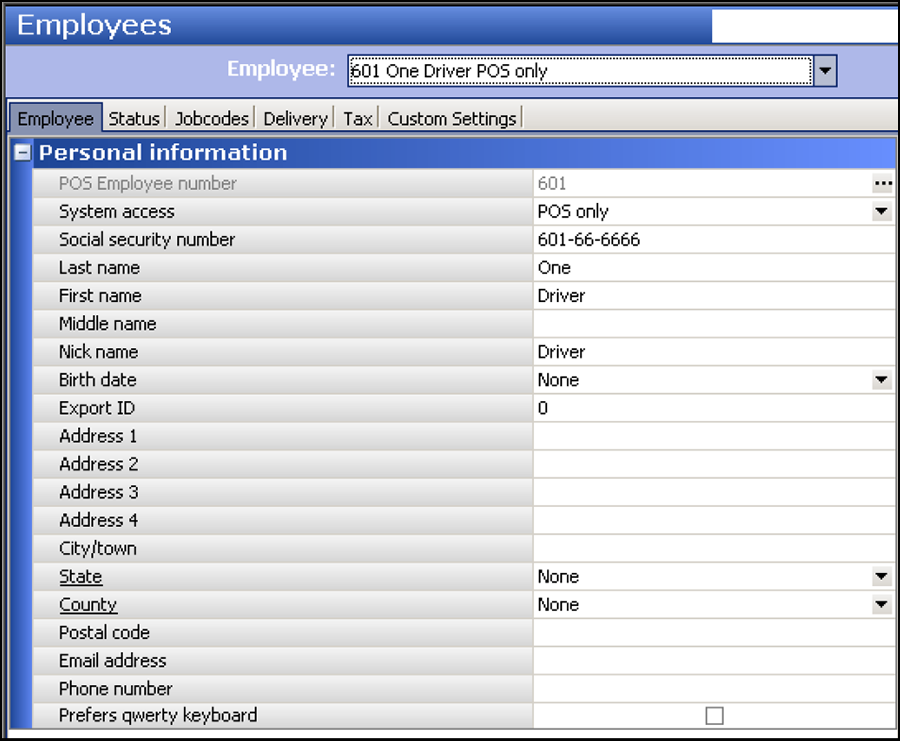
- Click the New drop-down arrow, select POS only, and click OK.
- Under the 'Personal information' group bar, type a Social security number. This entry may be random, but must be unique.
- Type a name to easily identify an interface employee. Example, 'ATOIT1' for terminal 1.
- Select the Jobcodes tab.
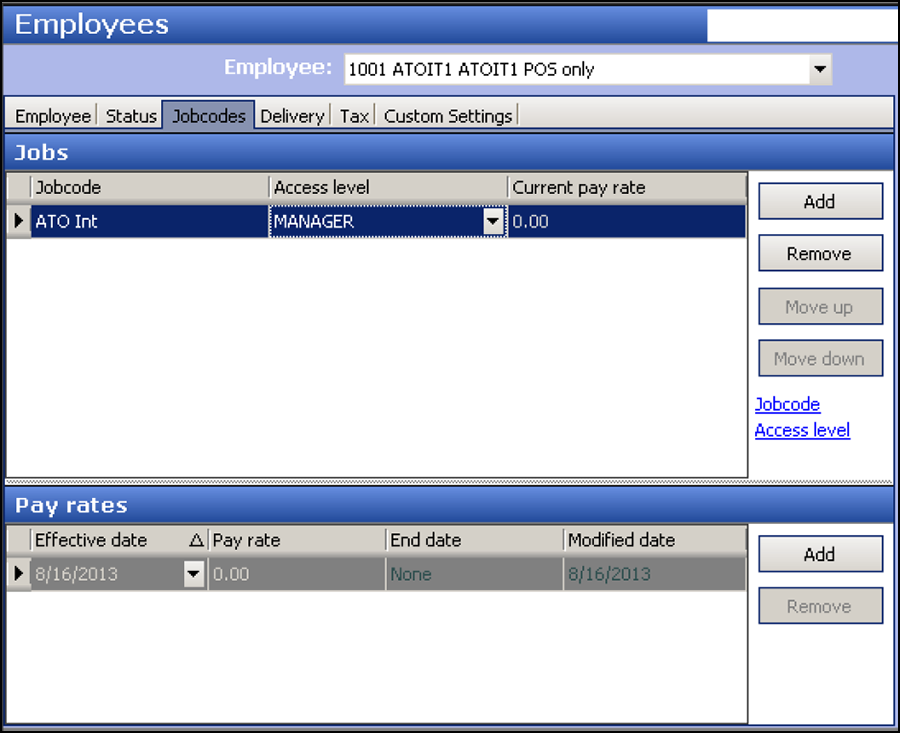
- Select the ATO interface job code from the drop-down list.
- Select the ATO interface access level from the drop-down list.
- Leave the Current pay rate as the 0.00 default value.
- Click Save.
- Repeat the steps above for each interface employee.
Note: Create one interface employee for each interface terminal.
- Repeat the steps above to create training interface employees, except select the 'training interface job code' on step 6.
- Repeat the steps above for 'dummy' ATO employees to use for training purposes. Select the appropriate job code (driver, dispatcher, order taker, etc.).
To add job codes to employees that use Aloha Takeout:
-
With Takeout selected in the product panel, select Maintenance > Labor > Employees and select an employee that interacts with Aloha Takeout from the 'Employee' drop-down list.
-
Select the Jobcodes tab.
-
Select a job code you configured to work with Aloha Takeout from the drop-down list.
-
Select an access level you configured to work with Aloha Takeout from the drop-down list.
-
For drivers, select the Delivery tab.
-
Under the 'Delivery information' group bar, enter the following, if necessary:
-
Type the Driver fee amount per order to reduce the Net Cash Owed on a drivers checkout by the entered amount per order.
-
Type the Driver fee percent to reduce the Net Cash Owed on a drivers checkout based on the entered percentage of each delivery checks subtotal.
-
Type the Driver fee per mile to prompt for the starting mileage at clock in and ending mileage at clock out. The net mileage appears on the labor report for payroll to calculate driver reimbursement based on an agreed mileage rate.
-
Select the Drivers license expiration date drop-down list and select a date from the calendar that appears. Use the arrows to move between months and years.
-
Select the Insurance expiration date drop-down list and select a date from the calendar that appears. Use the arrows to move between months and years.
Note: Delivery fees and driver fees are not related.
-
-
Repeat this procedure for each employee that uses Aloha Takeout.
-
Click Save and exit the Employees function.