Configuring Aloha Online Ordering and Engage Mobile for Curbside Ordering
Use the Web Admin application to configure Curbside Ordering for the Aloha Online Ordering and Engage Mobile products. Both require you to enable ‘Curbside Pickup’ in the Site Setup function which allows the consumer to enter vehicle information for the order. For Engage Mobile, there is an additional procedure to determine the check in behavior for the consumer in the Company Settings Setup function.
To configure Aloha Online Ordering and Engage Mobile for Curbside Ordering:
- Log in to Web Admin.
- Select Configuration > Sites Setup > Sites.
- Select a site from the list and click Edit Site. The Site Details tab appears by default.
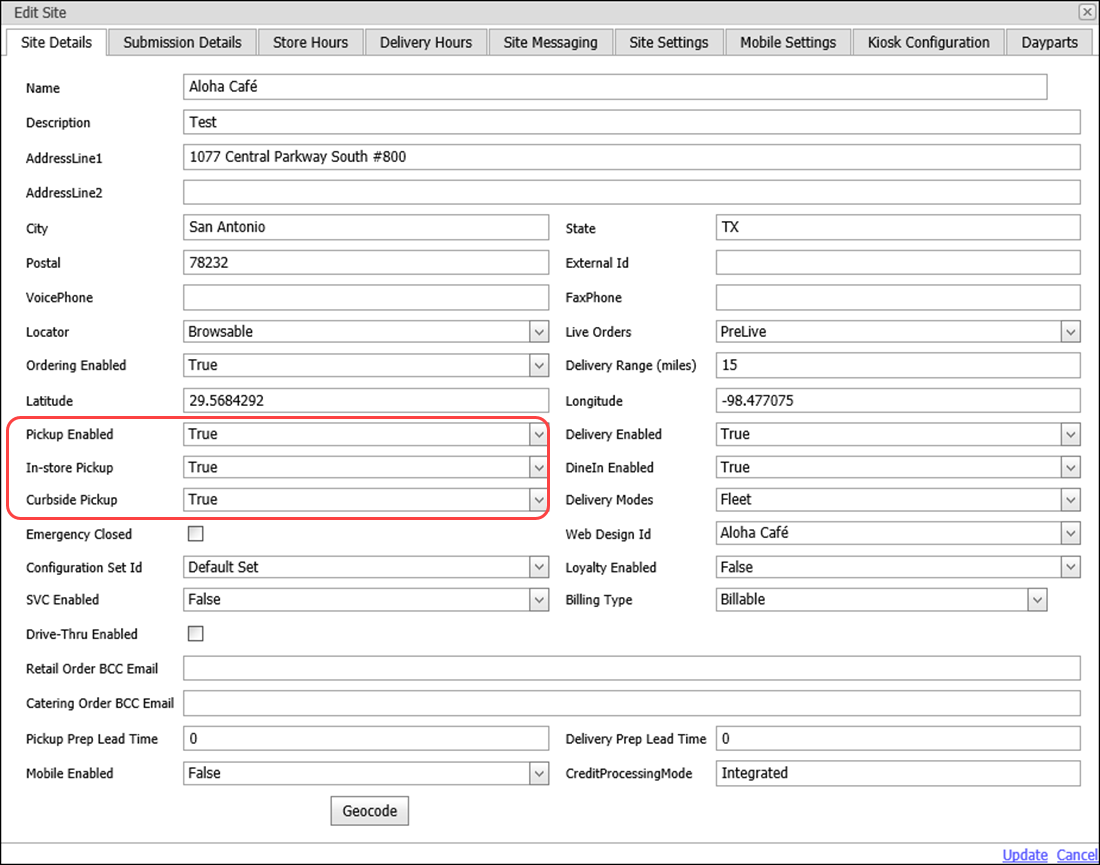
- Select True from the 'Pickup Enabled' drop-down list. This enables the 'Curbside Pickup' option.
- Select True from the 'Curbside Pickup' drop-down list.
- Click Update in the bottom right corner.
- Close the Site Setup function and exit Web Admin. For Engage Mobile, continue to the next procedure.
To determine the checkin behavior for Engage Mobile:
For Engage Mobile, you can also set the 'MobileTimeSelectionCurbsideCheckInEnabled' company setting to True or False to determine how the restaurant is notified of the arrival of a curbside order. Setting this option to True engages a response from the consumer and allows an 'I'm Here' button to appear on the Order Details screen on the app of the consumer's device. Once pressed, a notification prompt appears on the designated terminal in the restaurant. Setting this option to False does not require consumer interaction and engages Aloha Takeout to leverage the order timing solely on the promise time of the order.
- While still in Web Admin, select Configuration > Company Settings Setup.
- Select a set from the 'Choose Settings Set' drop-down list.
- Click Add Setting.

- Type MobileTimeSelectionCurbsideCheckInEnabled in 'Setting.'
- Type True in 'Value' to enable an 'I'm Here' button to appear on the Order Details screen after order submission or type False to set the timing solely on the order promise time.
- Click Update in the bottom right corner.
- Close the Company Settings Setup function and exit Web Admin.
Continue to Configuring Digital Ordering for Curbside Ordering