Configuring future orders for BSL ordering
By nature, an online order is a future order and you must configure Aloha Takeout for future ordering. Here you also associate the void reasons you created in Creating void reasons for future and canceled orders.
Note: This procedure lists the options that are important for configuring future orders for BSL ordering. We highly recommend you to refer to the Aloha Takeout documentation when configuring future orders as some options interact differently when used with others.
If you implement Aloha Takeout Order Manager where you manage orders from the BOH, instead of the full Aloha Takeout product, you must ensure you select ‘Activate future orders via server.’ If you are using the full Aloha Takeout product, clear ‘Activate future orders via server.’
To configure future order for BSL ordering:
-
With Takeout selected in the product panel, select Maintenance > Takeout Configuration > Takeout Settings > Options tab > Settings tab.
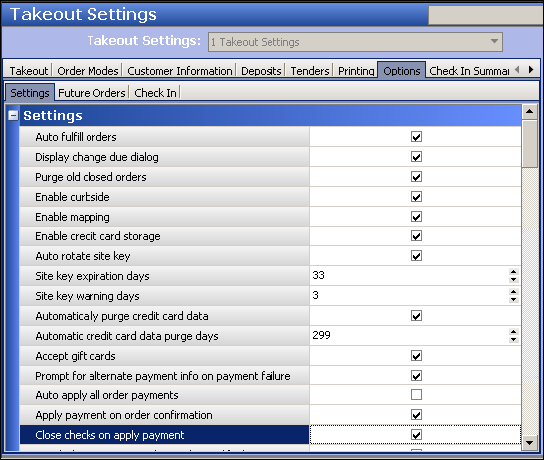
-
Under the ‘Settings’ group bar, select Auto fulfill orders to enable Aloha Takeout to automatically close the check in Aloha Takeout when the check is closed in the Aloha POS.
Note: This option does not affect delivery orders.
-
Select Close checks on apply payment to enable Aloha Takeout to automatically close the check in the Aloha POS once full payment is applied.
Note: This option is a global setting and applies to all order modes aligned in Aloha Takeout. You can opt to override and configure this for specific order modes in Maintenance > Takeout Configuration > Takeout Settings > Order Modes.
-
Select the void reason created for cancelled orders from the ‘Order cancel void reason’ drop-down list.
-
Select the Options > Future Orders tab.
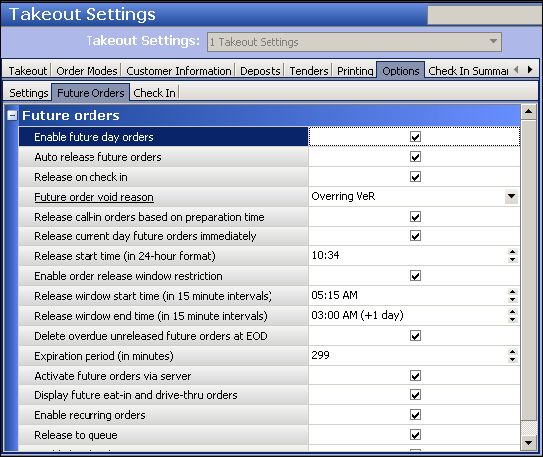
-
Under the ‘Future orders’ group bar, select Enable future day orders.
-
Select Auto-release future orders, if applicable.
-
Select the void reason to use for future orders from the ‘Future order void reason’ drop-down list.
-
Select Activate future orders via server, if using ATO Order Manager instead of the full Aloha Takeout product.
-
Leave all remaining options as their default unless otherwise instructed.
-
Click Save and exit the Takeout Settings function.