Creating interface server or terminals for ATO to use for BSL ordering
Aloha Takeout uses interface terminals to interact with order entry terminals, in combination with interface employees and job codes, to monitor and manage customer records and orders. The system uses a virtual server (interface server) and virtual terminals (interface terminals), both defined in the Terminals function, to display in Aloha Takeout.
You must also create an interface terminal for NCR BSL ordering. Associate the virtual employee you created in the prior section, to operate Aloha Takeout, with the virtual terminal you are about to create. The interface host for each interface terminal is the interface server. The interface server runs the instance of Iber.exe or iberqs.exe without a user interface on the Aloha BOH site controller. Once you establish that relationship, orders can appear in Aloha Takeout.
To create an interface server:
-
With Takeout selected in the product panel, select Maintenance > Hardware > Terminals.
-
Click New.
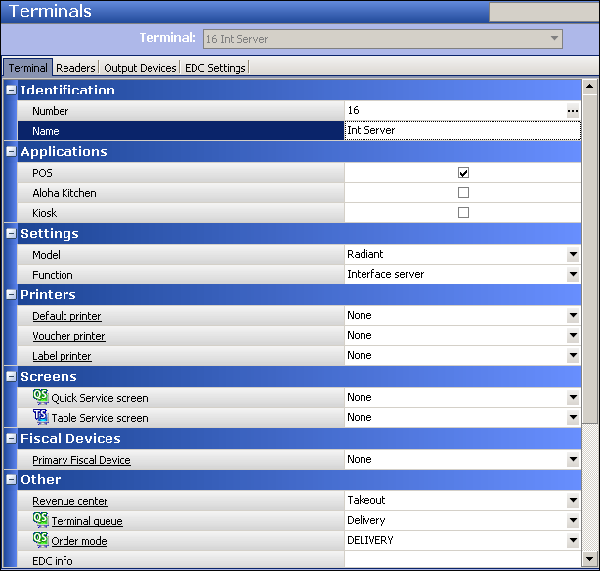
-
Type a name for the interface terminal, such as ‘Int Server.’
Note: The character space is limited.
-
Under the ‘Applications’ group bar, select POS.
-
Under the ‘Settings’ group bar, select Radiant from the ‘Model’ drop-down list.
-
Select Interface server from the ‘Function’ drop-down list.
-
Under the ‘Other’ group bar, select the appropriate revenue center. This is a required entry.
-
Select an order entry queue from the ‘Terminal queue’ drop-down list. This is a required entry.
-
Leave all other default values unless otherwise instructed.
-
Click Save.
-
Continue to the next procedure.
Once you create the interface server, you create an interface terminal for each terminal that submits orders in Aloha Takeout. Here, you associate the interface server with each interface terminal, as well as the corresponding interface employee.
To create an interface terminal:
-
While still in the Terminals function, click New.
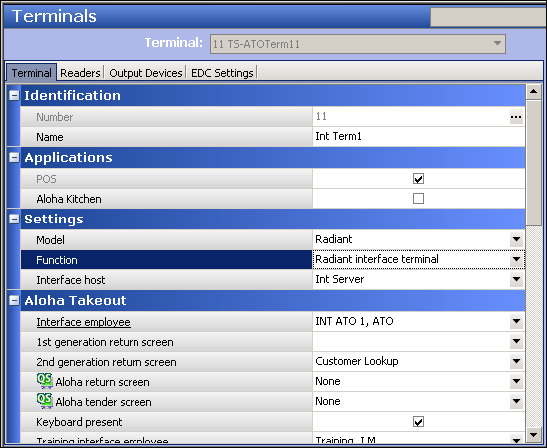
-
Type a name for the interface terminal that relates to the interface employee, such as ‘Term 1.’
Note: The character space is limited.
-
Under the ‘Applications’ group bar, select POS.
-
Under the ‘Settings’ group bar, select Radiant from the ‘Model’ drop-down list.
-
Select Radiant Interface terminal from the ‘Function’ drop-down list. This is especially needed if you use ATO Order Manager.
-
Select the Interface server you created in the previous procedure from the ‘Interface host’ drop-down list.
-
Under the ‘Aloha Takeout’ drop-down list, select the corresponding interface employee you created in Configuring interface employees for ATO to use for BSL ordering from the ‘Interface employee’ drop-down list.
-
Under the ‘Other’ group bar, select the appropriate revenue center. This is a required entry.
-
Select an order entry queue from the ‘Terminal queue’ drop-down list. This is a required entry.
-
Leave all other default values unless otherwise instructed.
-
Click Save.
-
Repeat this procedure for each interface terminal.
-
Exit the Terminals function.