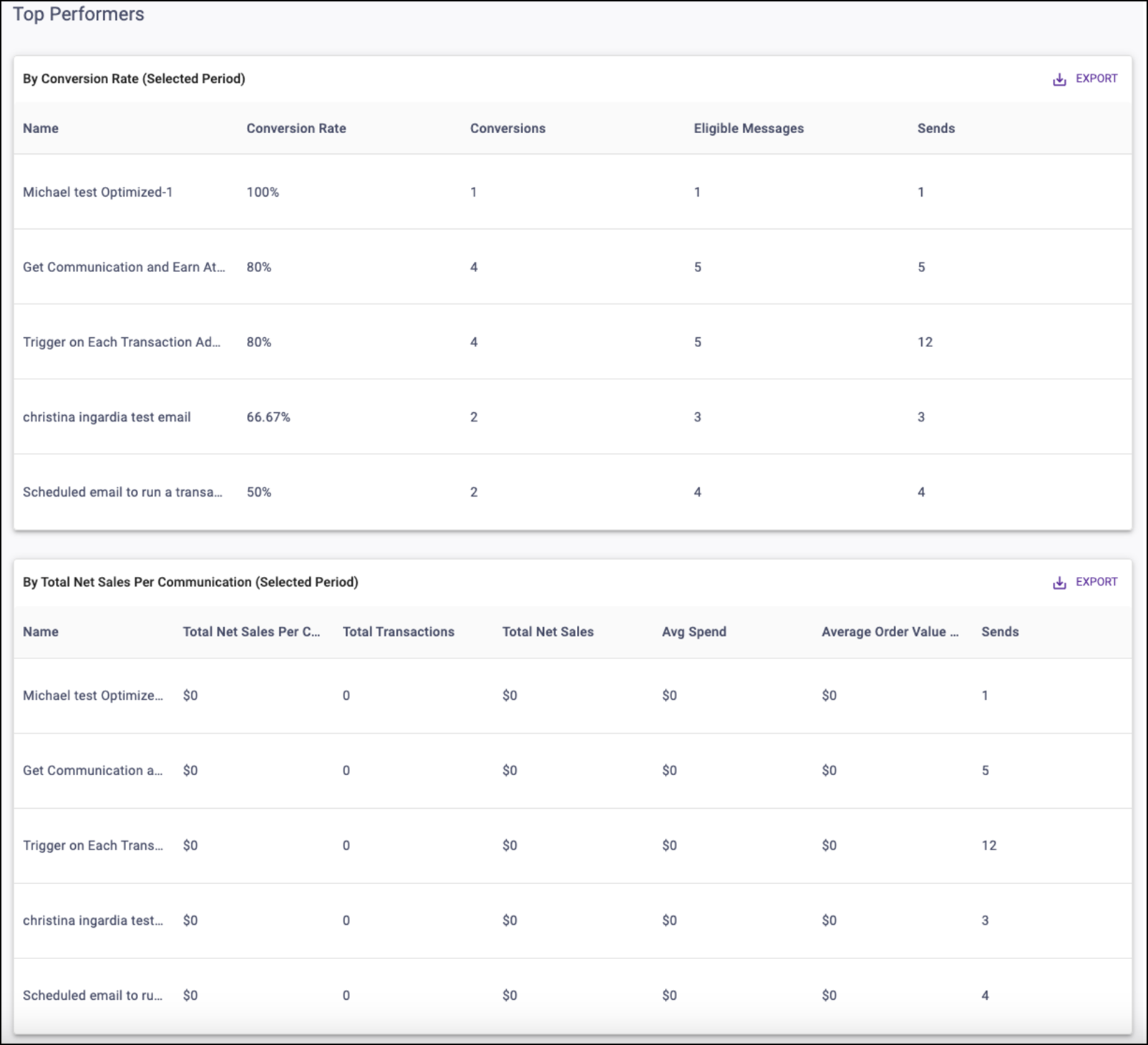Communication Attribution report
The Communication Attribution Report is located in the Reporting section. It allows you to track conversion attribution for email and mobile and understand the impact on sales including revenue, average order value, and average spend.
Ensure you have an Account Group selected or applied to your user in order to view all of the reports. Click within each section to learn more about each aspect of the report.
Comparison
This determines the date range to compare against the Selected Period. You can compare the previous period or the previous year.
The date range determines the dates used for the Selected Period. The default date range is the past month from the current date.
If selecting Vs Previous Period, note that:
- The Previous Period End Date is the Selected Start Date minus one day.
- The Previous Period Start Date is the Previous Period End Date minus the number of days selected for your range.
- The number of days selected for your range is the Selected End Date minus the Selected Start Date.
If selecting Vs Previous Year:
- The Previous Year Start Date is the Selected Start Date – 365 Days.
- The Previous Year End Date is the Selected End Date – 365 Days.
Communication Channel
This determines the types of communications considered eligible messages.
You can choose between:
- All (Both Email & Mobile)
- Email (Emails must be opened to be considered for attribution)
- Mobile (Text messages must be delivered to be considered for attribution)
Attribution Type
This determines the types of messages to consider for attributing a transaction.
You can choose between:
Cross Channel: Transactions are attributed to the closest eligible message of both channels.
Single Channel: Transactions are only attributed to the closest message of the chosen communication channel.
What is the difference between communication channels and attribution types?
Here is an example to help you grasp the difference between the two.
If a customer opens an email on Monday, receives a text message on Tuesday, and then shops on Saturday, that transaction counts within the default 7-day window for both messages, but is attributed to the text message before the email because the text message was received closer to your shopping date. With Communication Channel = All and Attribution Type = Cross Channel, the text message returns as a conversion.
If you change this to Communication Channel = Email and Attribution Type = Cross Channel, that conversion no longer returns in the report because the transaction is attributed to the text message, and mobile is now filtered from the report on the communication side.
However, if you change it to Attribution Type = Single Channel, the mobile message is filtered out on the attribution side, so now it would return as a conversion attributed to the opened email.
Attribution Period and Period Scale
The Attribution Period is a numerical input that determines the time window in which a transaction has to occur after an eligible message event to be considered as an attributed conversion.
The Period Scale determines the scale applied to the Attribution Period value. You can choose between days or weeks.
An Attribution Period of 5 and a Period Scale of Days translates to 5 Days.
Filters
You are able to target specific data within your report using the available filters on top.
These filters include:
Date range
This determines the dates used for the Selected Period. The default date range is the past month from the current date.
Currency type
This filters the corresponding conversion sales metrics by Currency Type.
Segment
Filters recipients by Segment.
Communication tag
Filters messages by communication tag. Please note the ability to create tags is only available in our legacy platform at this time.
Message
Filters by message.
Scheduled type
Filters messages by schedule type.
Location segment
Filters transactions by location segment.
Location
Filters transactions by location.
SKU tags
Filters transactions by SKU Tags. Please note that tags with over 100K SKUs in them are not available for use in reporting.
SKU
Once the filters you want are in place, click Update to update your report.
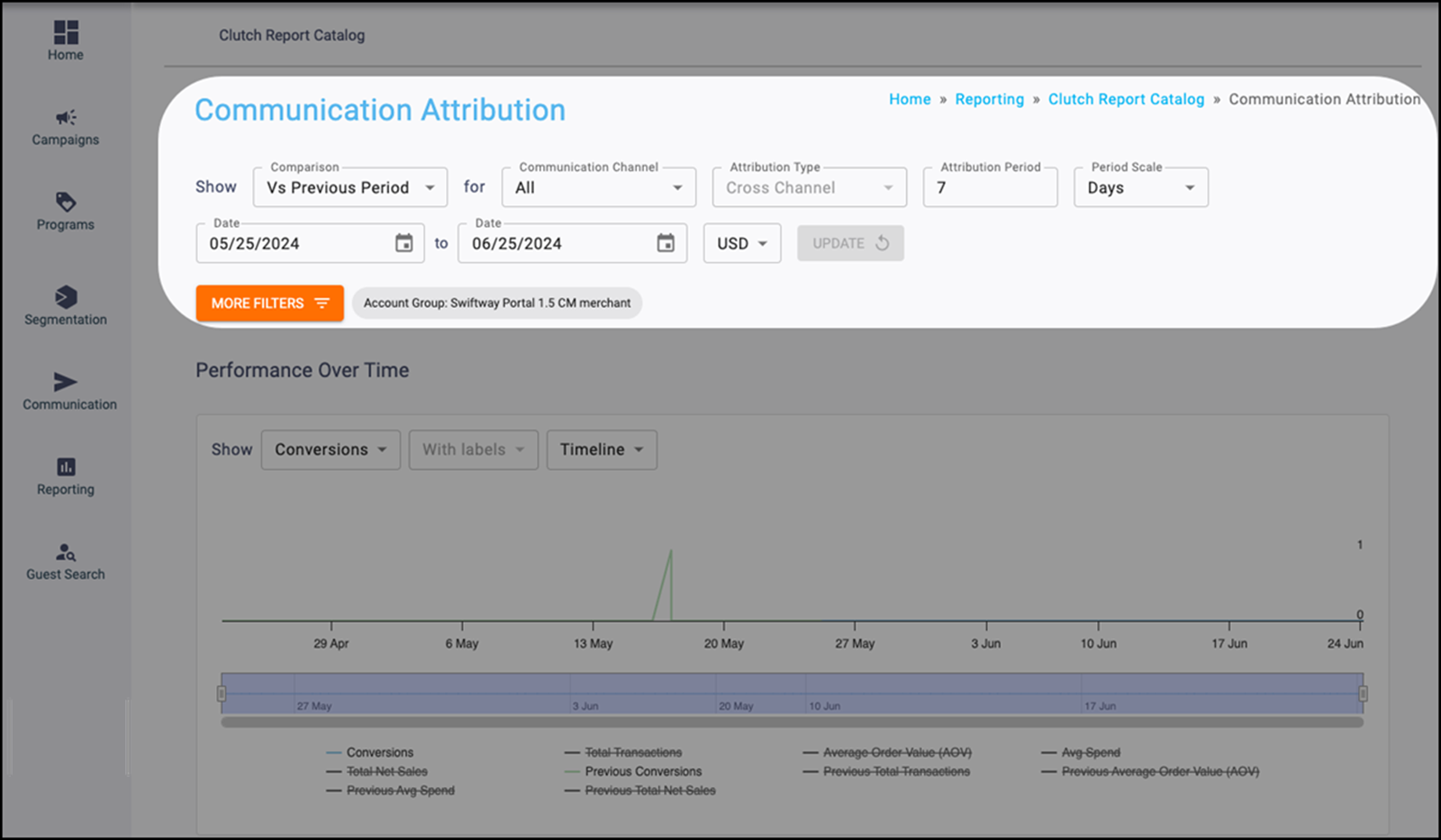
Metric definitions
Sends
The total number of emails and/or mobile messages sent.
Eligible Messages
The total number of opened emails and/or delivered mobile messages.
Conversions
The total number of eligible messages successfully converted into a transaction.
Unique Conversions
The total number of recipients that had an eligible message convert to a transaction.
Conversion Rate
The number of conversions divided by the number of messages sent.
Total Transactions
The total purchases minus voids.
Total Net Sales
The sales total minus voids and discounts for converted transactions.
Avg Order Value (AOV)
The Total Net Sales divided by Total Transactions.
Avg Spend
The Total Net Sales divided by the Unique Conversions.
Total Net Sales per Communication
The Total Net Sales divided by Sends.
Performance Over Time chart
This chart plots the chosen metric over time breakouts determined by the period drop-down for both the Selected and Comparison Periods. You can individually toggle metrics in the legend.
You can adjust the chart using:
Metric
Determines the metric to plot.
- Conversions
- Total Transactions
- Average Order Value (AOV)
- Avg Spend
- Total Net Sales
Labels
You can determine if data labels appear on the chart by selecting with or without labels.
Note: This input is disabled in the Timeline view because data labels are not supported by that graph type.
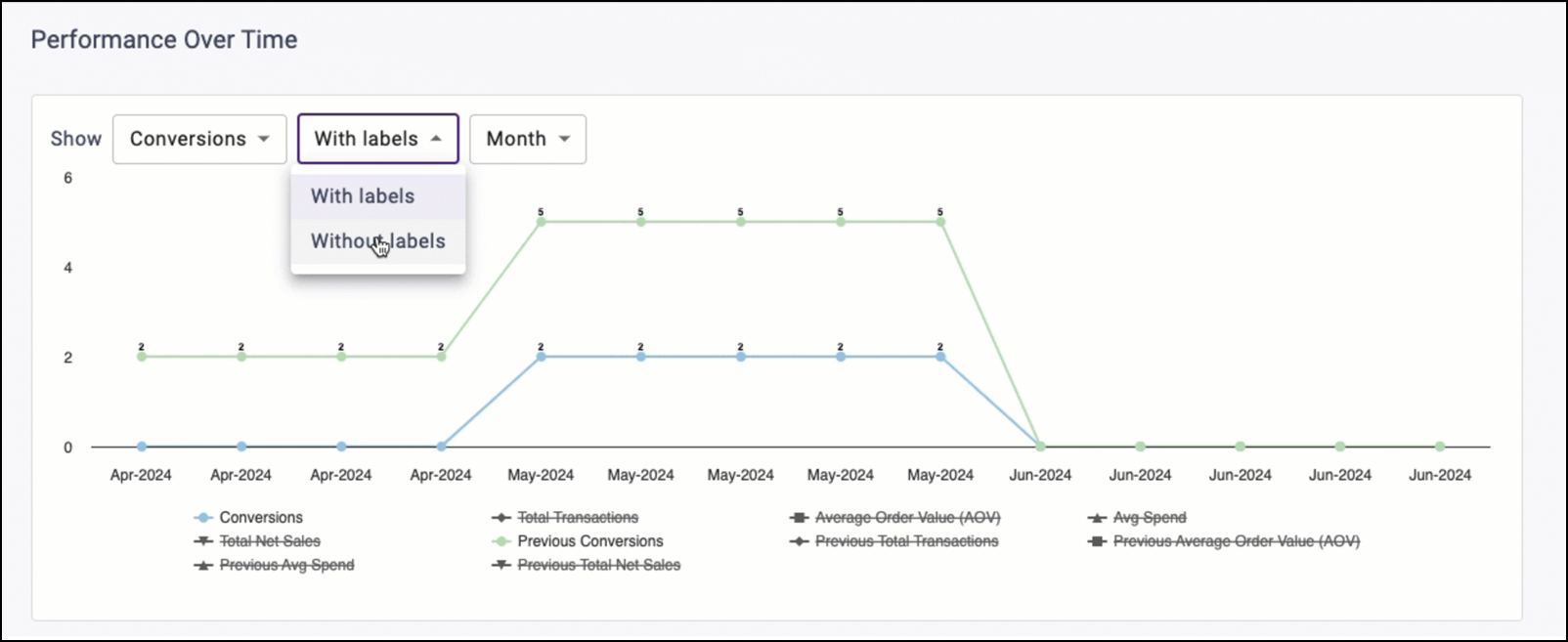
Period
Determines the graph type and time grouping for the data.
Timeline
This displays a trend over time chart that plots metrics by day. Use the bar on the bottom of the chart to zoom in or out to different date ranges on the timeline.
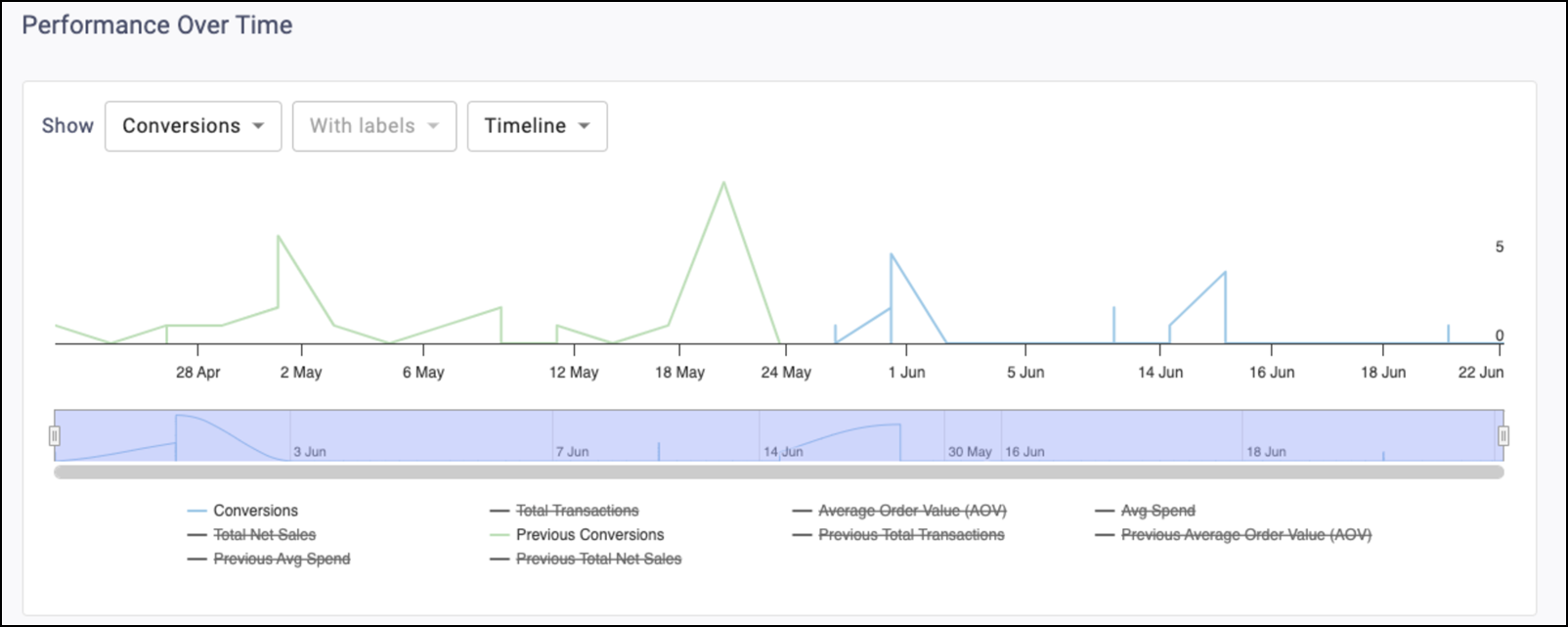
Month
This displays a trend over time chart that summarizes metrics by month.
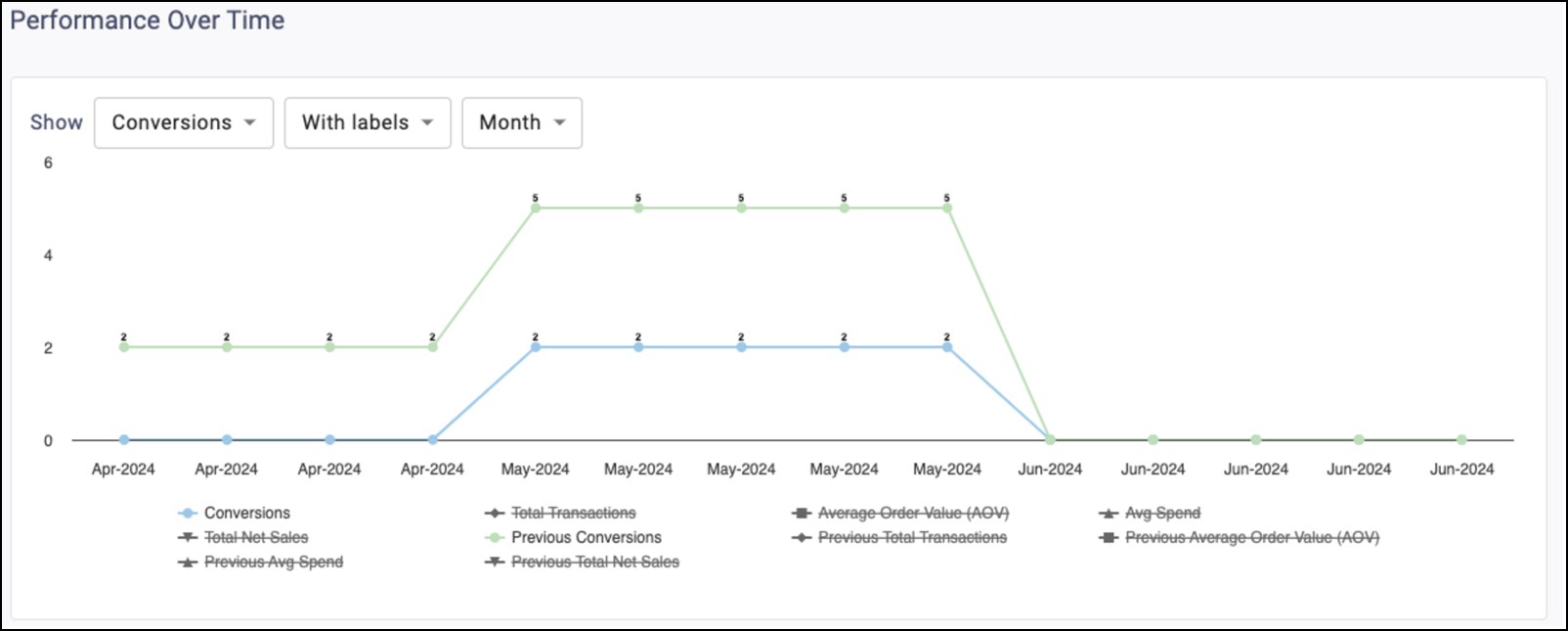
Day of Week
This displays a column chart that summarizes the metrics by day of week.
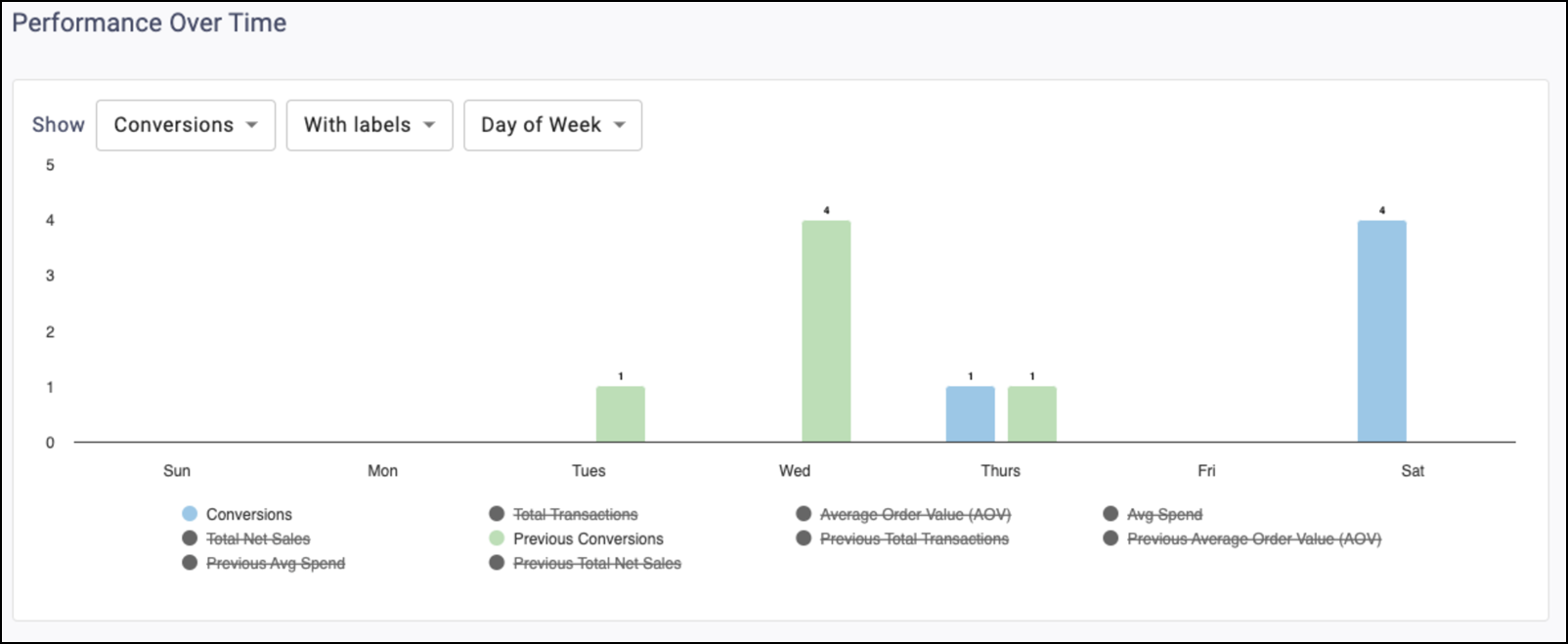
Hour of Day
This displays a column chart that summarizes the metrics by hour of day.
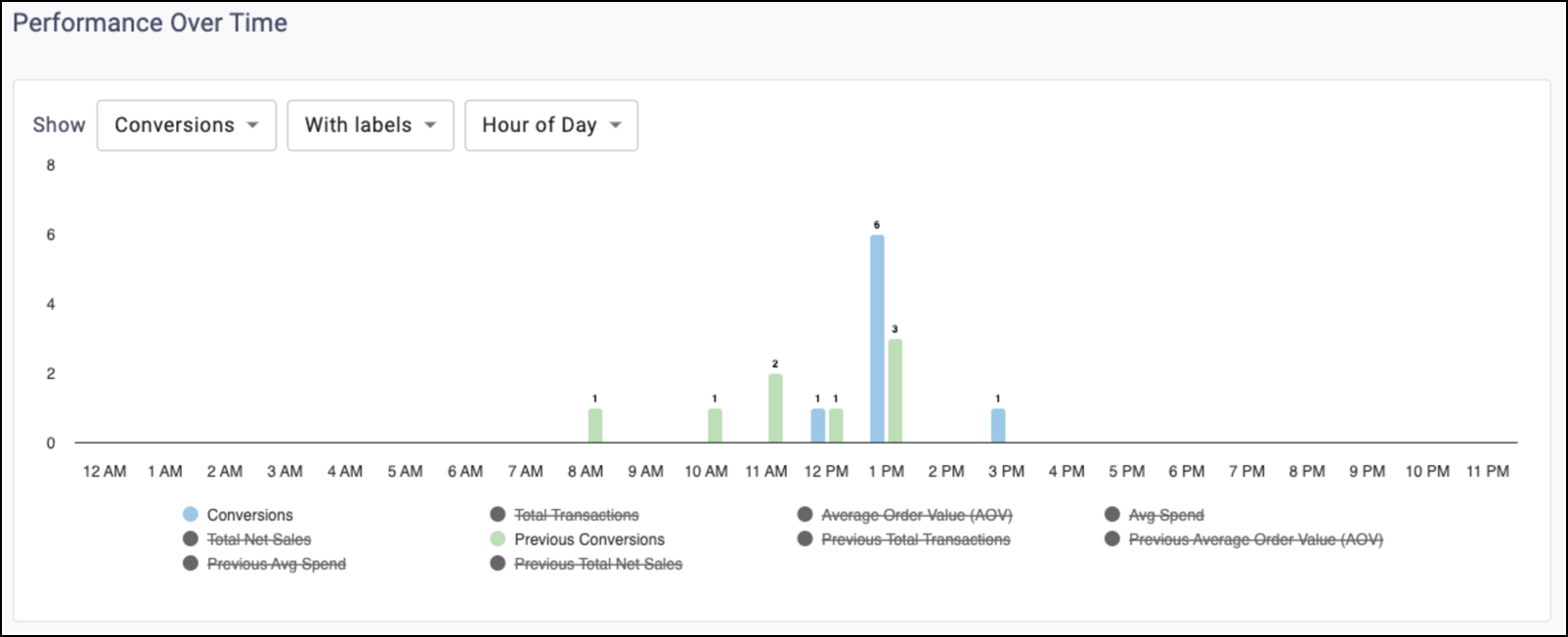
Conversion Metrics table
This table displays the communication and conversion metrics that meet your filtered criteria. All filters apply except for Currency Type or Location. Metrics appear for both the Selected Period and the chosen Comparison Period.
The % Change column calculates the difference between them and has color shading for positive (green), negative (red), and neutral (grey) changes. The infinity sign (∞) returns for any percent change where the Comparison Period value is 0 and the Selected Period value is greater than or equal to 0.
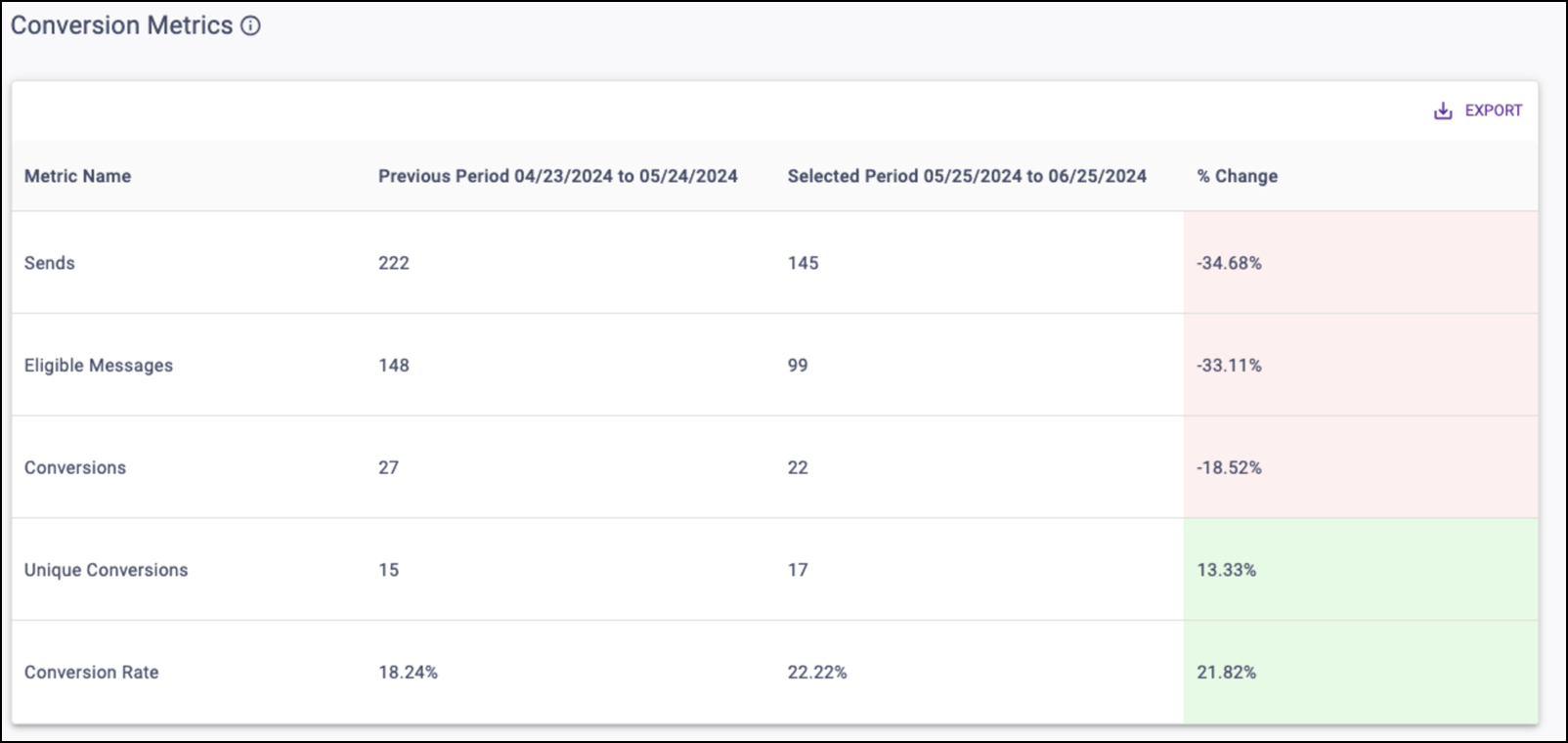
Sales Metrics table
This table displays the corresponding sales metrics for attributed conversions filtered by the chosen Currency Type and/or transaction Location(s). Metrics appear for both the Selected Period and the chosen Comparison Period.
The % Change column calculates the difference between them and has color shading for positive (green), negative (red), and neutral (grey) changes. The infinity sign (∞) returns for any percent change where the Comparison Period value is 0 and the Selected Period value is greater than or equal to 0.
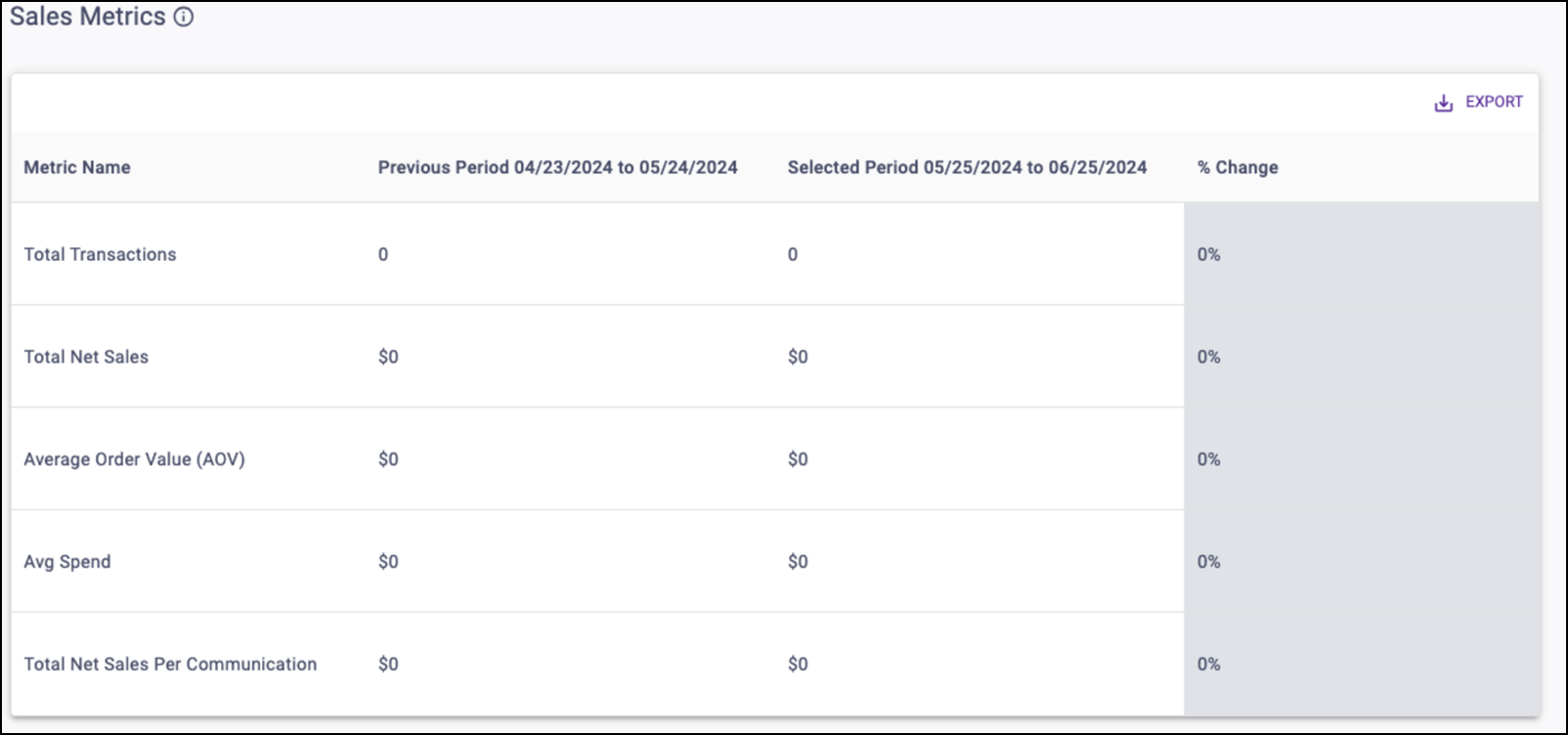
Top Performers table
These tables display the Top 5 communications ranked by Conversion Rate or Total Net Sales Per Communication for the Selected Period.