Guest Sales report
The Guest Sales report is located in the Report Catalog. This report allows you to view and rank customers by sales metrics, including transactions, net sales, average order value, basket size, and discount.
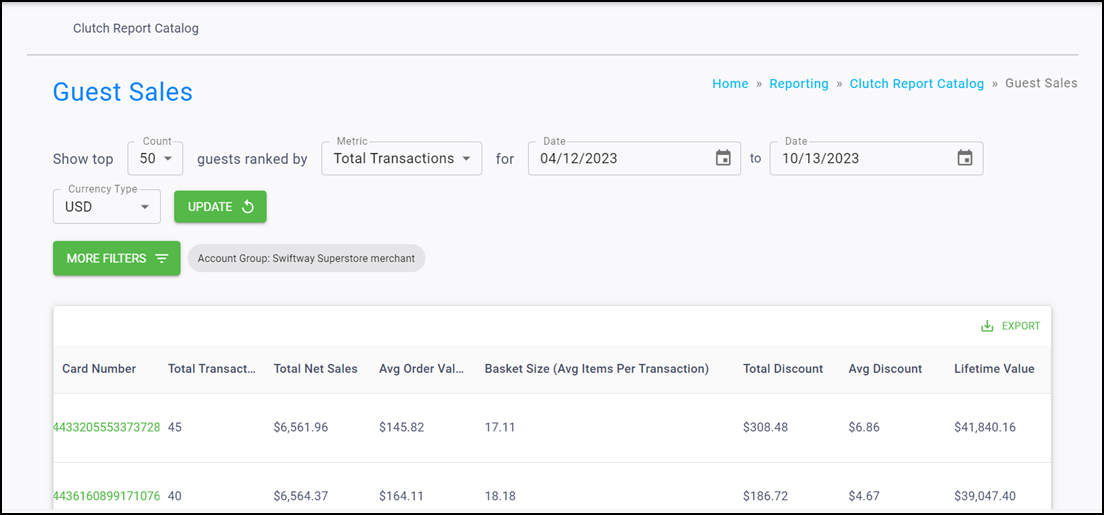
Tip: You must have an Account Group selected or applied to your user to view all of the reports.
Filters
You can target specific data within your report by using the available filters on top. These filters include:
Count
Allows you to control how many results return in your ranking. You can choose between 50 or 100, with 50 being the default.
Metric
Allows you to control the metric on which the results are being ranked. You can choose between Total Transactions, Total Net Sales, Total Discount, and Lifetime Value, with Total Transactions being the default.
Date range
Allows you to filter based on the transaction date. You can select start and end dates, with the default selections spanning the last six months.
Currency Type
Allows you to filter based on the currency type of the location where the transaction occurred. USD is the default unless your brand does not have any USD locations.
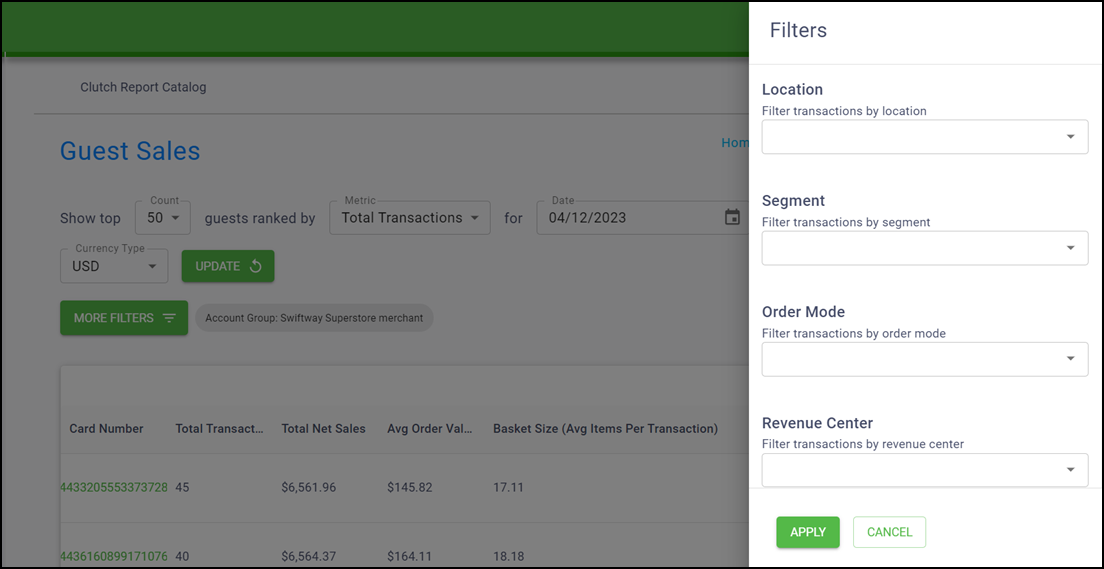
MORE FILTERS
Click MORE FILTERS to open a drawer from which you can choose additional filters to apply to the report, including Location, Segment, Order Mode, Revenue Center, and SKU.
Although you may be able to see all of these filters, they may not all apply based on the configuration of your brand data.
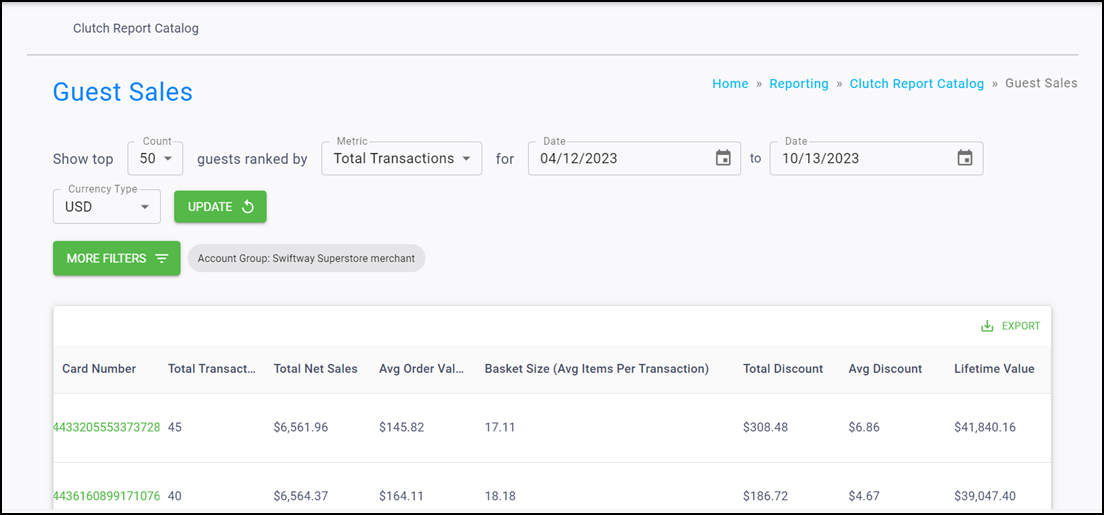
If your user has a group and/or location applied in the Account menu, the data is filtered to show only data for that specific group and/or location. When these filters are applied to the report you are viewing, they appear in the More Filters section.
Once the desired filters are in place, click Update to update the report.
Report table
You can see a variety of data within the reporting table.
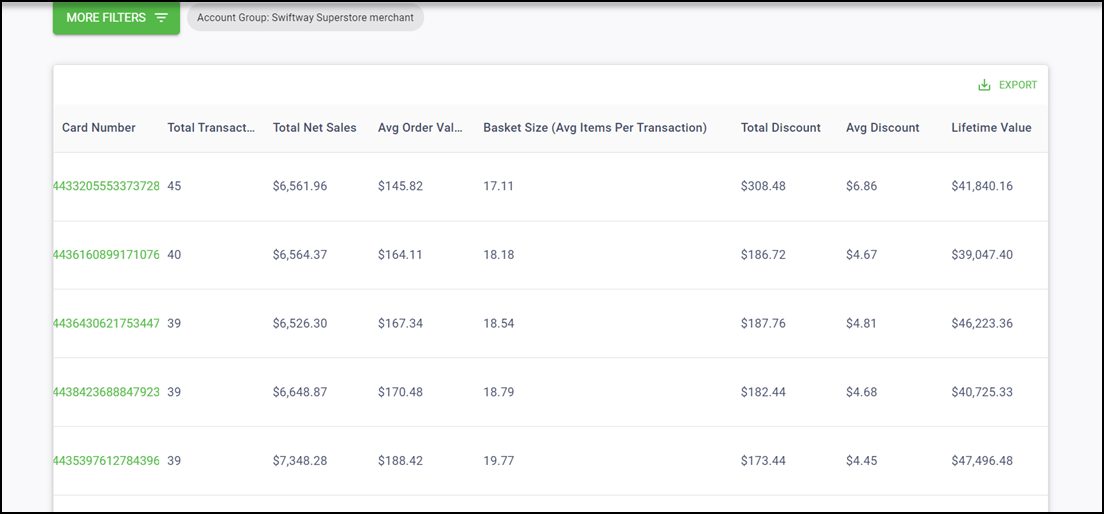
Card Number — Indicates the card number associated with the transaction. Click a card number to open the profile overview screen in a drawer so you can learn more about the customer associated with the card number.
Total Transactions — Shows the total purchases minus voids.
Total Net Sales — Shows the total amount minus voids and discounts.
Avg Order Value (AOV) — Shows the total net sales divided by total transactions.
Basket Size (Avg Items Per Transaction) — Shows the total number of purchase items divided by the total transactions.
Total Discount — Shows the total amount of discount applied to transactions.
Avg Discount — Shows the total discount divided by the total transactions.
Lifetime Value — The calculation for this is AOV multiplied by purchases in a year multiplied by average years of the relationship with the customer. The average years of relationship is a brand setting and defaults to six. Note that only customer activity that meets the applied filter criteria for the report is included in this calculation.
Note: Click EXPORT in the top right corner to download the table results as a CSV. You can temporarily rearrange table columns by holding click on the column header and dragging to the left or right. These changes pass through to the export and reset when you reload the page.