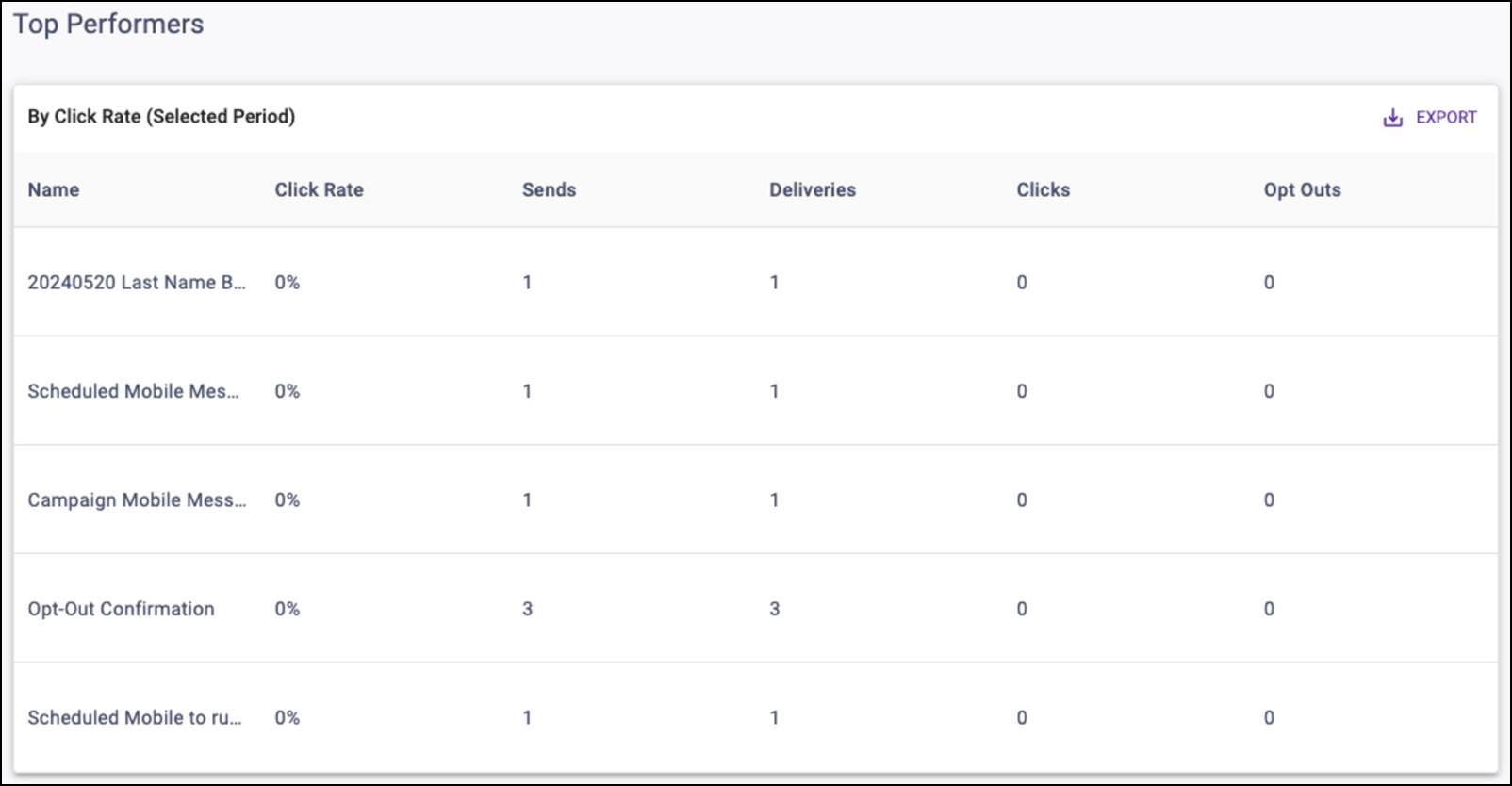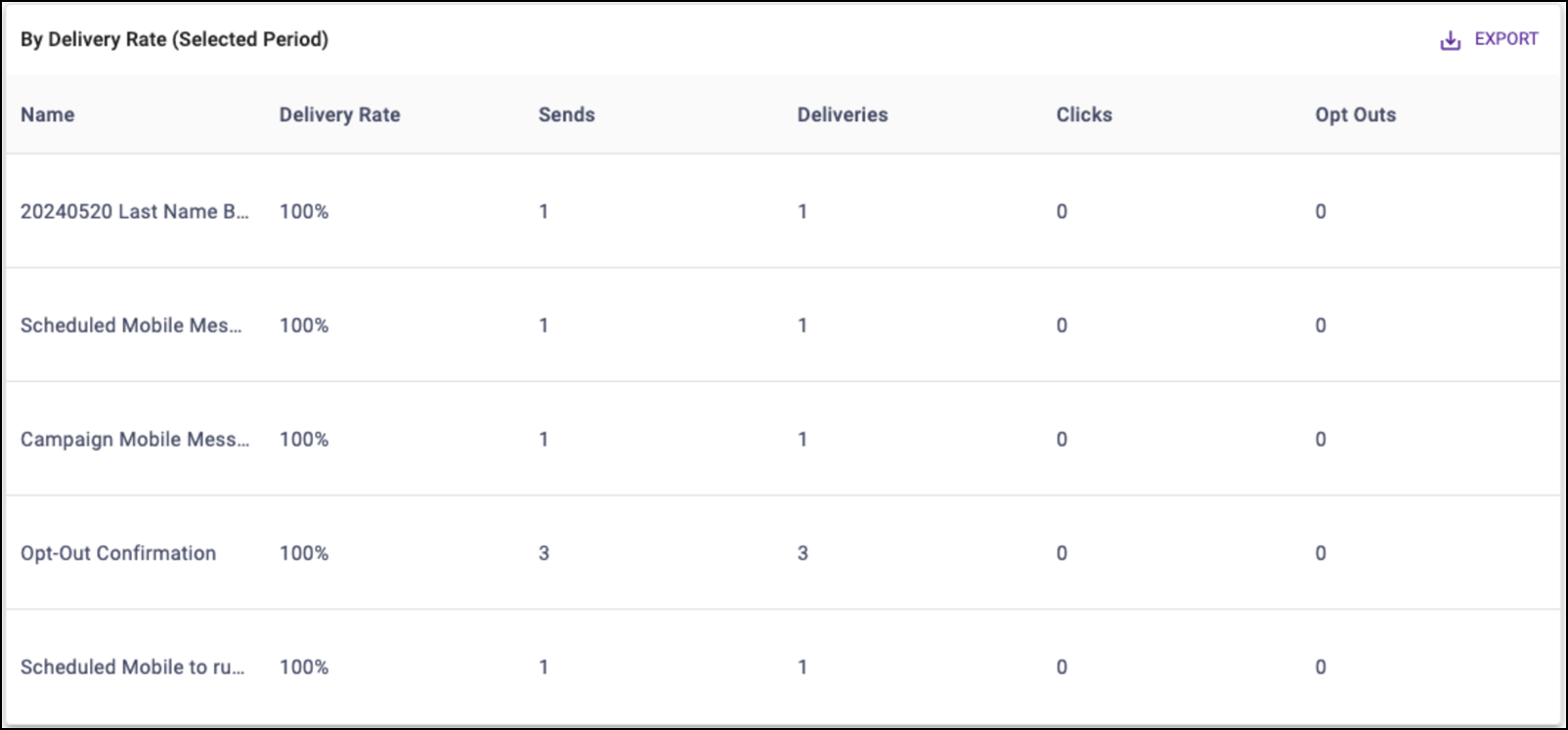Mobile Communication report
You can find the Mobile Communication report in the Reporting section. It allows you to view mobile performance and filter by time, segment, message, and more to identify top-performing content and areas for improvement.
Be sure you have an Account Group selected or applied to your user in order to view all of the reports. Click within each section to learn more about each aspect of the report.
Comparison
This determines the date range that is compared against the Selected Period. You will be able to compare the previous period or the previous year.
The date range determines the dates used for the Selected Period. The default date range is the past month from the current date.
If selecting Vs Previous Period, note that:
- The Previous Period End Date is the Selected Start Date minus 1 day.
- The Previous Period Start Date is the Previous Period End Date minus the number of days you selected for your range.
- The number of days selected for your range will be the Selected End Date minus the Selected Start Date:
If selecting Vs Previous Year:
- The Previous Year Start Date is the Selected Start Date – 365 Days.
- The Previous Year End Date is the Selected End Date – 365 Days.
Filters
You will be able to target specific data within your report by using the available filters on top. These filters include:
Segment
Filter recipients by segment.
Communication tag
Filter messages by communication tag. Please note the ability to create tags is only available in our legacy platform at this time.
Message
Filter by message.
Schedule type
Filter messages by schedule type.
Send Time Optimization
Filter recipients by STO group.
Marketing type
Filter messages by marketing type. Please note that Legacy Portal reporting is filtered for Marketing Only by default.
Message type
Filter messages by message type.
Once you have the filters you want in place, click the Update button to update your report.
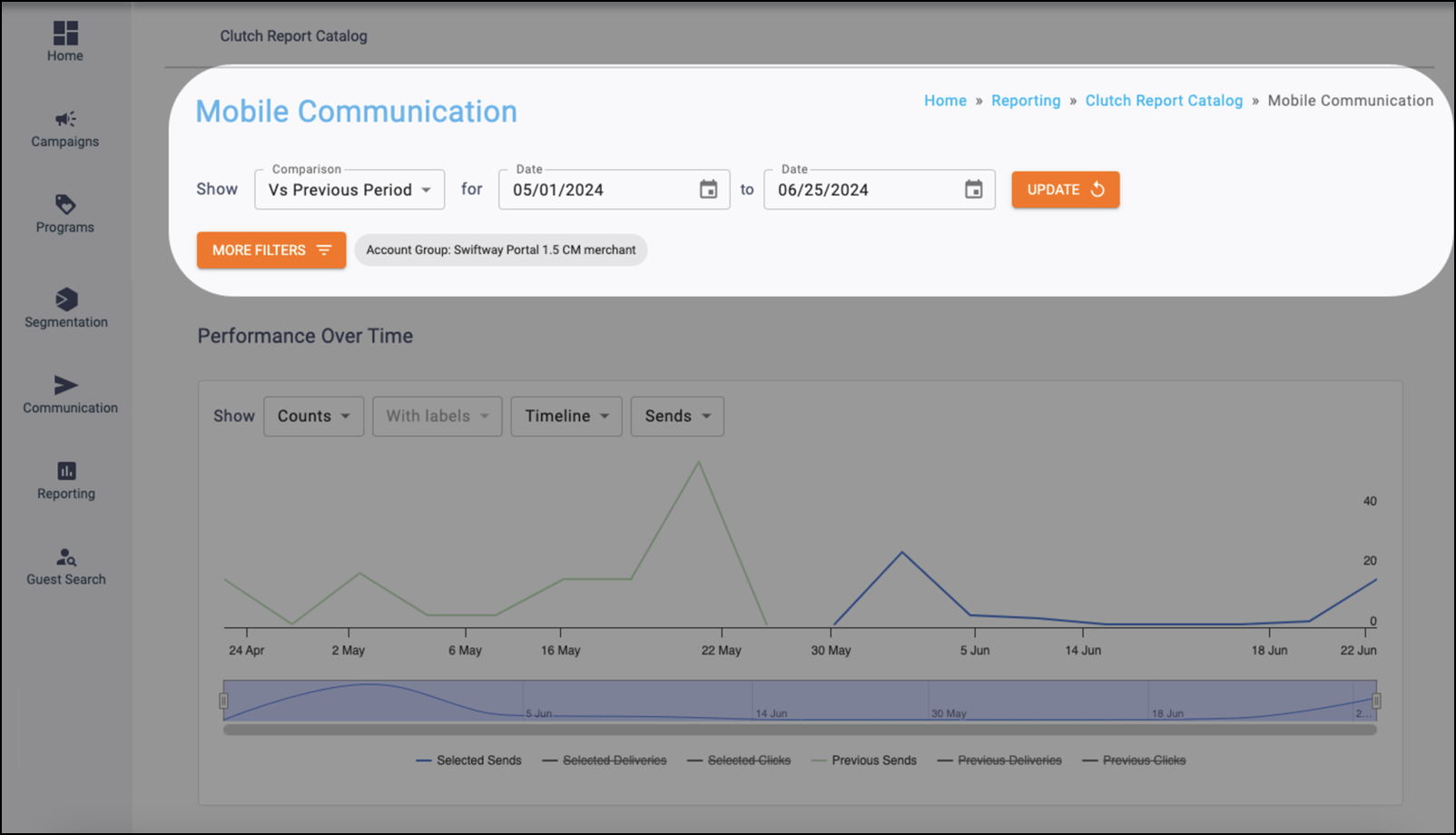
Metric definitions
Sends
The total number of text messages sent.
Sent as SMS
The total number of text messages sent using Short Message Service.
Sent as MMS
The total number of text messages sent using Multimedia Messaging Service.
Deliveries
The total number of text messages successfully delivered.
Delivery Rate
The number of Deliveries divided by Sends.
Clicks
The total number of clicks.
Unique Clicks
The total number of recipients that clicked.
Click Rate
The number of Unique Clicks divided by Deliveries.
Opt-Outs
The number of opt-outs from mobile programs.
Opt-Out Rate
The number of Opt-Outs divided by Deliveries.
% Change
This calculates the percent difference between the Selected Period and the Comparison Period.
| [(The Selected Period Value – Comparison Period Value) / Comparison Period Value x 100%] |
Performance Over Time Chart
This chart will plot the chosen metric over time breakouts determined by the period drop-down for both the Selected and Comparison Periods. Metrics can also be individually toggled in the legend.
You will be able to adjust the chart via:
Metric group
You can determine which metric options appear in the Metric dropdown between Counts and Rates.
Counts include
- Sends
- Deliveries
- Clicks
- All
Rates include
- Delivery
- Click
- All
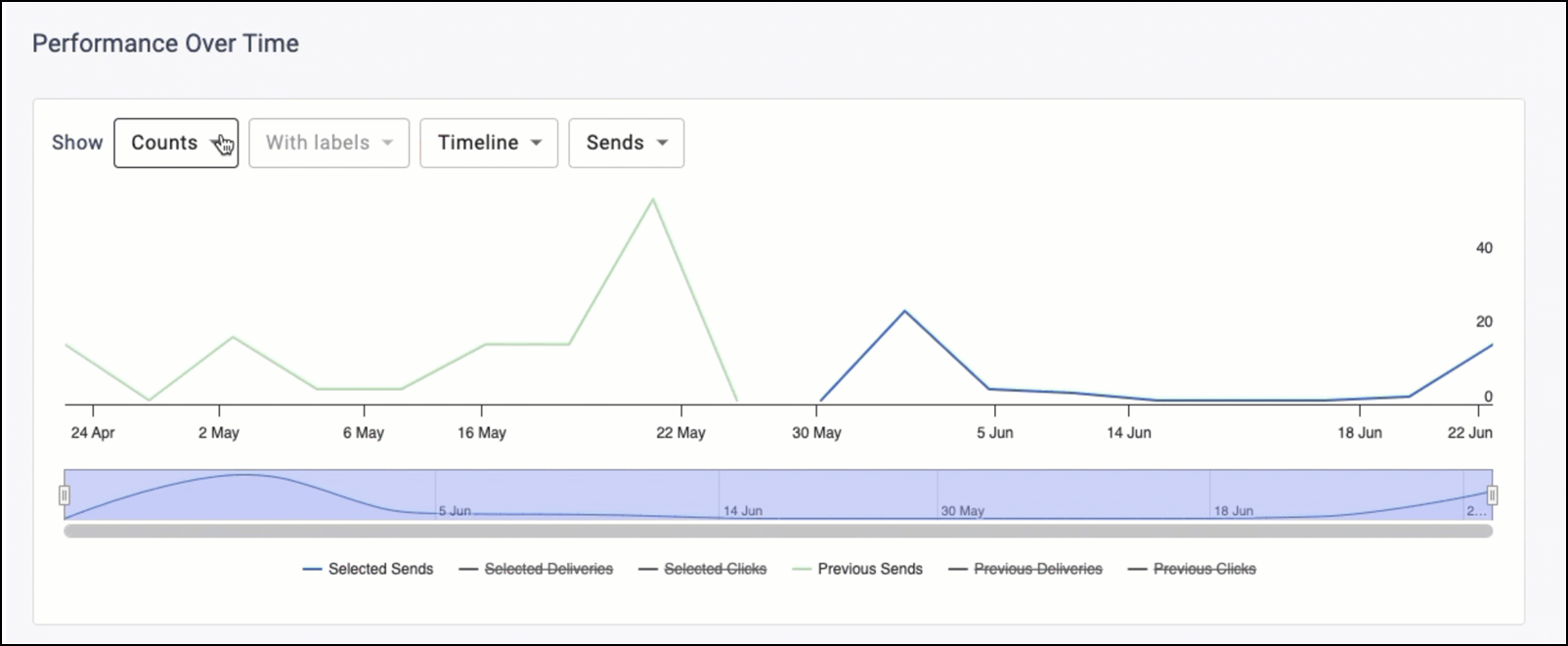
Labels
You can determine if data labels appear on the chart by selecting with or without labels.
Note: This input is disabled in the Timeline view because data labels are not supported by that graph type.
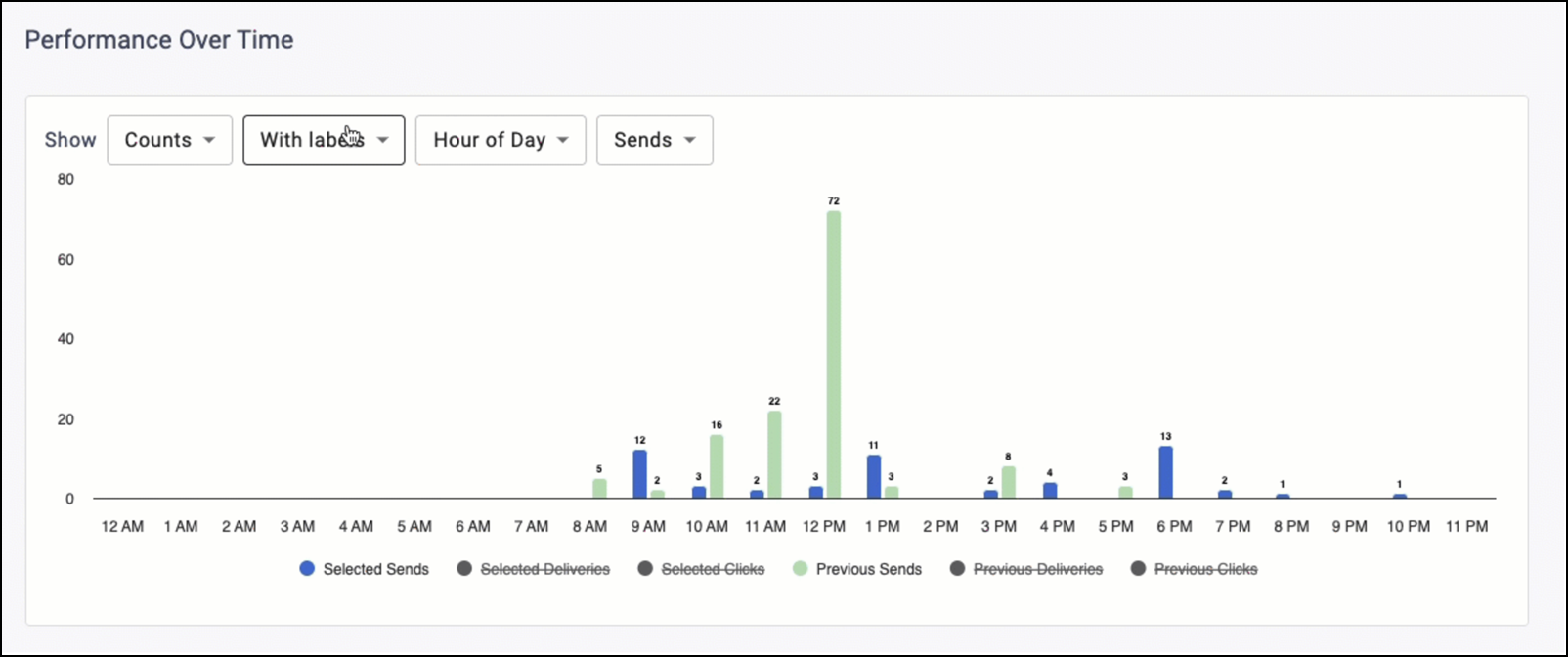
Period
You can determine the graph type and time grouping for the data.
Timeline
This displays a trend-over-time chart that plots metrics by day. The bar on the bottom of the chart can zoom in or out to different date ranges on the timeline.
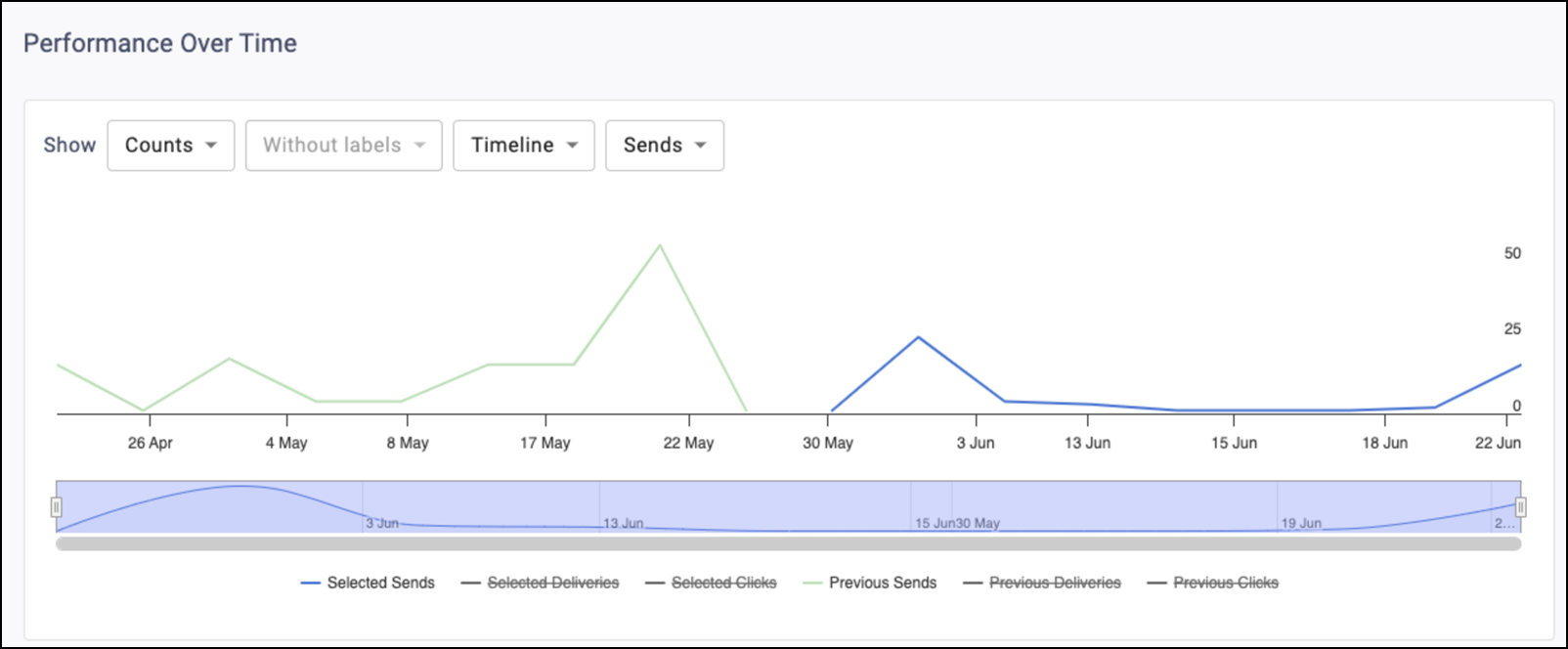
Month
This displays a trend over time chart that summarizes metrics by month.
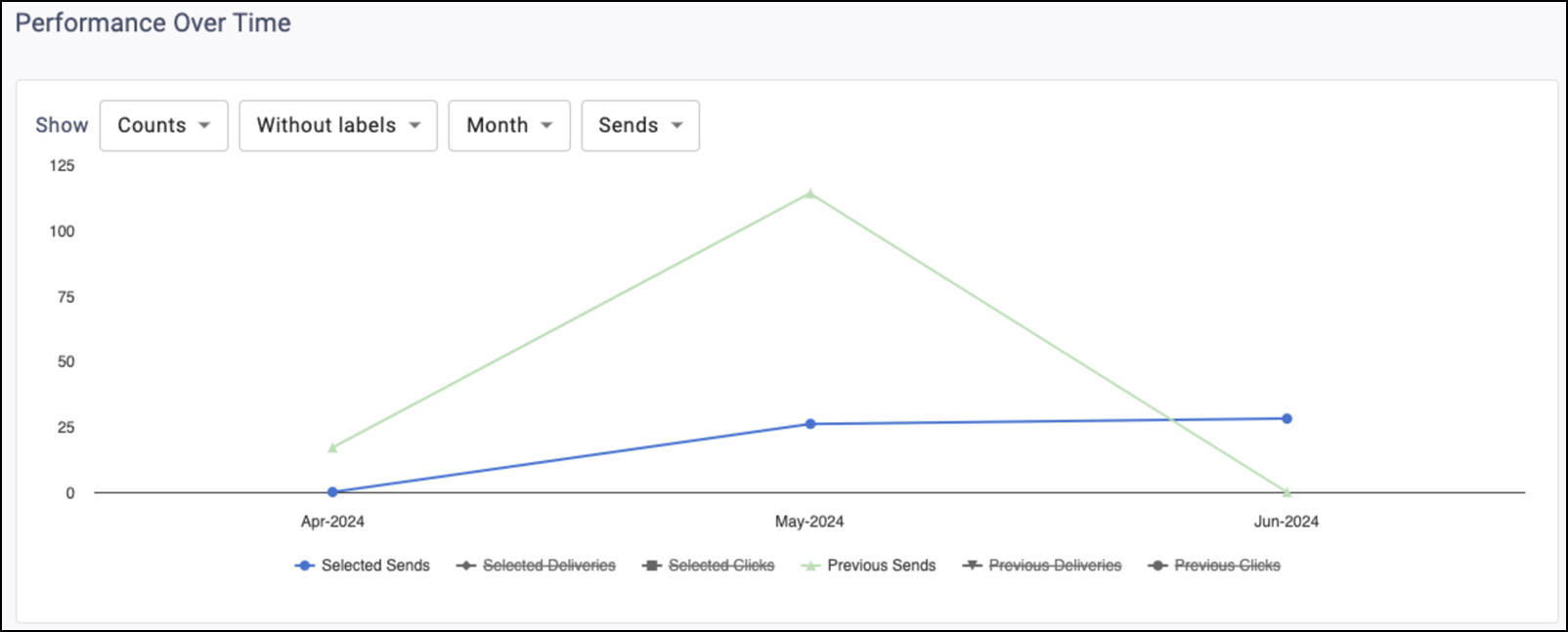
Day of Week
This displays a column chart that summarizes the metrics by day of week.
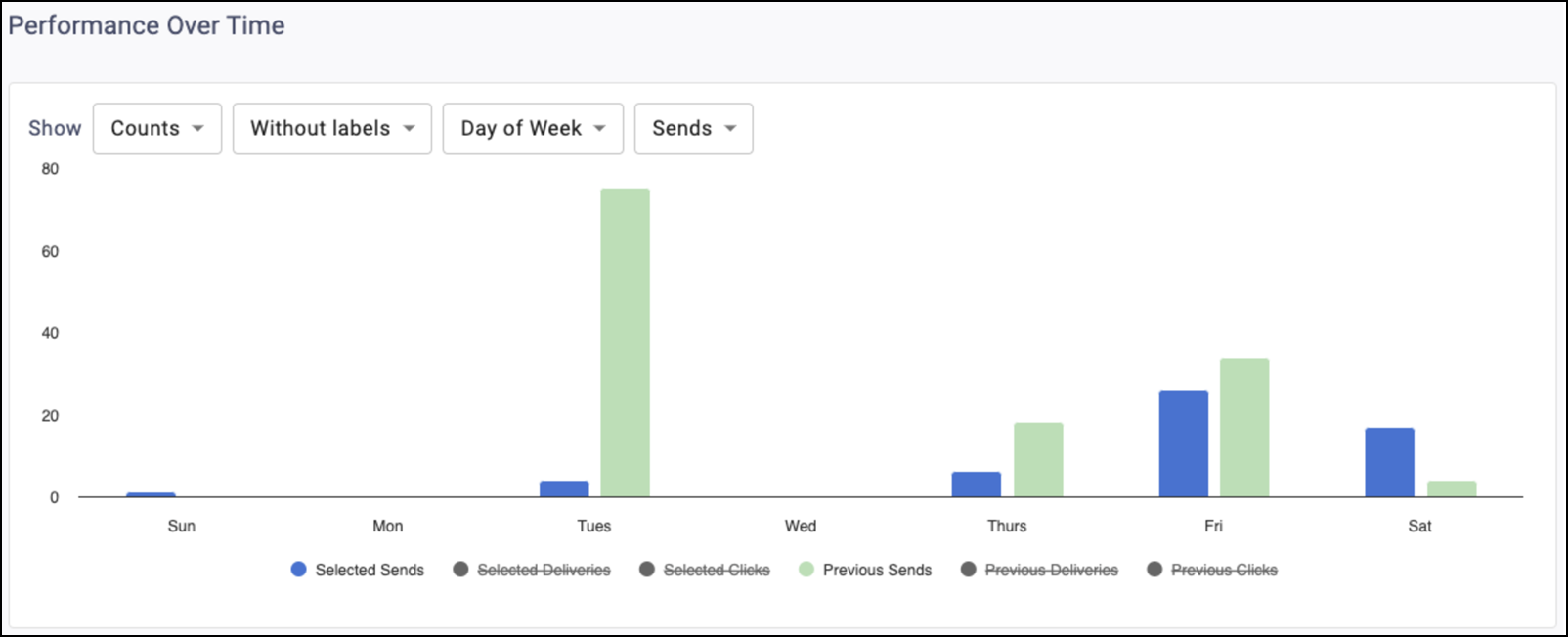
Hour of Day
This displays a column chart that summarizes the metrics by hour of day.
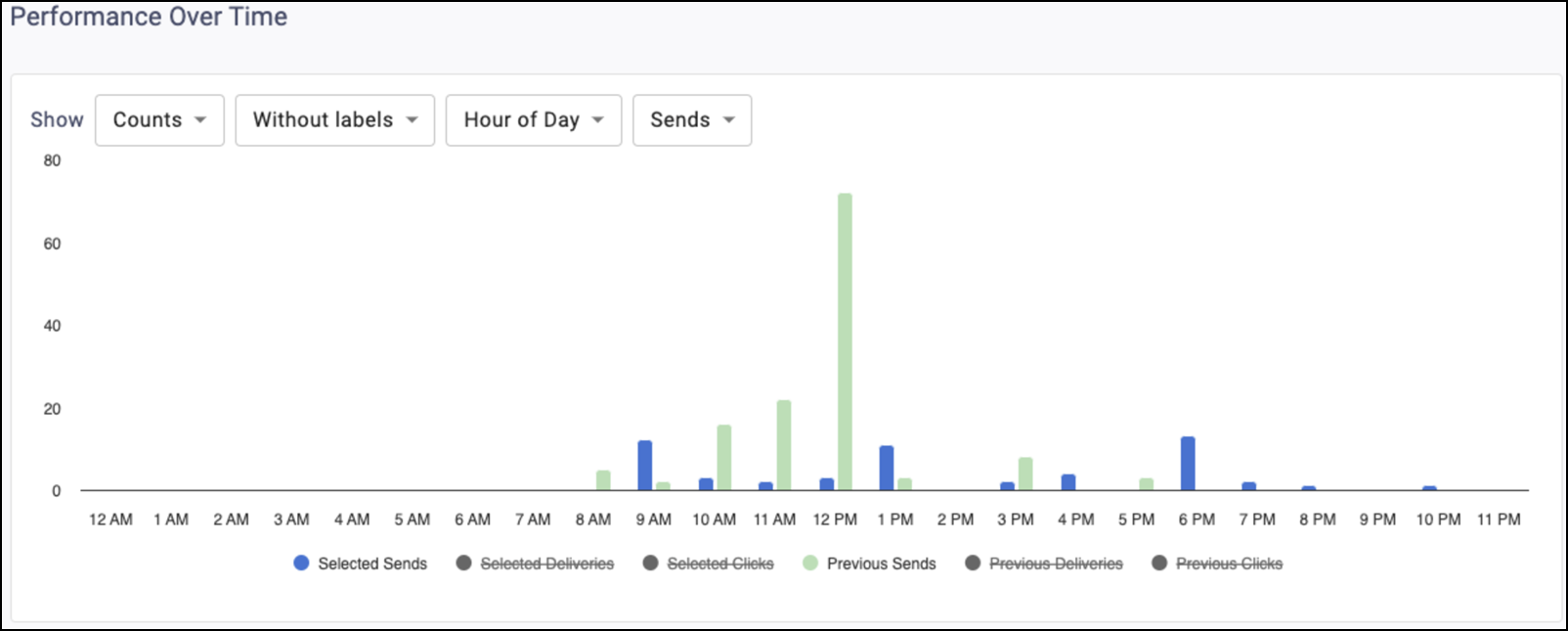
Performance Metrics table
Metrics appear for both the Selected Period and the chosen Comparison Period. The % Change column calculates the difference between them and has color shading for positive (green), negative (red), and neutral (grey)changes. The infinity sign (∞) returns for any percent change where the Comparison Period value is 0 and the Selected Period value is greater than or equal to 0.
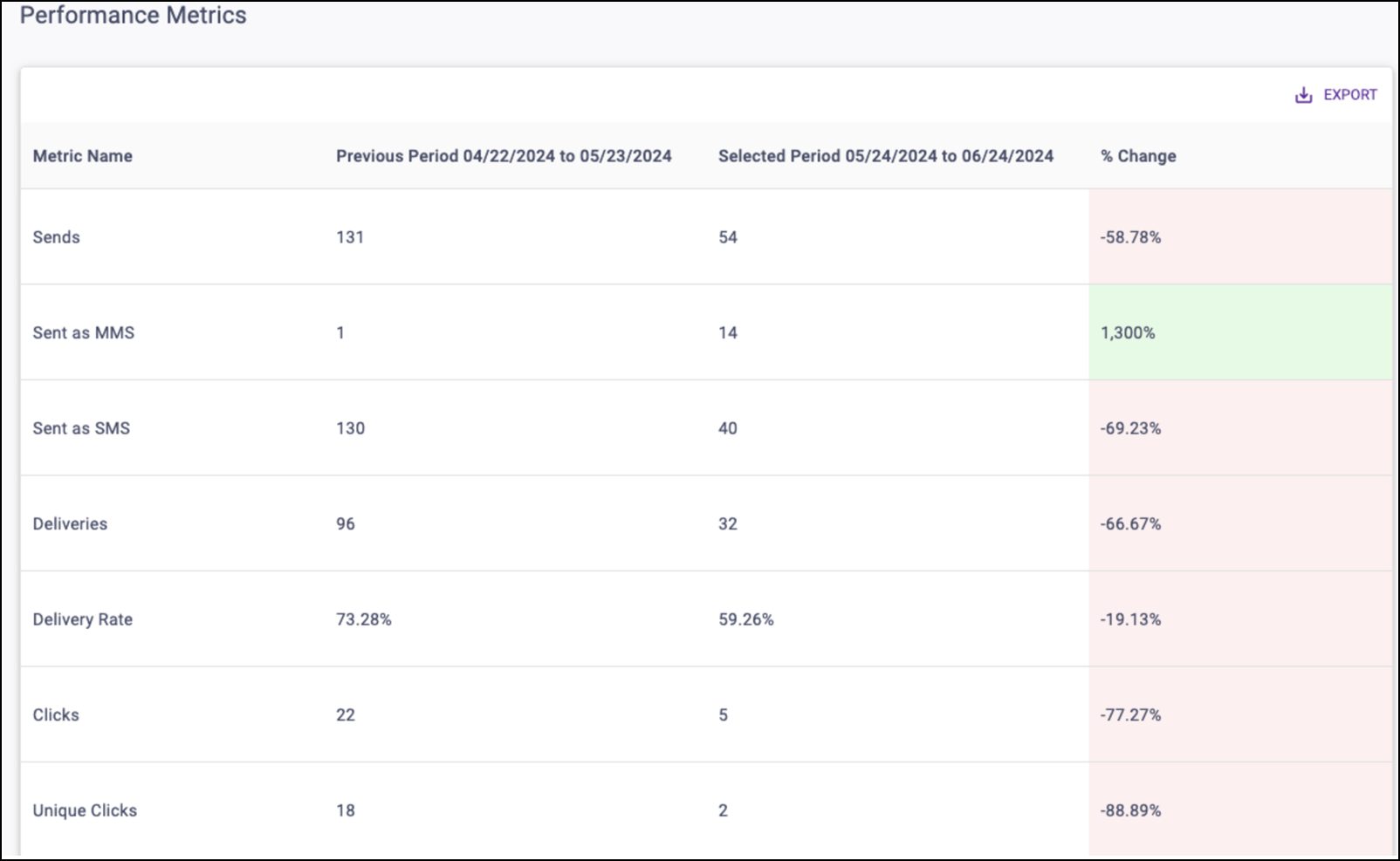
Top Performers tables
These tables display the Top 5 communications ranked by Click Rate or Delivery Rate for the Selected Period.