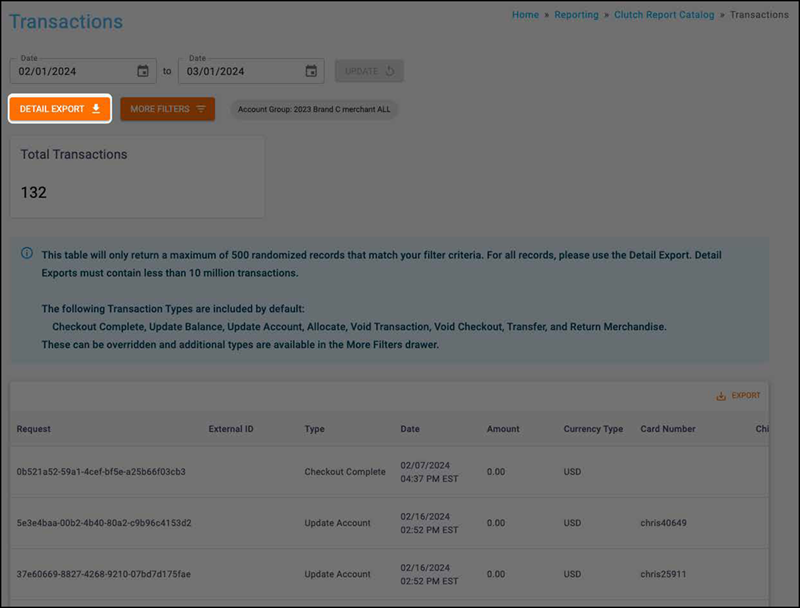Transactions report
The Transactions report allows you to view detail-level transaction data and filter by time, location, program, transaction type, and more.
Tip: You must have an Account Group selected or applied to your user to view all of the reports.
Views
Default view
The Default view is what you will see immediately upon accessing the report. It allows for a variety of filtering options.
Search view
The Search view allows you to filter for a specific external ID. This view does not support any filtering other than an exact search for the transactions' External ID. All table columns are visible except for the Program column. A maximum of 10 rows will be returned.
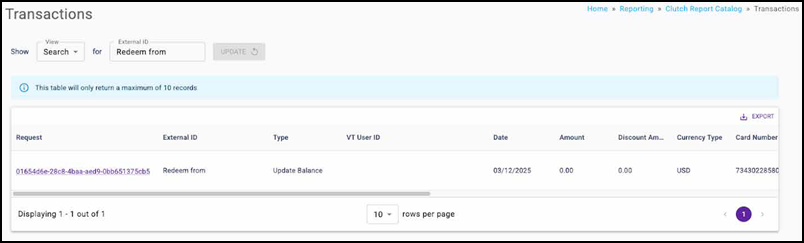
Filters
You can target specific data within your report by selecting from MORE FILTERS. These filters include:
Date Range — All dates are specific to the brand’s reporting time zone that is configured in their brand settings.
- Start Dates begin as of 12:00:00AM of the chosen date.
- End Dates end as of 11:59:59PM of the chosen date.
Location — Allows you to filter transactions by location.
Program — Filter transactrions by program.
Transaction Type — Filter transactions by transaction types.
Campaign — Filter transactions by campaign.
VT User Activity &mdash: Filter for the presence or absence of VT User Activity.
VT User — Filter for transactions entered in VT by a specific brand user.
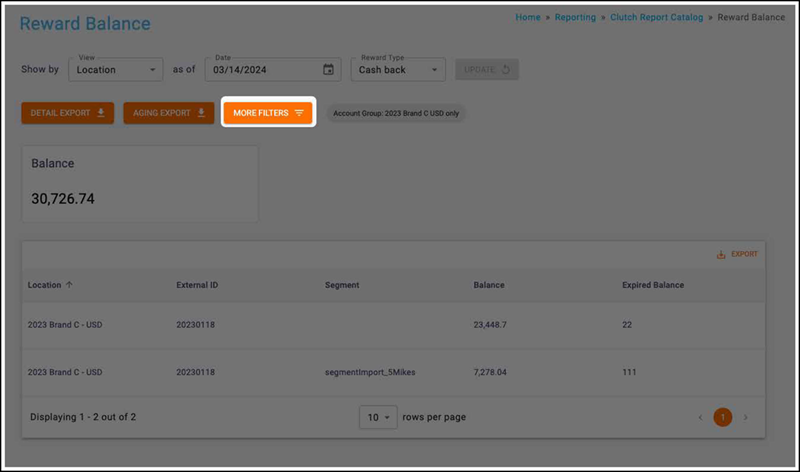
Info box
You will be able to view the Total Transaction info box. The total transaction count matches the filter criteria.
Table columns
Available columns will vary based on the view that is selected. Table columns include:
| Column name | Description |
|---|---|
| Request | The request ID for this transaction. Note that depending on your permissions, you may be able to click on a hyperlink to open additional details about this transaction. If the transaction is a Checkout Complete, you will see both the Transaction Details and API Details tabs. If the transaction is any other transaction type, then only the API Details tab will appear. You can learn more about these tabs here. |
| External ID | The external ID for this transaction. |
| Type | The transaction type for this transaction. |
| VT User ID | The ID for the user who entered this transaction in VT (if applicable). When populated, you can click on the hyperlink to open the VT User Details drawer to find out the name and email address of the user. If the VT User is not an internal brand user, brands will be directed to support to find out more information about the user. |
| Date | The date and time when the transaction occurred. |
| Amount | The net sales amount for this transaction. |
| Discount Amount | The total discount for this transaction. |
| Currency Type | The currency type for the transaction location. |
| Card Number | The card number for this transaction. |
| Child Card | The child card number for this transaction (if applicable). This only appears if your brand has child cards. It will be labeled to match the name of your child cards. |
| Location | The transaction location. |
| Program | The program to which the transacting card belongs. |
| Has Hold | This is a Yes/No flag if the card has a hold. |
| Cashout | This is a Yes/No flag if the transaction results in a cashout. |
| Adjustment | This is a Yes/No flag if the transaction results in an adjustment. |
| Return Related | This is a Yes/No flag if the transaction is part of a return. |
| Gift | The net amount of the Stored Value balance that was issued or redeemed as part of this transaction. |
| Loyalty | The net amount of Loyalty balance (Points or Punches) that was issued or redeemed as part of this transaction. |
| Customer Rewards | The net count of Custom rewards that were issued or redeemed as part of this transaction. |
Note: The report table only returns a maximum of 500 randomized records that match your filter criteria. This Info Box provides a reference point of how many total records would be included in the Detail Export.
Default tansaction types
- Checkout Complete
- Update Balance
- Update Account
- Allocate
- Void Transaction
- Void Checkout
- Transfer
- Return Merchandise
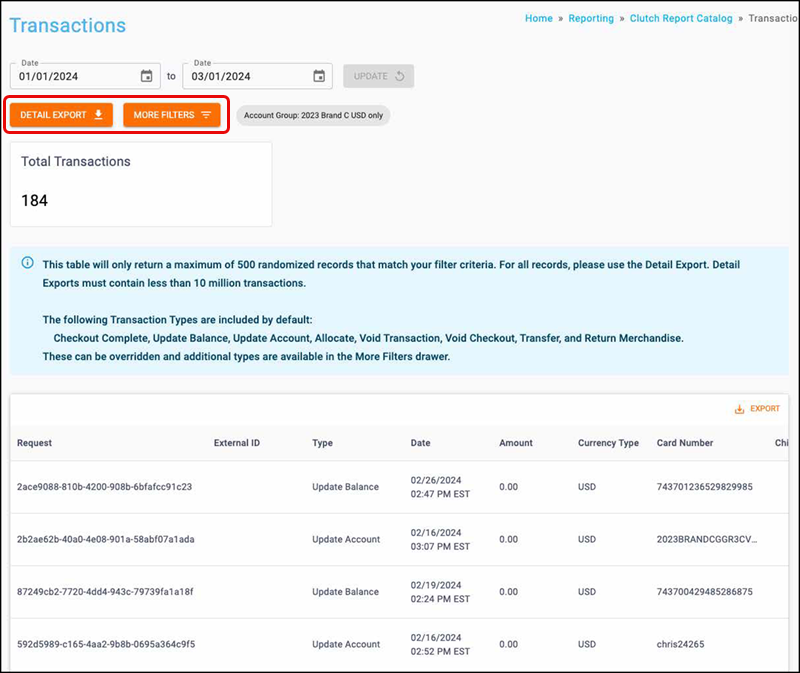
Detail export
The Detail export provides a detailed breakout of all transactions that match the filter criteria. You can export either an Excel or CSV file by clicking the DETAIL EXPORT button. All files over one million records are automatically converted to CSV. When the export is finished processing, it will be available to download in the Notification Center or Report Center.