Editing the appearance of a Post Purchase NPS Survey
The branding for a Post Purchase NPS Survey automatically reflects the Global settings for your brand hosted sites. To adjust the settings for the Post Purchase NPS Survey, perform the following steps:
Tip: You must have access to the Admin portal to adjust settings for the NPS survey.
Step 1: Navigating to Hosted Sites
Within the Admin section, find the Hosted Sites link. Find this within the Ops Tools column.
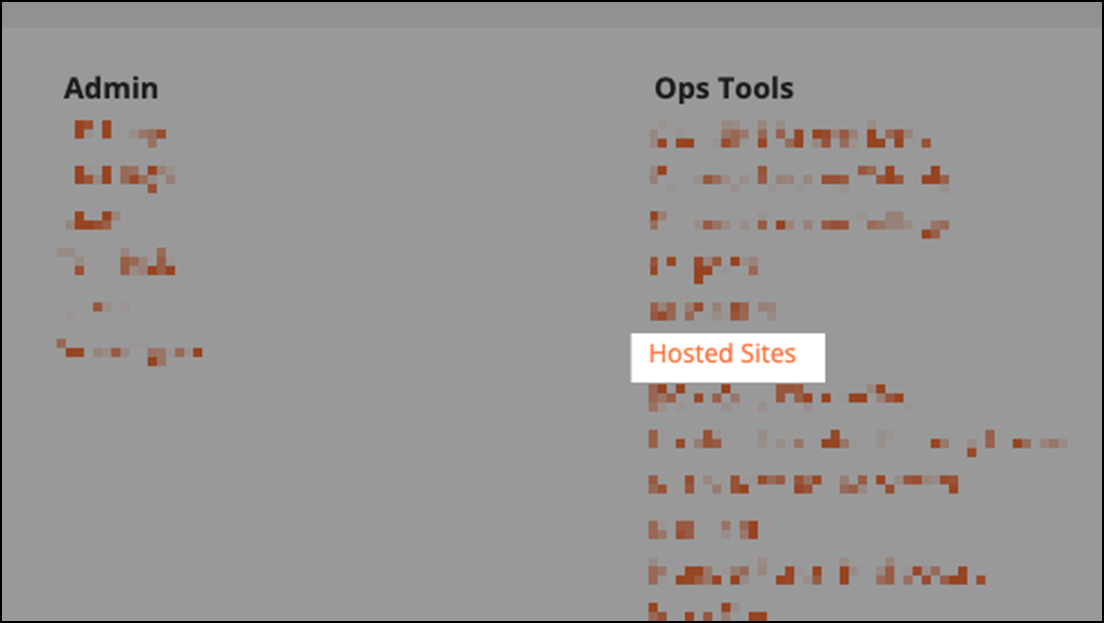
Step 2: Finding the survey
On the Hosted Sites page, find the *link called {{your brand}} Survey and click Edit within this row.
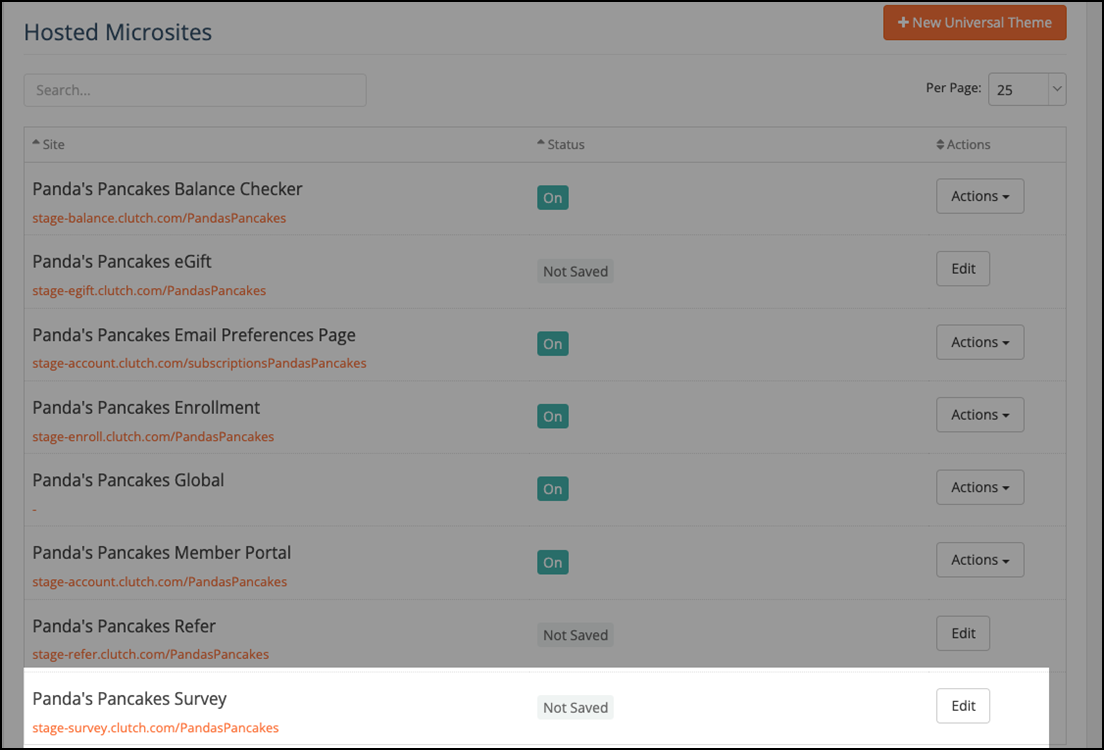
Step 3: Configuring survey settings
Configure the settings for your surveys as needed. You are able to adjust the following:
| Logo | Determines the height of the logo. Do not set this higher than 200 pixels. |
| Background | Determines the background color or image. You can use GIFs, as well. |
| Button | Determines the button color and font color. |
| Progress Bar and Accents | Determines the color for the progress bar and page accents. |
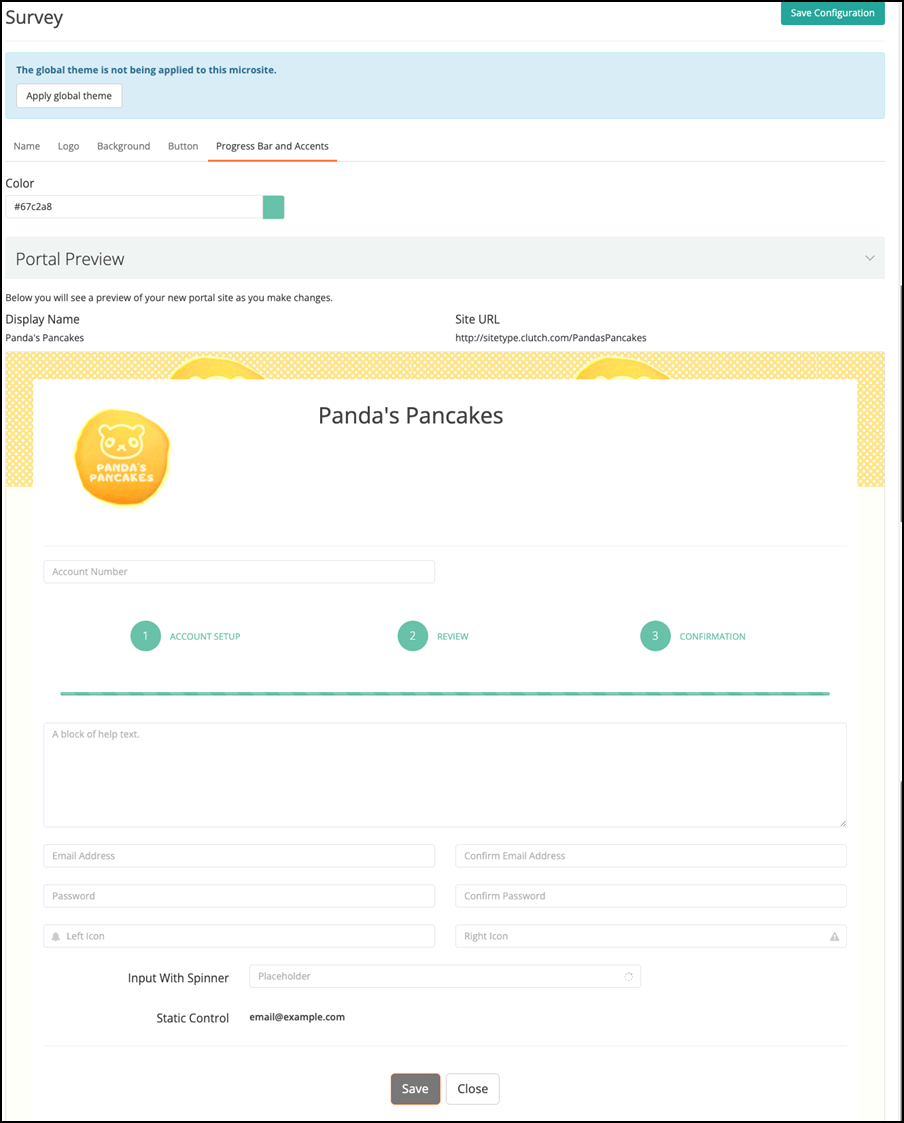
When done, click Save to save your changes. You then need to set the changes as Marked for Review or Made Active, depending on your permissions level.