Setting up a Hardware Token
Enabling Hardware Authenticators is one way to better protect your account. A hardware token is a physical device used to gain access to an electronically restricted resource. It acts like an electronic key. Some popular hardware authenticators include Apple Touch ID, Window Hello, and YubiKeys.
Step 1: To find your account, navigate to the menu in the top right corner of the screen and click the user icon to open the My Account menu.
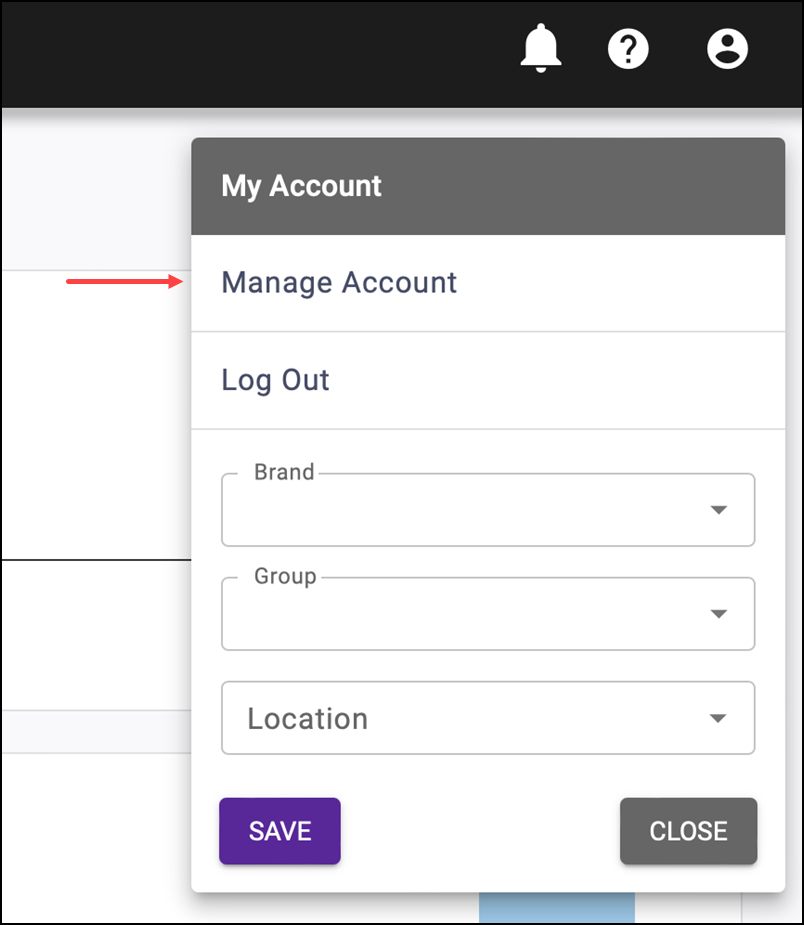
Step 2: Click Manage Account from the popup menu that appears.
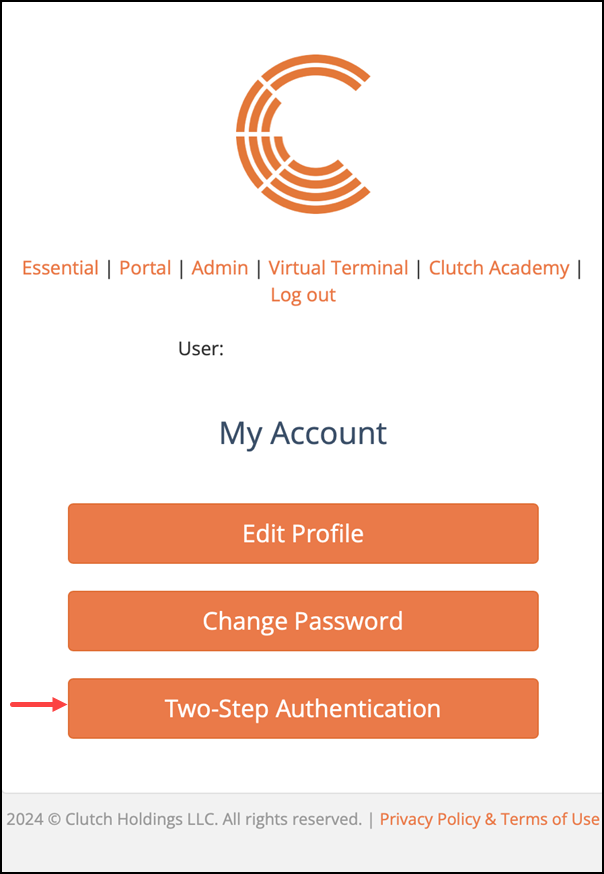
Step 3: Click Two-Step Authentication. If necessary, be sure you have your selected hardware authenticator plugged into your USB drive.
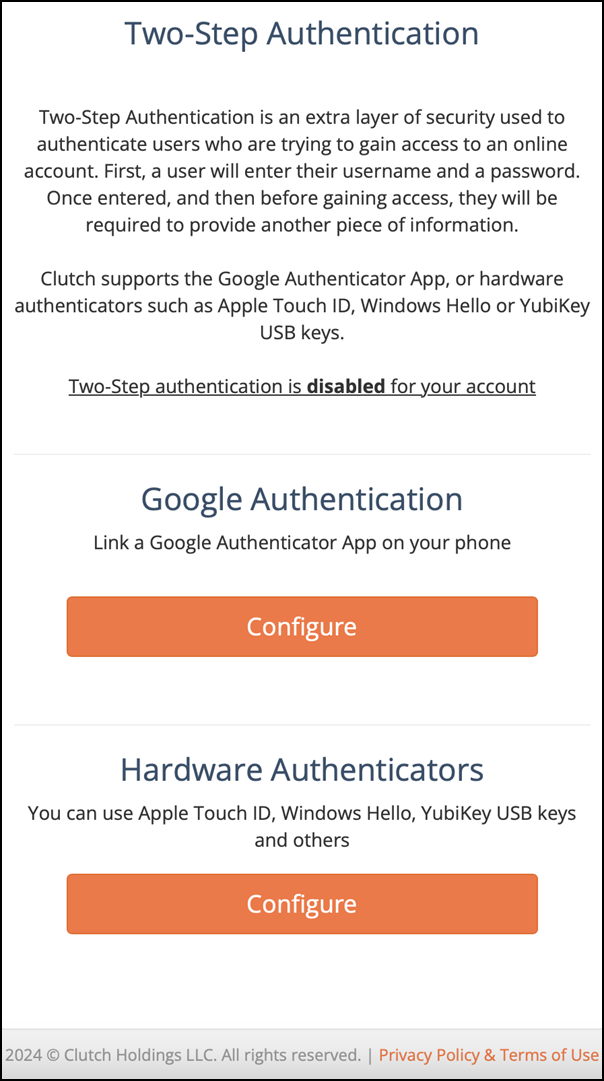
Step 4: Under Hardware Authenticators, click Configure.
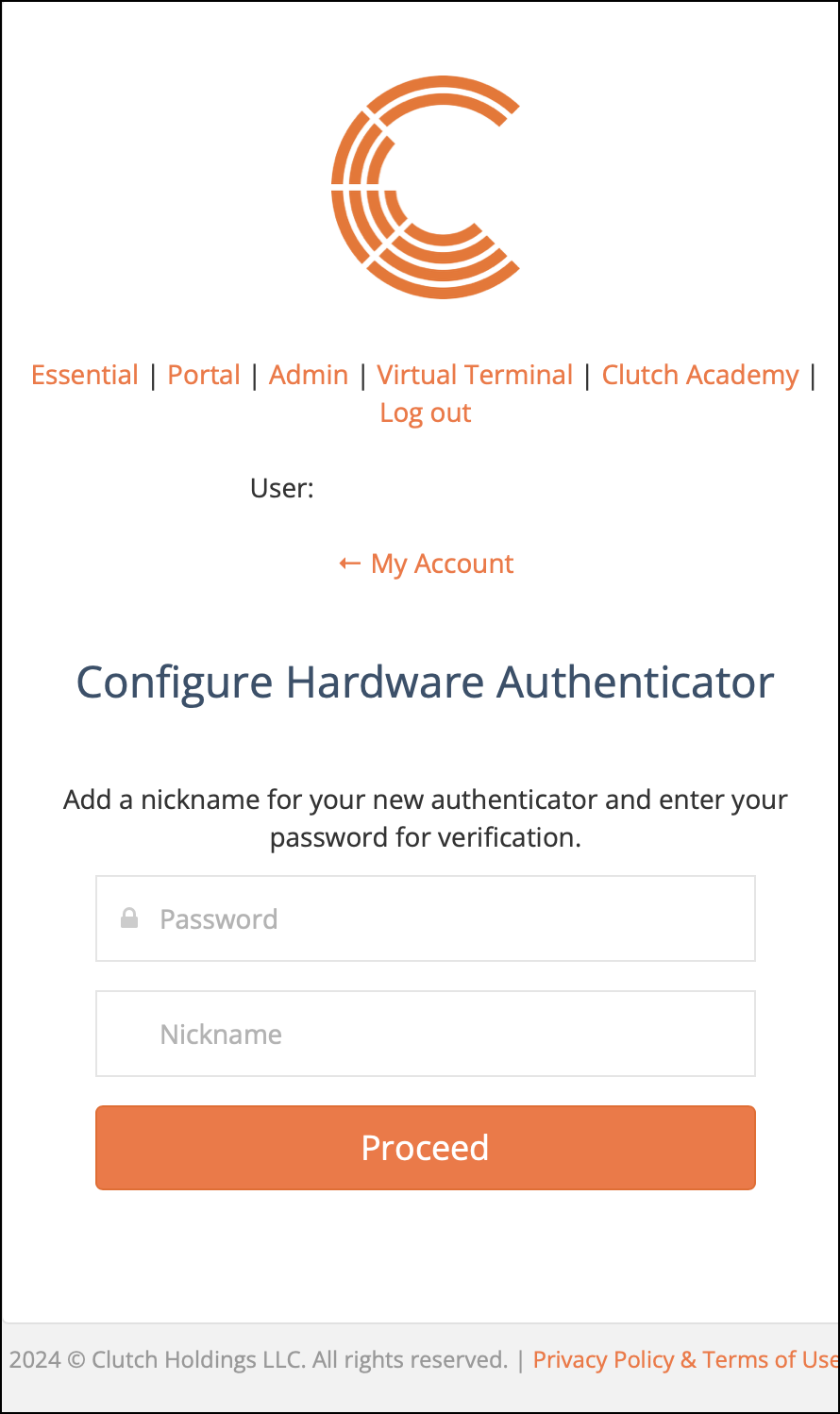
Step 5: Enter a password and nickname for your device and then click Proceed. A nickname is helpful if you have more than one device.
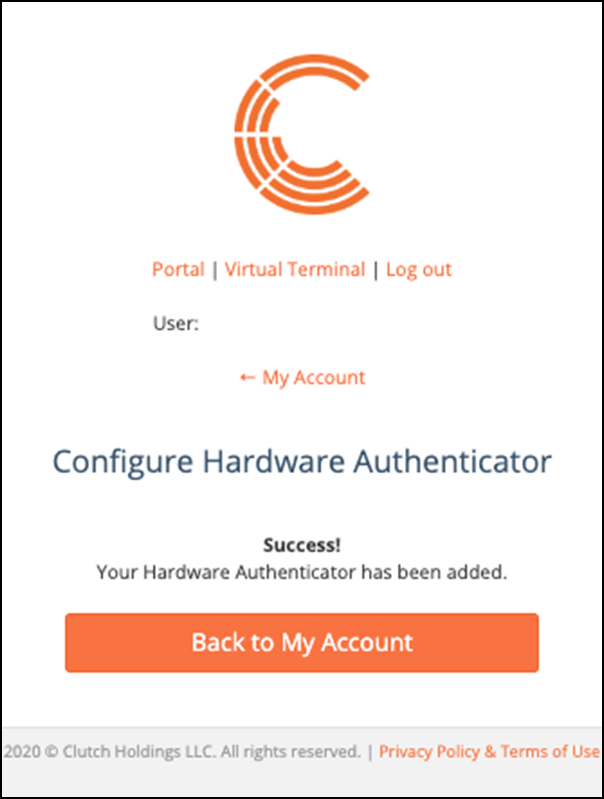
A confirmation message appears informing you the Hardware Authenticator has been added.
Step 6: Click Back to My Account.
You can now use it as an extra layer of protection when accessing your Consumer Marketing account.
Additionally, you’ll receive an email confirming that a Two-Step Authenticator was added to your account.