Using CHECKOUT AND PAYMENTS tab
Use the CHECKOUT AND PAYMENTS tab to configure related to the following sections:
Section: General
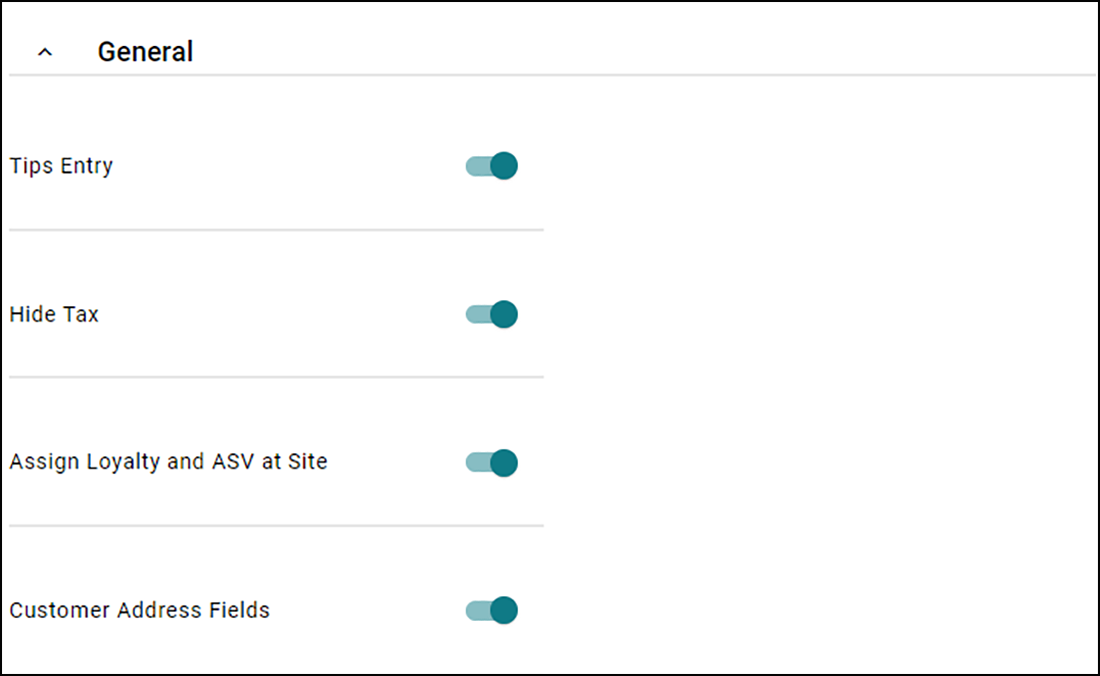
Tip Entry — Displays the tip entry option and allows a consumer to add a tip to their order. When disabled, the entry does not appear on the website.
Hide Tax — Does not show taxes on the Digital Ordering website. When disabled, taxes always appear.
Assign Loyalty and ASV at Site — Allows sites to access stored loyalty data at the site instead of using cloud storage. The ASV gift card covers the full amount of the order and the message 'Amount Due will be deducted from Gift Card when payment is processed at the Site' appears. When disabled, sites use cloud storage. Related Options: When this option is disabled, and 'Enable ATO Deposits' is enabled, the consumer cannot submit an order.
Customer Address Fields — Displays entry fields and forces consumers to enter their address when placing an order. When disabled, the entry fields do not appear. This is not currently supported in Digital Ordering.
Section: Guest Checkout
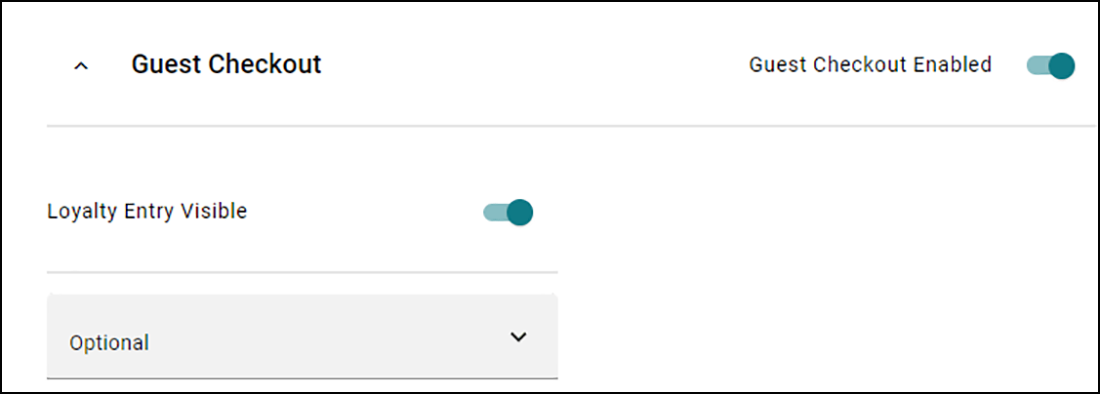
Guest Checkout Enabled — Allows a consumer to check out.
Loyalty Entry Visible — Displays entry fields and allows a consumer to enter their loyalty number on the website. When disabled, the entry fields do not appear.
'Loyalty' drop-down — Determines the enforcement for entering a loyalty number on the website. Select from Optional, Required, and Disabled.
Section: Checkout Limit
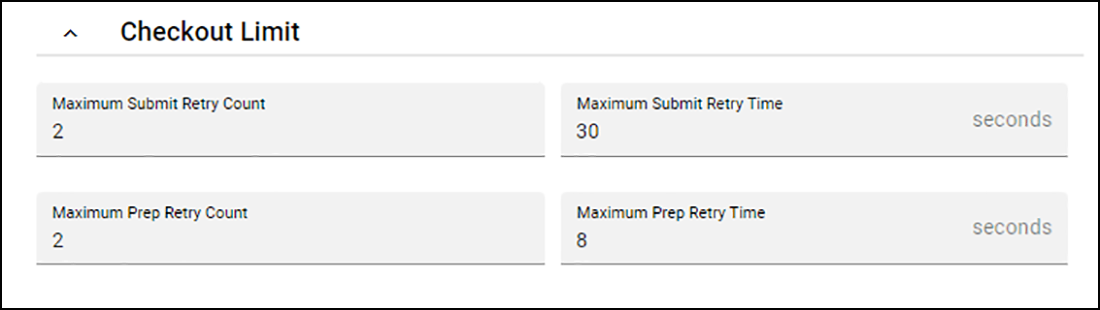
Maximum Submit Retry Count — Specifies the maximum number of times a consumer can attempt to submit an order after they click Submit Order. An order may not submit due to capacity overload or an internal error.
Maximum Submit Retry Time — Specifies the maximum number of seconds the website allows for submitting an order after a consumer clicks Submit Order. An order may not submit due to capacity overload or an internal error.
Maximum Prep Retry Count — Specifies the maximum number of attempts the site can make to retrieve the prep time and display the promise time.
Maximum Prep Retry Time — Specifies the maximum number of seconds the site allows for the retrieval of the prep time from the site to display the promise time to the consumer.
Section: Payments
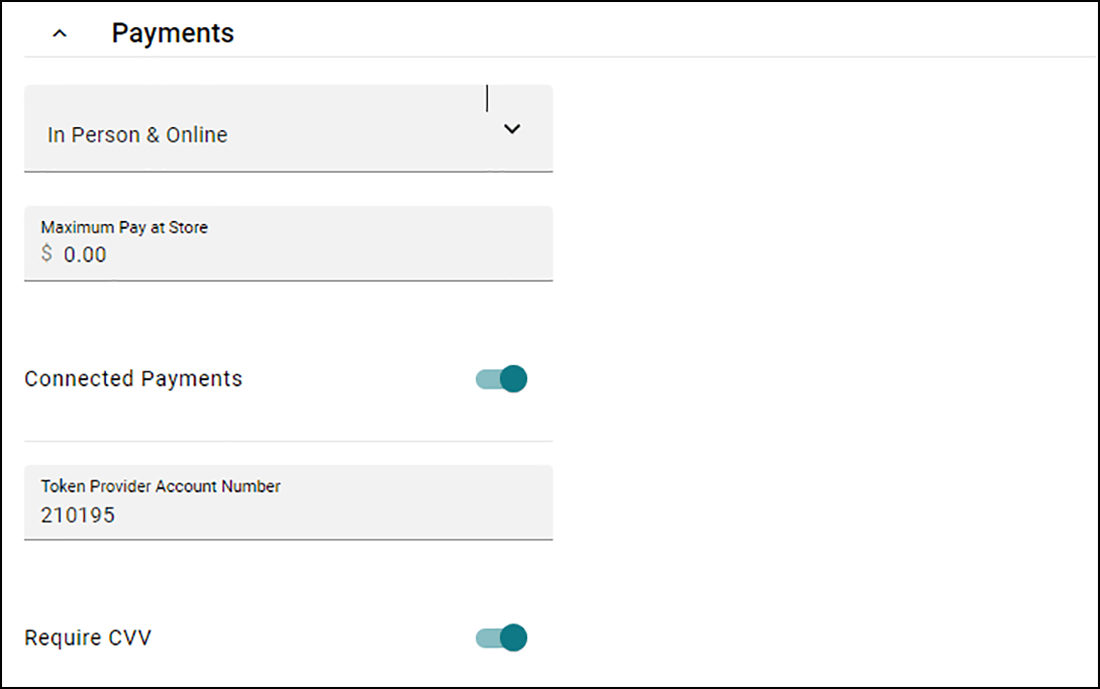
'Payments' drop-down — Specifies how you allow consumers to pay for their order. Select from 'In Person,' 'Online,' and 'In Person & Online.'
Maximum Pay At Store — Specifies the maximum amount a consumer can purchase for their order, if they want to pay at the site. Required Options: You must select 'In Person' or 'In Person & Online' from the 'Payments' drop-down list to enable this option.
- Online — Enables the ability for the consumer to pay at online prior to arrival only.
- In Person — Enables the ability for the consumer to pay at the store upon arrival only.
- In Person & Online — Enables the ability for the consumer to pay online and at the store.
Connected Payments — Allows sites to use the Connected Payments product for processing payments. When disabled, sites do not use Connected Payments.
Token Provider Account Number — Identifies the account number associated with the Connected Payments token. Required Options: You must enable 'Connected Payments' to enable this option.
Require CVV — Requires a consumer to enter the CVV value on their payment card. When disabled, the CVV value is optional.
Section: Payments Authorization
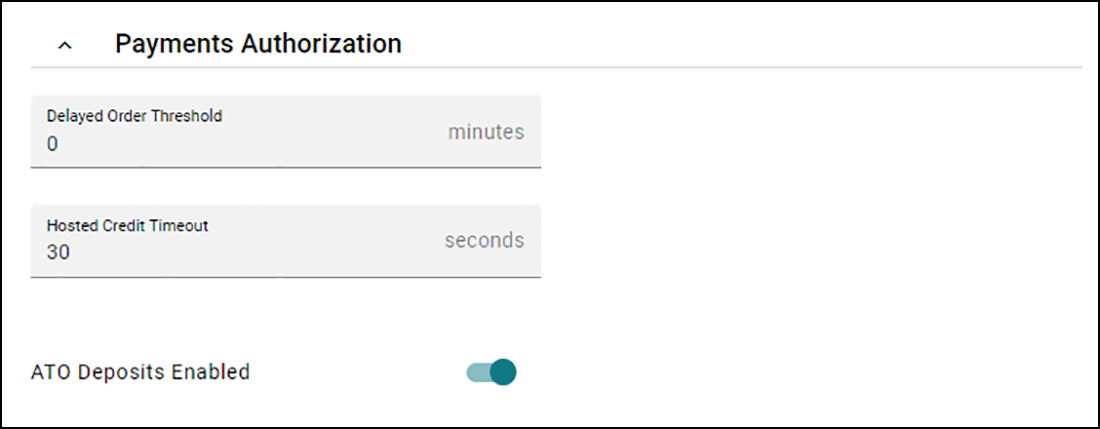
Delayed Order Threshold — Specifies the number of minutes the system holds an order based on the promise time. The value must match the on-site prep time in Web Admin. This option also determines the length of time future orders are visible. Related Options: You must set this value to 0 (zero) to enable the 'ATO Deposits Enabled' option.
Hosted Credit Timeout — Specifies the number of seconds to wait for approval from a third-party merchant processor, when capturing a payment, upon order submission to the Aloha POS. When the timeout expires, an error message appears to the consumer. We recommend to keep the value large enough so the card is not charged at the same time the website times out.
ATO Deposits Enabled — Charges a payment card transaction at the time of order submittal. If a merchant processor declines a payment card, a notification appears to the consumer and requests another form of payment. This feature may require additional configuration in Aloha Takeout and the Aloha POS. When disabled, the system does not validate payment when the consumer submits an order. Required Options: You must type a value greater than 0 (zero) in 'Delayed Order Threshold' to enable this option.