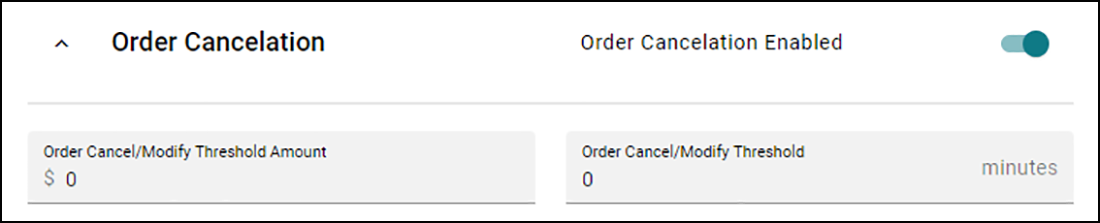ORDERING SETTINGS tab
Use the ORDERING SETTINGS tab to configure options related to the following sections:
Section: General
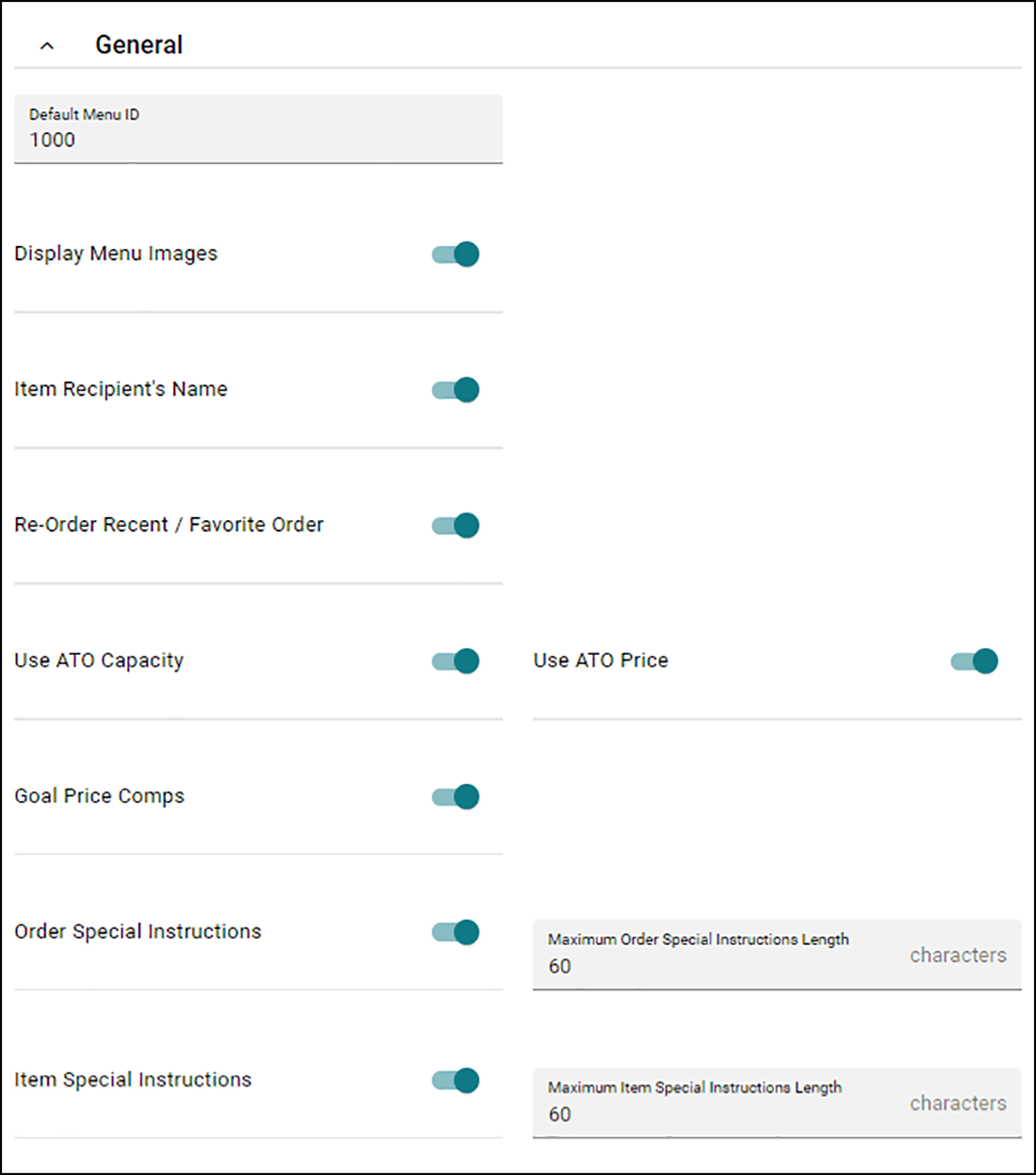
Default Menu ID — Identifies the ID of the default menu for the website, as defined in Menu Configurator.
Display Menu Images — Displays the images you associated with submenus, items, and modifiers on the Digital Ordering website. If you have not associated any images, you can clear this option and submenus, items, and modifiers appear as generic tiles, with no images. The default image is defined in the Images Editor function. When disabled, a stock menu card appears for all images.
Item Recipient's Name — Displays the name of the consumer with each menu item to help individual consumers identify the items they ordered. When disabled, the name does not appear.
Re-Order Recent/Favorite Order — Allows consumers to place an order saved as a favorite or a previous order without navigating through the menu.
Use ATO Capacity — Allows Digital Ordering to use capacity settings in Aloha Takeout when providing the consumer with a promise time. When disabled, the system uses the configuration within Web Admin.
Use ATO Price — Uses the price generated from Aloha Takeout when providing the consumer with a promise time.
Goal Price Comps — Automatically applies goal price comps to an order.
Order Special Instructions — Allows consumers to add an instruction for the order. When disabled, the 'Special Instructions' option does not appear to the consumer.
Maximum Order Special Characters — Specifies the maximum number of characters consumers can add as an instruction for an order.
Order Item Instructions — Allows consumers to add an instruction for a menu item. When disabled, the 'Special Instructions' option does not appear to the consumer.
Maximum Item Special Characters — Specifies the maximum number of characters consumers can add as an instruction for a menu item.
Section: Store Locator Settings

Single Site Flow — Allows consumers to bypass the selection of a site for a quicker ordering flow. Use this option for sites that only have one selection from which to choose. When disabled, consumers must select a site before ordering.
Store Locator Search Range — Specifies the maximum number of miles around the con- sumer's address to include in the store locator search results.
Store Locator Maximum Return Count — Specifies the maximum number of sites to return from a search.
Display Dine-In — Enables the Dine-In order mode as an option on the store locator at the company level. You must configure the site for dine-in in Web Admin and assign a menu to the location that allows the dine-in order mode to use this feature. This option is not required for the Contactless Dine-In QR code to work.
Display Delivery — Enables the Delivery order mode as an option on the store locator at the company level. You must configure the site for delivery in Web Admin and assign a menu to the location that allows the Delivery order mode to use this feature.
Display Curbside — Enables the Curbside order mode as an option on the store locator at the company level. To use this feature, you must configure curbside ordering in Web Admin and assign a menu to the location that allows the Pickup order mode.
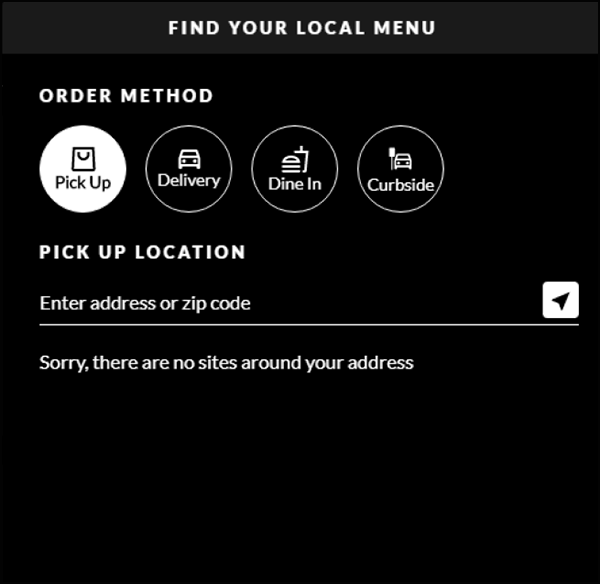
Display Pickup — Enables the Pick Up order mode as an option on the store locator at the company level. You must configure the site for pickup in Web Admin and assign a menu to the location that allows the Pickup order mode to use this feature.
Section: Order Time
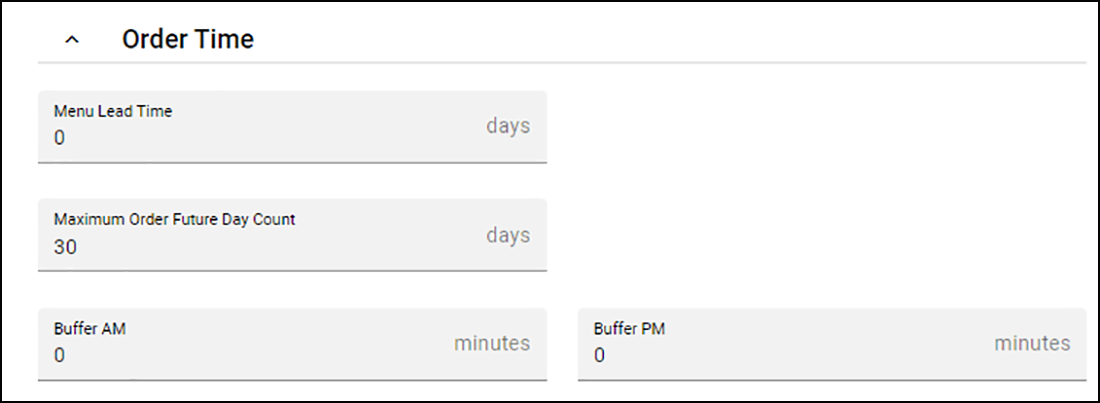
Menu Lead Time — Specifies the number of days in the future a company can use as a buffer for the first available order. The order time available is always the first available time for that day. You can create menu lead time days as a company setting, and you can create a site setting to override the value in company settings.
Maximum Order Future Day Count — Specifies the maximum number of days in advance consumers can place a future order.
Buffer AM — Specifies the number of minutes after a store opens at which the store can begin accepting online orders.
Buffer PM — Specifies the number of minutes before a store opens at which the store stops accepting online orders.
Section: Order Limits
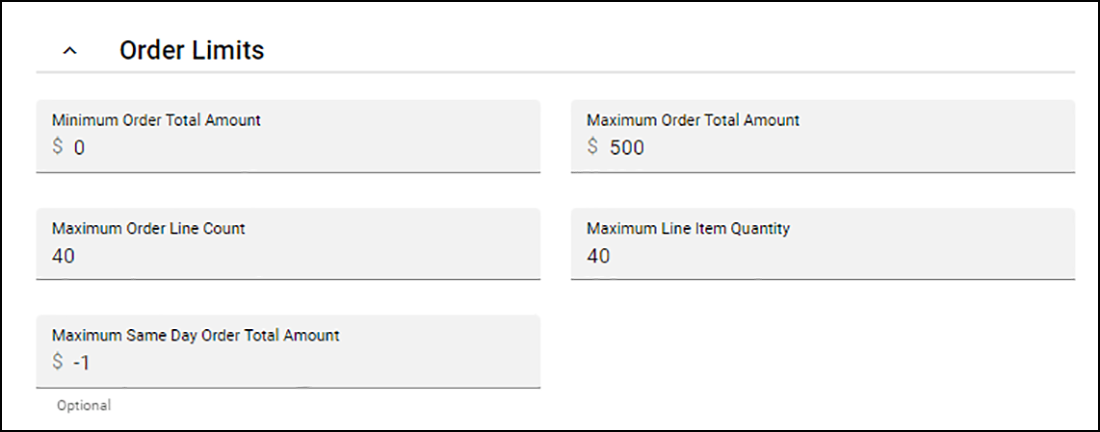
Minimum Order Total Amount — Specifies the minimum amount a consumer can purchase for an order.
Maximum Order Total Amount — Specifies the maximum amount a consumer can purchase for an order.
Maximum Order Line Count — Specifies the maximum number of items a consumer can place for an order.
Maximum Line Item Quantity — Specifies the maximum quantity of an item a consumer can order, per line item.
Maximum Same Day Order Total Amount — Specifies the maximum amount a consumer can purchase for the same day.
Section: Pickup Settings
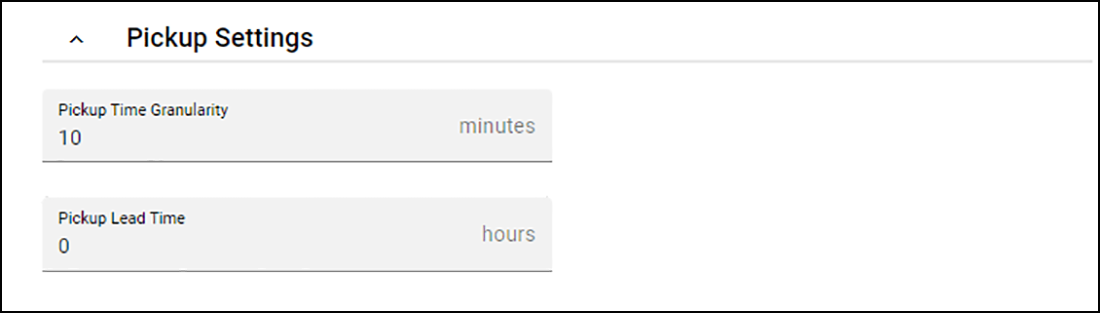
Pickup Time Granularity — Determines the increment of minutes to appear to the consumer in the pickup time options.
Pickup Lead Time — Specifies the number of hours in the future for the first available order time for pickup orders. The hours calculate in exact calendar hours from the current time.
Section: Delivery Settings
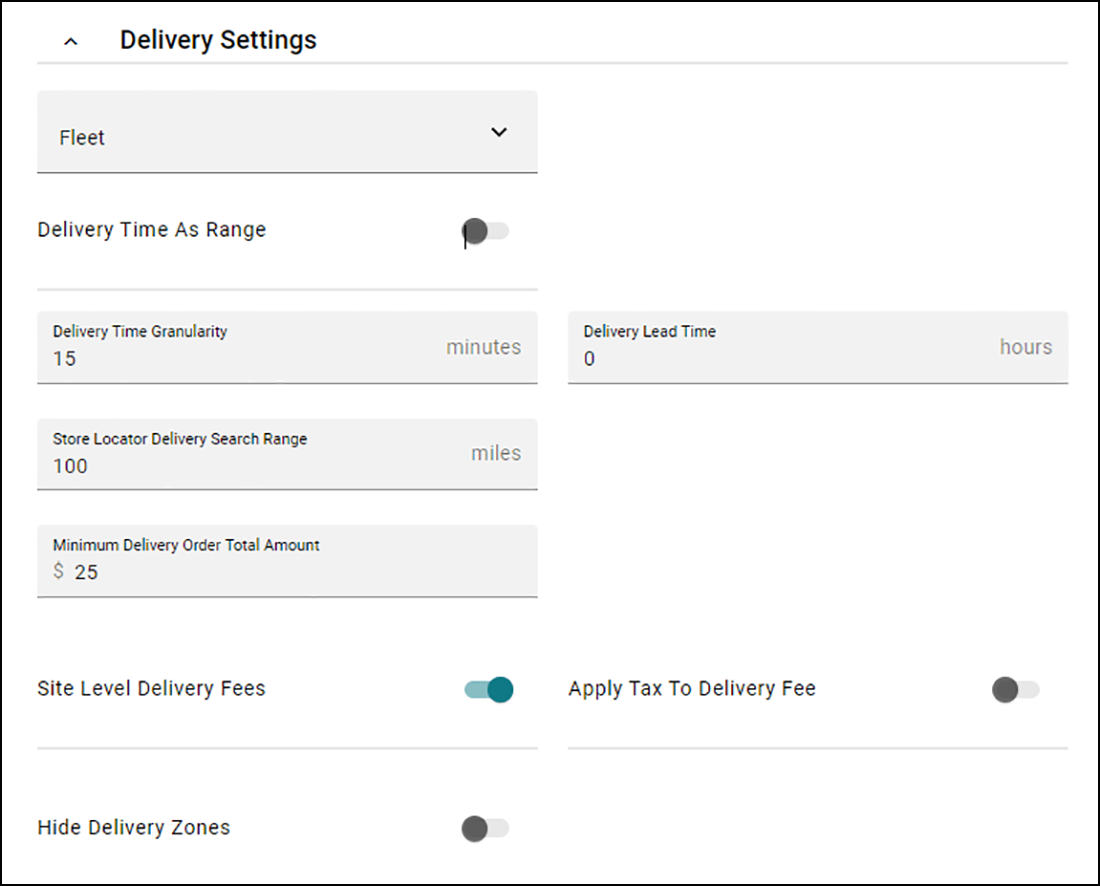
Delivery Type — Identifies the type of delivery used by the company. Select from Fleet or External for a third-party delivery.
Delivery Time As Range — Displays the quoted delivery time as a range of time. For example, if you set 'Delivery Time Granularity' to '30,' the consumer sees the delivery time in a range of time, such as 12:00-12:30 and 12:30-1:00.
Delivery Time Granularity — Determines the increment of minutes to appear to the consumer in the delivery time options.
Delivery Lead Time — Specifies the number of hours in the future for the first available order time for delivery orders. The hours calculate in exact calendar hours from the current time.
Store Locator Delivery Search Range — Specifies the maximum number of miles around the consumer's address to include in the store locator search results for a delivery order.
Minimum Delivery Order Total Amount — Specifies the minimum amount a consumer must purchase to place a delivery order.
Site Level Delivery Fees — Uses delivery fees configured in Aloha POS and Aloha Takeout. When disabled, the system uses the delivery fees configured in Web Admin.
Apply Tax to Delivery Fee — Applies taxes to the delivery fee. When disabled, a tax is not applied to delivery fees.
Hide Delivery Zones — Does not show delivery zones on the website. This feature is not currently supported.
Section: Order Cancelation
The options for the 'Order Cancelation' section are not currently supported for Digital Ordering.