Configuring deep linking
Deep linking is the use of a hyperlink to take a consumer to a specific page on a website other than the home page. For example, in Digital Ordering, you can insert a link in an email to take the consumer straight to a promotion at a specific site, bypassing the prompts to search for a site and select an order mode.
Note: Be aware you cannot insert a deep link into a system-generated email that Digital Ordering sends. You insert a deep link only in correspondence manually generated between the site and consumers.
For a more advanced deep link solution, a site could insert a deep link within a widget or object located on their custom online ordering website to route the consumer to a specific order mode selection. Please contact the Digital Ordering Implementation team for more information on this solution.
Obtaining the ID for a site and an order mode
The first step to configuring a deep link is to obtain the site ID or order mode ID to which to route the consumer. You then convert the value to Base64 format in the next step. Obtain the site ID in Site Settings > Sites function in the Digital Ordering portal. This is also found in Configuration > Site Setup > Sites in Web Admin.
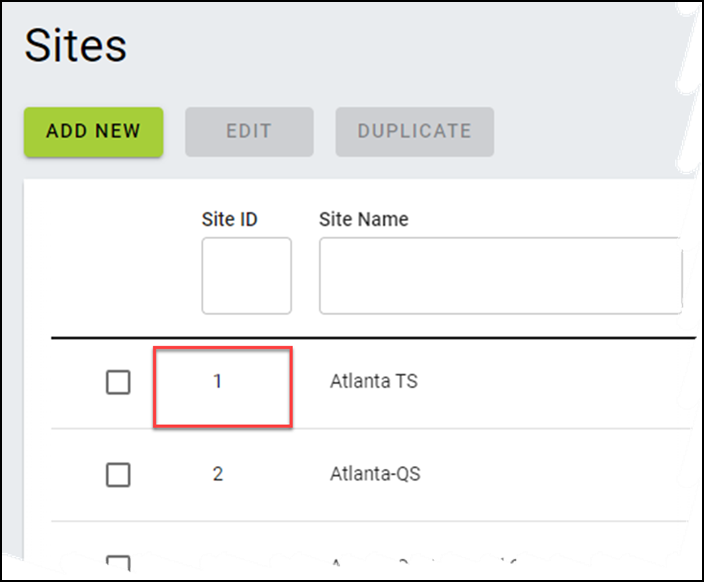
To obtain the order mode ID to include in the deep link, refer to the following table:
| ID Number | Order Mode |
|---|---|
| 1 | Pickup |
| 2 | Delivery (Be aware the system selects the closest location for delivery when the customer enters their address, regardless if the site specified in the deep link is closer.) |
| 4 | Curbside |
| 128 | All order modes |
Converting values to Base64 format
In this step, you convert the ID to a Base64 format value, which is required for deep linking. Several conversion tools are available online. For your convenience, we include the more common encoded Base64 formats you may use. If you need to convert one that is not listed, visit https://www.base64decode.org or another encoding website.
| Value | Base64Format | Value | Base64Format |
|---|---|---|---|
| 1 | MQ== | 11 | MTE= |
| 2 | Mg== | 12 | MTI= |
| 3 | Mw== | 13 | MTM= |
| 4 | NA== | 14 | MTQ= |
| 5 | NQ== | 15 | MTU= |
| 6 | Ng== | 16 | MTY= |
| 7 | Nw== | 17 | MTc= |
| 8 | OA== | 18 | MTg= |
| 9 | OQ== | 19 | MTk= |
| 10 | MTA= | 128 | MTI4= |
To convert values to Base64 format, using Base64Decode.org:
- Access Base64Decode.org.
- Select Encode at the top of the screen. This disables the 'Decode' option.
- Keep all remaining options as their default.
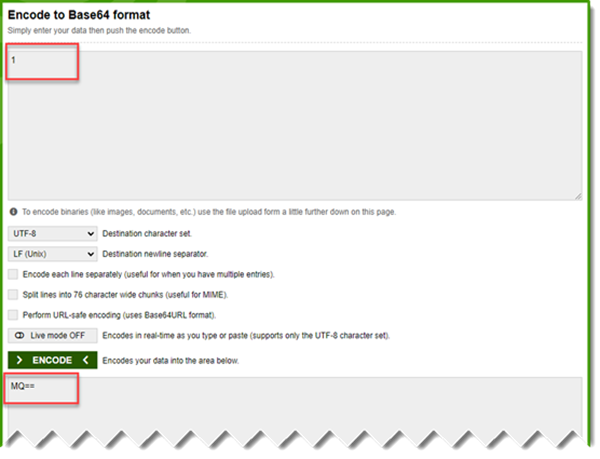
- Type or paste the value in the upper text box.
- Click ENCODE. The value appears converted to Base64 format in the lower text box.
- Repeat the procedure again for each value to be converted to Base64 format.
- Exit the website when finished.
Building the deep link
The format of the deep link consists of the 1) customer ordering URL, followed by 2) /DirectLink 3) /siteID/ordermode, as shown in the following example:
https://digitalordering.alohaorderonline.com/Engage.aspx?#/engage/ordering/DirectLink/MQ==/NA==
1) The customer ordering URL varies and is the same URL the site uses to send emails to the consumer.
2) The '/DirectLink/' syntax is always present in the deep link.
3) The 'SiteID' and 'OrderMode' syntax must be in a Base64 format, as explained earlier. In accordance to the online ordering flow, we recommend adding 'SiteID' before 'OrderMode.'
When the site creates the email, include the deep link so the consumer is routed to the proper place on the website ensuring a succinct and friendly ordering experience. In the example provided, when the consumer clicks the deep link, they are routed to site ID 1 and are ready to enter a curbside order.
Continue to "Configuring single site flow."