Configuring site fonts
Click Studio > Fonts in the navigation pane to access the Fonts Editor screen and customize the font to use for the website. This allows you to enhance readability and brand the restaurant with any custom fonts. When you change a font, the change appears immediately on the website. You can customize the following:
- Headers, buttons, and card files.
- Body text and captions.
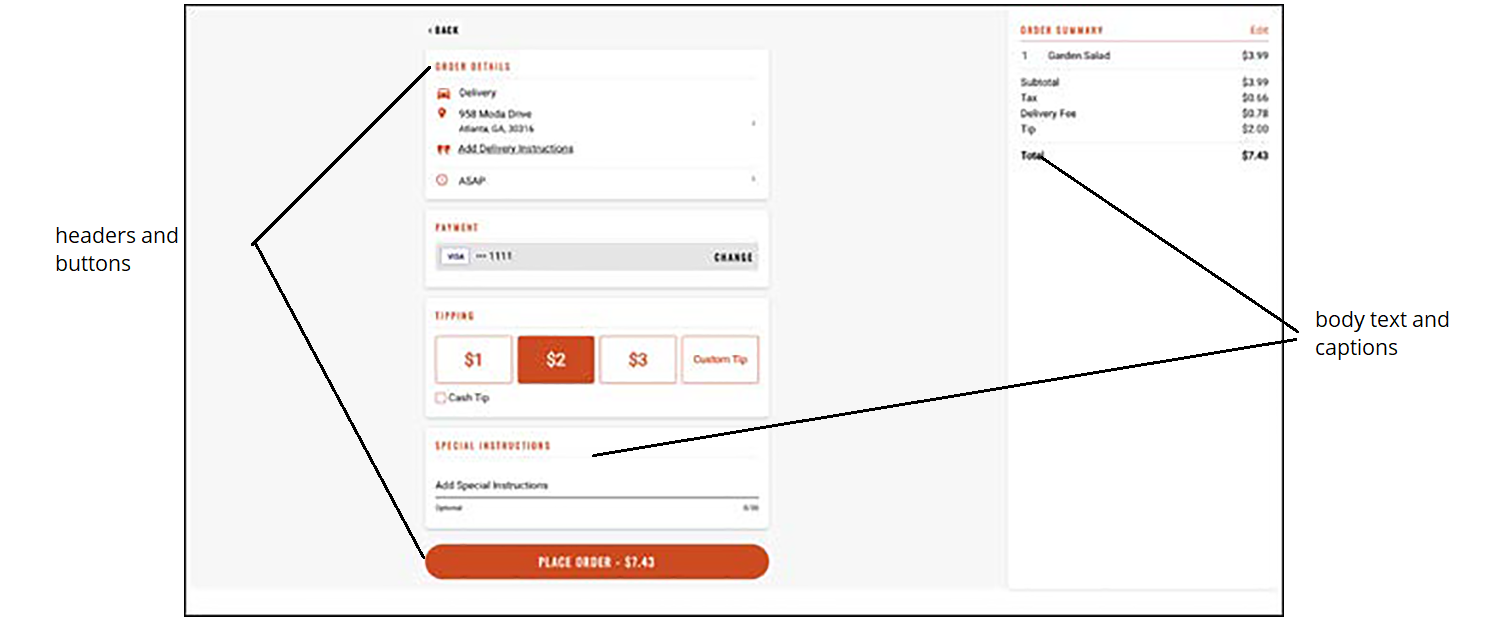
To configure a font to use on a website:
- Click Studio > Fonts in the navigation pane to open the Font Editor screen.
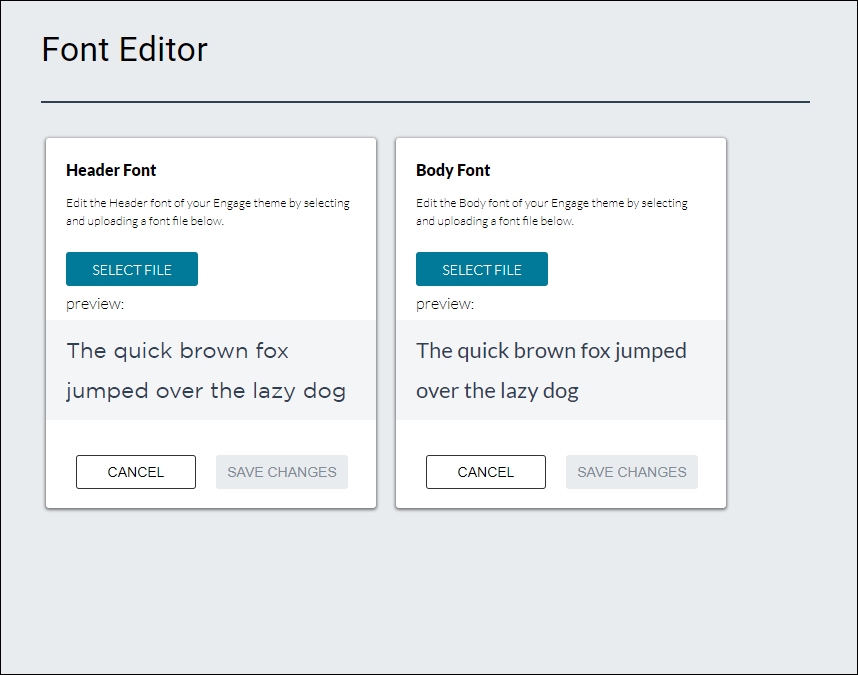
- To configure the font to use for headers, buttons, and card files, select the Header Font tile.
- Click SELECT FILE. A file explorer window opens.
- Click Browse, locate the font to use for all headers, and click Open.
- Review the sample text in the Font Preview window to confirm you want to use that font.
- Select SAVE CHANGES.
- To configure the font to use for body text and captions, select the Body Font tile.
- Click SELECT FILE. A file explorer window opens.
- Click Browse, locate the font to use for all body text, and click Open.
- Review the sample text in the Font Preview window to confirm you want to use that font.
- Click SAVE CHANGES.
Continue to "Configuring site email template."