Configuring site strings
Click Studio > Strings in the navigation pane to access the Strings screen and change the text that appears on the Digital Ordering website. You can also change the text to support a different language. These text elements on this function are only configured here because they are either not present in Menu Configurator, not embedded in an image, or not editable from the Live Editor screen.
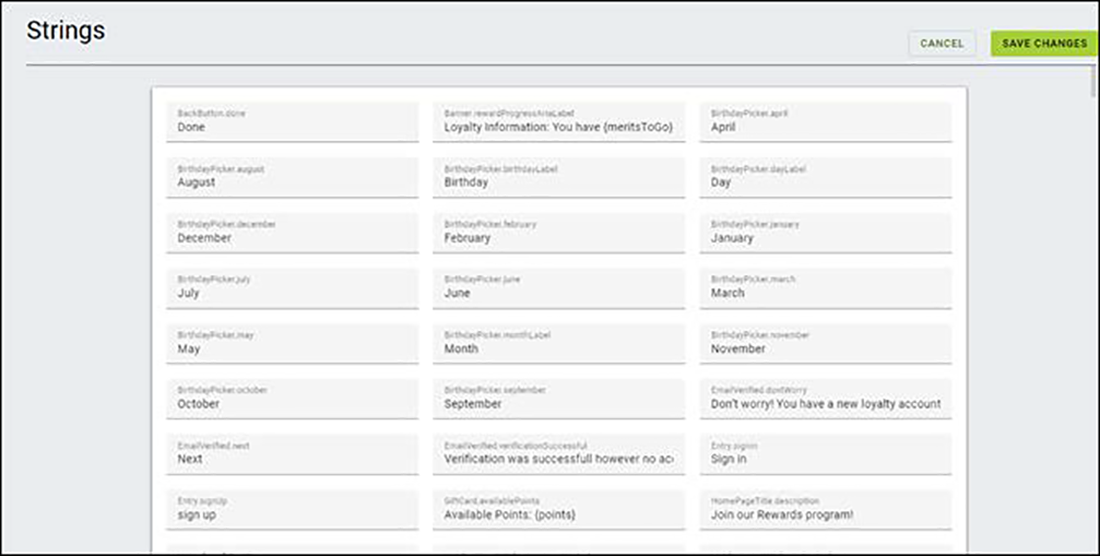
For example, you can change the text for the 'Schedule an Order' button to 'Future Order.'
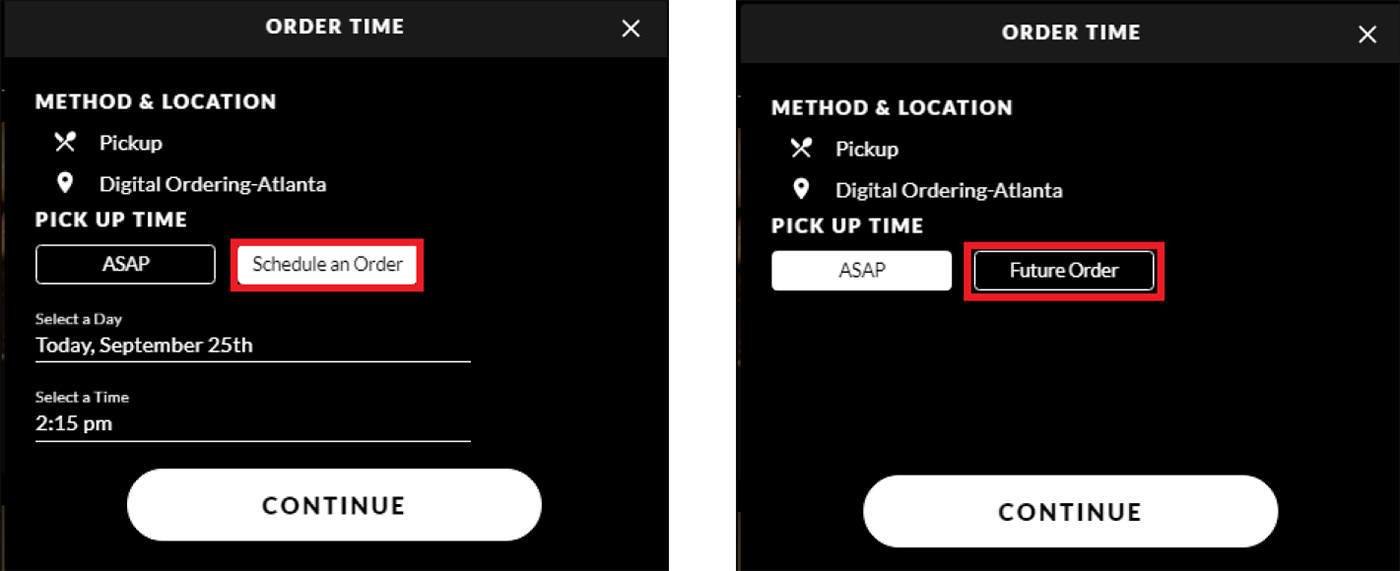
To change a text string:
-
Click Studio > Strings in the navigation pane to open the Strings function.
-
Scroll down and select the string to change.
-OR-
Type Ctrl+F to open a 'search' box and type the exact text, or a portion of the text, in 'Find.'
-
While the string is editable, type the text to appear in its place.
-
Click SAVE CHANGES.
-
To review your change, refresh your browser or start a new order. You cannot use cached browser data.
Continue to "Configuring images for site elements."