Configuring site text and previewing the user experience
Click Studio > Live Editor in the navigation pane to access the Live Editor function and edit any text on the website. For example, you can change the text for ORDER ONLINE to ONLINE MENU. You can also use the Live Editor function to preview the user experience and order flow of your online menu, even tendering the order, without actually placing an ordering. To initiate the preview, select an order mode and navigate through the screens.
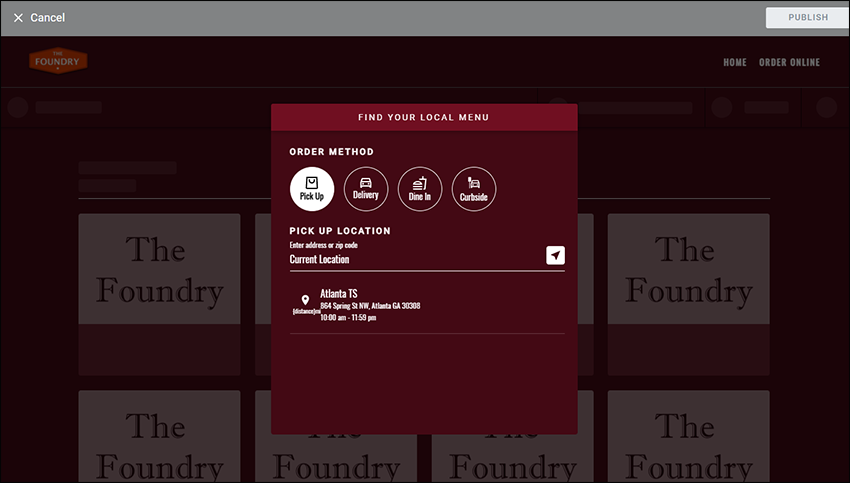
To edit the text on the website:
- Click Studio > Live Editor in the navigation pane to access the Live Editor screen.
- Select Digital Ordering or Loyalty from the drop-down list at the top of the function. Digital Ordering displays the ordering flow of the Digital Ordering website and Loyalty displays the ordering flow for signing up for Loyalty.
- Click Edit from the top of the screen. The screen changes to include blocks of text elements for which you can change the text. Note: You may need to navigate through the screens to locate the block of text you want to change.
- Hover over the block of text to change until Edit appears.
- Click Edit that appears over the block of text.
- Type the text to appear on the screen.
- Click PUBLISH at the top right of the screen to publish your changes or click CANCEL at the top left of the screen to cancel your changes. If you do not publish or navigate away from the Live Editor function, the Unpublished Changes message appears asking if you want to return to the Live Editor function, discard your changes, or publish your changes.
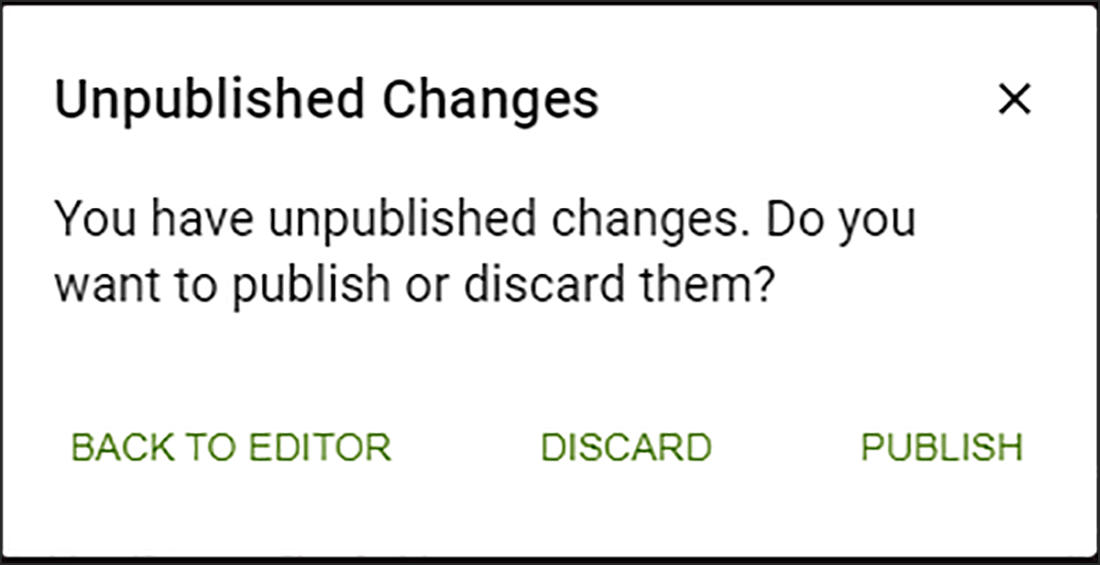
Continue to "Configuring a marker item for online orders."