Generating a QR code for a range of tables
When using the Contactless Dine-In feature, each table has a unique embedded QR code. The code includes the table number, the order status of ASAP, the dine-in order mode, and a web link to the menu landing screen. These are sent as a special instruction for the table.
Note: The tables are not associated with tables configured in the Aloha POS system.
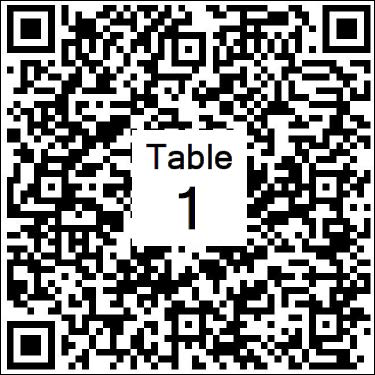
The system generates a PDF of QR codes for a range of tables, which you can print and use for signage on the table. You must use the Digital Ordering portal to generate QR codes for a range of tables.
To generate QR codes for a range of tables:
-
In the Digital Ordering portal, select Site Settings > Dine-in Code Generator from the navigation pane.
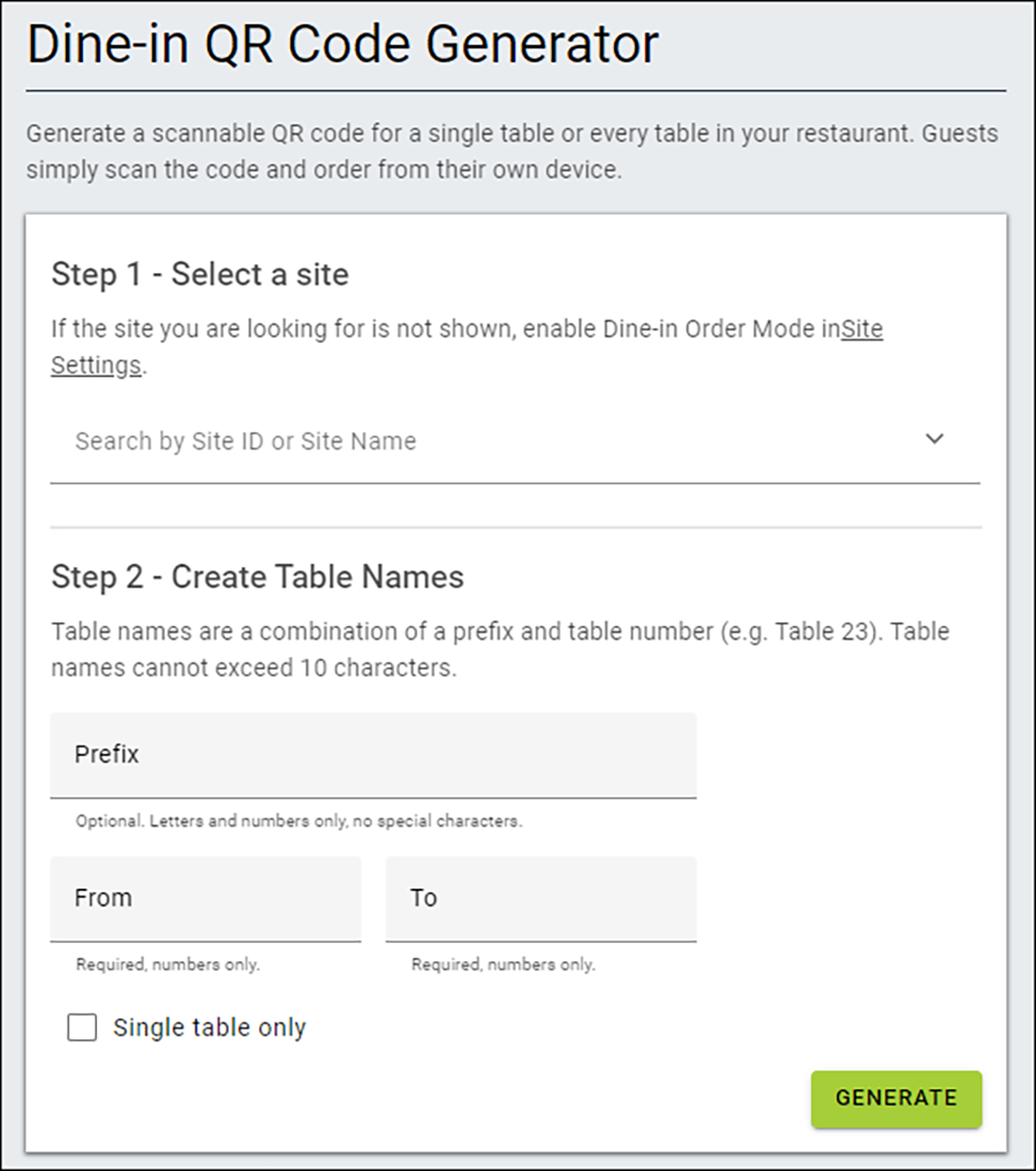
-
In Step 1, select the site from the drop-down list. Only the sites with 'Dine-in Enabled' in Web Admin > Configuration > Site Setup > Sites > Site Details tab appear for selection.
-
In Step 2, type the prefix, such as Table, Bar, or Patio, to set the prefix for different sections of the restaurant. The table names are a combination of a prefix and table number, such as Table 23. You cannot exceed more than 10 characters for a table name.
-
Type the table range in 'From' and 'To' to define the range of tables for which the restaurant needs to generate a QR code.
-OR-
Select Single table only and type the table number in 'From' to generate a QR code for one table. The 'To' option of the range becomes disabled.
-
Click GENERATE. The system creates a PDF with the QR codes and a prompt appears at the bottom of the screen for download.
-
Repeat steps 2 through 5 to create QR codes for each range of tables.
Continue to "Creating a specific menu for dine-in."