Configuring Web Admin for ASV gift card integration
You must configure the Company Setup and Company Settings Setup functions in Web Admin for ASV gift card integration.
Configuring Company Setup for ASV gift cards
To configure Company Setup for ASV gift cards:
- In Web Admin, select Configuration > Company Setup.
- Click Edit Company.

- Type the Aloha Enterprise company ID in 'Stored Value Credit Company ID.' You can the company ID from the Aloha Enterprise website in the format of abc12.
- Select None from the 'LoyaltyProcessor' drop-down list.

- Type the Aloha Enterprise Company ID in 'Aloha Enterprise Company ID.' This is the same ID you entered in the Stored Value Credit Company ID in the format of abc12.
- Type the web service user's username in 'Aloha Enterprise Username.' See "Configuring the Aloha Enterprise loyalty service user."
- Type the web service user's password in 'Aloha Enterprise Password.' See "Configuring the Aloha Enterprise access level."
- Click Save and exit the Company Setup function.
Configuring Company Settings Setup for ASV gift cards
Digital Ordering supports converted Aloha Stored Value gift cards from a third-party to an ASV card; however, there may be some additional configuration required based on ePin settings. Please refer to the ePin section for more information. There are some required settings and optional settings, depending on your customer's configuration and requirements.
The first setting is the ability to just turn on the gift card tender on the payments so that it displays the Gift option.
To set the GiftCardEntryVisible company setting:
- Log in to Web Admin.
- Select Configuration > Company Settings Setup.

- Begin typing GiftCardEntryVisible in 'Search' until the option appears.
- Click Edit Setting.
- Type True in 'Value.'
- Click Update.
This enables the Gift Card entry on the Payments page. The Google reCaptcha also appears for all gift cards, with or without a pin to assist in preventing fraud or bots from attempting to validate random numbers.
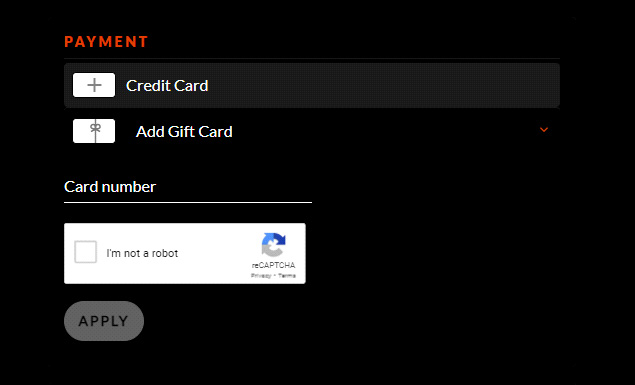
Configuring ePin requirements for ASV gift cards
There are different scenarios and configuration of Aloha Stored Value gift cards that customers use. Some gift cards require an ePin while some do not, such as converted cards, and cannot have an ePin. Converted cards do not require an ePin. In this section we discuss how to configure each scenario.
If all gift cards are configured with the ePin requirement and all distributed gift cards have an ePin, then set the 'Aloha Enterprise ePin Validation Required' setting to True in Company Settings.
To require ePin validation in Company Settings:
- Log in to Web Admin.
- Select Configuration > Company Settings.

- Select True from the 'Aloha Enterprise ePin Validation Required' drop-down list.
- Click Save and exit the Company Settings function.
If all gift cards are configured to not require an ePin and all distributed gift cards do not have an ePin, then set the 'Aloha Enterprise ePin Validation Required' setting to False in Company Settings.
To not require ePin validation in Company Settings:
- Log in to Web Admin.
- Select Configuration > Company Settings.

- Select False from the 'Aloha Enterprise ePin Validation Required' drop-down list.
- Click Save and exit the Company Settings function.
If only some gift cards require an ePin and some do not, then set the Aloha Enterprise ePin Validation Required' setting to True in Company Settings and configure the 'StoredValueNoPinCardPrefixList' company setting in Company Settings Setup. When the consumer begins entering the gift card number, the system detects if the prefix is listed and determines if the card requires an ePin or not. This configuration typically supports converted gift cards.
To require ePin validation in Company Settings:
- Log in to Web Admin.
- Select Configuration > Company Settings.

- Select True from the 'Aloha Enterprise ePin Validation Required' drop-down list.
- Click Save and exit the Company Settings function.
To configure StoredValueNoPinCardPrefixList in Company Settings Setup:
The prefix is the first five digits of the card and you can find this in Aloha Enterprise. You obtain the prefixes from the customer. Be aware, if you have converted gift cards, they need to be in the list. Converted gift cards will never have an ePin.
- Log in to Web Admin.
- Select Configuration > Company Settings Setup.
- Click Add Setting.

- Type StoredValueNoPinCardPrefixList in 'Setting.'
- Type the list of stored value card prefixes that do not require an ePin entry in 'Value.'
- Click Update and exit the Company Settings Setup function.
Return to "Integrating Digital Ordering and Aloha Stored Value/Aloha Loyalty."