Linking Digital Ordering to Aloha Enterprise
In the Digital Ordering portal, you must add the Aloha Enterprise information in the Settings function.
To configure Digital Ordering:
-
Log in to the Digital Ordering portal.
-
Select Studio > Settings.
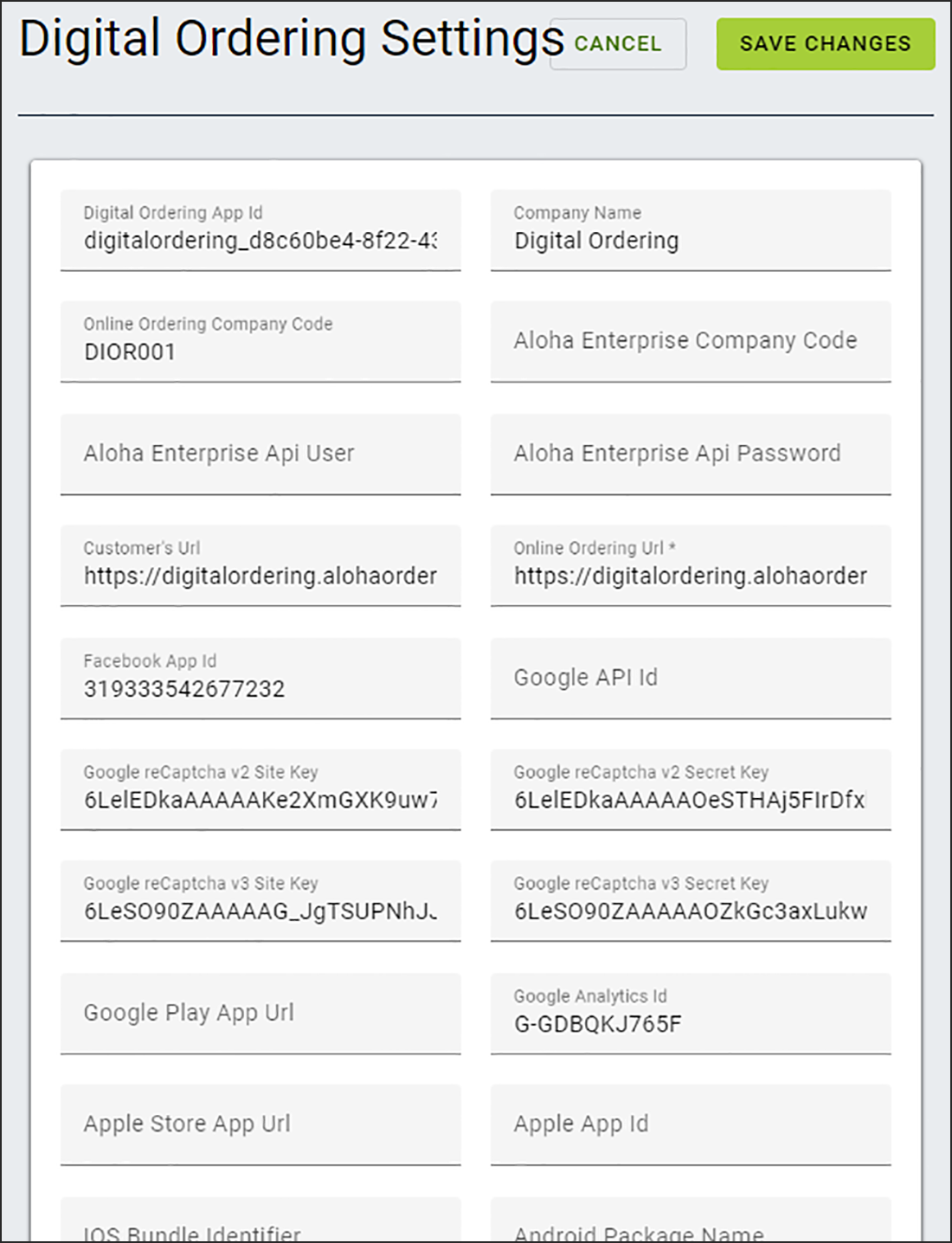
-
Type the Aloha Enterprise Company Code. This is the same code you placed in 'Aloha Enterprise Company ID' in Web Admin.
-
Type the Aloha Enterprise API User. This is the Aloha Loyalty Web Service user account and must match the same account configured in Web Admin settings for the Aloha Enterprise Username. See "Configuring the Aloha Enterprise loyalty service user."
-
Type the Aloha Enterprise Api Password. This is the Aloha Loyalty Web Service user account password created in previous steps configured in Web Admin Settings for the Aloha Enterprise Password. See "Configuring the Aloha Enterprise loyalty service user."
Tip: Ensure the reCaptcha2 settings are filled out in the Digital Ordering portal on the Settings tab. If they are not, please contact AO Support.
-
Click SAVE CHANGES and exit the Settings function.
Return to "Integrating Digital Ordering and Aloha Stored Value/Aloha Loyalty."