Configuring printing
Aloha Takeout follows POS terminal and printer group routing. Use the Maintenance > Hardware > Terminals > Default Printer and Voucher Printer options to define where the interface terminal prints these artifacts. Aloha Takeout uses print intercept functionality to add a header to guest checks and kitchen chits, that contains customer and order information. Various information prints depending on the order mode and options selected on the Printing tab. Select the default values to use for guest checks and kitchen chits. Examples of kitchen chits for walk-in and call-in orders, showing the type of information contained in each, appear below:
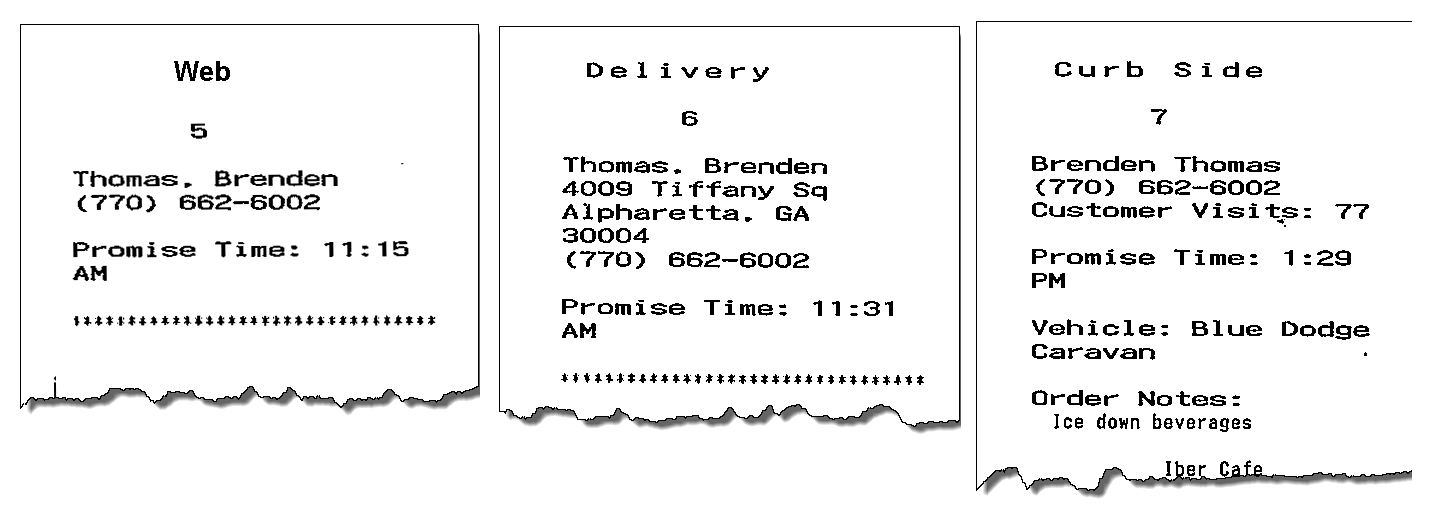
- Web – Customer name and phone number.
- Delivery – Customer name, phone number, and address.
- Curbside – Customer name, phone number, and vehicle make, model, and color.
Aloha Takeout also prints certain artifacts outside of the POS. These include:
-
Bag Chit contains future order customer and order summary information. The customer or the store can use this as a record. Bag chits do not contain pricing information.
Options available on the Printer tab in Takeout Settings control the printing of certain information for the benefit of store employees and the customer. Use these options to enhance communication among employees within the store and between the store and customers.
There are three note types used within Aloha Takeout that you can control with various print options. As a general rule, you should train employees to enter helpful operational information, and not information that would offend a customer. The purpose of using printing options is to separate store-facing operational information from customer-facing.
-
Guest notes are stored in the guest profile, and should contain store-facing information to help service customer needs. Examples include allergy information or a customer'sspecific requests for every order. Guest notes do not print on the guest check by design and there is no option to change this behavior.
-
Order notes are stored on an order-by-order basis. They exist for the life of the order and are then purged. Order notes are requests outside of the normal item and modifier entry. "Use blue table cloths," "Ice down drinks," and "Package in separate bags" are examples of instructions specific to the order. Order notes print on kitchen chits by default. You can choose to print order notes on guest checks and driver itineraries.
-
Address notes help delivery personnel get the order to the desired location. Cross streets, "yellow house," "red 2-story brick," and gate codes are examples of address notes that help the driver find the delivery location. Address notes print on labels and the driver itinerary by default. You can choose to print address notes on guest checks and kitchen chits.
Tip: You must configure Digital Ordering to support each of these note types and the online order information must contain note information for this feature to work.
To configure printing options:
- With Takeout selected in the product panel, select Maintenance > Takeout Configuration > Takeout Settings > Printing tab.
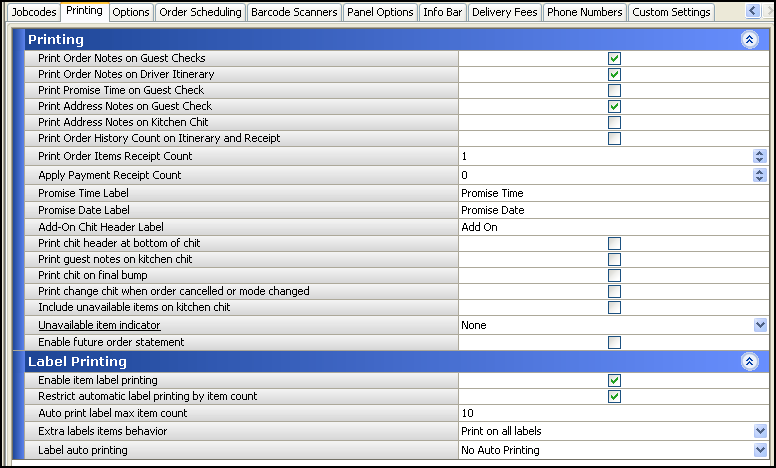
- Under the 'Printing' group bar, select Print Order Notes On Guest Checks, if you use the guest check when assembling the order or would like to keep guests informed of the order notes added to an order.
- Select Print Promise Time on Guest Check to print the promise time associated with an order in the Aloha Takeout header section of the guest check.
- Select the number of guest checks to print when Aloha Takeout finalizes and send orders to the kitchen from the 'Print Order Items Receipt Count' drop-down list. Employees use these guest checks to organize online orders for pickup. The guest check prints to the printer defined in 'Default printer' on the interface terminal.
- Select zero from the 'Apply Payment Receipt Count' drop-down list to not print a guest check when you apply a payment to a check through Aloha Takeout.
- Type the text to precede the promise time in the Aloha Takeout header on guest checks, kitchen chits, and other ATO-controlled print jobs in the 'Promise Time Label.' Do not include a colon in the character string as Aloha Takeout automatically adds a colon. Limit the number of characters to 12, if possible, to avoid line wrapping.
- Type the text to precede the promise date in the Aloha Takeout header on guest checks, kitchen chits, and other ATO-controlled print jobs in the 'Promise Date Label.' Do not included the colon in the character string. Aloha Takeout automatically adds the colon. Limit the number of characters to 12, if possible, to avoid line wrapping.
- Type the text to print as the 'Add-on Chit Header Label' in the Aloha Takeout header on kitchen chits. This feature is effective when Digital Ordering sends additional items to an existing online order. The default text is "Add On."
- Select where on the chit you would like the header to print from the 'Chit header printing' drop-down list. This allows you to print the header at the top, bottom, or top and bottom of a chit. This makes it more visible in certain configurations and usages, such as when stapling a chit to the top of a paper bag or hanging on the kitchen wheel.
- Select where on the guest check you would like the header to print from the 'Receipt header printing' drop-down list. This allows you to print the header at the top, bottom, or top and bottom of a guest check. This makes it more visible in certain configurations and usages, such as when stapling a guest check to the top of a paper bag.
- Select Print guest notes on kitchen chit if the kitchen should be aware of guest notes on an Aloha Takeout order. This makes guest note information available during food preparation.
- Select Print chit on final bump to print a 'bag chit' when you bump the last item on an order from Aloha Kitchen. You can use the bag chit for final assembly of an order and staple it to the bag. You must install Aloha Kitchen for this feature to work.
- Select Print change chit when order cancelled or mode changed to alert the kitchen staff when an order taker adjusts an existing order. Aloha Takeout prints an updated chit to the kitchen allowing the kitchen staff to address the changes.
- Select Enable future order statement to add the Print Statement button on the Aloha Takeout Order Details screen. The future order statement prints a summary of the order, including prices.
- Click Save.
Continue to "Configuring how Aloha Takeout functions."