Creating and aligning tenders
In addition to credit card and cash tenders, you must create other tenders to support Aloha Takeout for such things as a prepaid tender and a deposit tender.
Creating a prepaid tender
Aloha Takeout requires a prepaid tender to tender online orders in the POS system in which you process the payment card from the online ordering Web site, not through the store.
To create a prepaid tender:
- With Takeout selected in the product panel, select Maintenance > Payments > Tenders > Tender tab.
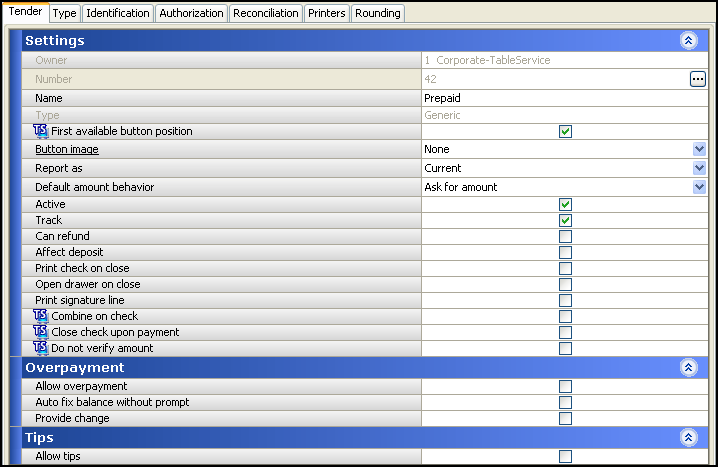
- Click the New drop-down arrow, select Generic as the tender type, and click OK.
- Under the 'Settings' group bar, type a name to easily identify this as the delivery prepaid tender.
- Select Active.
- Select Track.
- Under the 'Overpayment' group bar, clear Allow overpayment and under the 'Tips' group bar, clear Allows tips. This is necessary, as the delivery company pays the exact amount on the checks.
- Do not select any options on the Type tab, as the prepaid tender is a 'non-cash' generic tender.
- Click Save and exit the Tenders function or continue to the next procedure.
Creating a deposit tender
Aloha Takeout requires a deposit tender to tender an online order when a customer enters payment card information in Digital Ordering for processing at the store. This prevents items for online orders from being ordered until after the system authorizes the payment and tenders the check.
Note: Digital Ordering requires the payment amount equals the total of the online order.
Aloha Takeout applies the payment as follows:
- A Digital Ordering order sends the payment information to the store along with the order information. Aloha Takeout creates a check for the online order and a second check on which to create the deposit and apply the payment information.
- Aloha Takeout queries the total for the online order and adds the deposit item to the second check in the amount of the online order total. See "Creating a deposit item."
- Aloha Takeout applies the payment card in the amount of the online order total to the second check and authorizes the payment using the stores payment card processing system, such as Aloha EDC.
- After the processor authorizes the payment, Aloha Takeout closes the second check, orders the items on the first check associated with the online order, and applies the deposit tender to the check in the amount of the deposit. If the payment is not successful, Aloha Takeout sends a message to Digital Ordering, prompting the customer to enter valid payment information or choose to pay at the store.
Note: Depending on your operation, you may select 'Close checks on apply payment' in Maintenance > Takeout Configuration > Takeout Settings > Options tab. This functionality does not require an employee to recall the check to close the online order when the check is fully tendered.
To create a deposit tender:
- Select Maintenance > Payments > Tenders > Tender tab.
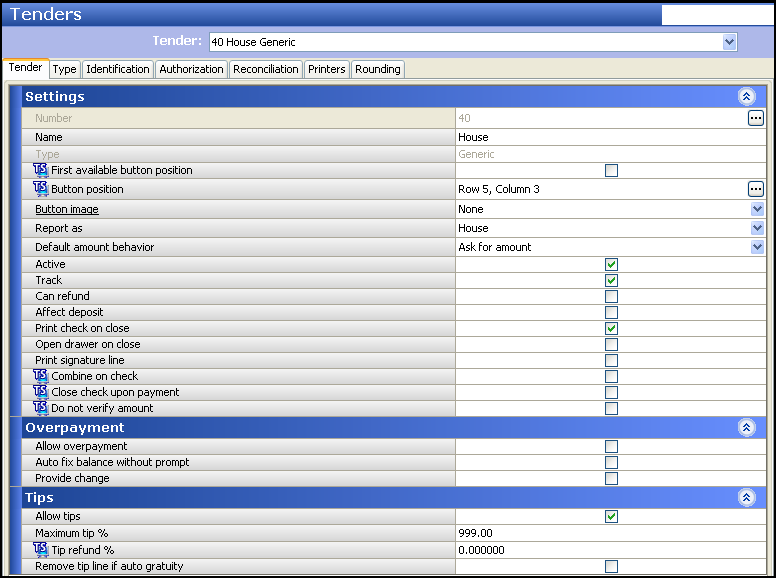
- Click the New drop-down arrow, select Generic as the 'Tender type,' and click OK.
- Under the 'Settings' group bar, type a name, such as Deposit, to easily identify the deposit tender.
- Select Active.
- Select Track.
- Under the 'Overpayment' group bar, clear Allow overpayment and under the 'Tips' group bar, clear Allows tips, because the system applies the exact amount of each deposit using this tender.
- Do not select any options on the Type tab, as the deposit tender is a 'non-cash' generic tender.
- Click Save and exit the Tenders function or continue with the next procedure.
Reference: You must create items for the Deposit feature. Once you create all deposit components, align the deposit tender in Aloha Takeout Configuration. See "Configuring deposits for online payments."
Use the Tenders tab in Takeout Settings to specify the Aloha POS tenders available to Aloha Takeout. Aloha Takeout uses the Aloha POS tender to specify payment card tenders received from Digital Ordering and authorized against a deposit check.
Adding POS tenders on this tab provides the linkage between Aloha Takeout and the POS reporting structure.
Aligning POS tenders to Aloha Takeout
Use the Tenders tab in Takeout Settings to specify the Aloha POS tenders available to Aloha Takeout. Aloha Takeout uses the Aloha POS tender to specify payment card tenders received from Digital Ordering and authorized against a deposit check. Adding POS tenders on this tab provides the linkage between Aloha Takeout and the POS reporting structure.
To align a POS tender in Aloha Takeout:
- With Takeout selected in the product panel, select Maintenance > Takeout Configuration > Takeout Settings > Tenders tab.
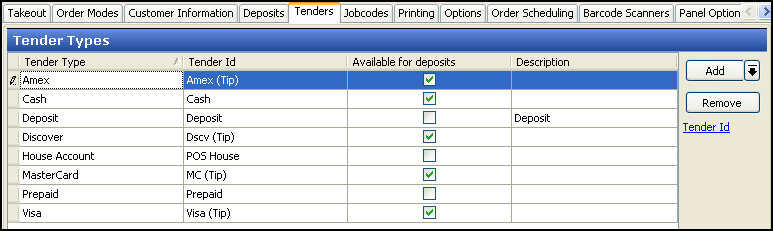
- Click the Add drop-down arrow, select an Aloha Takeout tender type, and click OK.
- Select a POS tender created for use with Aloha Takeout from the 'Tender ID' drop-down list.
- Select Available for deposits for all tenders a customer can enter through Digital Ordering.
- Type the text to appear on the button in 'Description.'
- Repeat this procedure, as necessary, to specify each tender accepted from Digital Ordering.
- Click Save.
Continue to "Creating items."