Enabling Aloha Takeout in product panel
You must enable Aloha Takeout as an installed product, to make Aloha Takeout available in the product panel. Once active, the Takeout icon appears in the product panel at the top of the screen for both Aloha Configuration Center and the new Aloha Manager. Click the Takeout icon to display the Takeout Configuration tree under the Maintenance menu, from which you can access and perform the configuration tasks specific to and required by Aloha Takeout.
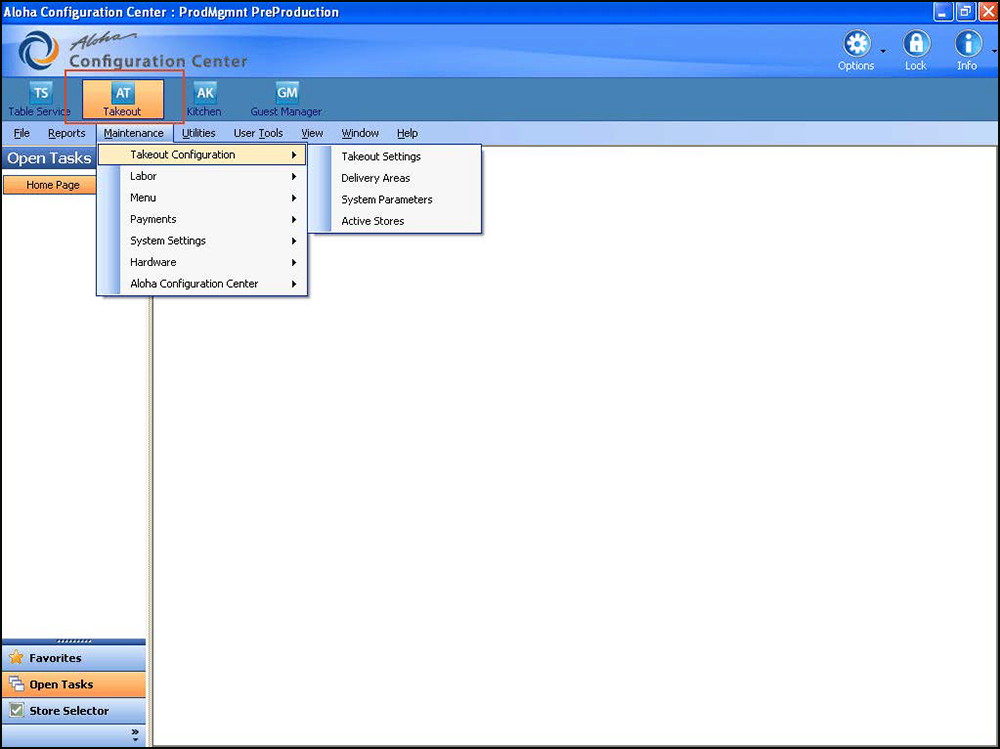
Takeout Settings
In CFC, options specific to Aloha Takeout apply to the majority of sites. For sites that offer a variation from these settings, such as a site offering delivery, create a version of Takeout Settings, enable the delivery options, then assign the new version of Takeout Settings to the delivery sites.
Active Stores
Allows you to define which sites within an enterprise offer takeout or delivery operations. See "Making a store active."
Sharing POS Maintenance Functions with Aloha Takeout
Some of the POS maintenance functions are shared between Aloha Takeout and the POS system.
To successfully integrate Aloha Takeout with the Aloha POS system:
-
Log into Aloha Manager or Aloha Configuration Center as a global user.
-
Select Quick Service or Table Service in the product panel.
-
In Aloha Manager, select Maintenance > Business > Installed Products.
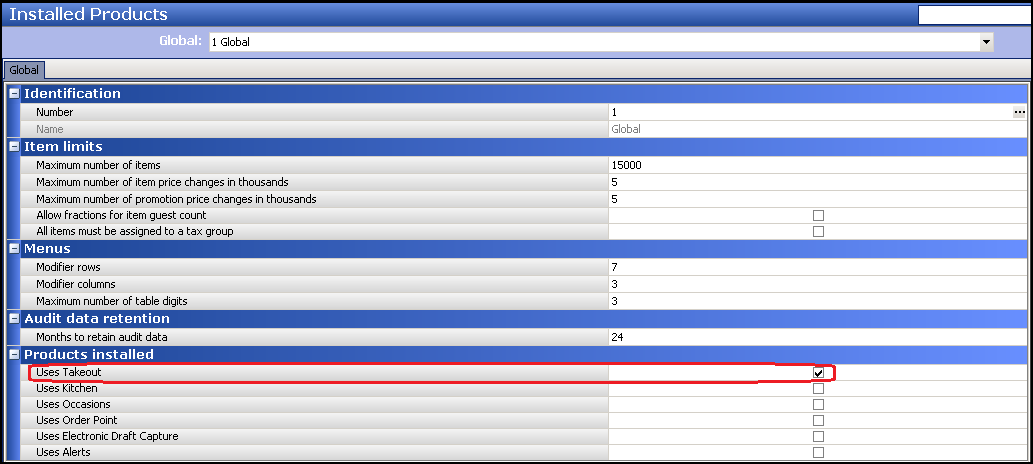
-OR-
In Aloha Configuration Center, select Maintenance > Business > Global Administration.
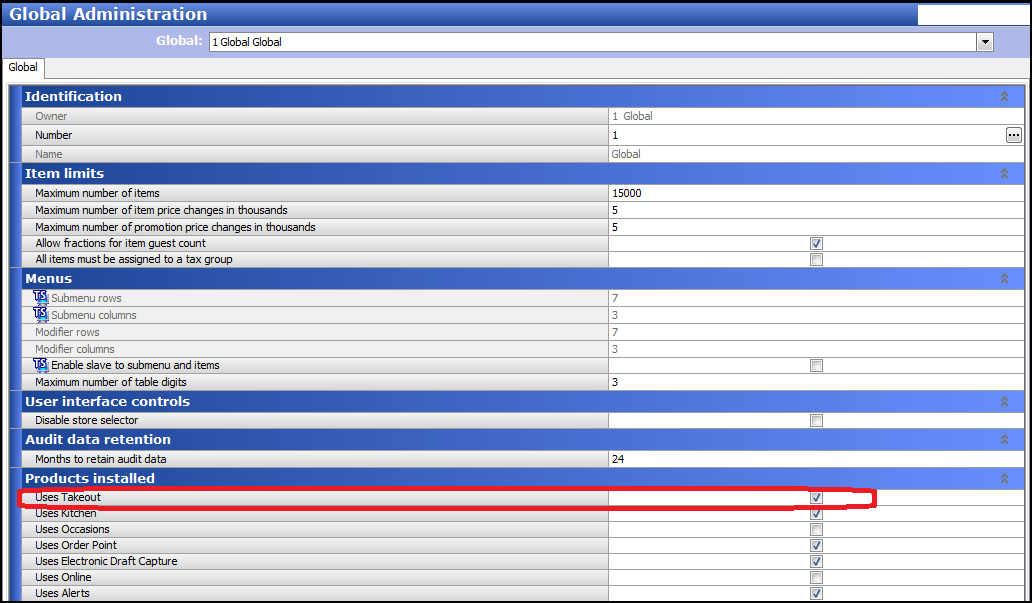
-
Under the 'Products installed' group bar, select Uses Takeout.
-
Click Save and exit either Installed Products or Global Administration.
-
Log out and log back in for the Takeout icon to appear in the product panel.
Continue to "Enabling Aloha Delivery for Aloha Takeout (TS only)."