Making a store active
Aloha Configuration Center makes use of an active stores list to stipulate when a store is ready to begin using Aloha Takeout, meaning all configuration is complete, equipment is in place, and employees are trained. The use of the active stores list makes it possible to hide Aloha Takeout functionality at stores that do not offer online orders, as well as to leave a store as inactive until you are ready for online order operations. Once you add a store to the active stores list, you can export the configuration to that store and the store can begin using Aloha Takeout immediately following the next refresh.
Note: The Active Stores function is only available in Configuration Center. Skip this procedure, if you use Aloha Manager.
Note: After you enable Aloha Takeout in Aloha Configuration Center, and complete the configuration, you must make Aloha Takeout active, to begin exporting configuration options for each store. In the case of Aloha Takeout, CFC updates the AlohaToGoConfig. xml each time you perform a refresh, overwriting the existing configuration at the store.
To make a store active:
- Log in to Aloha Configuration Center as a corporate user.
- With Takeout selected in the product panel, select Maintenance > Takeout Settings > Active Stores.
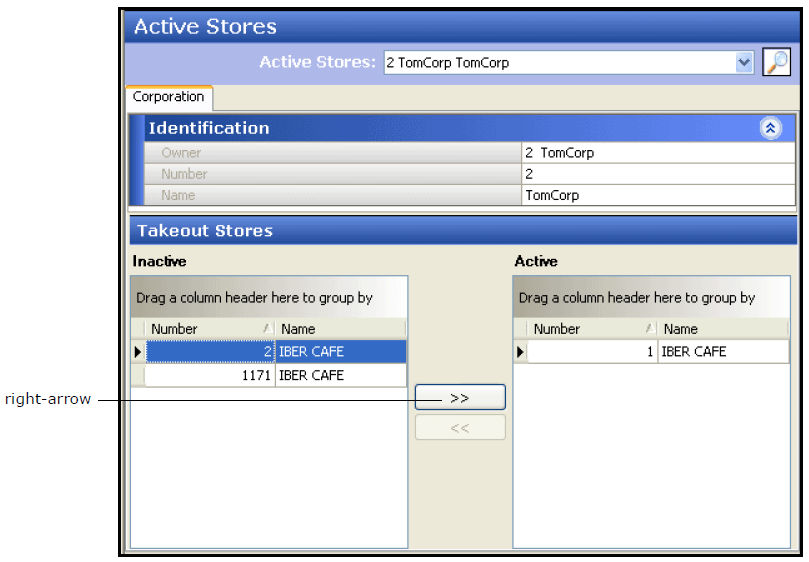
- Under the 'Takeout Stores' group bar, select a store in the Inactive list and click the right-arrow to move the store to the Active list.
- If you accidentally move a store to the Active list, you can select it, then click the left-arrow to move it back to the Inactive list.
- Repeat this procedure to move as many stores as necessary to the Active list.
- Click Save.
Continue to "Creating POS order modes."