Importing Aloha Takeout data
Before you can begin configuring Aloha Takeout for your site, you can use one of the following methods to optionally import initial Aloha Takeout data into the CMT.
You can: Use the default %ATOPATH%\Data directory created when installing ATO on the Aloha BOH file server.
-OR-
Copy the %ATOPATH%\Data directory from another Aloha Takeout or ATO Order Manager installation and overwrite your local ATO data files.
To import Aloha Takeout data:
- With Takeout selected in the product panel, select Utilities > Takeout > Run Import.
- Verify the correct path for Aloha Takeout appears in the 'Folder' text box.
- Click the ellipsis (...) to change the path, if necessary.
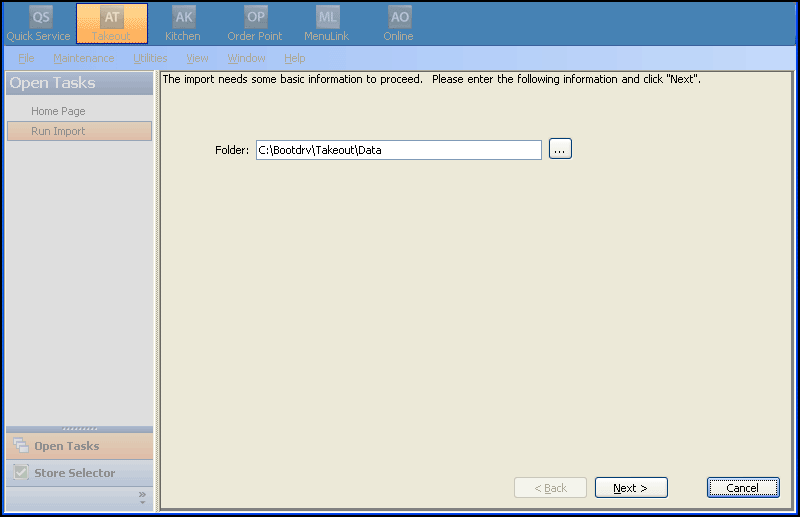
- Click Next to proceed with the import.
- Inspect the Import Report to determine if significant errors occurred during the import.
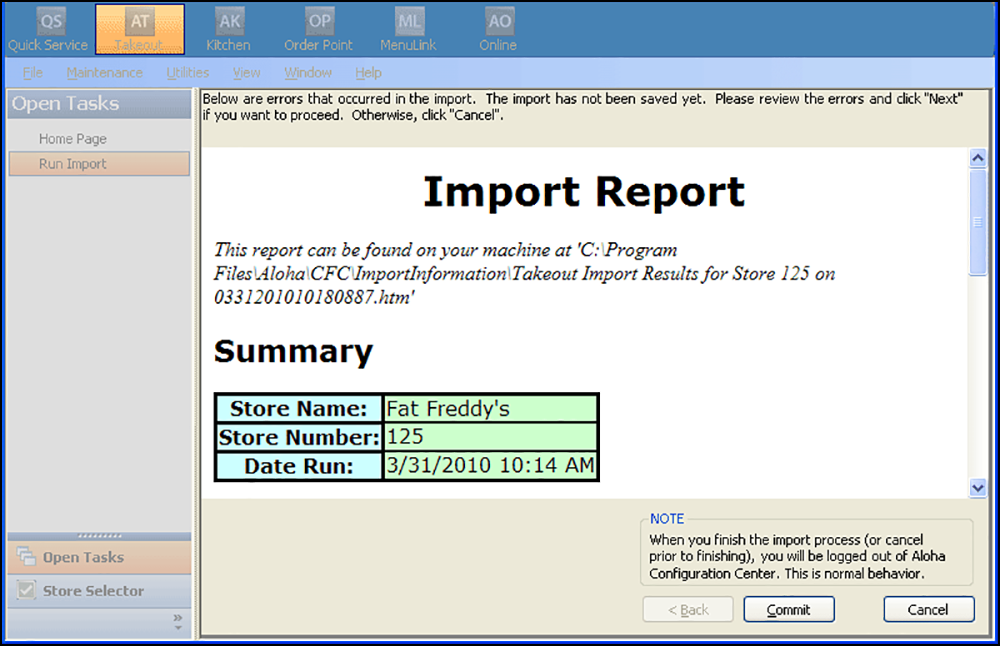
- Click Commit, if no significant errors are in the Import report. If there are errors, resolve or contact NCR support for assistance.
- Click Finish in the Import Completed screen. The configuration management tool automatically logs out at this point, as noted in this screen.
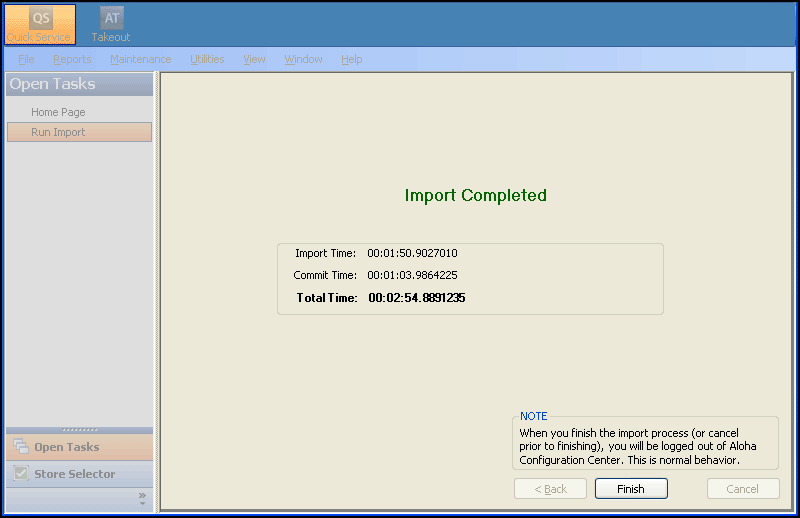
The next time you log in to the configuration management tool, the imported data is active and accessible.
Continue to "Making a store active."