Assigning a virtual Aloha Stored Value card automatically
When integrating with Consumer Marketing, it is possible to automatically assign an ASV card to the consumer's account at signup.
To configure the automatic assignment of a virtual Aloha Stored Value card:
- In Web Admin, select Configuration > Company Setup.
- Click Edit Company.
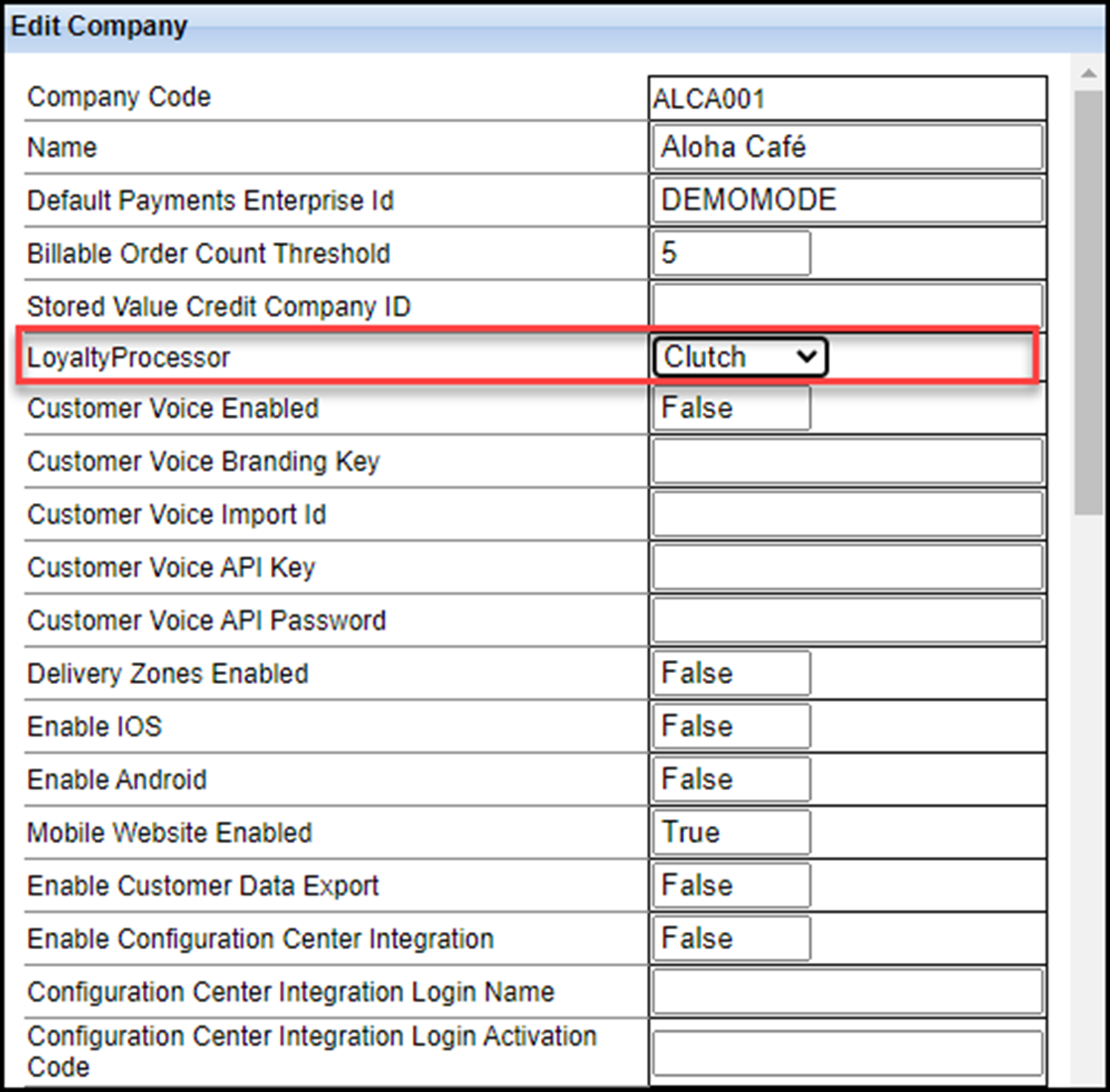
- Select Clutch from the 'LoyaltyProcessor' drop-down list.
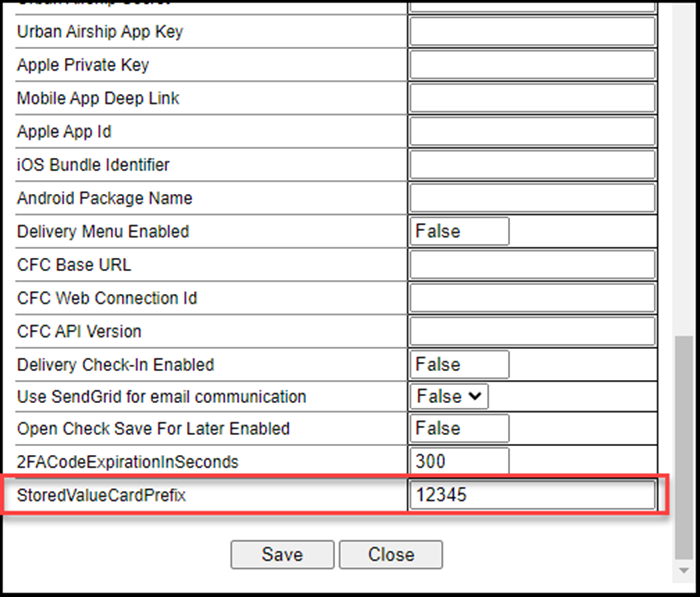
- Type the five-digit prefix of the virtual Aloha Stored Value gift card.
- Click Save and exit the Company Setup function.
- Select Configuration > Company Settings Setup.
- Select a set from the 'Choose Settings Set' drop-down list.
- Click Add Setting.

- Type StoredValueCardPrefix in 'Setting.'
- Type the same five-digit prefix of the virtual Aloha Stored Value gift card as you did in the Company Setup function.
- Click Update and exit the Company Settings Setup function.
Continue to "Creating a POS comp for use with Consumer Marketing."