Associating the BSL organization name
You must associate the BSL organization name to the company in Company Setup, and the BSL Enterprise unit to each site used in Digital Ordering/Engage Mobile. This links the BSL organization to the online ordering company, and each BSL Enterprise site to the online ordering site. You must have a sufficient role to access the Company Setup function. This is usually performed by an NCR employee before the company migrates to Digital Ordering/Engage Mobile. If you do not see the Company Setup function, contact your implementation specialist or the Online Ordering support team to complete this process.
To add the BSL organization name in Company Setup:
- In Web Admin, log in to the company.
- Select Configuration > Company Setup.
- Click Edit Company.
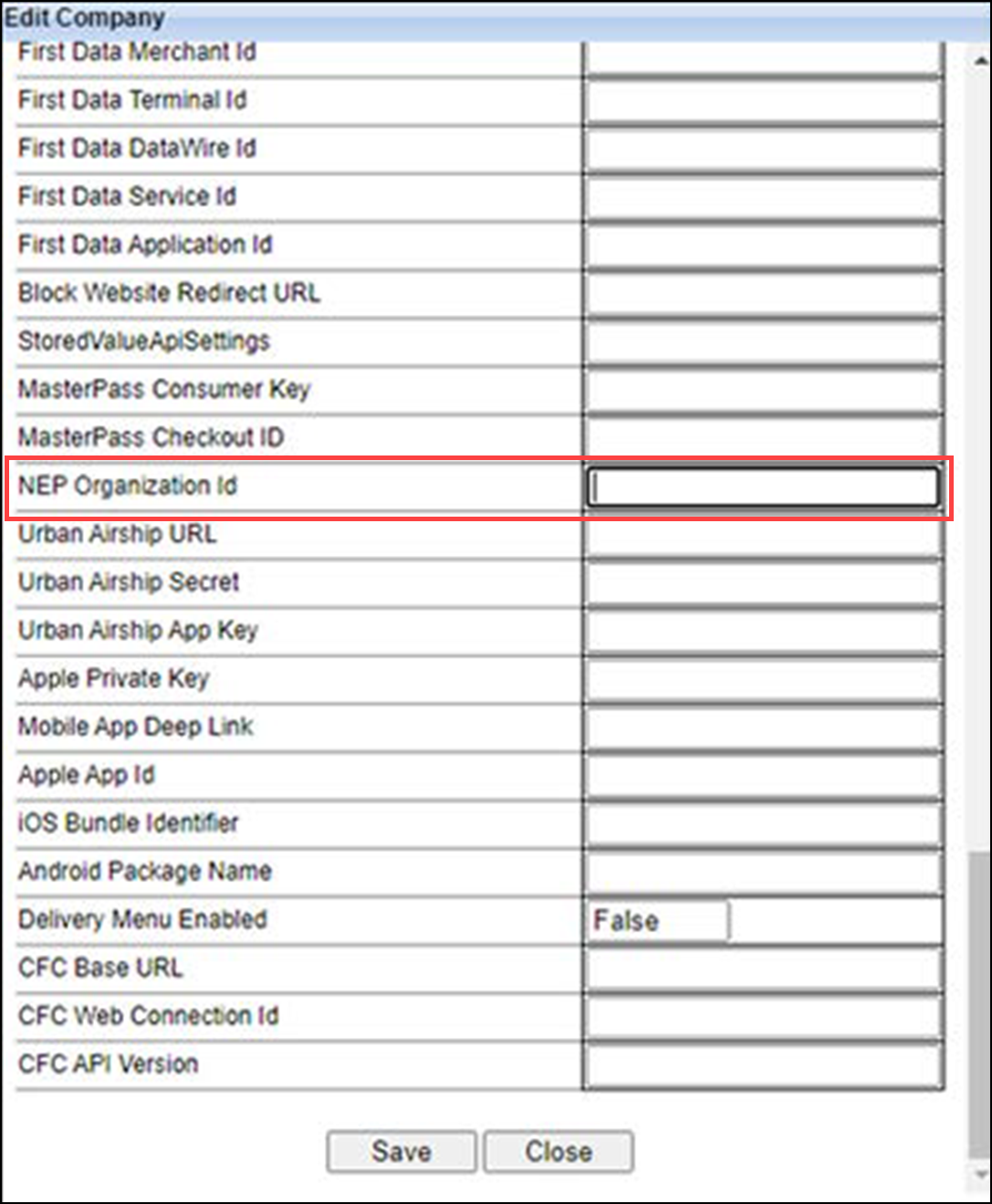
- Enter the Enterprise unit ID (EUID) for the ASV reload site in ‘StoredValueApiSetting.’ This indicates the company also processes gift cards, which requires a separate EUID. The EUID is supplied by your implementation specialist or the Online Ordering support team in the form of {“MenuID”.”x”, “SalesItemId”.”xxxx”, “MenuItemId”.”xxxx”, “DesignId”.”x”, “AEStoreID”.”xxx”}, where AEStoreID is the virtual site that receives the EUID. If the ASV reload site is a physical location or the company does not process gift cards, this separate EUID is not needed and you can skip this step.
- Type the BSL organization name in 'NEP Organization Id.'
- Click Save at the bottom of the screen.
- Click Close at the bottom of the screen.
- Continue to the next procedure.
To add the Enterprise Unit ID in Sites:
- While still in Web Admin, select Configuration > Sites Setup > Site.
- Select the site from the list and click Edit Site.
- Select the Order Submission tab.
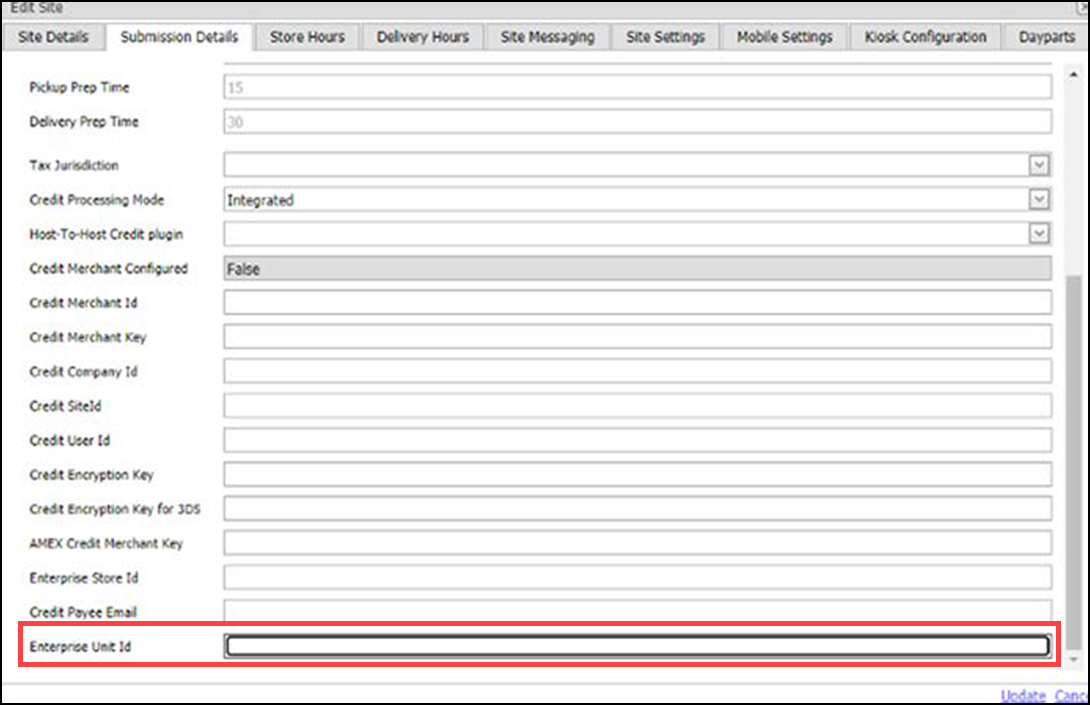
- Type the Enterprise Unit ID for the site in 'Enterprise Unit ID.'
- Click Update.
- Repeat this procedure to add the corresponding Enterprise unit ID for each site.
- Exit the Site function.
Continue to "Enabling Consumer Marketing."