Linking a POS comp with an Online Ordering comp
You must create and link an online ordering comp to the POS comp to allow Online Ordering to know which comp ID on the POS is used to discount a Consumer Marketing reward. You enter the ID of the comp you created in "Creating a POS comp for use with Consumer Marketing" in the ‘POS Id’ field. This section assumes you are linking multiple POS comps with multiple online ordering comps.
To link a POS comp with an online ordering Reward Offer comp:
-
While still in Web Admin, select Designs > Discounts > Comps.
-
Click Add Comp to create a new comp to use specifically with a reward offer discount. The comp is applied when a Consumer Marketing reward offer is discounted from the check. This includes offers, coupons, and auto-apply rewards.
Note: The comp ID (2 in this example) is used in the next section to enter in ‘RewardOfferCompId’ in Company Settings. See "Configuring company settings".
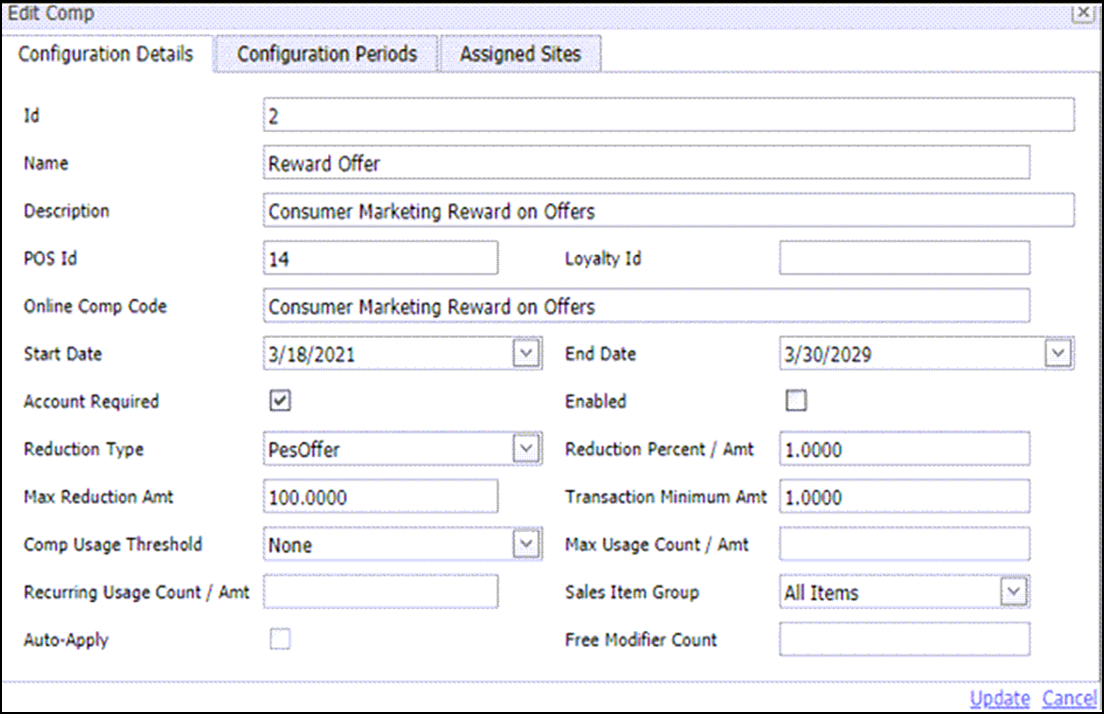
-
Complete the Configuration Details tab, using the provided example as a guide.
-
Click Update at the bottom of the screen to save and exit the screen.
To link a POS comp with an online ordering Apply Reward Dollars comp:
- While still in the Comps function, click Add Comp to create a new comp to use specifically with a Rewards Dollars discount. This comp is applied when a Consumer Marketing Dollar Discounts offer is discounted from the check. The comp ID (3 in this example) is used in the next section to enter in ‘RewardDollarsCompId’ in Company Settings. See "Configuring company settings".
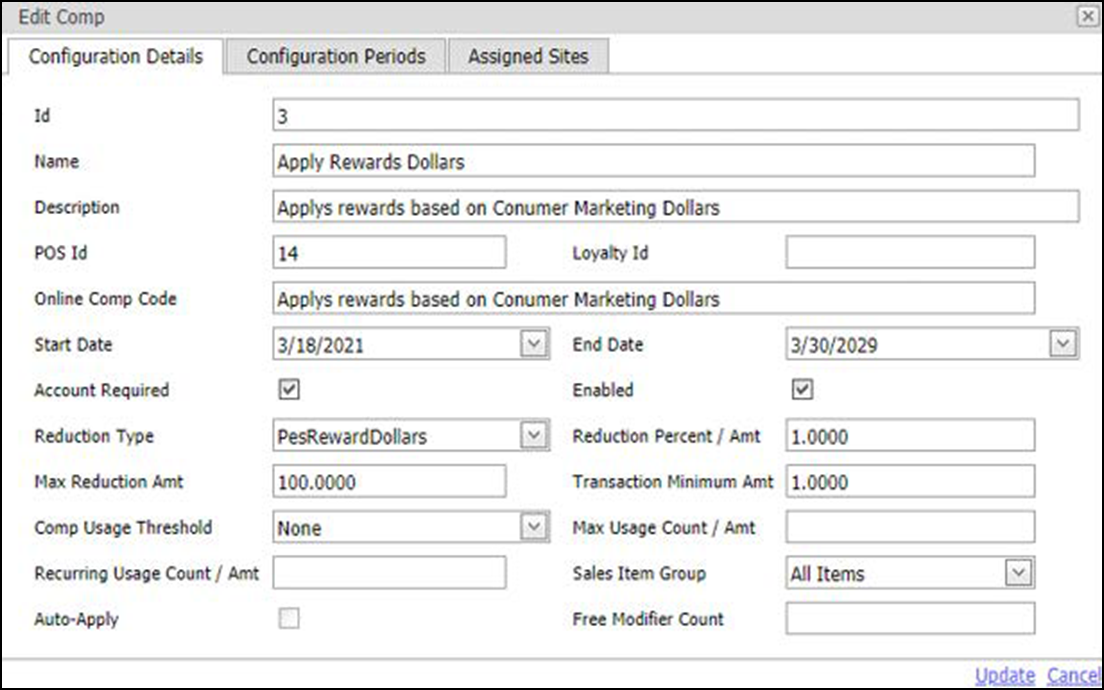
- Complete the Configuration Details tab, using the provided example as a guide.
- Click Update at the bottom of the screen to save and exit the screen.
Continue to "Configuring company settings."