Implementing a loyalty program
Use a loyalty program to connect with your customers and increase sales from visitors to your restaurant. You can use the built-in loyalty program, or a third-party loyalty program. You can also track the effectiveness of your program with integrated reporting from Back Office. We provide you with everything needed to identify customers and reward them for their business. You manage the Loyalty program in Company view. Customers will earn and redeem rewards at all of your locations.
Customers will appreciate the simplicity and can earn loyalty rewards by one of two methods you select for your program – by number of visits (Punches) or by dollars spent (Points). Choose the option that fits your business best.
Loyalty program basics
-
Tell customers about your new loyalty program on your website, using signage in your store, using email campaigns, and social sharing.
-
Engage employees to encourage customers to participate in your loyalty program.
-
To maximize the use of loyalty program, turn the Customer Prompt ON in POS Settings.
-
Customers are auto-enrolled and identified by their credit card, name, phone number or email address every time they make a purchase.
-
Earned rewards are stored with the customer's account. Customers can have more than one credit card associated with their customer record.
-
The POS app automatically notifies you when a customer has earned a reward and makes it easy to apply the reward to a ticket.
-
Customers see their reward progress on their receipt and on the POS device (if digital signature capture is turned on).
-
Consumers can use earned rewards on their next transaction.
-
You choose program type: Points, Punches, or third-party loyalty solutions.
- Punches — This program tracks customer visits to your store(s) and applies the reward to your customers' account once the qualifying number of visits has been met. After earning the reward, the punch count is reset to zero, and customers begin to earn punches toward their next reward.
- Points — This program tracks the dollars spent by a customer in your store(s). Customers will earn one point for each dollar spent. When the defined threshold is met, the points are converted into a reward to use on their next visit. After earning the reward, the point values are reset to zero, and customers begin to earn points toward their next reward.
- External Loyalty Provider — This includes third party loyalty solutions.
Loyalty program rules
Make sure you define any rules and requirements for earning or redeeming the reward. Any rules for redeeming the reward should be entered into the disclaimer field so they will be printed on the receipt when the customer earns the reward. Make sure you publish program rules somewhere (i.e., store website). Some things to consider are:
- Will a reward expire? The reward set up lets you define an expiration time period after a reward is earned. Any expiration time will be automatically displayed with the reward (i.e. expires in 90 days) and does not need to be entered into the disclaimer.
- Minimum purchase amount for a visit to count under a punch program.
- Minimum purchase amount when redeeming a reward.
- Rewards cannot be used with any other ticket discounts.
- Program and reward can be stopped or changed at any time.
Marketing loyalty program
The more you promote your rewards program the more effective it will be. Make sure your customers and employees know about the program and the rewards they can earn.
Tell your Customers
Promote your reward program in multiple ways to reach the greatest number of current and potential customers. This includes:
- In-store signage: Create signage at the point of sale or around your store.
- Store website: Display a message promoting your rewards program on your main page with a link to the program rules. This ensures customers have a way of learning about any rules and disclaimers of how the program and reward redemption works.
- Store Facebook page: Promote your rewards program and encourage customers who have earned rewards to like your business.
- Emails to customers: Use email marketing to send out a blast email to your existing customers promoting your new reward program.
Train Employees
Make sure your employees are able to answer any questions from customers about the reward or how the program works. Employees can promote your loyalty program as well. This includes:
- Train all employees on how customers earn rewards, what the reward is and any program rules.
- Provide a cheat sheet and leave it near the point of sale so employees can refer to it if needed.
- Encourage employees to assign customers to tickets and capture their email addresses.
- Turn on the Customer prompt at the POS so that employees are prompted to assign a customer to every non-credit card ticket at the end of the transaction (turn this prompt on at the POS under POS Settings.)
- Encourage employees to emphasize when a customer is close to earning a reward. The customer progress will be displayed on screen for the employee to see. This will incent the customer to come back sooner.
Setting up loyalty program
To set up a loyalty program
-
Log in to Back Office using Company View (All Stores).
-
Select CUSTOMERS > LOYALTY PROGRAM.
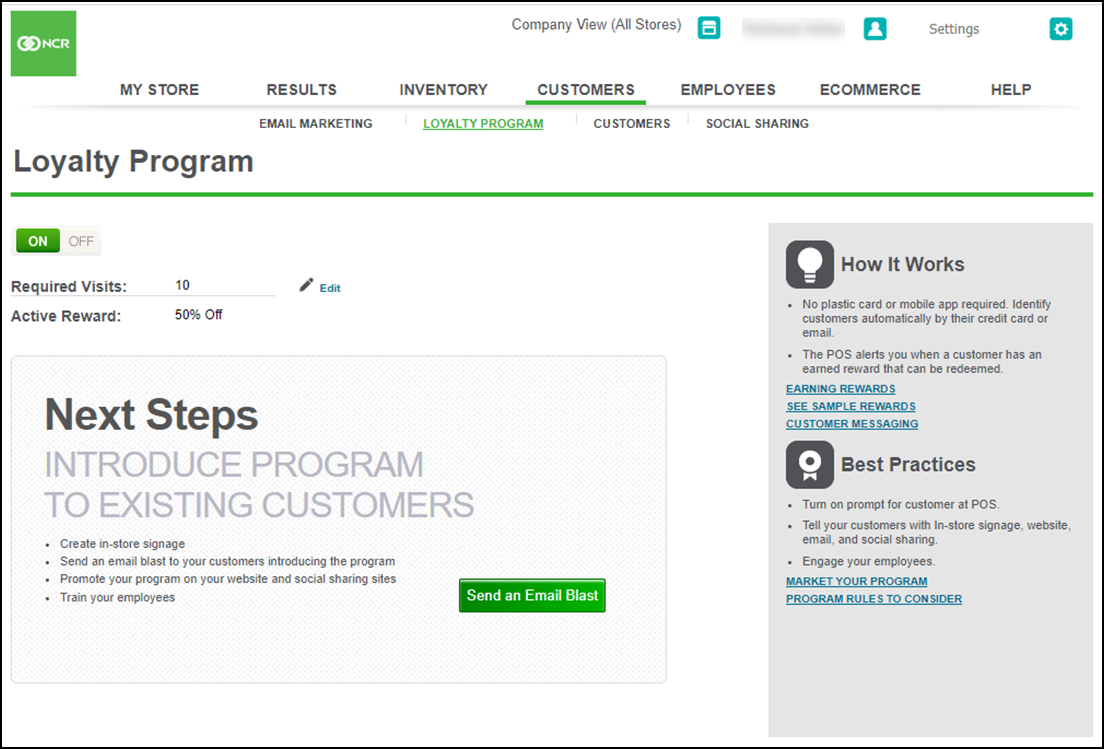
-
Click Edit while the loyalty program toggle button is in the 'ON' position.
-
Under the Program group bar, select the program type to use in your stores from the drop-down list. The options on the screen change based on your selection.
- Punches: — Indicates the loyalty program requires a specified number of punches to earn a reward, like traditional punch or stamp cards.
- Points: — Indicates the loyalty program requires a specified number of points to earn a reward. You earn points based on dollars spent.
- External Loyalty Provider — Indicates you are integrating with a third-party loyalty solution.
To set up a loyalty program based on the number of punches required to earn a reward:
-
Select Punches in Program Type:
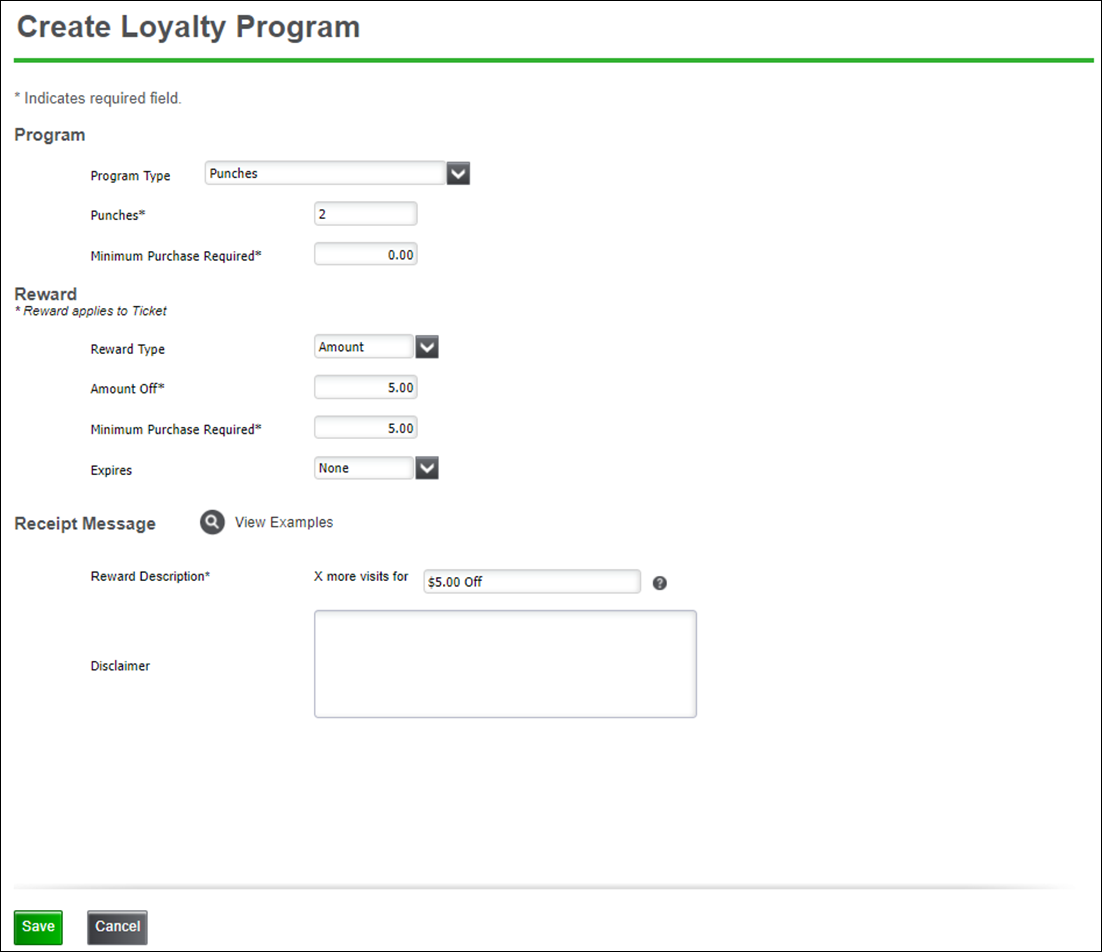
-
Enter the number of punches required to earn a reward.
-
Enter the minimum purchase amount required to earn a punch in Minimum Purchase Required (can be zero).
-
Under the Reward group bar, select the Reward Type from the drop-down list:
- Amount: — Designates the reward is a flat dollar amount.
- Percentage: — Designates the reward is based on a percentage amount off of the ticket.
-
If you selected Amount in Reward Type, enter the dollar amount of the reward in Amount Off.
-OR-
If you selected Percentage, enter the percent discount of the reward in Percent Off.
- Enter the Minimum Purchase Required to earn the reward.
- Select when the earned rewards expire and can no longer be redeemed by the customer. Your choices are None, 30 days, 60 days, 90 days, 6 months, or 12 months. Customers can redeem an earned award up to 3:00 AM of the day after the reward expires.
-
Under the Receipt Message group bar, enter the Reward Description. This appears on the customer's receipt, so make sure you clearly state the reward's value. Amount Off value is shown by default, but you can edit this information.
Note: The actual values recorded in the system for the customer appear in 'x,' shown on the screen.
-
Enter any Disclaimer information.
-
Click Save.
To set up a loyalty program based on earning points to earn a reward:
- Select Points for your loyalty Program Type:
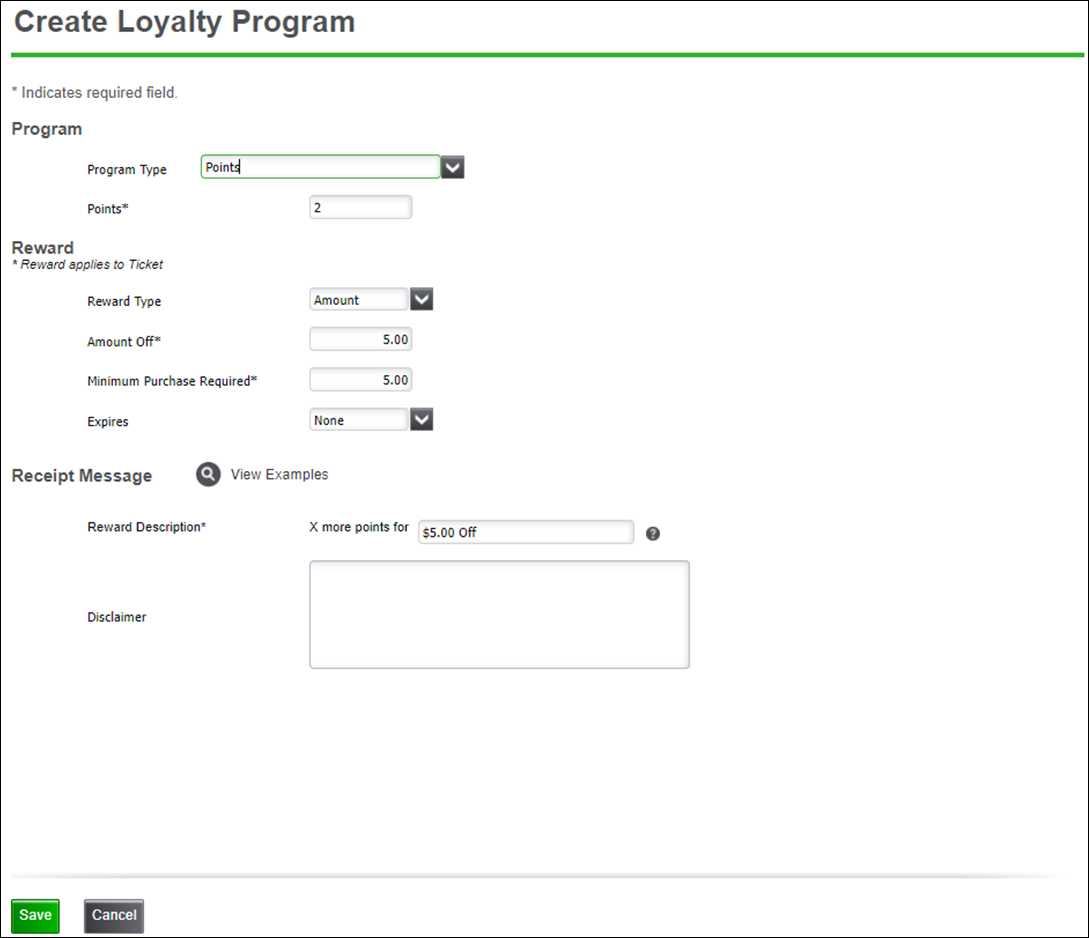
- Enter the number of points that are required to earn a reward.
- Select the Reward group bar.
- Enter the Reward Type from the drop-down list.
- Amount: This will be the dollar amount off of the ticket that will be applied.
- Percentage: This will be the percentage amount off of the ticket that will be applied.
- Designate the Amount Off or Percentage Off to apply to the ticket.
- Enter the Minimum Purchase Required to earn the reward.
- Select your choice for Expires from the drop-down list: None, 30 days, 60 days, 90 days, 6 months, or 12 months. This will be when any earned rewards will expire and can no longer be redeemed by the customer. Customers can redeem an earned award up to 3:00 AM of the day after the reward expires.
- Access the Receipt Message group bar and enter your Reward Description. This is what will be shown on the customer's receipt, so make sure you clearly state the reward's value. Amount Off value is shown by default, but you can edit this information.
Note: The "x" shown on the screen will be replaced by the actual values recorded in the system for the customer.
- Enter any Disclaimer information.
- Click Save.
To set up a loyalty program when integrating with External Loyalty Provider:
- Select External Loyalty Provider for your loyalty program Type:
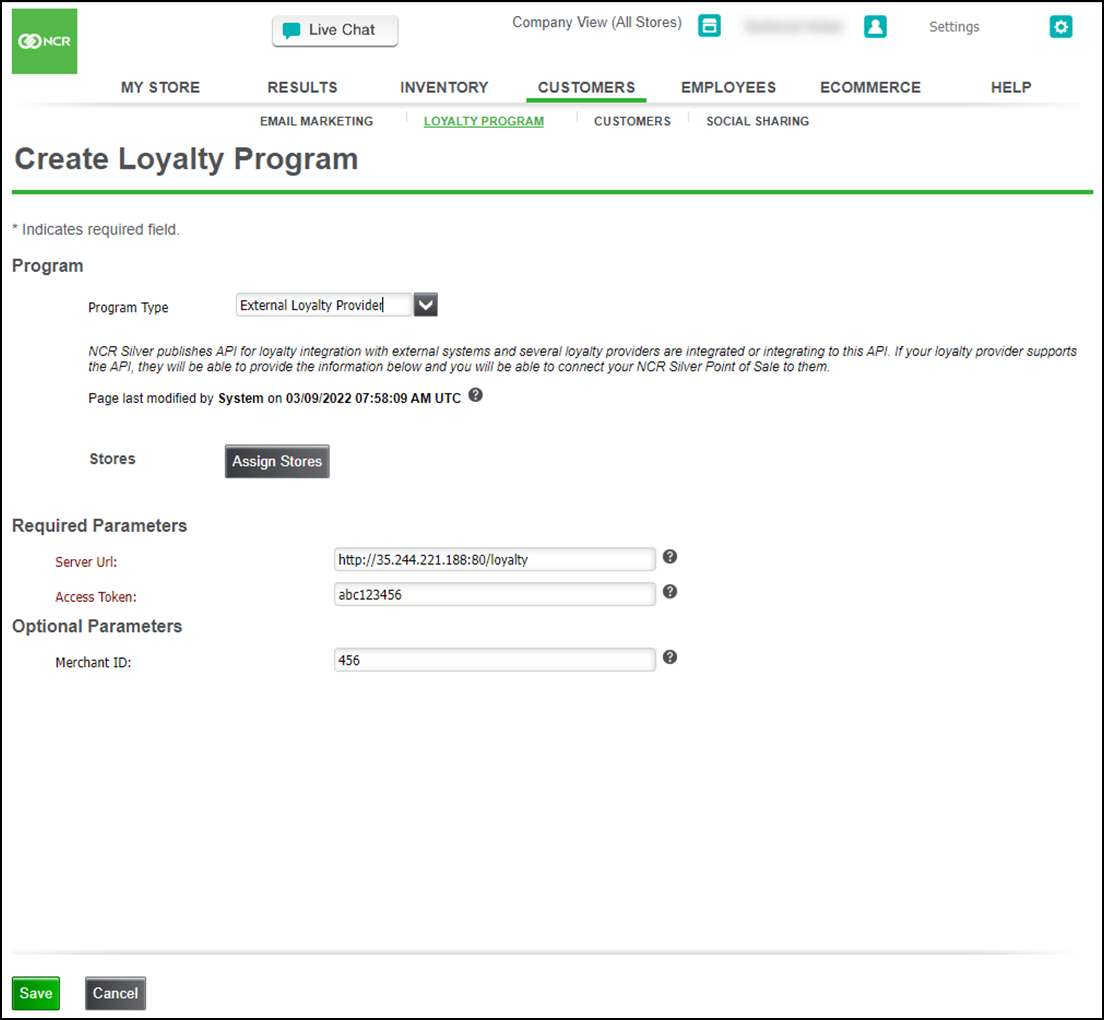
- Click Assign Stores.
- Select the stores that will use the External Loyalty Provider.
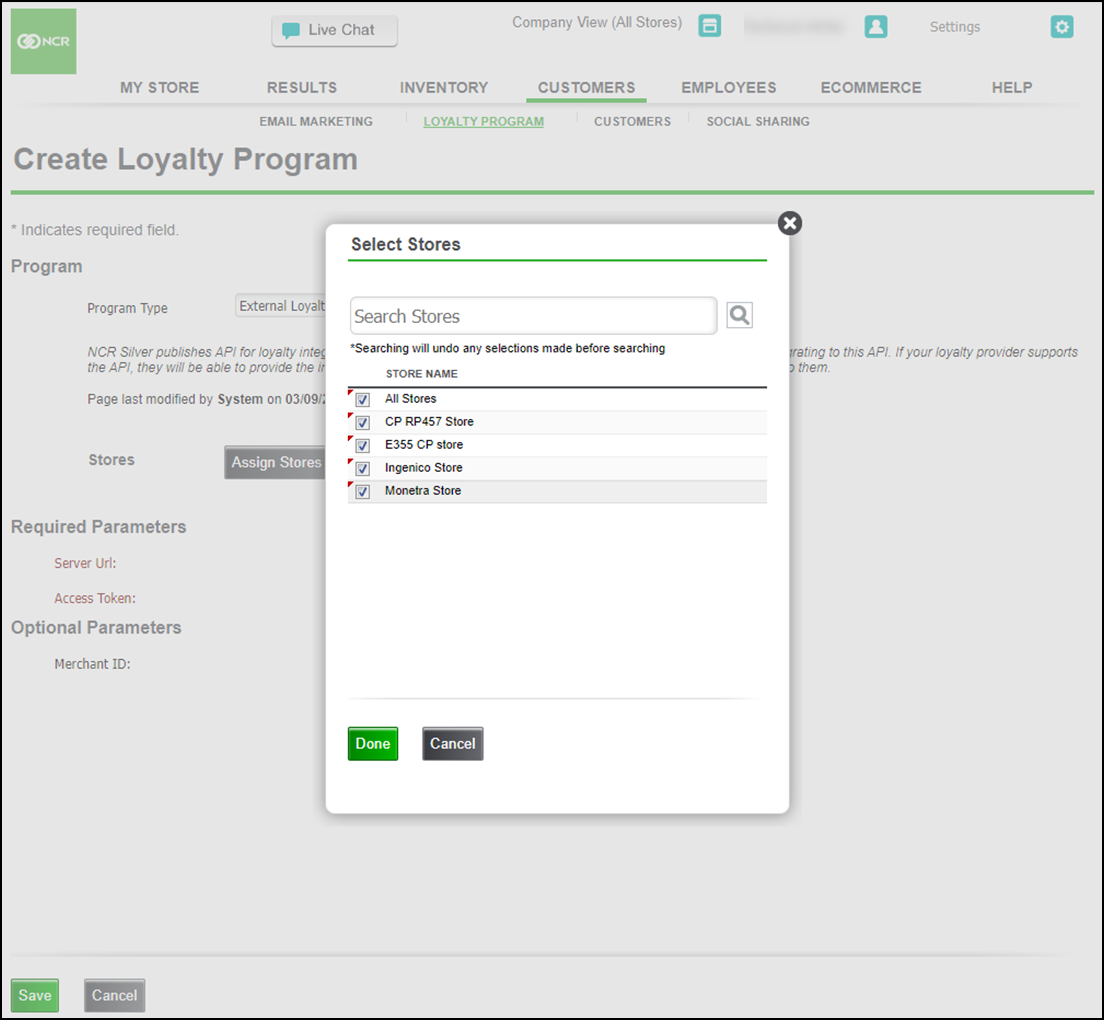
- Contact your External Loyalty Provider representative to complete the information in the Required Parameters and Optional Parameters group bars.
- Click Save.
Monitoring and updating loyalty program
Once you set up your loyalty program, you can monitor the status of it in the Back Office. To do this, select CUSTOMERS > LOYALTY PROGRAM. Before you have any customer activity with your loyalty program, your screen appears like below.
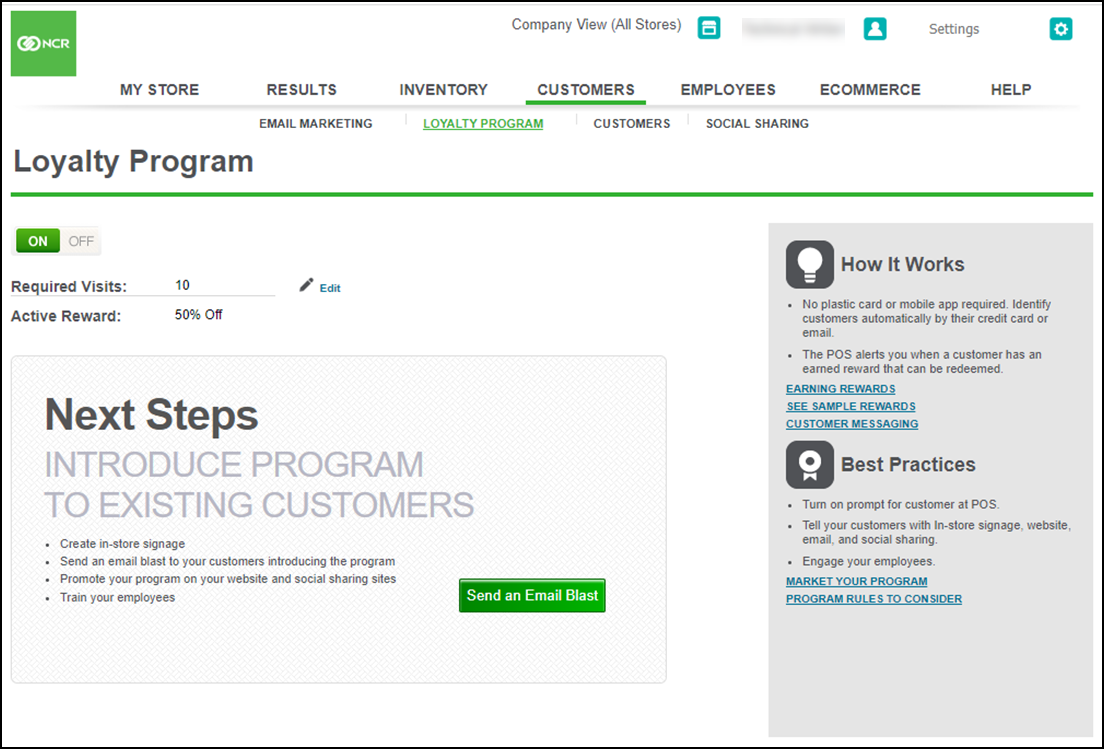
Then, when you do have customer activity, your screen appears like below.
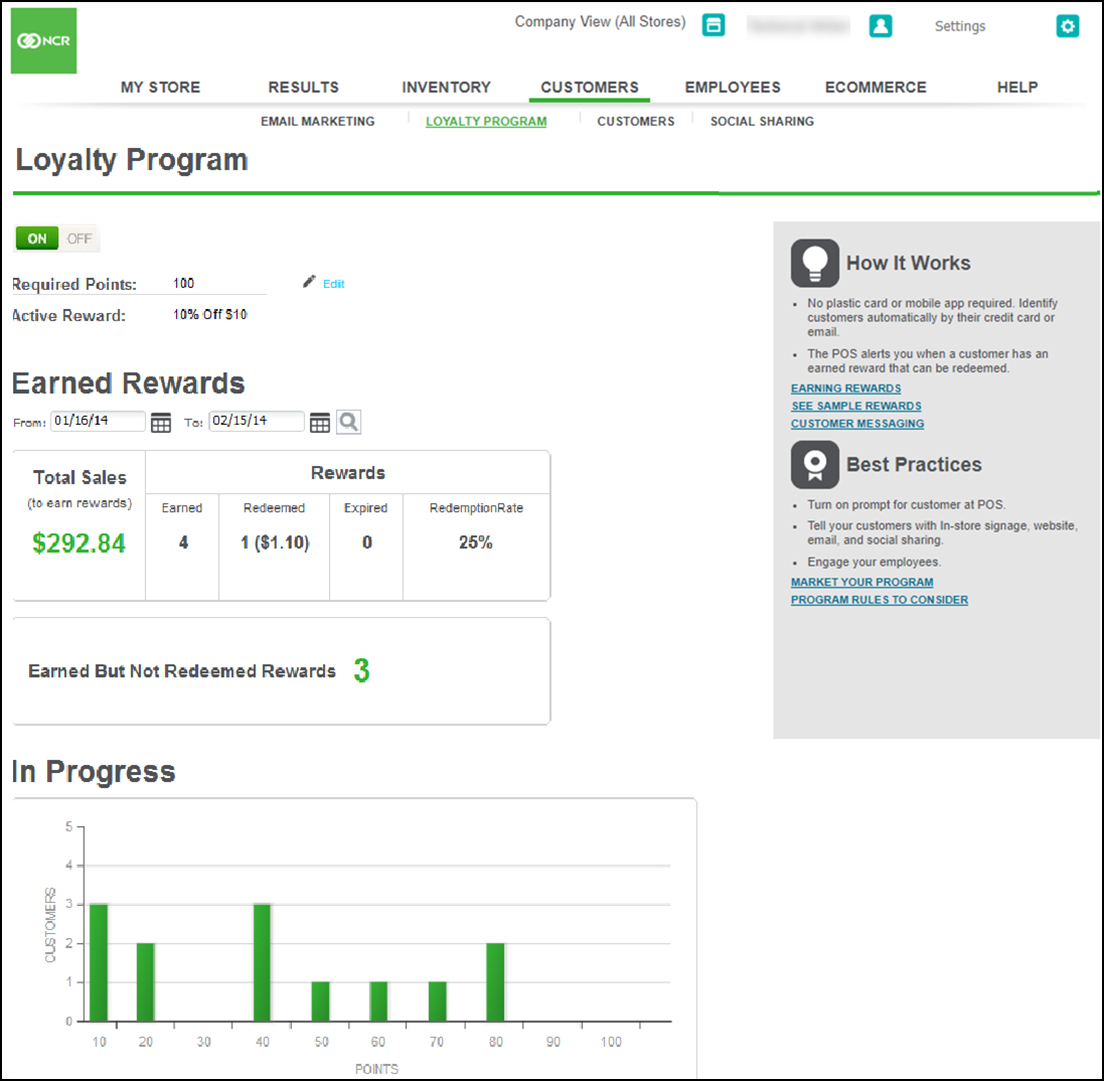
To edit your loyalty program details, click the edit icon near the top of the screen. If you edit your loyalty program, an alert screen appears.
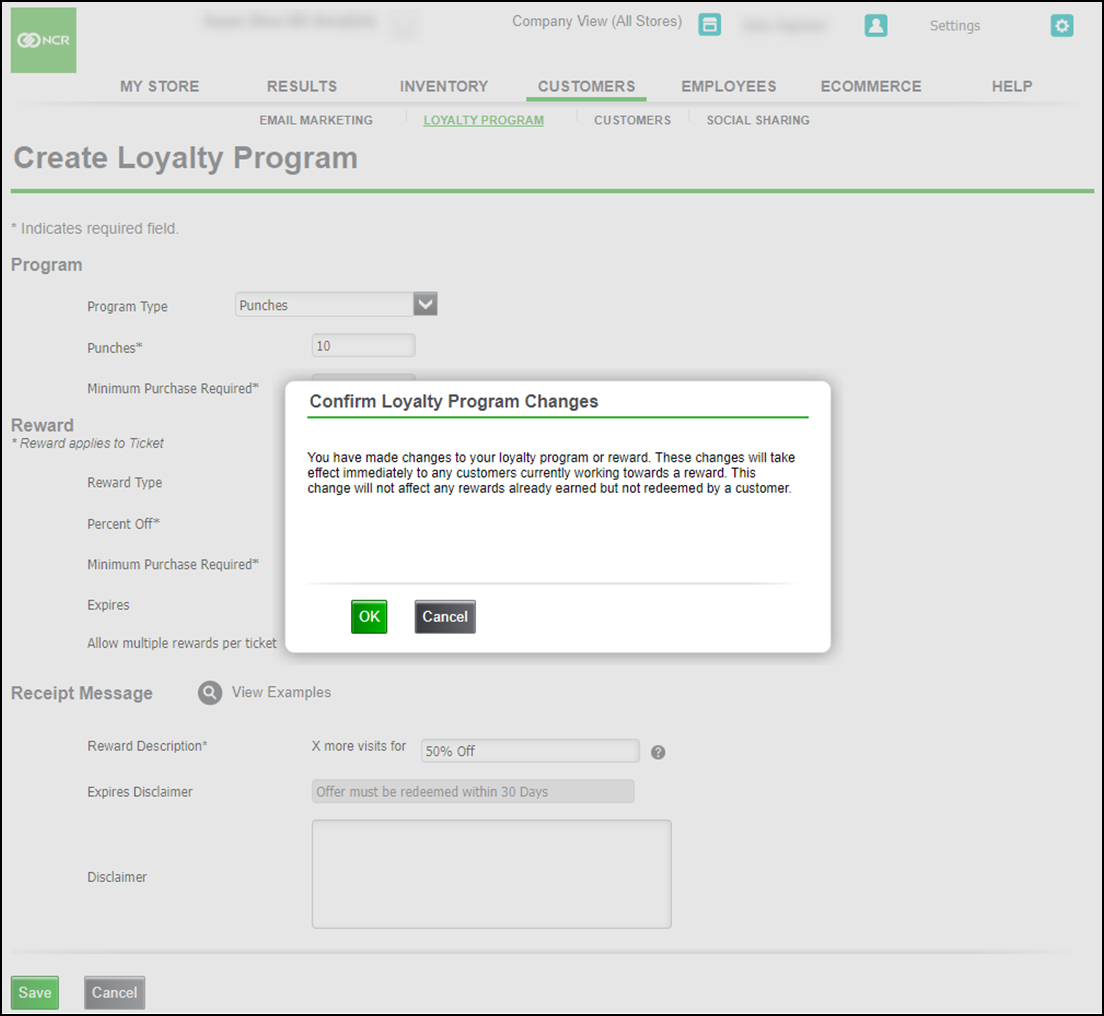
To change to a different loyalty program, select the new Program Type. If you do this, an alert screen appears.
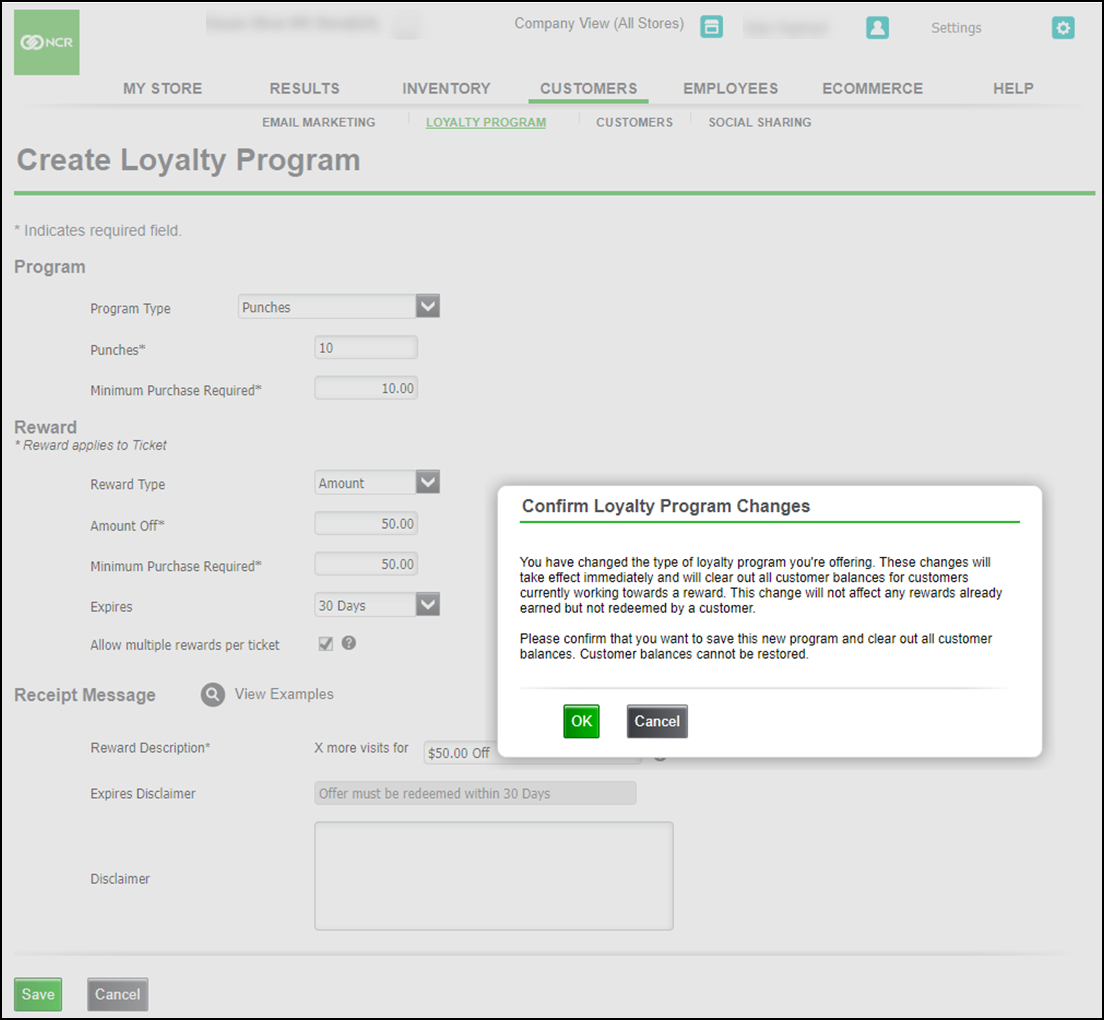
To turn off your loyalty program, click OFF on the ON/OFF button at the top of the screen. If you turn your loyalty program off, an alert screen appears.
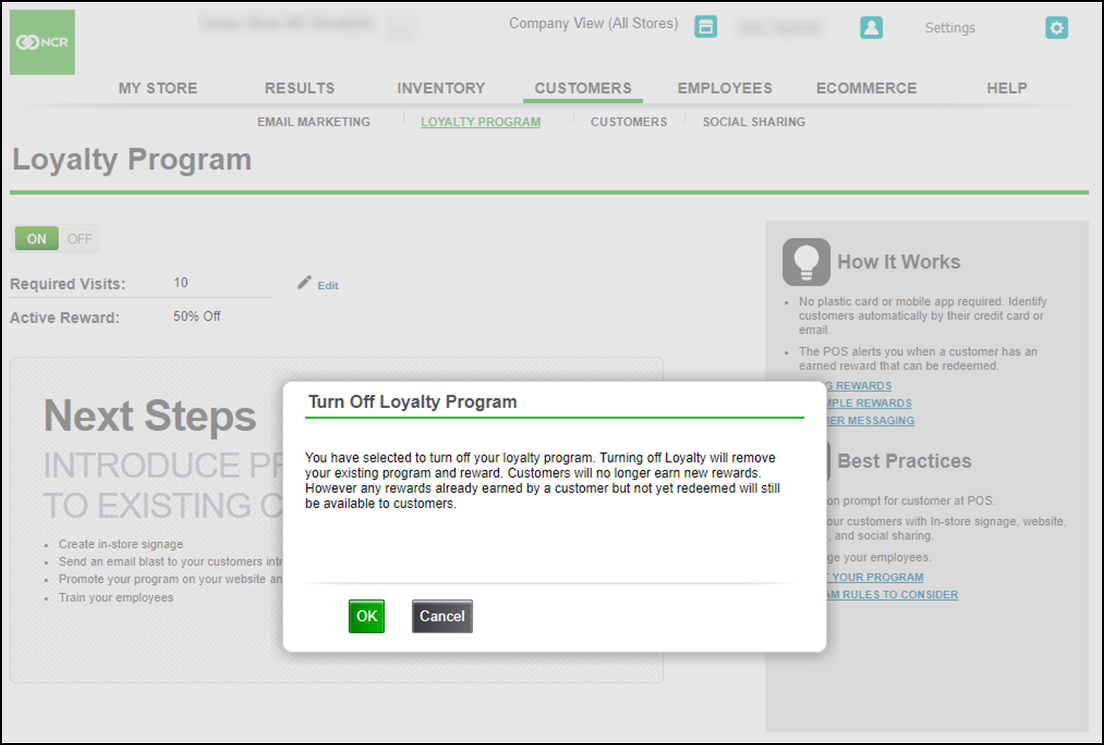
To view earned rewards for a specific time period, use the date fields to select the time period you want. Scroll down to view rewards that are still in progress and not yet available to be redeemed.
Looking for resources or help with Silver? Click here.