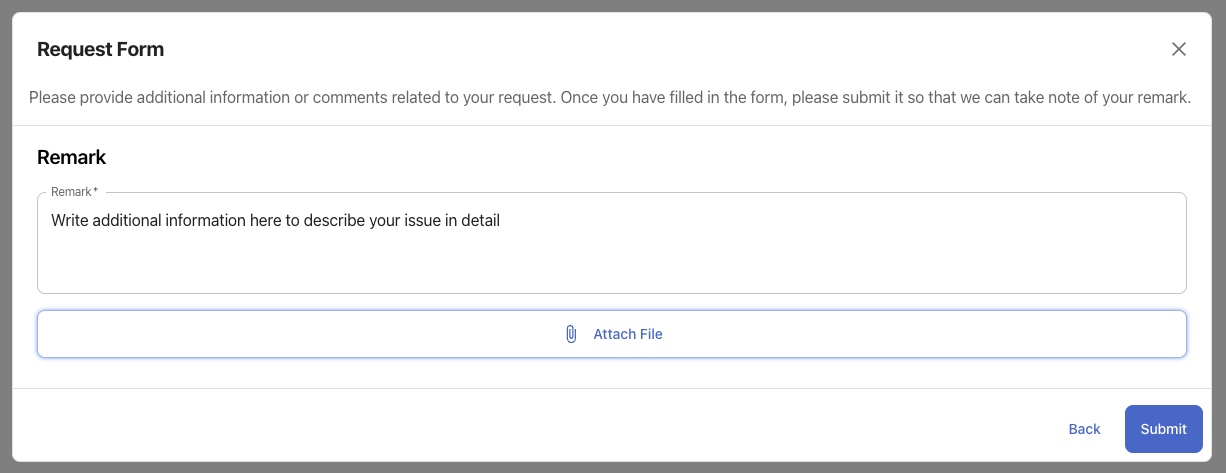Creating Hardware Tickets
For video instructions please see this short video How to Create Hardware Incidents
There are three steps to the hardware ticket creation process:
Selecting the affected location and device
First you will select MCN (master customer number) from a pre-filtered list of options. Next, choose the site affected by the hardware issue, and then choose the specific device. Once these selections have been made, click on "Next" to proceed.
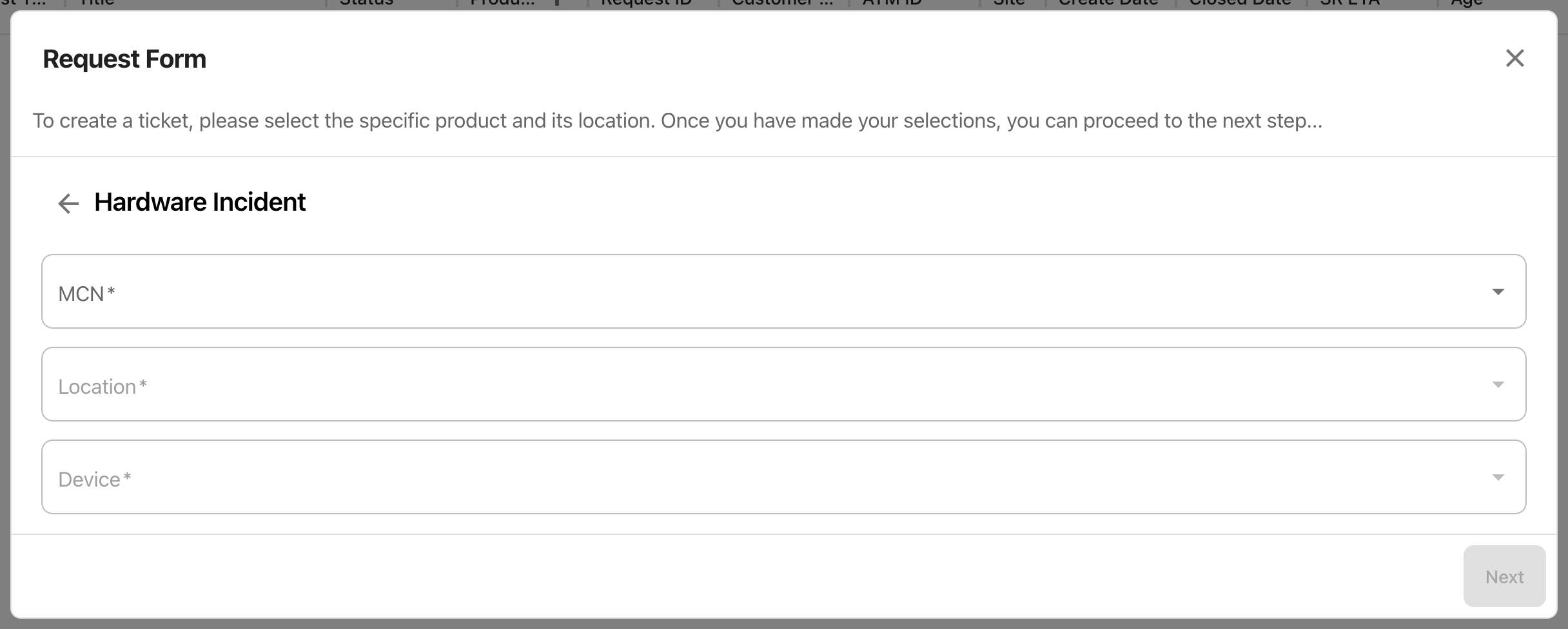
Adding general information about the issue
Next you will fill out relevant information about your request. Contact information will be pre-populated from your account, but you may choose to override the existing values.
If you'd like the incident to be aligned with your tracing system, you have the option to add a "Reference Number".
Adding a problem description is a mandatory field. Here, describe in a few words the issue you are experiencing.
Finally, you will need to give incident priority, which is inline with how your incident priority is defined in your agreement with NCR. Click "Next" to proceed.
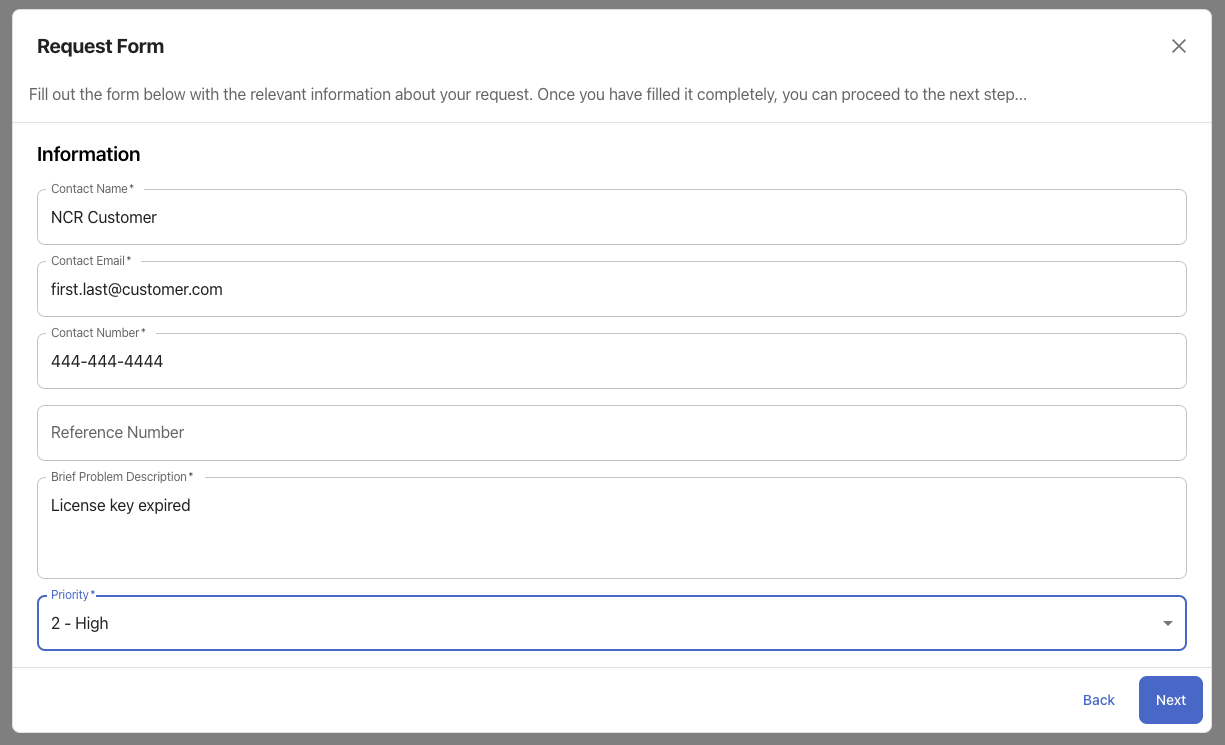
Adding additional details
Next, give a remark to describe the issue you are facing. You also have the option to attach a file to give additional information regarding the issue. Click "Submit" to create the incident. A success message will appear in the bottom right of your browser. Double-click on the incident number to copy and keep for your records.