Assigning item modifiers and modifier groups to items
Now that you have created the necessary modifier groups, return to the Categories & Items function and assign the item modifier group to the Steak Dinner Meal item, and both the item modifier group for the Salad item, as well as the modifier group into which to place the Salad item when it is sold as a modifier item.
To assign the modifier groups by which you can modify the Steak Dinner Meal item:
-
While in Back Office, return to Menu > Categories & Items.
-
Locate the Steak Dinner Meal item in the list on the left or use the Search text box to locate the item.
-
Click Assign Modifier Groups to the right of Item Modifiers.
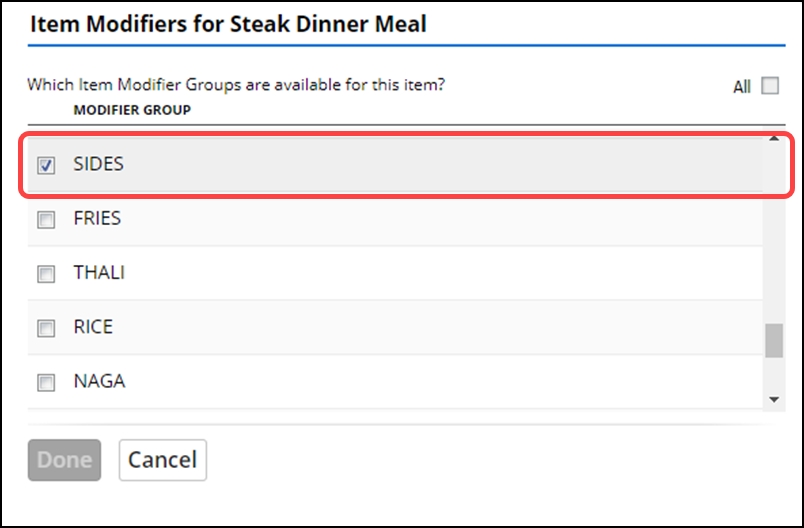
-
Select one or more modifier groups that can modify this item. In keeping with the scenario, select the SIDES modifier group and click Done.
Tip: Since this item does not also serve as a modifier item, the 'Modifier Groups' selection screen is not available.
-
Click Save and continue to the next procedure.
To assign the modifier groups required for the Salad item:
- Locate the Salad item in the list on the left or use the Search text box to locate the item.
- Click Assign Modifier Groups to the right of Item Modifiers.
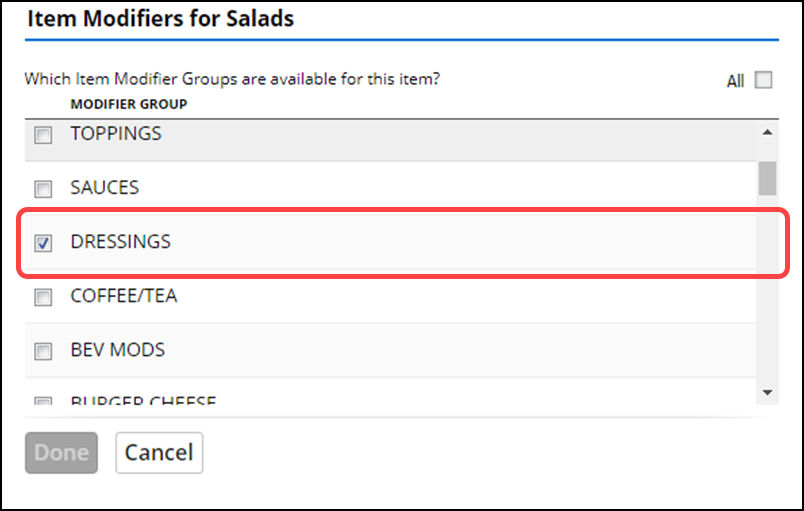
- Select one or more modifier groups that can modify this item. In keeping with the scenario, select the DRESSINGS modifier group and click Done.
- Because the Salad item is also sold as a modifier item, click Assign to Groups to the right of Modifier Groups.
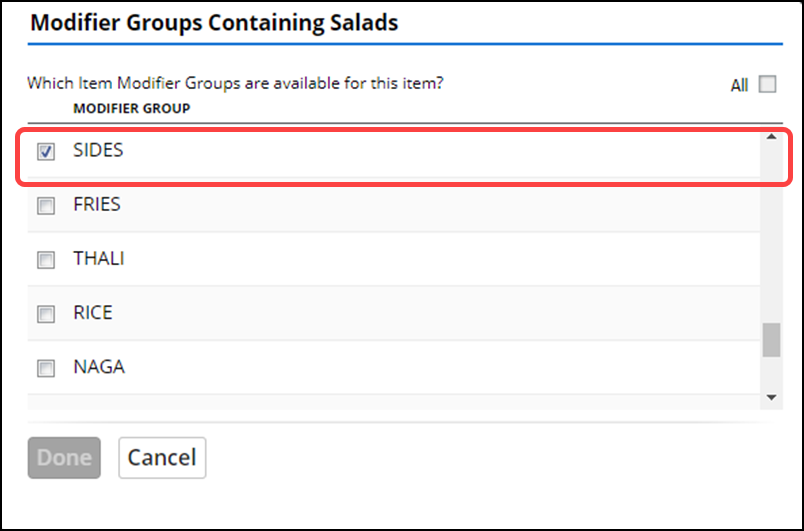
- Select one or more modifier groups into which to add this item. In keeping with the scenario, select the SIDES modifier group and click Done.
- Click Save and continue to the next procedure.
Continue to "Performing a data sync".