Creating modifier groups
You can create as many modifier groups as necessary for your menu. The following procedure walks you through creating the two modifier groups required for the Steak Dinner Meal sample scenario, Sides and Dressing.
When you configure a modifier group, you specify whether the prompt for the modifier group is to automatically appear during order entry when you add the menu item to the ticket, and how many modifiers, if any, a guest must choose before you can continue.
To create the modifier groups required to configure the sample scenario:
-
While in Back Office, select Menu > Modifiers.
-
Click Add a Modifier Group, located on the left of the screen. The Add Modifier Group screen appears.
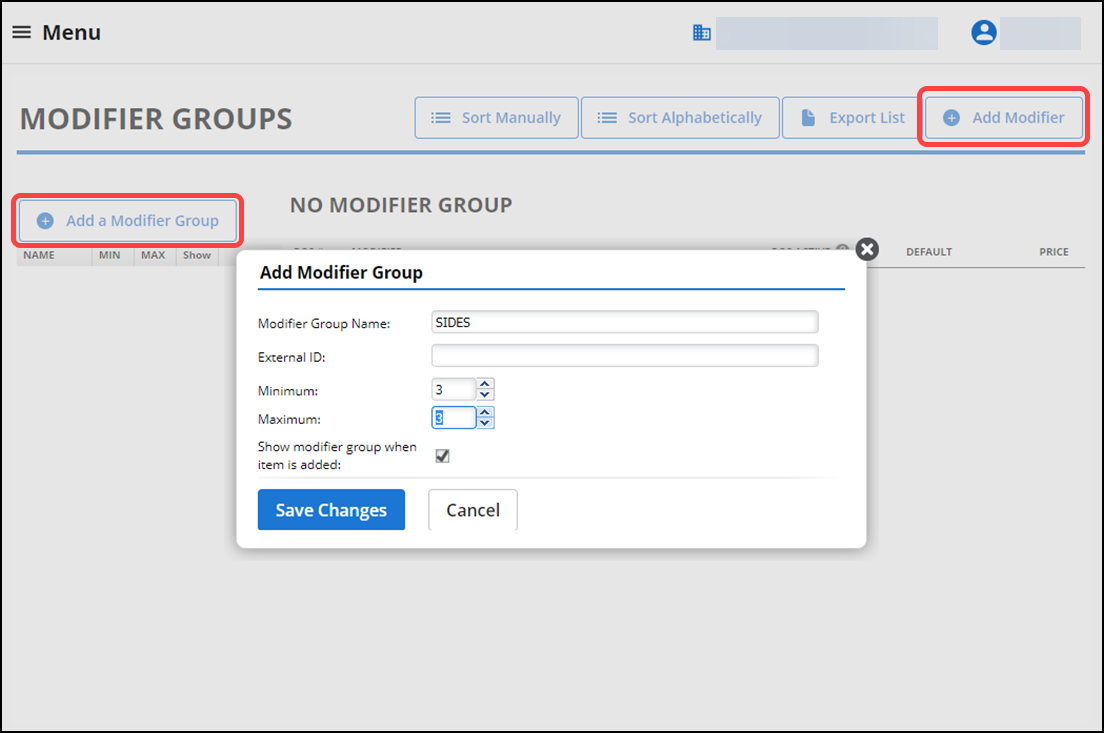
-
Type a name for the modifier group in ‘Modifier Group Name.’ In keeping with configuring the sample scenario, type SIDES.
Tip: All modifier group names appear in all CAPS.
-
(Optional) Assign an External ID number to the modifier group.
- If you leave ‘External ID’ blank, the system populates this option with a system-assigned Master Item ID when you save the item record.
- If you enter a number for ‘External ID,’ the number will be different than the Master Item ID number.
-
Enter a Minimum Quantity for the modifier group, to define a minimum number of modifier items a guest must select from this modifier group for the item. To configure the sample scenario, type ‘3’ in ‘Minimum Quantity’ for the SIDES modifier group to indicate the guest must select at least three modifiers from the SIDES modifier group.
-
Enter a Maximum Quantity for the modifier group, to define the maximum number of modifier items a guest can select from this modifier group for the item. To configure the sample scenario, type ‘3’ in ‘Maximum Quantity’ for the SIDES modifier group to indicate the guest cannot select more than three modifiers from the SIDES modifier group; however, you can add as many modifier items to the SIDES modifier group as you want to allow for item substitutions.
-
Select Show modifier group when item is added to automatically display the modifier group on the order entry screen when the menu item to which it is assigned is added to the ticket; otherwise, you must select the item first to display the available modifiers.
-
Click Save Changes to return to the MODIFIER GROUPS screen.
-
Select the SIDES modifier group just created, located at the bottom on the modifier group list on the left.
-
Click Add Modifier on the top right of the screen to display the Add Modifier screen.
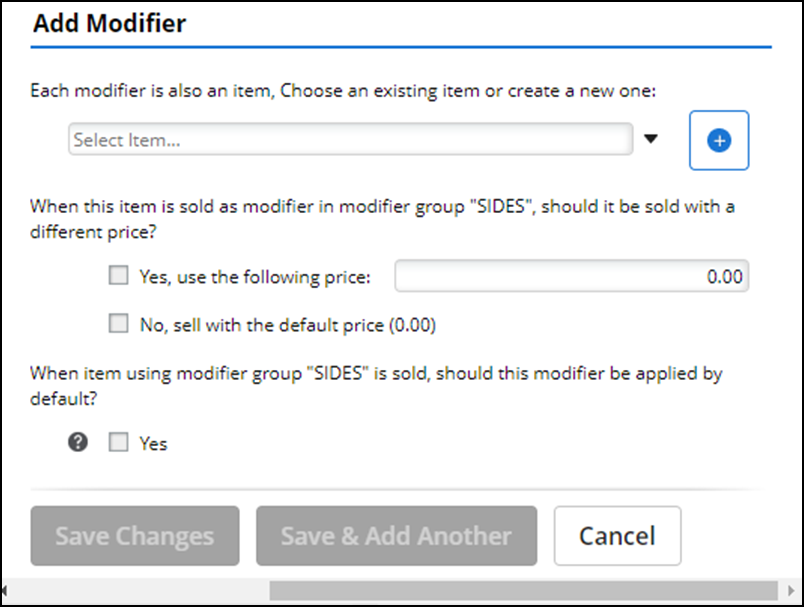
-
Select the first item to add to the SIDES modifier group, such as Salad, from the drop-down list. The price entered for the item, if any, appears as the default price for the item when sold as a modifier.
-
To designate a different price for the item when it is sold as a modifier, select Yes, use the following price and enter the desired price.
-OR-
Leave the default selection of No, sell with the default price selected.
In keeping with the scenario, select Yes and enter ‘0.00’ for the modifier price. There is no charge associated with this item when sold with the Steak Dinner Meal.
-
Select Yes for ‘When item using modifier group “SIDES” is sold, should this modifier be applied by default?’ Selecting this option for your most frequently requested modifiers enhances your speed of service and reduces button touches by automatically adding the item to the guest check. You only need to change the modifier on exceptions. When cleared, you must make modifier selections and click Add to Ticket to add the modifiers to the check.
-
Click Save Changes.
-
Repeat steps 10 through 13 two times to add the Fries and Vegetable items to the SIDES modifier group.
-
Repeat steps 2 through 15 for the DRESSING modifier group, but with the following changes:
- Type Dressing for the ‘Modifier Group Name.’
- Enter a Minimum Quantity of ‘1’ and a Maximum Quantity of ‘0,’ to indicate the guest can choose as many dressings as they want from the modifier selection screen, but they must choose at least one.
-
Exit the Modifiers function.
Continue to "Assigning item modifiers and modifier groups to items."