Defining user roles with Aloha Smart Manager integration
Use Employees > User Roles in Aloha Cloud Back Office to define the access available to each employee in both Back Office and the POS application.
The system provides sixteen default user roles/jobs under the POS tab and six default user roles/jobs under the Back office tab. You can assign the appropriate level of access to each user role within its respective tabs (POS or Back office).
Defining user role access for POS features
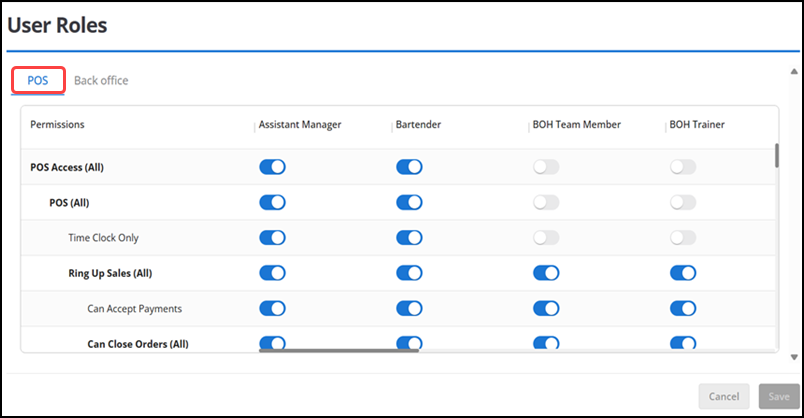
| Point of Sale Feature | What does it allow a user to do? |
|---|---|
| POS (All) | Enables employees with this access to view and edit all POS settings in this section. |
| Time Clock Only | Enables employees with this access who have no other requirement to use the POS to access the POS to clock in and out |
| Ring Up Sales (All) | Enables employees with this access to use the order entry screen for actions such as adding items on the guest check and accepting payments. |
| Can Close Orders | Enables employees with this access to use the order entry screen for actions such as accepting payments. |
| Can Close Orders (Use Employee Shifts) | Enables employees with this access to use an employee financial shift for tracking financial responsibility of orders. |
| Cash Drawer Recount | Enables employees with this access to recount their cash at the cash reconciliation screen. |
| Print/Show End Shift Totals | Enables employees with this access to view and print the end of shift summary on the POS. |
| Cash Drawer | Enables employees with this access who also have access to Ring Up Sales and Cash Drawer to open a cash drawer during the course of a normal transaction. For example, you may provide a bartender Cash Drawer access but not a server. If they both use a device connected to a cash drawer, the cash drawer will open for the bartender, but not for the server. |
| Declare Tips | Requires employees with this access to declare credit card tips at the end of a labor shift. |
| No Sale (Open Drawer) | Enables employees with this access to open the cash drawer by tapping No Sale at the order entry screen. |
| Open Drawer Override | Enables employees with this access to override the open drawer command for other users. |
| Void Items/Ticket | Enables employees with this access to void individual items or an entire guest check. |
| Void Online Orders | Enables employees with this access to void online orders. |
| Apply Discounts/Promotions | Enables employees with this access to apply a discount or promotion to an item or a guest check. An employee with this ability can apply any active discount or promotion available to a guest check. |
| Apply Donations | Enables employees with this access to apply donations to orders. |
| Change Tax | Enables employees with this access to change the tax rate on a guest check to a different rate. |
| Exempt Tax | Enables employees with this access to change the tax rate to '0' on a guest check. |
| Perform Refunds | Enables employees with this access to perform a refund for a customer. |
| Recall Any Order | Enables employees with this access to recall orders created by other employees. By not enabling this access, an employee can only recall their own orders. |
| Reopen Ticket | Enables employees with this access to reopen any guest check to add items or to change the payment tender. |
| Adjust Tips | Enables employees with this access to adjust the credit card tips. |
| Category/Item Management | Enables employees with this access to add categories and items to the menu at the order entry screen in the POS app, and to rearrange the item and category buttons on a device, which changes the appearance and arrangement of the item and category buttons across all devices. |
| Set Item Availability | Enables employees with this access to manage item availability on the POS. |
| Pending Credit | Enables employees with this access to view data in the Pending Credit screen. |
| POS Settings | Enables employees with this access to access the Settings screen and change the settings for the device they are actively using. |
| Scoreboard Access | Enables employees with this access to run the POS Scoreboard report. |
| Offline Mode Management | Enables employees with this access to put a device into offline mode when a device becomes disconnected from the server. |
| Business Date Management | Enables employees with this access to manage previous business dates in the POS app, and perform functions such as closing open labor and financial shifts, reopening a financial shift, and closing a previous, open business date. |
| Restrict Tabs to Current User | Enables employees with this access to restrict tabs to the current user. |
| Take Order Ownership | Enables employees with this access to take ownership of a table owned by another employee, and to modify the order. When an employee assumes ownership of a table, they become financially responsible for the table. If disabled, the order is read-only to the employee, and the employee can only print a guest check that belongs to the table of another employee. |
| Add Charge to Ticket | Enables employees with this access to manually add a charge to a guest check. |
| Enter Manual Weight for Scale Items | Enables employees with this access to enter a manual weight for scale items. |
| Approve Break & Schedule Exceptions | Enables employees with this access to approve unscheduled, exceptions in shifts and breaks using the Manager Approval Needed screen. (The name is effective from v6.16 upgrade) |
| Manage Schedule | Permits employees to manage their schedule. |
| POS Upgrade | Enables an employees with this access to upgrade the POS application. |
| Remove CC Surcharges | Enables employees with this access to remove any surcharges associated with a credit card. |
| Remove Gratuity | Enables employees with this access to override the remove gratuity. |
| Modify Team Checks | Enables employees with this access to make changes to a check owned by another employee. Financial ownership is decided based on the Return Financial Ownership access. If disabled, the employee cannot edit checks owned by another employee. |
| Return Financial Ownership | After editing a check owned by another employee, financial ownership automatically returns to the ticket originator. If disabled, financial ownership transfers to the employee performing the edit. |
| Break with Active Tables | Enables employees with this access to take a break with an active tab/table without transferring the financial ownership. |
| Open Checks Limit Override | Enables employees with this access to override the Maximum Number of Open Checks limit configured in Employees > Security Controls. |
| Refund Limit Override | Enables employees with this access to override the Maximum Refund Amount configured in Employees > Security Controls. |
| Limit Tip Adjustment Override | Enables employees with this access to override the Maximum Number of Tip Adjustments configured in Settings & Privacy > Payments. |
| Refire an Item | Enables employees with this access to refire an item. |
| Remove Payment From Ticket | Enables employees with this access to remove any payment method associated to the ticket. |
| Clear Items | Enables employees with this access to clear the items added to a ticket. |
| Clear Items Limit Override | Enables employees with this access to override the Maximum Number of Clear Items Limit configured in Employees > Security Controls. |
| Delete Tickets | Enables employees with this access to delete ticket. |
| Delete Tickets Limit Override | Enables employees with this access to override the Maximum Number of Delete Tickets limit configured in Employees > Security Controls. |
| Training Mode | Enables employees with this access in Employees > User roles to operate the POS in Training mode. |
| Change Revenue Centers | Enables employees with this access to change the revenue center configured in Settings > Revenue Centers. |
Defining user role access for Back Office features
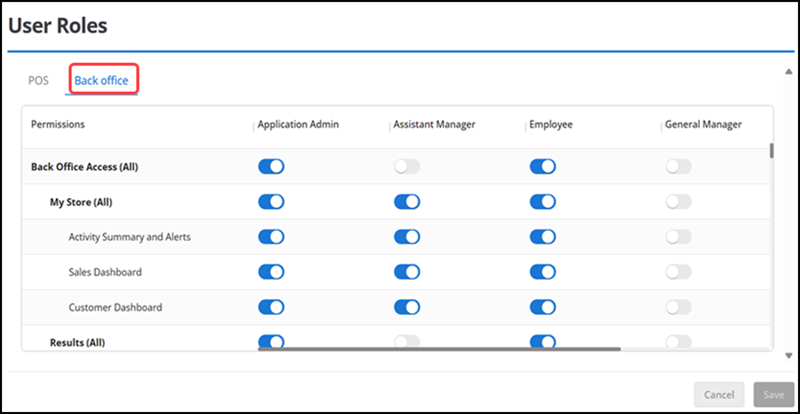
For all of the features listed below, if a user does not have access to a feature, they will not see the link for the feature when they log in to Back Office.
| Back Office Feature | What does it allow a user to do? |
|---|---|
| My Store | |
| Activity Summary and Alerts | View the Activity Summary, view and configure alerts. |
| Sales Dashboard | View the Sales Dashboard. |
| Customer Dashboard | View the Customer Dashboard. |
| Results | |
| Reports | View and print reports; you can assign access at the report level. |
| POS Transactions | Access the POS transaction viewer. |
| Credit Settlement | Access the credit settlement page, which includes the ability to void transactions and manually settle credit batches. |
| Inventory | |
| Categories and Items | View, add, and edit categories and items. |
| Full Access | View, add, and edit categories and items. |
| Limited Edit Only | Edit item price and item availability for existing items. |
| Modifiers | View, add, and edit modifiers and modifier groups. |
| Discounts | View, add, and edit discounts. |
| Manage | |
| Snapshot | View and print tracked inventory. |
| Count | Create and print an item count worksheet to assist in performing an inventory count; enter inventory count results. |
| Receive | Track the quantity of items being added to your inventory, as well as update the vendor, cost, and retail price for those items. |
| Customers | |
| Email Marketing | Create and send email marketing campaigns to customers. |
| Loyalty Program | Create, view, and edit your loyalty program. |
| Customers | View, add, and edit customer information. |
| Social Sharing | Set up links to your social media pages to be used in Email Marketing. |
| Employees | |
| Employees | View, add, and edit employees. |
| Time Clock | Edit and delete time clock activity. |
| User Roles | View and edit user roles. |
| Settings | |
| Company | View and edit basic information about your company. |
| Store | View and edit store contact and store receipt information. |
| Taxes | View, add, and edit tax categories and tax rates. |
| Payment Methods | View and edit accepted payment methods and credit card processing information. |
| Account Information | |
| My Account | View and update your account information, view bills, add additional stores. |
| Buy Hardware | Purchase additional hardware/accessories for your store. |
| Register Hardware | Register equipment to your account for warranty purposes. |
| Register Device | Activate a new device at a store; this is performed from the device. Note: Additional charges may apply. |