Managing Admin Users
Use Settings & Privacy > Admin > Admin Users to configure/view/search for Admin User details. Additionally, you can add/delete an Admin User role.
To view the Admin Users:
-
Log in to Back Office using Company View (All Stores) or select a specific store.
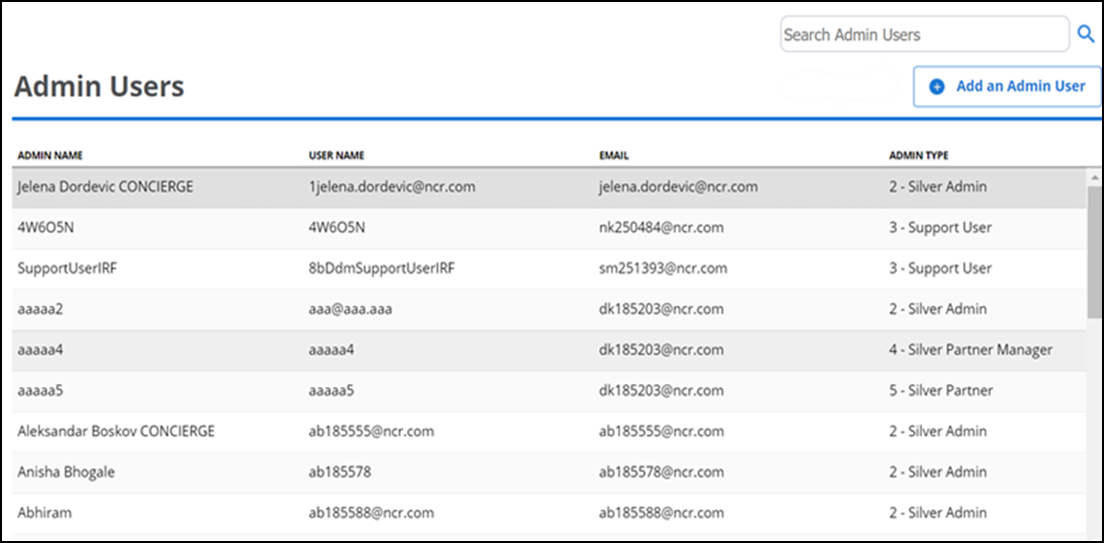
-
Select Admin > Admin Users.
-
Enter the desired details in the search box to view the Admin User. Each Admin User record contains information regarding their username, email address and admin type.
Tip: Click the Admin User record to configure the details.
Adding or removing an Admin User
To add an Admin User:
- Log in to Back Office using Company View (All Stores) or using a specific store.
- Select Admin > Admin Users.
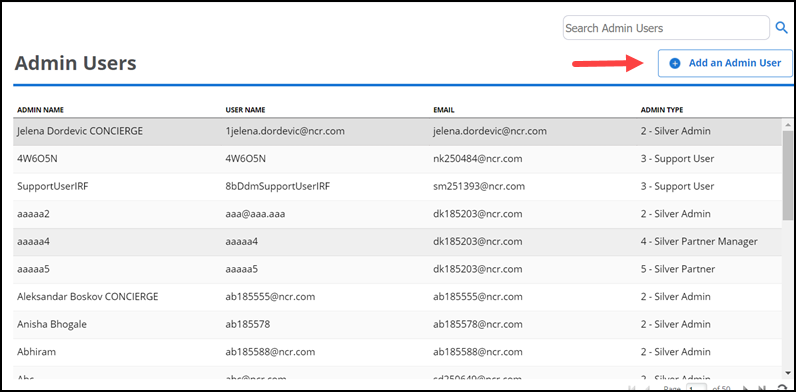
- Click Add an Admin User to create a new admin record. The Admin User Detail page appears.
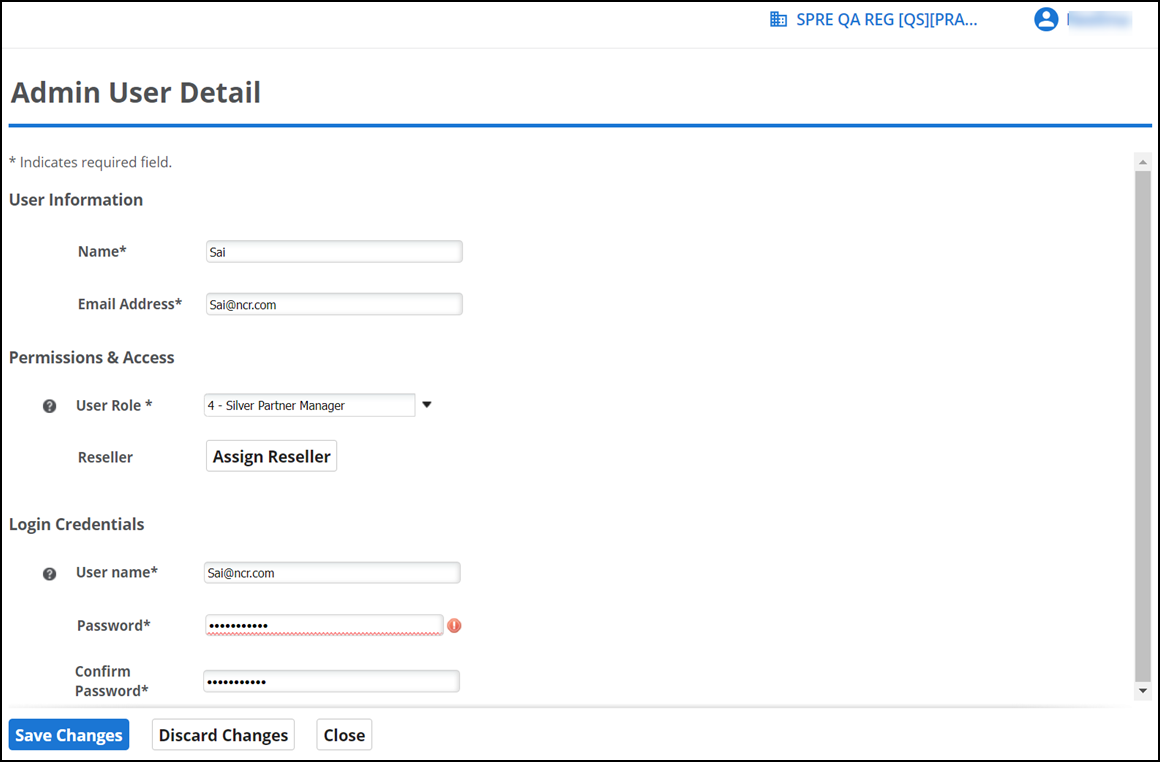
- Under the User Information group bar, enter Name and Email Address.
- Under the Permissions & Access group bar, select the desired User Role from the drop-down list.

Note: Currently, the System administrator and Silver administrator can assign a new reseller for Silver Partner and Silver Partner Manager using the Assign Reseller option.
- If you select Silver Partner Manager or Silver Partner as the user role, the Assign Reseller button appears. Click Assign Reseller to select the desired reseller and click Continue.

- If you select Merchant Admin as the user role, the Assign Merchants button appears. Click Assign Merchants to select the desired merchant and click Done.
- Under the Login Credentials group bar, enter Username, Password and Confirm Password.
- Click Save Changes.
To remove an Admin User:
- Select the desired user from the Admin User list. The Admin User Detail page appears.
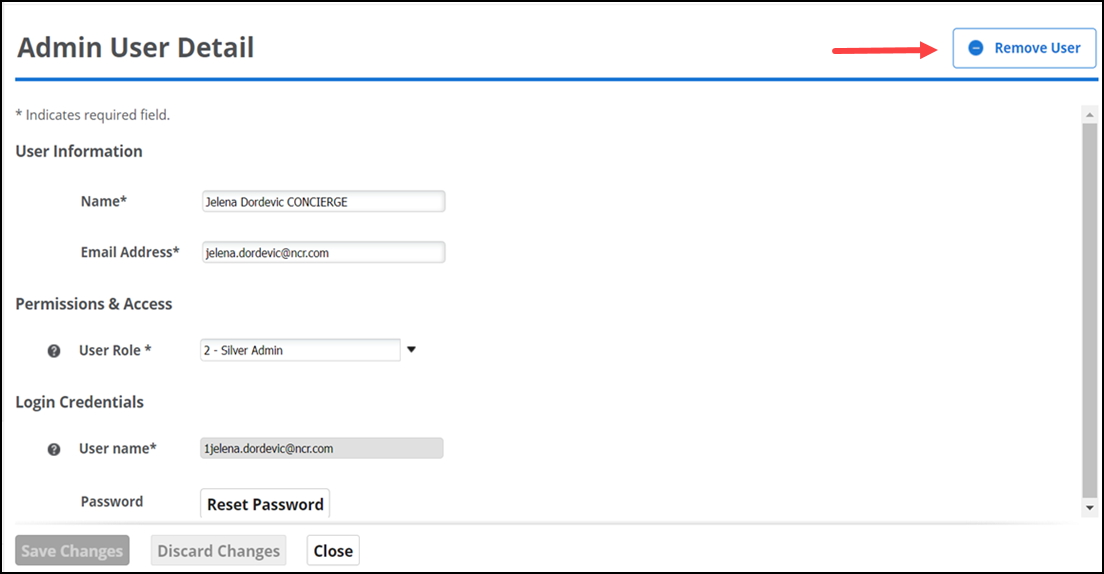
- Click Remove User to remove the Admin User.
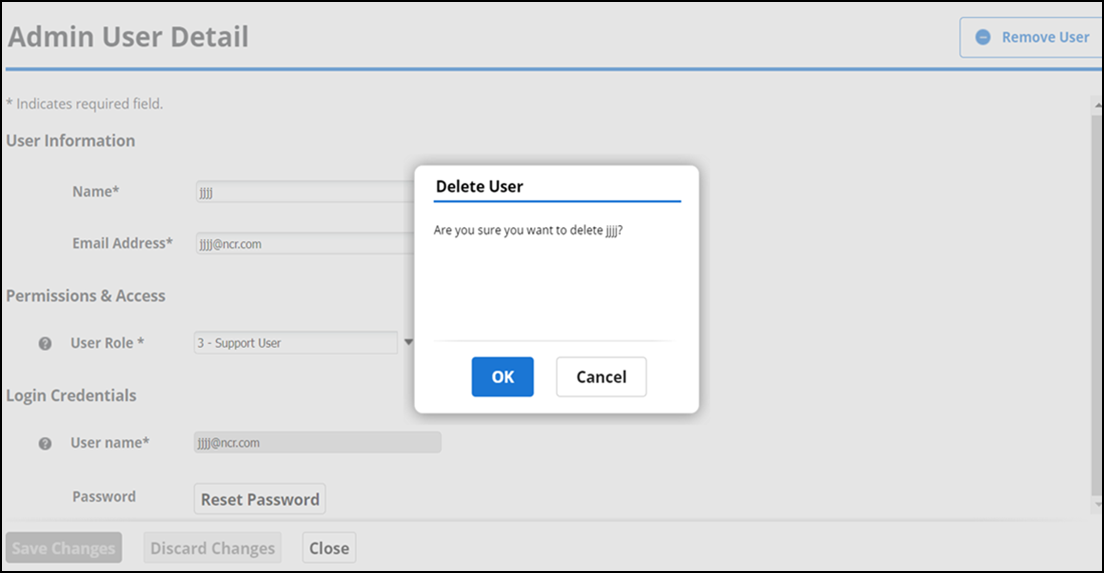
- Click OK.
Return to "About Admin."