Using Reset Inventory
Use Settings & Privacy > Admin > Reset Inventory to reset the inventory for the selected store. You can reset the item inventory in all categories or all items in the selected category of a store.
Warning: The 'Reset inventory' function impacts and removes the inventory from all stores.
To reset the inventory:
-
Log in to Back Office using Company View (All Stores) or select a specific store.
-
Select Settings & Privacy > Admin > Reset Inventory. The 'Reset inventory' screen appears.
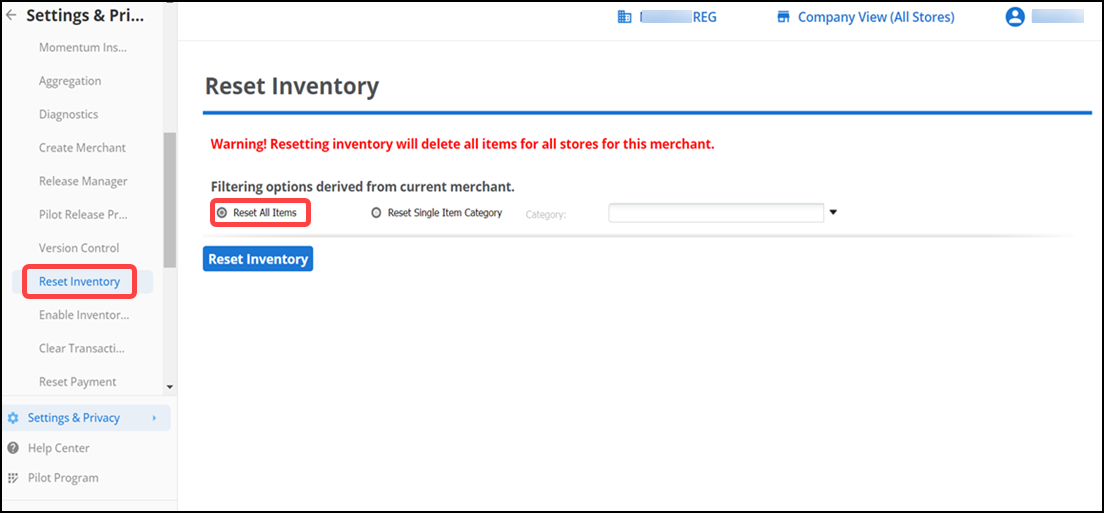
-
Select Reset All Items to remove the inventory for all items in the store (in bulk).
-OR-
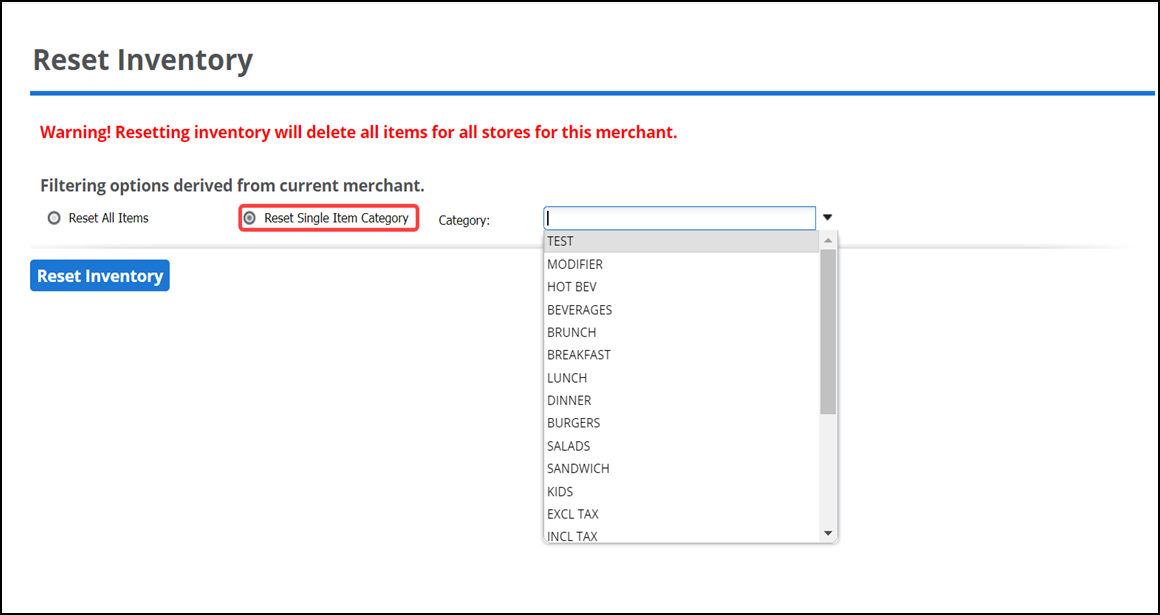
Select Reset Single Item Category, to enable the Category drop-down list.
-
Select a Category for which to remove the inventory for all items in the category from the 'Category' drop-down list and click Reset Inventory.
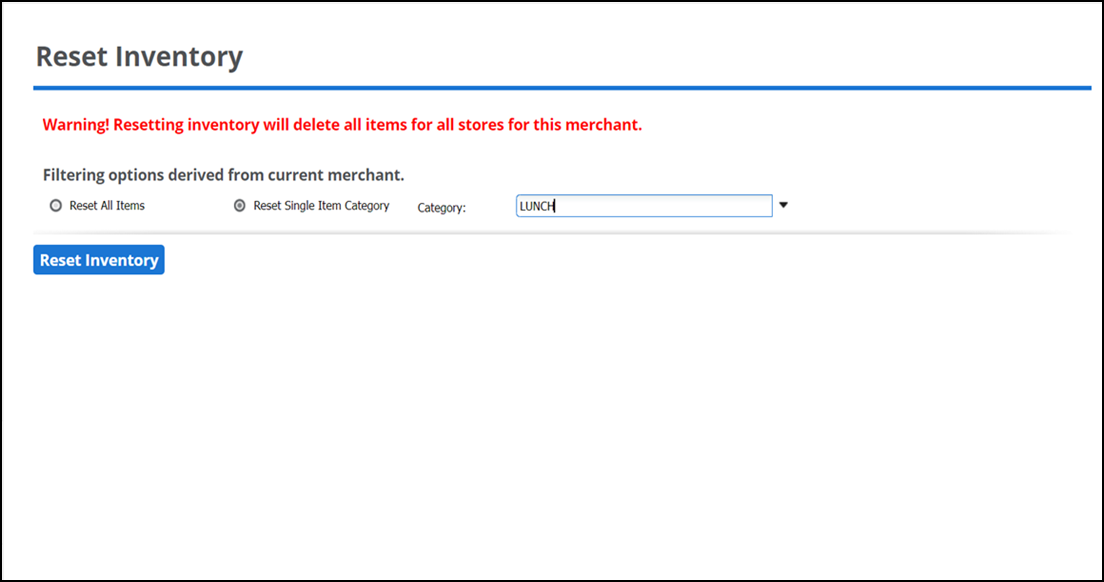
A confirmation window appears.
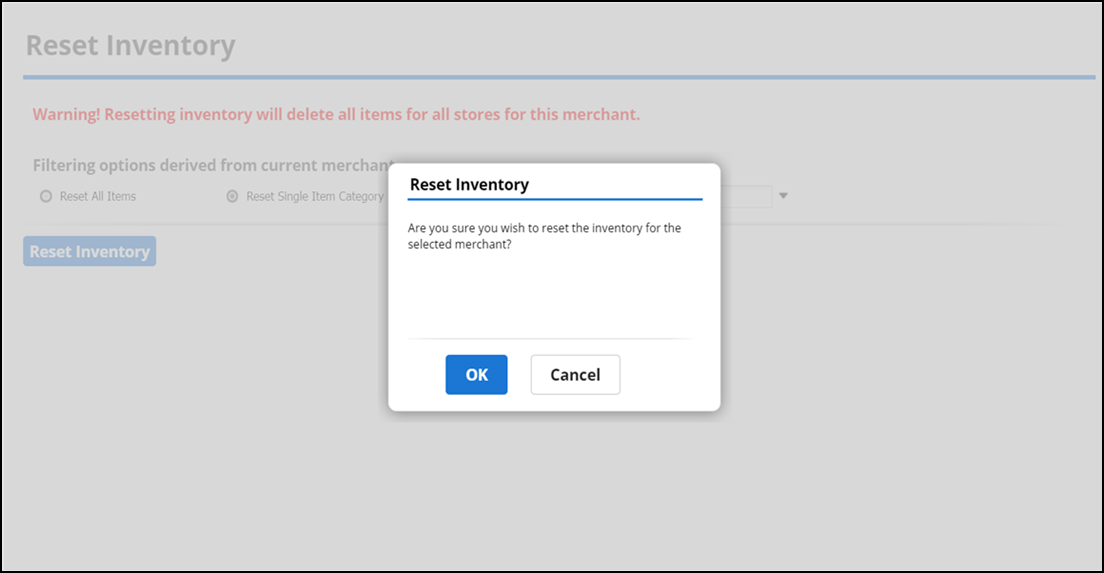
-
Click Ok to confirm. A message appears letting you know the reset was successful.
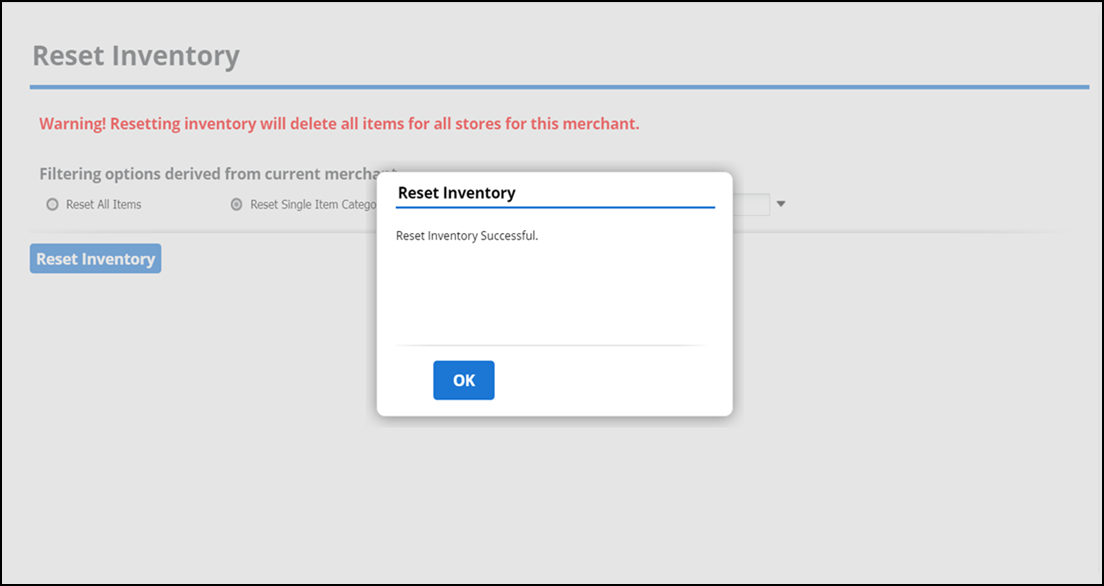
Note: You can observe your inventory status in Menu > Categories & Items.
Return to "About Admin."