Working with Release Manager
Use Settings & Privacy > Admin > Release Manager to view and update the release versions for the selected devices at global or store level.
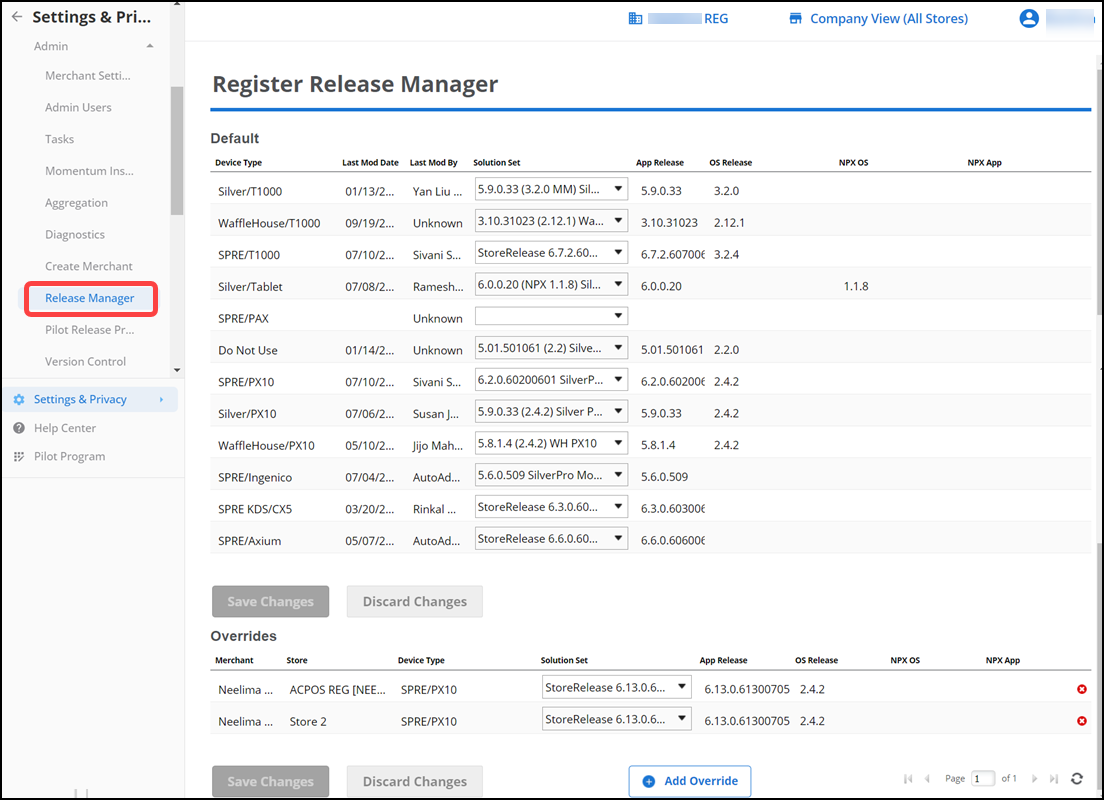
Updating release version
An user with specific user roles like 'System admin' or 'Silver admin' can assign or edit a release version to the desired device(s) in the 'Default' section. This sends an update to the Point-of-Sale (POS) device to upgrade the release version.
NOTE: Currently 'Release Manager' function is only supported for 'System admin' and 'Silver admin' user roles. For 'Support Users,' entries are read only.
To update release version:
- Select the desired release version from the 'Solution Set' drop-down list for the selected device.
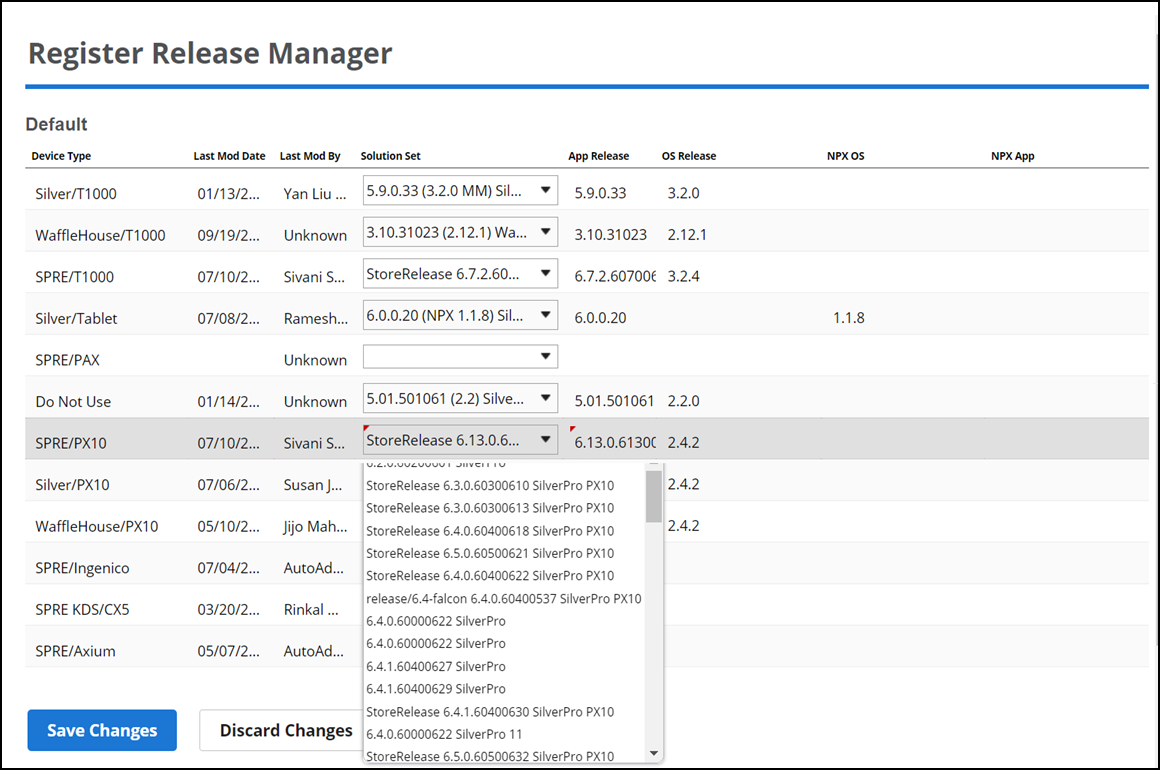
- Click Save to save the changes.
A notification to update the release version is sent to the selected device at global level.
Performing an Override
For Release Manager functionality, you can perform an override for the release upgrade for the selected stores.
To perform an override:
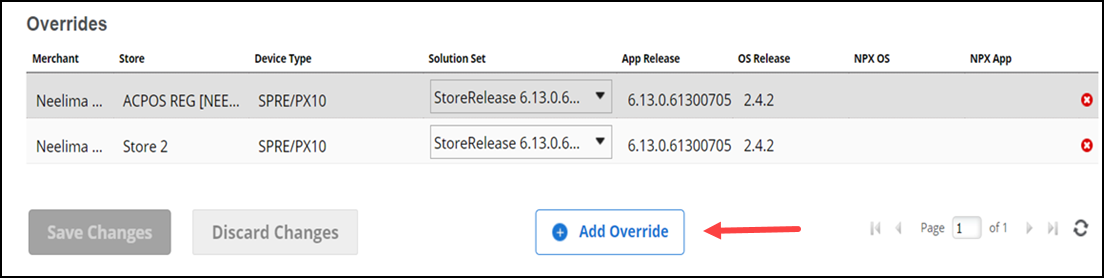
- Click Add Override. A popup window appears.
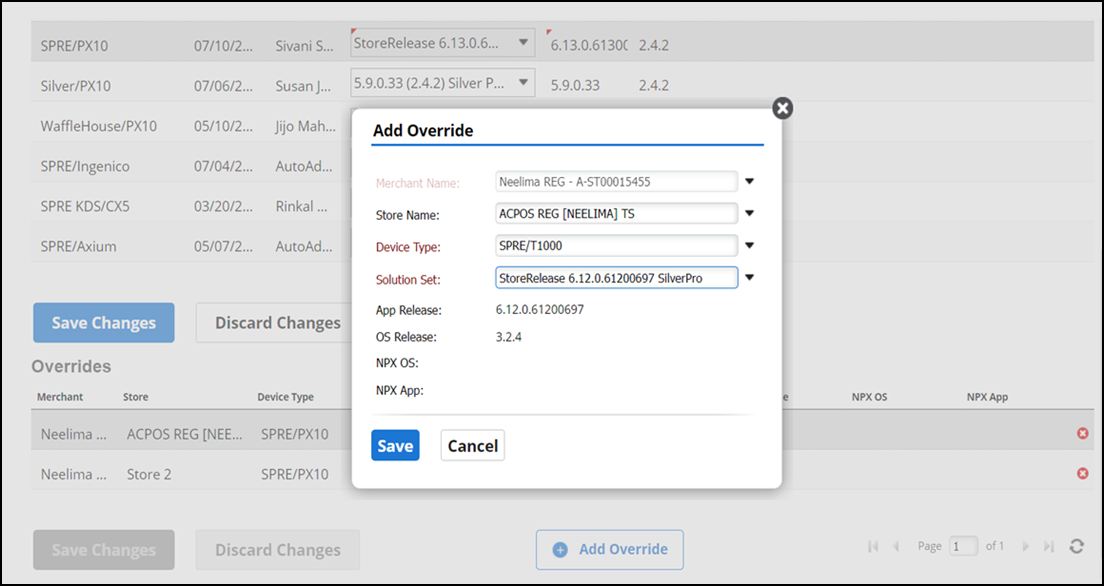
- Select the desired Store (s) from the 'Store Name' drop-down list.
- Select the desired device from the 'Device Type' drop-down list.
- Select the desired release version from the 'Solution Set' drop-down list.
- Click Save to save the changes.
The selected stores appear in the 'Overrides' section. You can add an override to a single store or multiple stores. A notification to update the release version is sent to the specific device of the store (s).
Return to "About Admin."