Working with Product Mode
Use Settings & Privacy > Support Admin > Product mode to establish whether a store uses the Quick Service or Table Service product mode and to establish the type of server for the store.
To set the product mode:
-
Log in to Back Office using Company View (All Stores) or select a specific store.
-
Select Settings & Privacy > Support Admin > Product Mode. The 'Product mode' page appears.
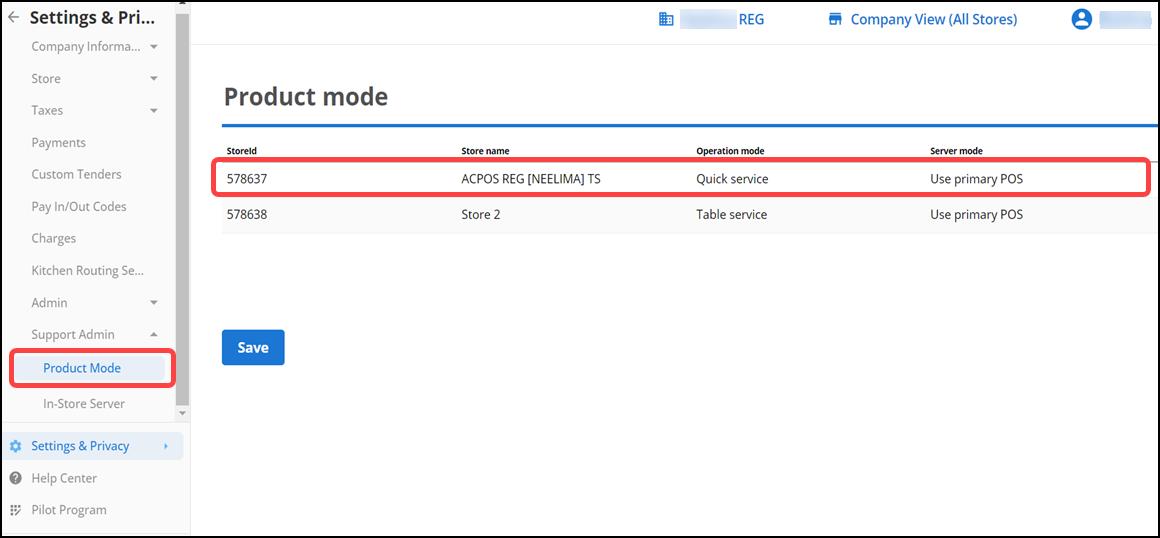
-
Select the store for which to set the product mode.
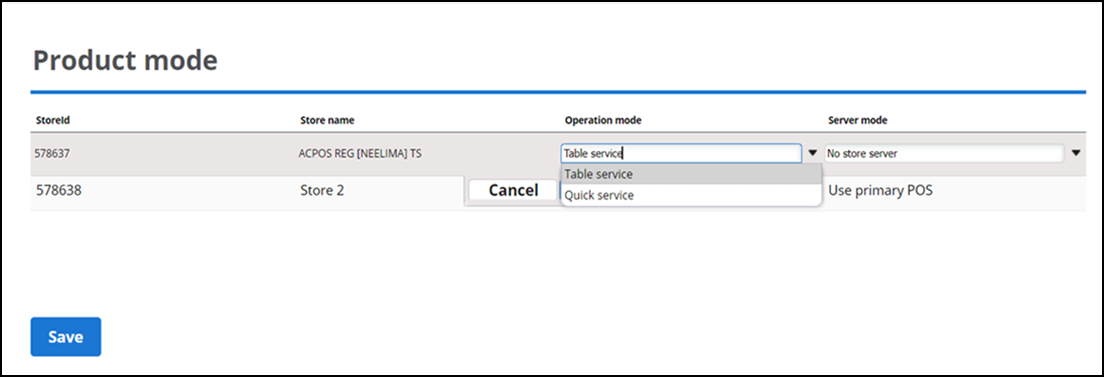
-
Select the desired service from the 'Operation mode' drop-down list.
Quick Service — Select this option if your store is designed for fast-food restaurant environments and supports the customers for order at the counter or drive-thru.
Table Service — Select this option if your store is designed for restaurant environments where customers are waited on by an actual server.
-
Select the desired server from the 'Server mode' drop-down list.
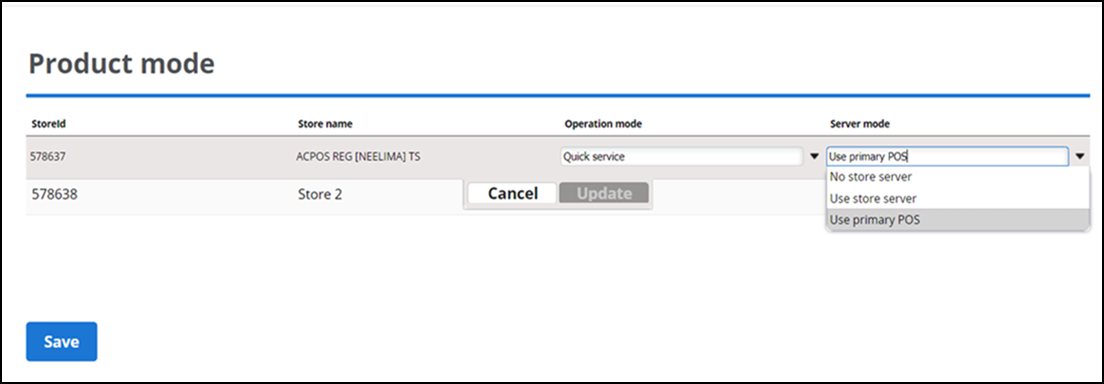
No Store Server – Select this option if the store has a single POS device.
Use Store Server — Select this option if multiple POS devices want to connect and communicate with the in-store server.
Primary POS — Select this option if one of the POS devices can act as the in-store server.
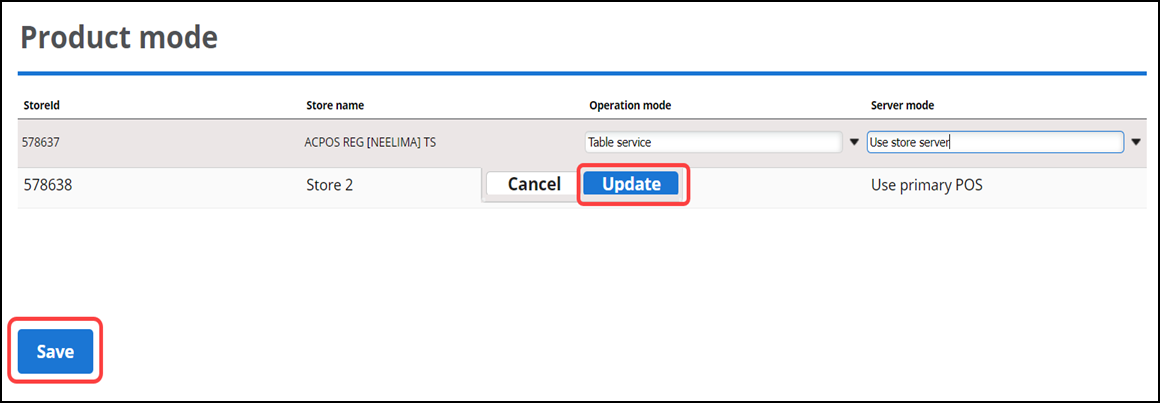
-
Click Update.
-
Click Save to save the changes.
Return to "About Support Admin."