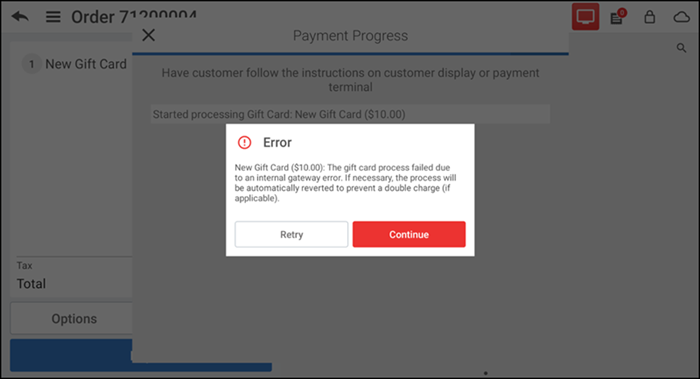Activating and reversing a gift card
Once gift card setup is complete, you receive an email with detailed information on how to proceed with using gift cards. After you receive the email confirming the gift card setup, a new category named GIFT CARD appears on the POS. By default, it is added as the last category, but you can move it to a different position of your choice.
The new GIFT CARD category contains two items:
- New Gift Card — Use this item to sell and activate new gift cards.
- Reload Gift Card — Use this item to add money to gift cards that are already activated.
Additionally, you can see a new 'Gift Card Balance' button added to the slide out menu. Gift card is added as a payment method on the POS and Back Office and can be tracked in reports.
Activating a gift card
-
Navigate to the order entry screen.
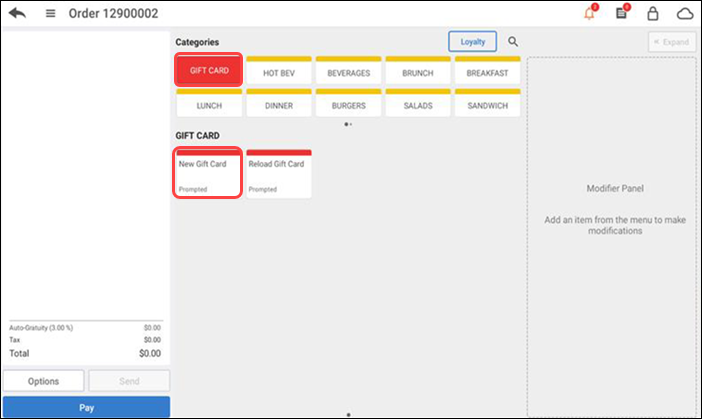
-
Tap the GIFT CARD category.
-
Tap the New Gift Card item. The Gift Card screen appears.
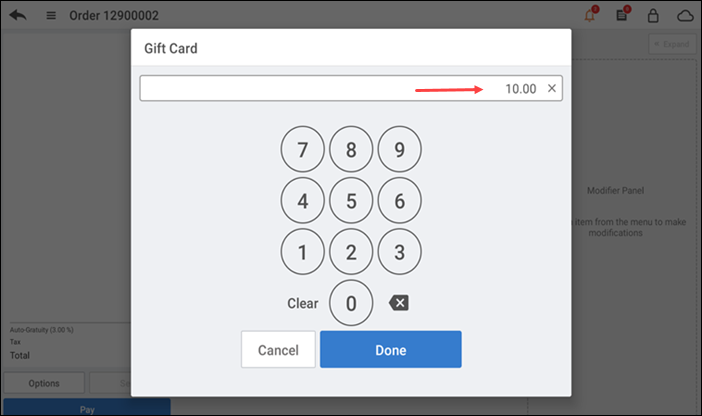
-
When prompted, type the amount to add to the gift card and tap Done.
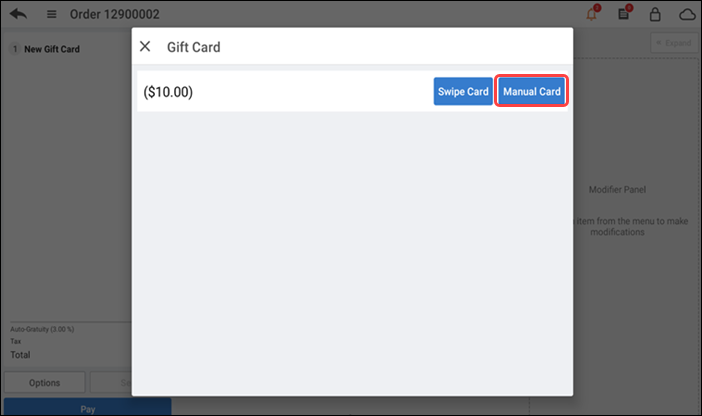
-
Tap Swipe Card to slide the card through a mag reader, or tap Manual Card to enter the card details manually.
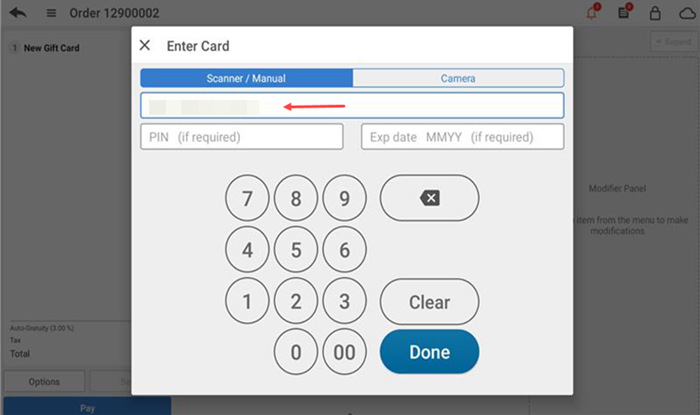
-
If you chose to enter it manually, enter the card details and tap Done.
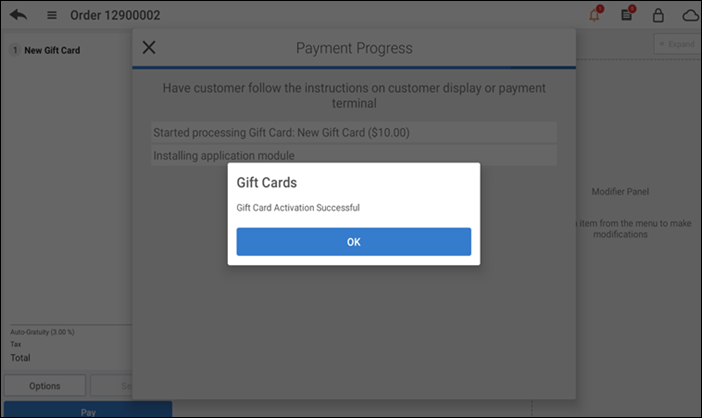
-
Tap OK. The system adds the gift card to the ticket and activates it during checkout. The system prints a receipt at the end of the transaction that shows the activation date/time, last four digits of the gift card, and the balance details.
Note: Since the gift card is not activated until checkout, customers cannot reload a gift card and use that same gift card for payment within the same transaction. If you try to do this, the system alerts you of your options (use a different card for payment, choose a different payment type, or perform the gift card reload in a separate transaction).
Activating bulk gift cards
-
Navigate to the order entry screen.
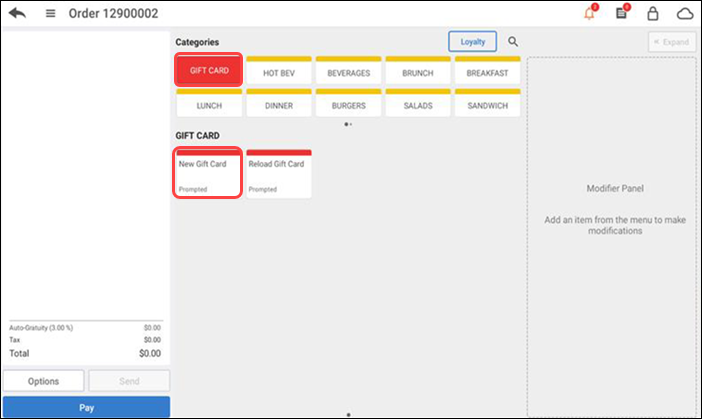
-
Tap the GIFT CARD category.
-
Tap the New Gift Card item. The Gift Card screen appears.
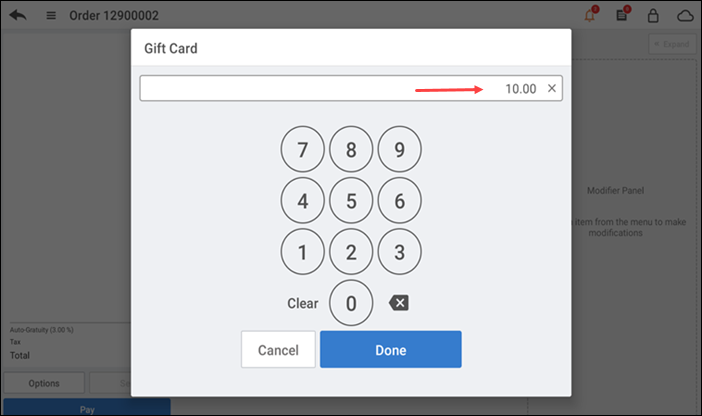
-
When prompted, type the amount to add to the gift cards and tap Done. The Gift Card screen appears.
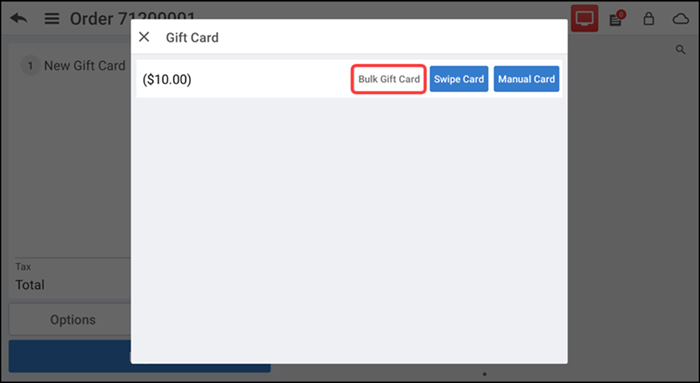
-
Tap Bulk Gift Card. The Enter Number of Gift Cards screen appears.
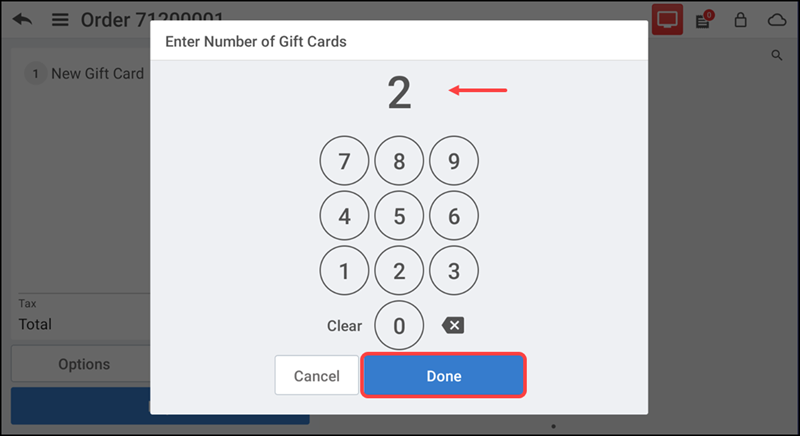
-
Enter the number of gift cards required for activation and tap Done. The Bulk Gift Card screen appears.
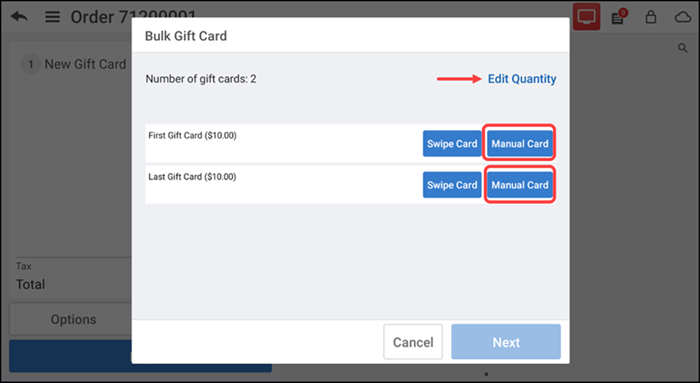
-
Tap Swipe Card to slide the card through a mag reader, or tap Manual Card to enter the card details manually for bulk activation. The Enter Card screen appears.
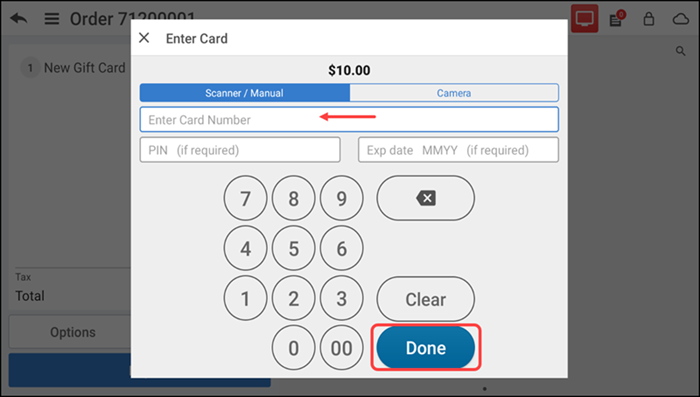
-
If you chose to enter it manually, enter the card details and tap Done.
-
Repeat step 10 to activate each gift card. The gift card details are added.
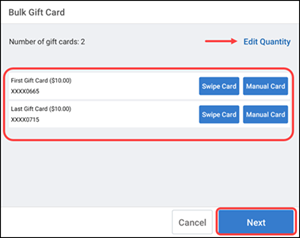
Note: If required, tap Edit Quantity to change the number of gift cards.
-
Tap Next. The system adds the bulk gift cards to the ticket and activates them during checkout.
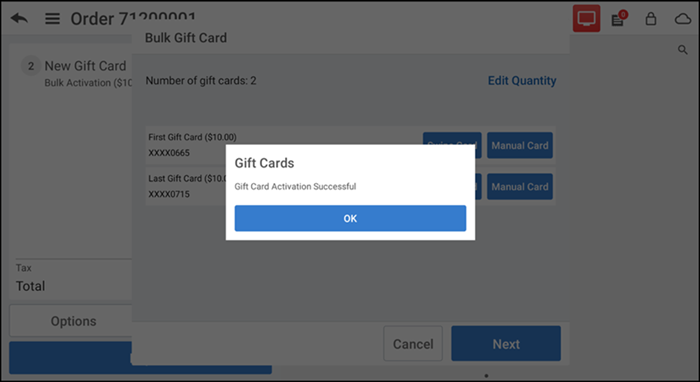
-
Tap OK.
Reversing bulk activation
-
Ensure the guest check with the gift card to reverse is active on the order entry screen.

-
If there are multiple items on the guest check and you only want to reverse the gift card from the guest check, long press the gift card item and select Delete line. The Delete Item screen appears.
-OR-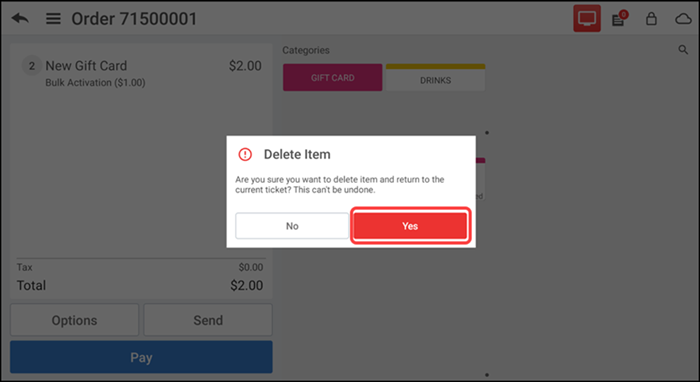

Tap Options > Delete Ticket at the bottom to delete the entire order ticket. The Delete Ticket screen appears.
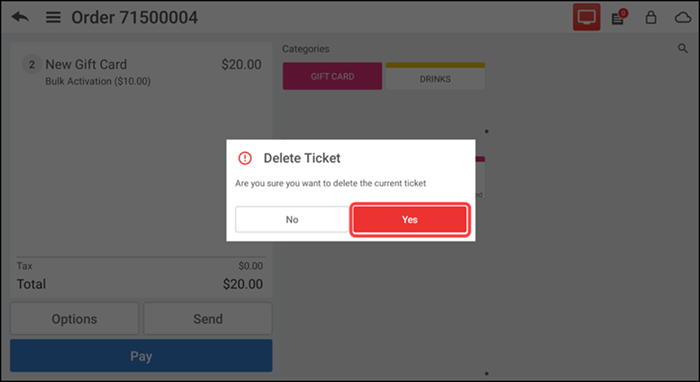
-
Tap Yes to confirm the deletion.
Working with timeout reversal
If the gift card activation process fails due to a gateway error, the following error message appears about the timeout and informs you about the reversal.
Tip: You can retry the gift card activation, based on the configured time interval.