Applying discounts to a guest check
You can manually apply a discount to a guest check. Applied discount appear as a line item in the guest check as soon as you select the type of discount.
To apply discount to a guest check:
- Log in to the POS.
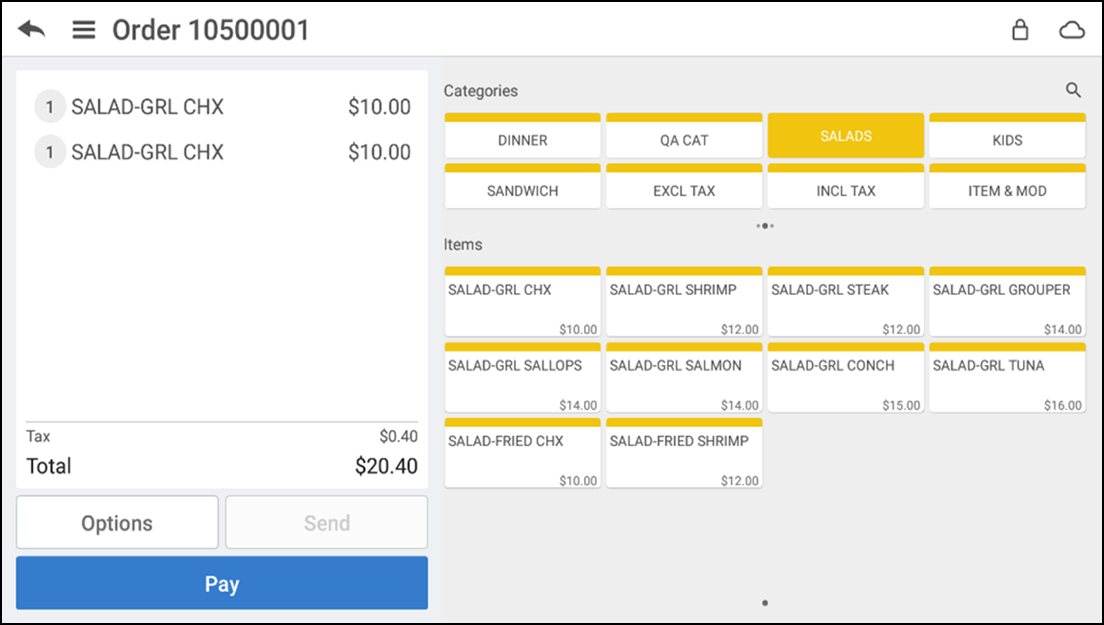
- Add items to the ticket.
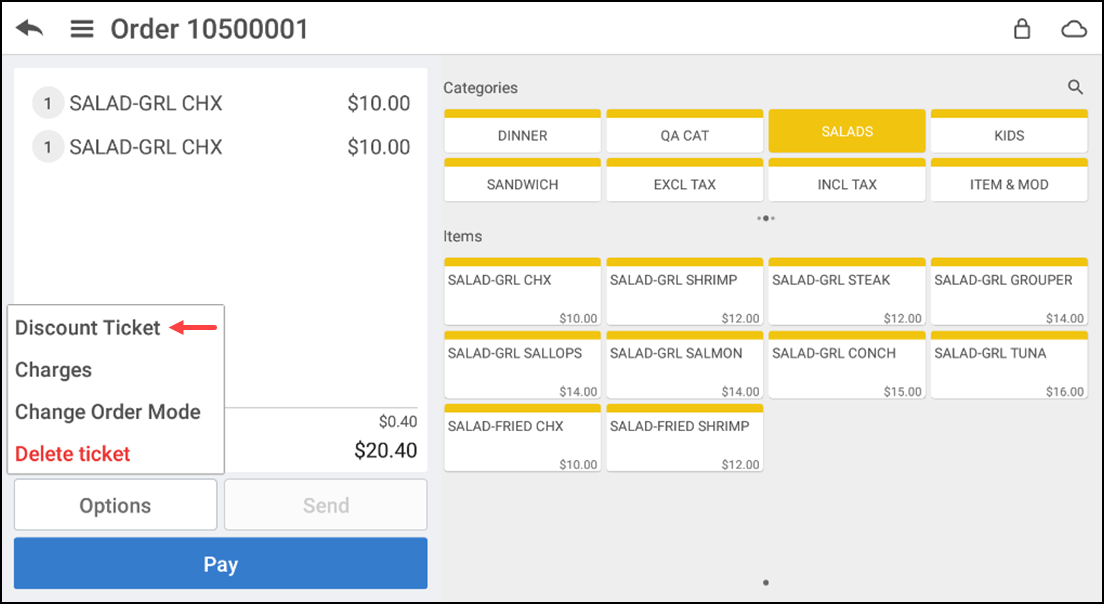
- Tap Options > Discount Ticket. The Select Discount Type screen appears.
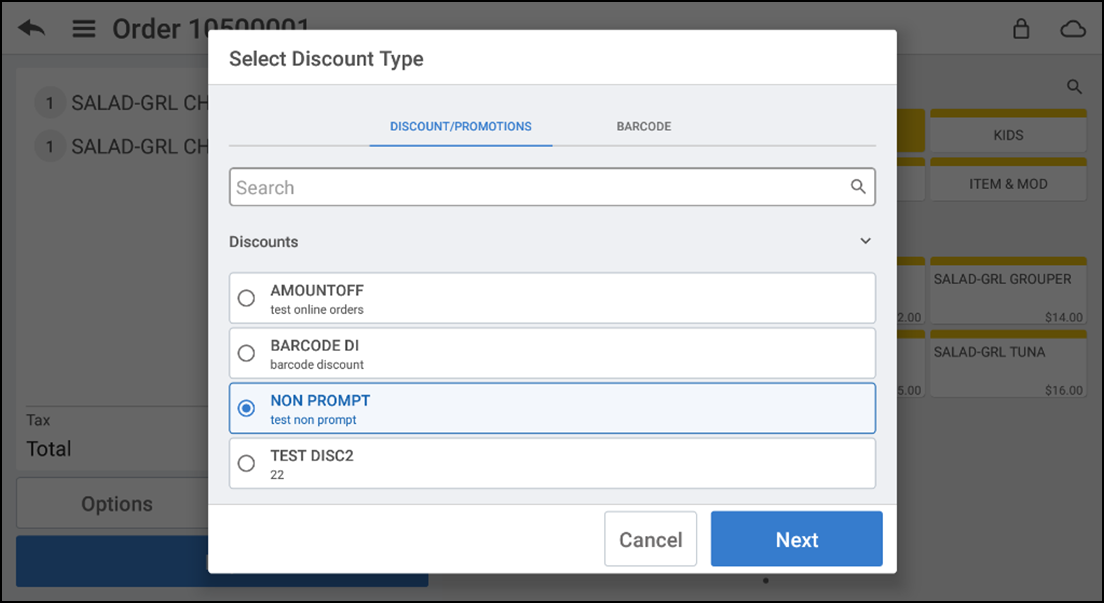
- Select a discount from the list or search for the discount in the search field. You can also edit the discount type, if required.
- Tap Next. The selected discount is applied to the ticket. You can always edit the discount by selecting the discount ticket line item.
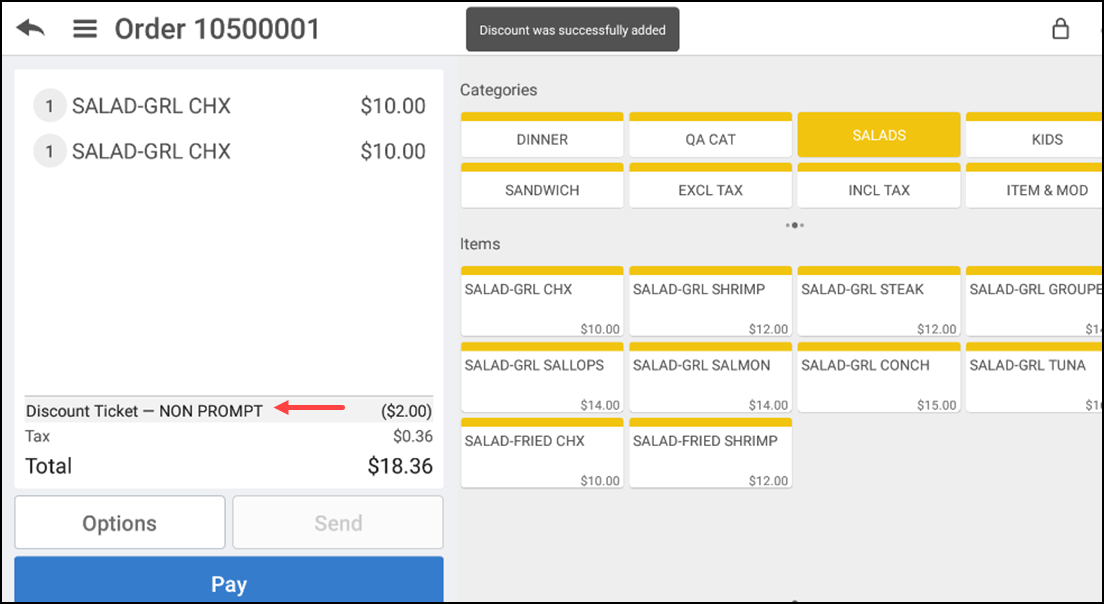
Looking for resources or help with Silver? Click here.