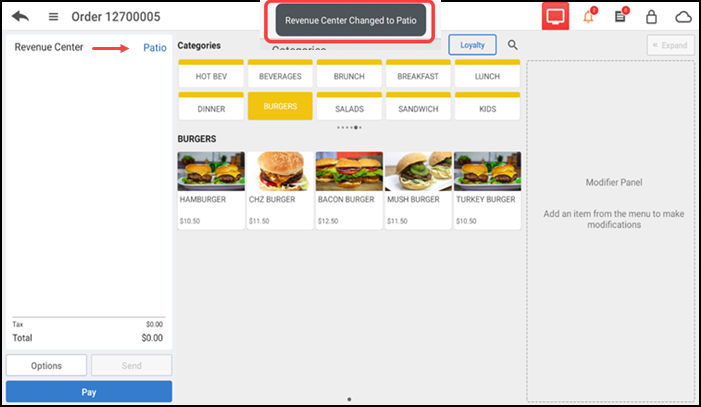Working with revenue centers
You can view the assigned revenue center on the POS ticket; however, a new user role permission allows a supervisor to change the revenue center, if required.
To change the revenue center:
- Log in to the POS.
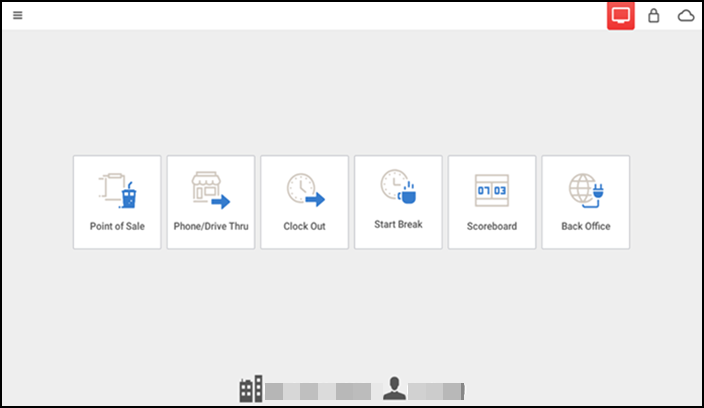
- Tap Point of Sale. The order entry screen appears with the assigned revenue center.
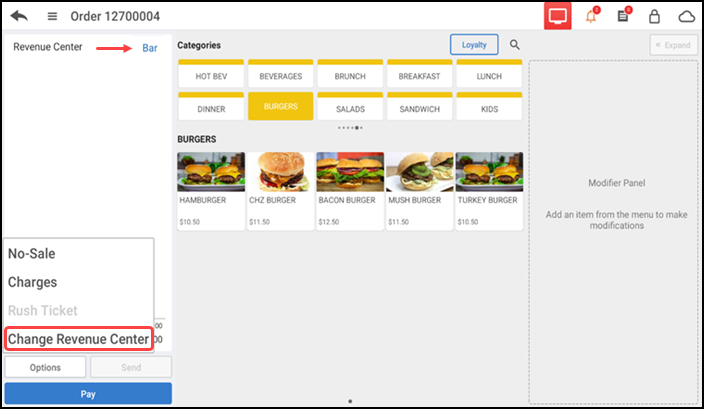
- A manager or employee with sufficient permission can tap Options > Change Revenue Center to change the assigned revenue center, if required. A 'Warning' message appears.
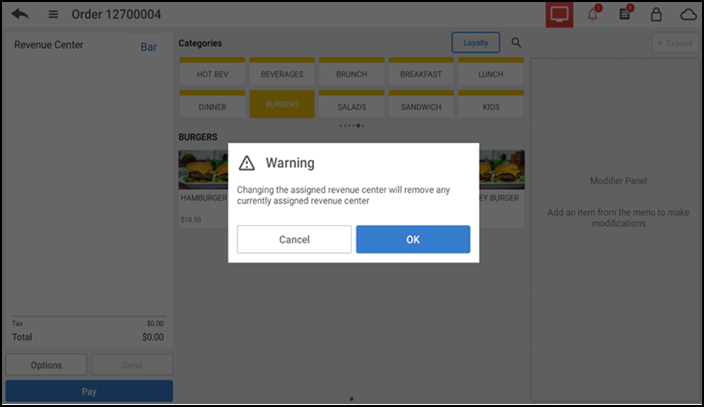
- Tap OK to continue. The 'Change Revenue Center' window appears with the default revenue center.
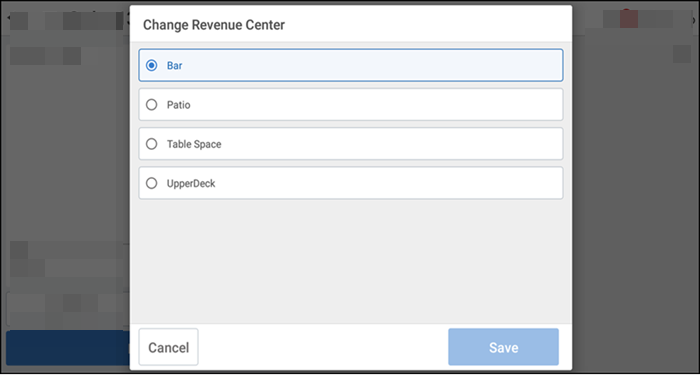
- Tap the desired revenue center in the list.
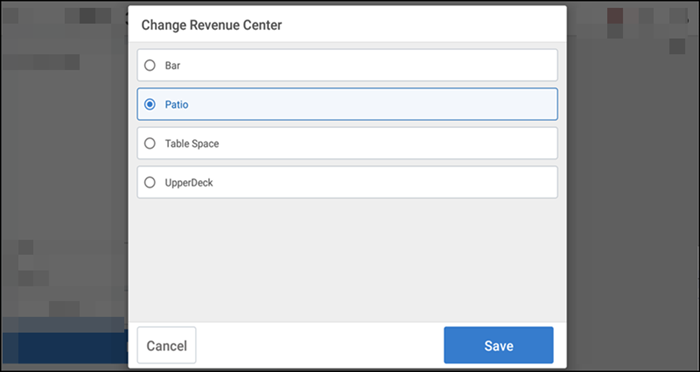
- Tap Save to save the changes. The order entry screen reflects the new revenue center assigned to the guest check.