Working with the Contact Us Page
Aloha Online Ordering provides multiple ways by which you can add a Contact Us page to your online ordering website. You can elect not to include a Contact Us page, redirect consumers to another website, add a custom html form of your own design, or use the Aloha Online Ordering standard form. By default, Aloha Online Ordering does not include a Contact Us page.
Aloha Online Ordering prioritizes the Contact Us page options as follows:
- If you do not select any options, the system does not a display a Contact Us page.
- If you configure your Contact Us page to redirect to another website, this setting takes precedence over all others.
- If you configure a custom html form and you do not designate a URL to another page, the system presents the custom html page.
- If you configure the Aloha Online Ordering standard form and you do not specify a URL to another page or a custom html page, the system presents the Aloha Online Ordering standard form.
Redirecting to Another URL
You can use the Contact Us option to redirect the user to another URL. Edit the company setting, ContactUsURL, and specify the URL for the page that contains your contact us page. Refer To add or edit a company setting.

Once you add the URL, the system adds the Contact Us link to the navigation bar. When the consumer selects Contact Us, the system launches a new window with the specified URL.
Presenting a Custom HTML Form
You can also present an html form of your own design. Aloha Online Ordering contains an html form you can edit for your own use.

- In Web Admin, select Designs > Graphics and Content, and download Contact.html. Refer to To download the current version of the graphic or element file in use on your online ordering website for more information.
- Edit Contact.html to your specifications using Notepad or another html editor.
- In Web Admin, select Designs > Graphics and Content, and upload Contact.html. Refer To upload edited files to the Graphics and Content page for more information.
- Click Refresh Ordering Site.
Presenting the Aloha Online Ordering Standard Form
You can choose to present the standard form to a consumer who clicks contact us in the navigation bar. The consumer can type an email message that goes to an email address you specify in company settings.
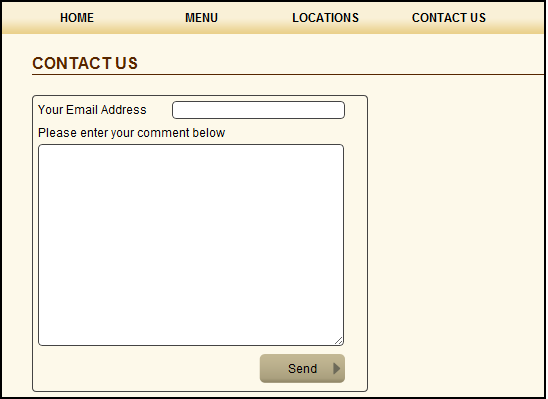
- In Web Admin, select Configuration > Company Settings Setup.
- Select ContactUsSendToEmailAddress to direct where to send the contact us email message.
- Click Edit Setting.
- Type the email address you want to receive the contact us email messages.
- Click Update.
- Select ContactUsEmailSubject.
- Click Edit Setting.
- Type the email subject line for the Contact Us email message.
- Click Update.