Configuring user roles
Use Employees > User Roles in Aloha Cloud Back Office to define the access available to each employee in both Back Office and the POS app. The system provides three default user roles; however, you can add additional user roles and remove the default user roles, with the exception of Account Manager. You then assign the appropriate level of access to each user role and assign one or more user roles to each employee.
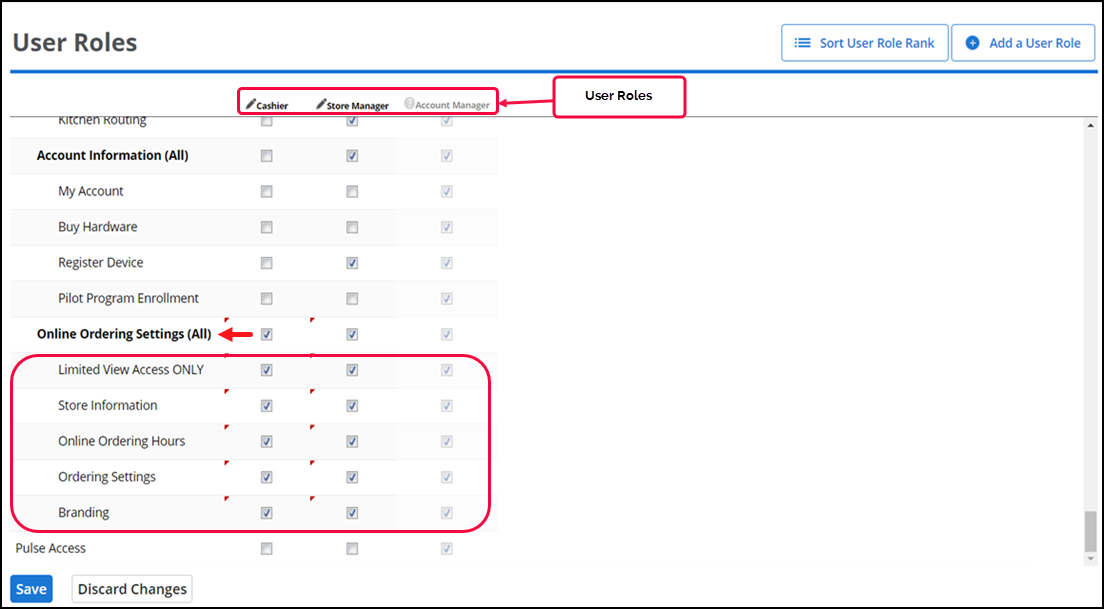
Defining user role access for online ordering settings
There are several user roles specific to online ordering. For all of the features listed below, if a user role does not have access, any employee assigned to the user role will not have access to the feature when they log in to Back Office. Determine which features each user role needs access to, and assign them accordingly.
| Online Ordering Settings | What does it allow a user to do? |
|---|---|
| Limited View Access ONLY | Enables employees with access to view all Online Ordering settings. |
| Store Information | Enables employees with access to view all store information (applicable to all users). |
| Online Ordering Hours | Enables employees with access to view and edit the hours of operation. |
| Ordering Settings | Enables employees with access to view and edit the order prep time, future ordering, tips, and curbside settings. |
| Branding | Enables employees with access to view and edit the logo and header image, and to define the privacy policies for the store. |
Reference: For more information, refer to "Defining user roles" in Aloha Cloud.
Continue to "Working with categories and items," or return to "Implementing Aloha Order Direct."