Qualifying for a break rule
Some labor laws require restrictions and certain circumstances before an employee can qualify for a break from a break rule. This determines the availability of a break for an employee. If the employee does not qualify, then the system does not offer them a break to take. You can use any of the following qualifiers for a break rule, separately or combined:
- Qualifying for a break based on a schedule.
- Qualifying for a break using contiguous shifts.
- Qualifying for a break based on age.
- Qualifying for a break based on the time a shift starts.
- Qualifying for a break based on the time a shift ends.
It may be helpful to think about qualifiers as a doorway into a break rule. If an employee, or the conditions under which the employee works, does not qualify for the break, the door is closed and the system does not offer the break to the employee.
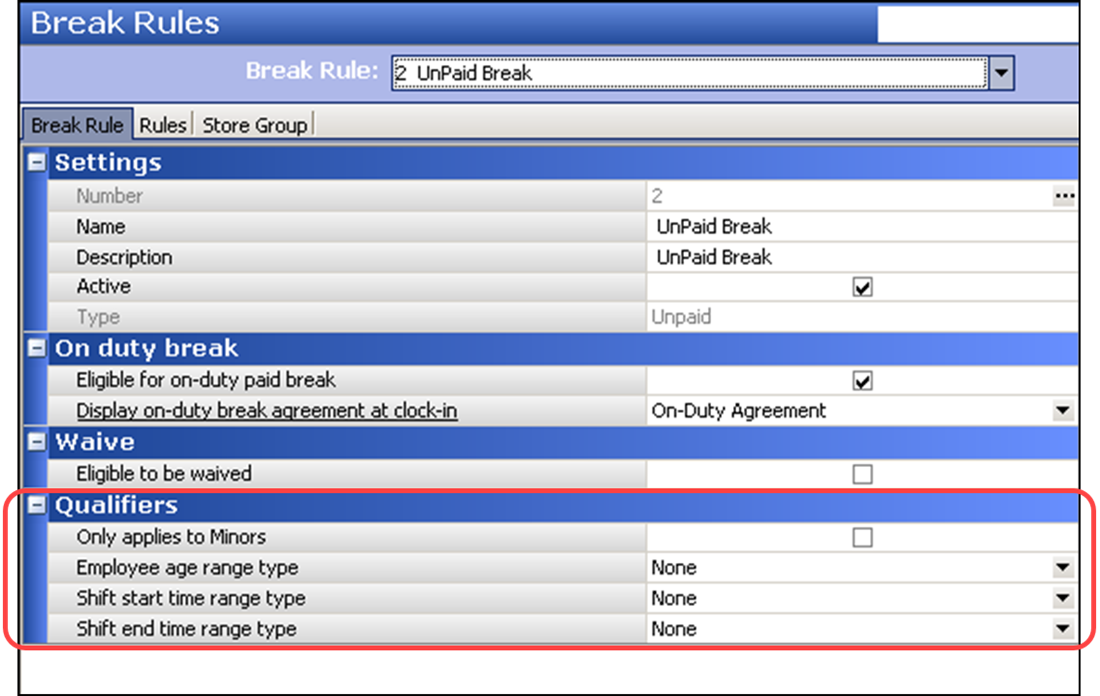
Qualifying for a break based on a schedule
For sites that use a labor schedule, you can use the scheduled shift to qualify employees for a break, as opposed to their actual hours worked. This configuration is at the store level instead of for each individual break rule.
To qualify a break rule based on a schedule:
- Select Maintenance > Business > Store.
- Select the Store Settings tab.
- Select the Labor group located at the bottom of the screen.
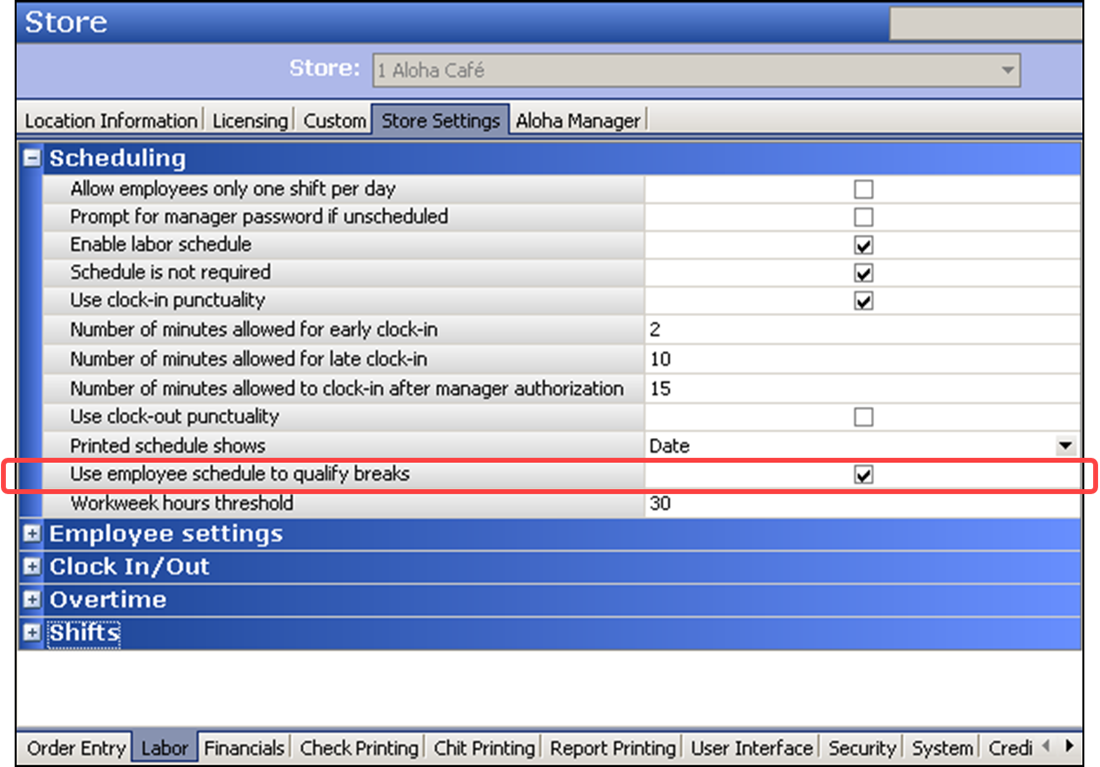
- Under the ‘Scheduling’ group bar, select Use employee schedule to qualify breaks.
- Click Save and exit the Store function.
Qualifying for a break using a schedule behaves differently based on the following:
| Condition | Result |
|---|---|
| Labor Schedule is Present | When an employee clocks in, the system reads their schedule for the day. Once all other qualifiers, such as age, the shift start time, and shift end time are met, the system offers the breaks in accordance to the break rule and at the times the breaks are earned. When the employee clocks out, the system reads the actual hours the employee worked to validate if they actually earned any breaks. If the employee did not take the minimum number of breaks or break minutes, a break violation occurs. For example, a break rule offers a break every 3.50 to 5.00 hours, and the employee is scheduled for 4.5 hours. The system offers only one break. If the employee stays later and works 7.00 hours, they must take a second break or a violation occurs upon clock out. |
| Labor Schedule is Not Present or Non-Scheduled Employee Works | With no schedule, the system does not qualify employee for breaks using a schedule and uses the actual or expected hours the employee works. |
Qualifying for a break using contiguous shifts
Some restaurants dissect an employee’s shift into multiple job codes which pay different rates and have different duties and functions. For example, an employee could work a kitchen job code from 9:00 a.m. to 11:00 a.m., and then work a server job code from 11:01 a.m. to 3:00 p.m. When switching to each job code, they must clock out from the previous job code and clock in for the next job code.
Ordinarily, each time you clock out, the requirements of the break rule resets for each clock in. In the example given, the requirements for the break rule in effect for the kitchen job code ends when the employee clocks out and another set of requirements for a break rule starts for the server job code. If the break rule in effect for the kitchen job code requires a break after three hours, the employee will never reach three hours since only two hours are scheduled or worked. The system records a violation. Additionally, when the employee clocks in with the server job code, there is no history of the kitchen job code, since the break rule resets. In these circumstances, you can enable the system to read multiple shifts as one, or contiguous, to qualify employees for a break.

This configuration is at the store and job code level, instead of for each individual break rule.
- You must configure each job code you want to allow within a contiguous shift.
- Each contiguous shift must have a clock in and clock out punch of less than 30 minutes between each shift. This threshold is configurable.
To configure the system to consider contiguous shifts:
- Select Maintenance > Business > Store > Store Settings tab.
- Select the Store Settings tab.
- Select the Labor group located at the bottom of the screen.
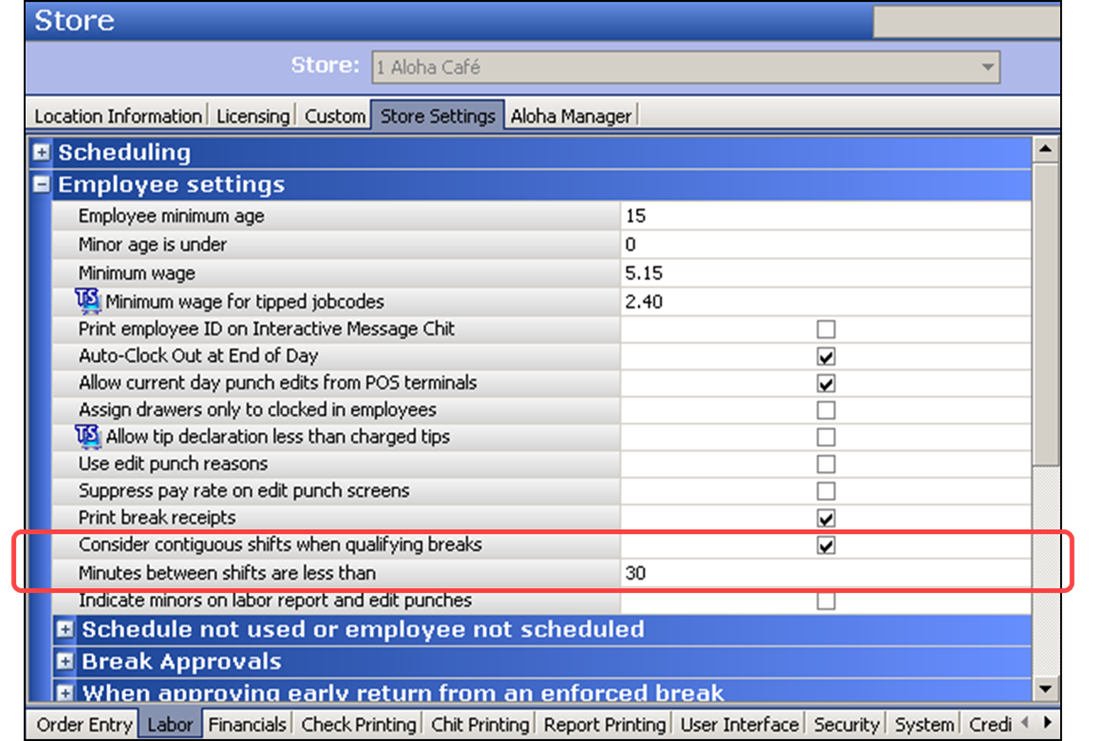
- Under the ‘Employee settings’ group bar, select Consider contiguous shifts when qualifying breaks to enable the system to read multiple contiguous job codes together as one to qualify employees for a break.
- Type the number of minutes allowed between punches, from 0 to 30, to consider for contiguous shifts, in the ‘Minutes between shifts are less than’ text box. Type ‘0’ to indicate employees must clock out and back in within the same minute.
- Click Save and exit the Stores function.
To configure a job code with the ability to allow a contiguous shift:
- Select Maintenance > Labor > Jobcodes.
- Select a job code from the drop-down list.
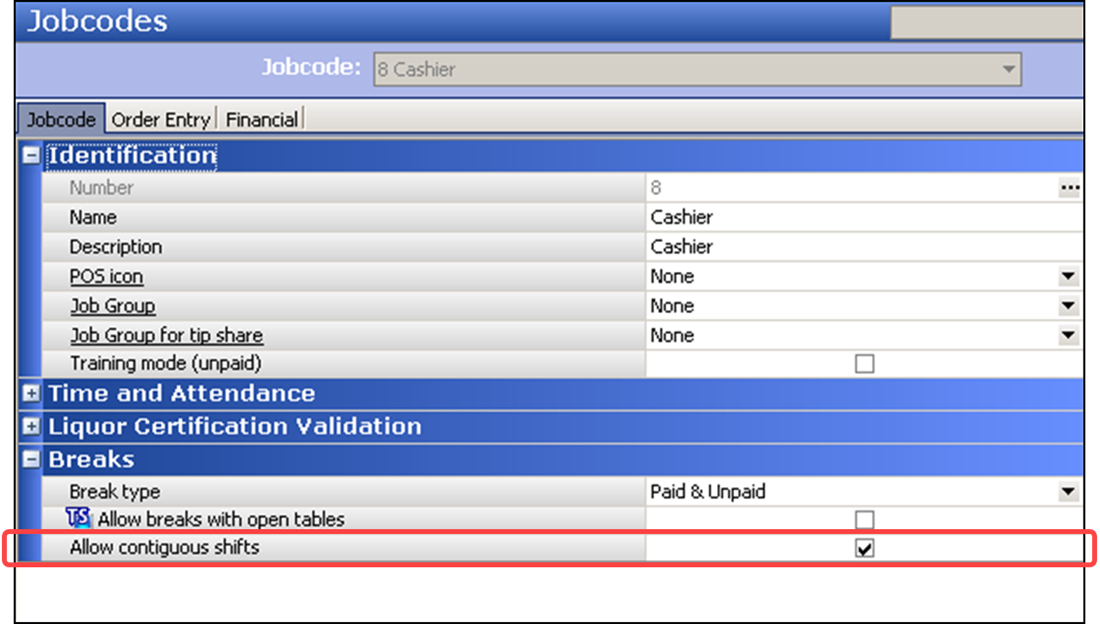
- Under the ‘Breaks’ group bar, select Allow contiguous shifts.
- Click Save.
- Repeat this procedure for each job code to have the ability to be a contiguous shift.
- Exit the Jobcodes function.
| Condition | Result |
|---|---|
| Labor Schedule is Present | When an employee clocks in, the system reads their schedule for the day. Once all other qualifiers, such as age, the shift start time, and shift end time are met, the system offers the breaks in accordance to the break rule and at the times the breaks are earned. When the employee clocks out and then clocks back in, within the configured threshold for contiguous shifts, the system continues to read the schedule and qualify breaks. When the employee clocks out, the system reads the actual hours the employee worked to validate if they actually earned any breaks. If the employee did not take the minimum number of breaks or break minutes, a break violation occurs. |
| Labor Schedule is Not Present or Non-Scheduled Employee Works | With no schedule, the system does not qualify employee for breaks using a schedule and uses the actual or expected hours the employee works. |
Qualifying for a break based on age
Most labor laws require an additional break for minor employees, with the minor age varying by state.The Aloha system offers two methods for qualifying a minor break rule, depending on if you want to require a break for all eligible minors, or if you want to exempt certain minor employees from receiving a minor break. You cannot implement both methods.
Tip: A break rule for minor employees is dependent on the age defined for the employee in the ‘Birth date’ option in Employee Maintenance. If you do not define an accurate birth date or if you leave the birth date blank, the system cannot determine the age of an employee.
Qualifying a break rule for all minors with no exceptions
If your labor law requires all employees under or between a certain age to earn a break, without the ability to exempt an employee from a minor status, then you can use the options within the ‘Employee age’ drop-down list in Break Rules Maintenance to qualify minor employees for a break.
LABOR LAW EXAMPLE: All employees who are of minor age, by state, are required to have a 30-minute uninterrupted break when working more than five consecutive hours.
If you have restrictions based on different age ranges, such as employees below 16, between the ages of 16 and 18, and others, you must create separate break rules for each range. In this configuration, an employee can qualify for only one of the break rule.
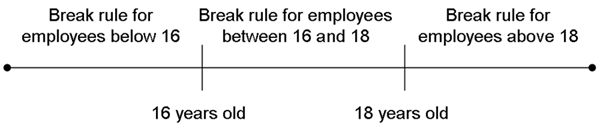
To configure a break rule for all minors with no exceptions:
-
Select Maintenance > Labor > Break Rules.
-
Select a break rule from the drop-down list.
-
Under the ‘Qualifiers’ group bar, select an option from the ‘Employee Age’ drop-down list.
Select Under if an employee must be under a certain age to qualify for the break rule. Type the oldest age an employee must be younger than to qualify for the break rule. For example, if you type 16, the employee must be younger than 16 to qualify for the break rule. An employee who is 15 qualifies for the break rule up to, and including, the day before their 16th birthday.
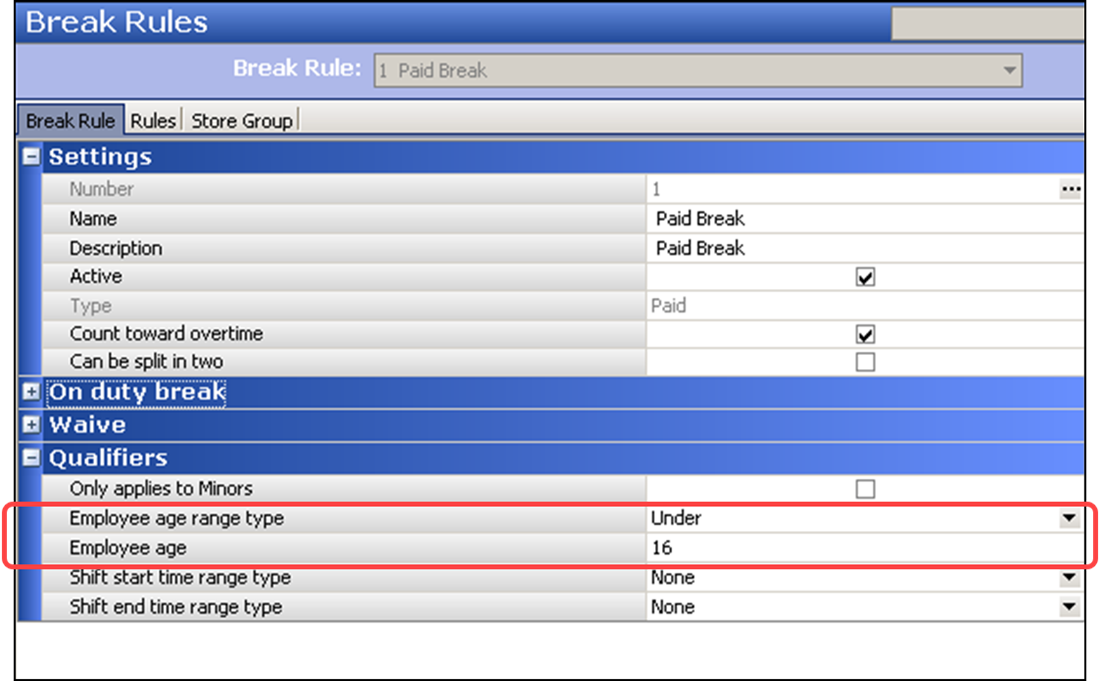
Select Above if an employee must be over a certain age to qualify for the break rule. Type the youngest age an employee must be older than to qualify for the break rule. For example, if you type 18, the employee must have had their 18th birthday to qualify for the break rule.
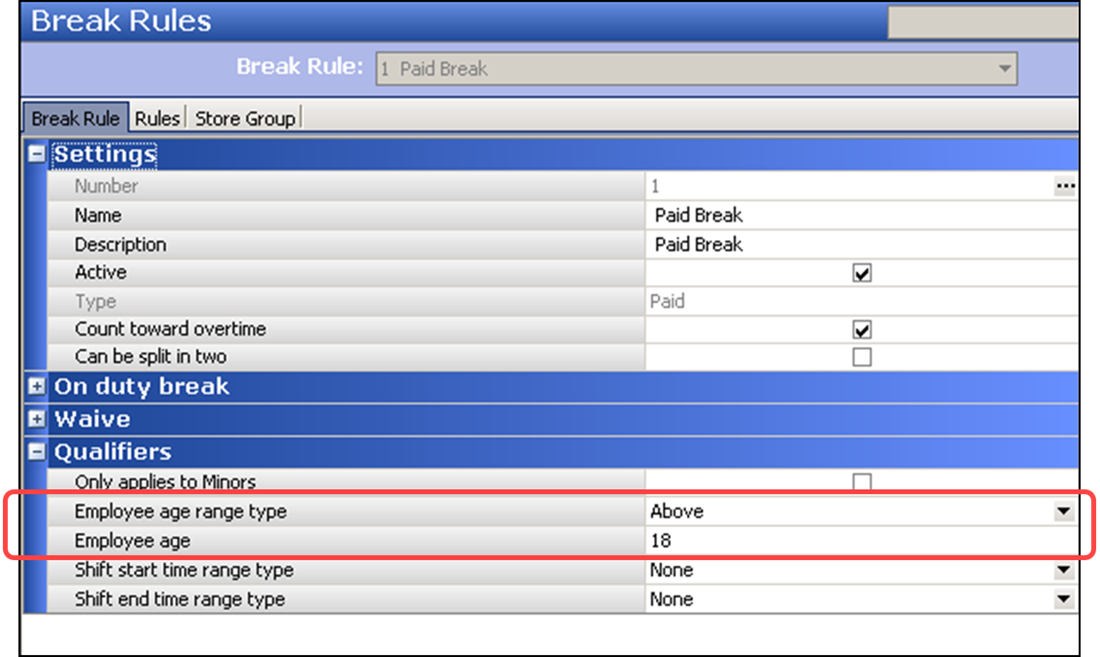
Select Between if an employee must be within a range of ages to qualify for the break rule. Type the minimum and maximum ages an employee can be before they qualify for the break rule. For example, if you type 16 and 18, respectively, the break rule applies to all employees who are 16 and older, up to the day they turn 18. On their 18th birthday, they are no longer eligible.
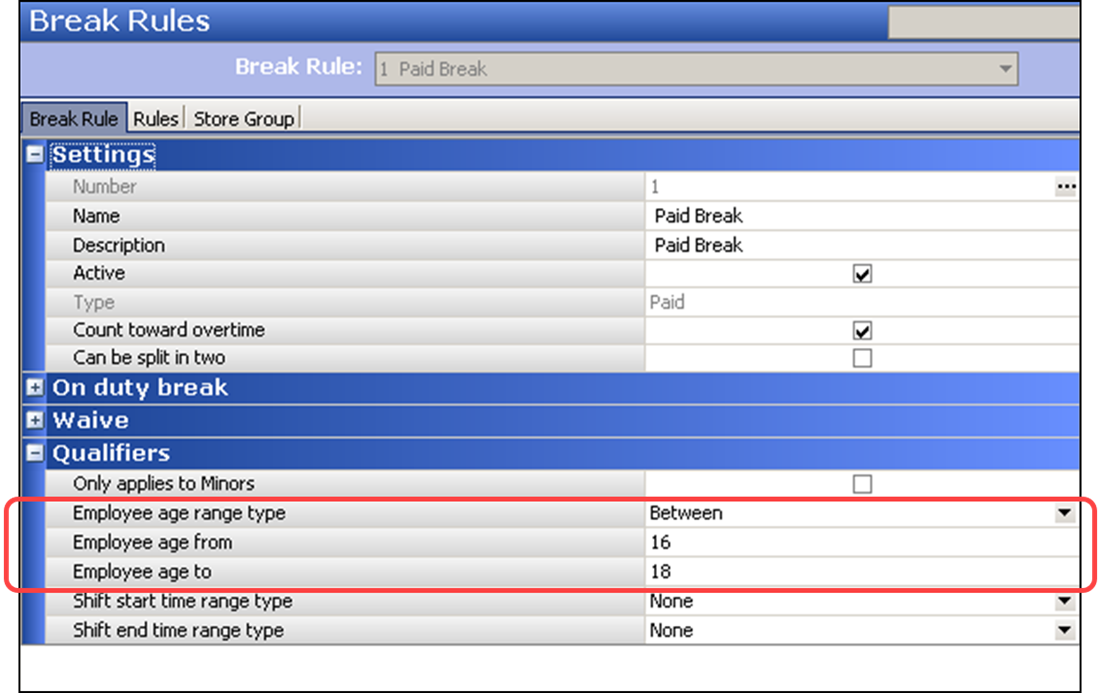
Select None to apply to all employees, regardless of their age.
-
Complete the remaining options as you would for any other break rule.
-
Click Save.
Qualifying a break rule for minors allowing exceptions
If your labor law requires all employees under a certain age to earn a break; however, has a strict interpretation of what qualifies as a minor status, then you must configure additional options within the system and provide a reason why an employee is exempt from minor status.
LABOR LAW EXAMPLE: All employees who are of minor age, by state, are required to have a 30-minute uninterrupted break when working more than five consecutive hours. An employee is not considered a minor if they are of minor age and either married, have a diploma or a GED equivalent, military personnel, or any other court-ordered waiver by the public school or Child Labor Board.
In this implementation, you do not configure an age range for qualification of a break rule. Instead, you must define the minor age for the store, and provide a reason why the employee is exempt from minor status. These minor employees are not subject to the requirements of a minor break law and do not receive a minor break. Additionally, the system does not record a break violation.
To configure the minor age for a store:
- Select Maintenance > Business > Store.
- Select the Store Settings tab.
- Select the Labor group located at the bottom of the screen.
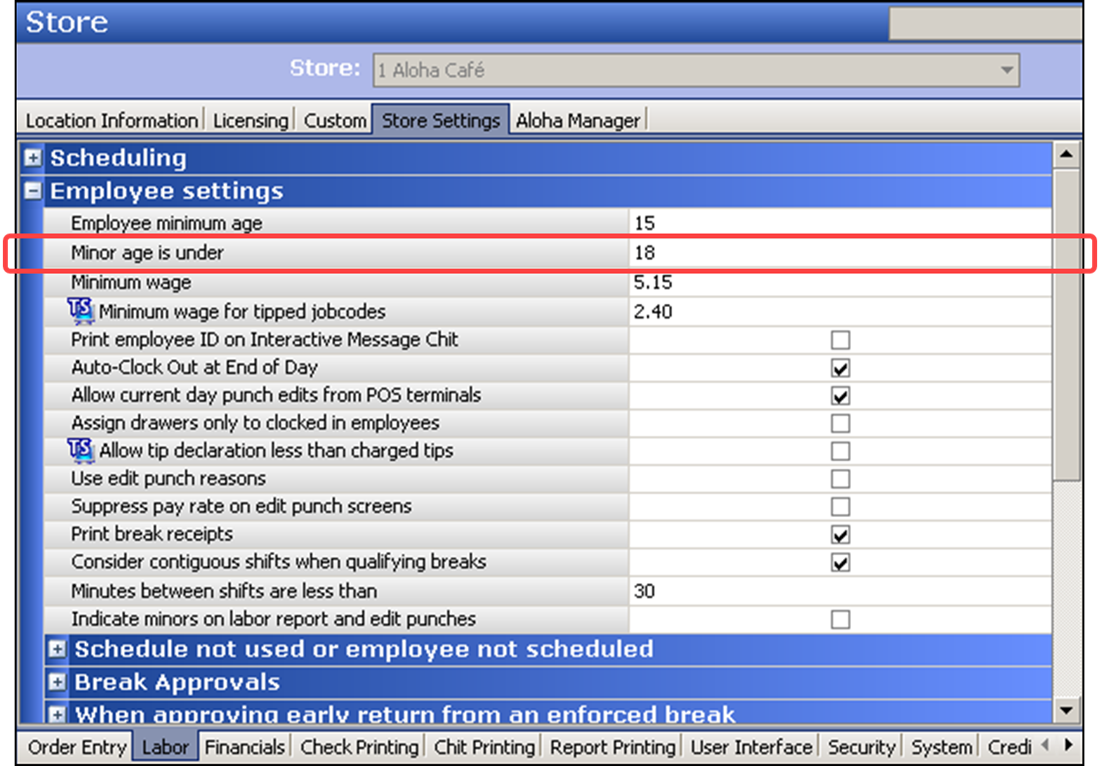
- Under the ‘Employee settings’ group bar, specify the age you are no longer considered a minor in the ‘Minor age is under’ text box, based on the laws in your jurisdiction. The system compares the minor age to the current age of the employee (system date - employee birth date) to determine if an employee is a minor. If the employee is considered a minor, they can qualify for the minor break rule. If you type ‘0’ the system cannot qualify a break rule for minors regardless if exceptions are in place.
- Click Save and exit the Store function.
To configure a reason to exempt a employee from a minor break:
- Select Maintenance > Labor > Minor Exemptions.
- Click New.
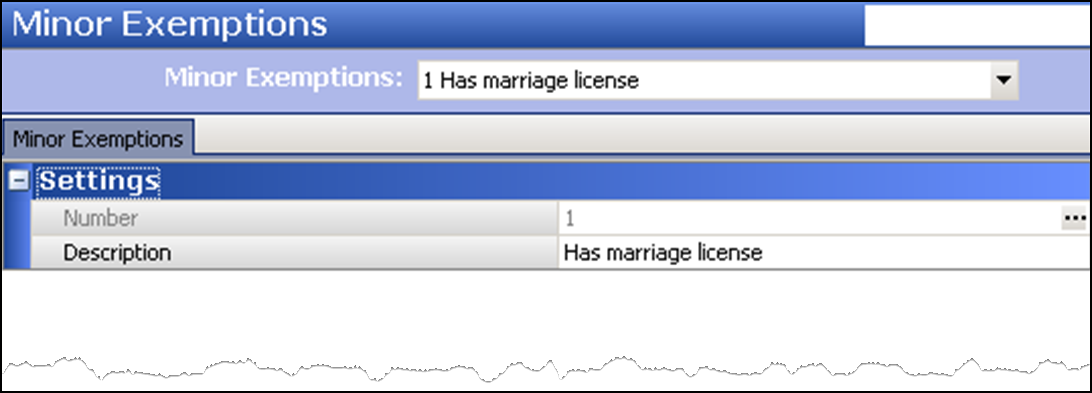
- Type a reason to exempt a minor from qualifying for a break. Common examples are ‘Has marriage license,’ ‘Has high school diploma,’ ‘Military personnel,’ and others.
- Click Save.
- Repeat this procedure for each exemption reason for an employee who is a minor.
- Exit the Minor Exceptions function.
To attach a minor exemption reason to an employee:
- Select Maintenance > Labor > Employees.
- Select an employee from the drop-down list.
- Select the Status tab.
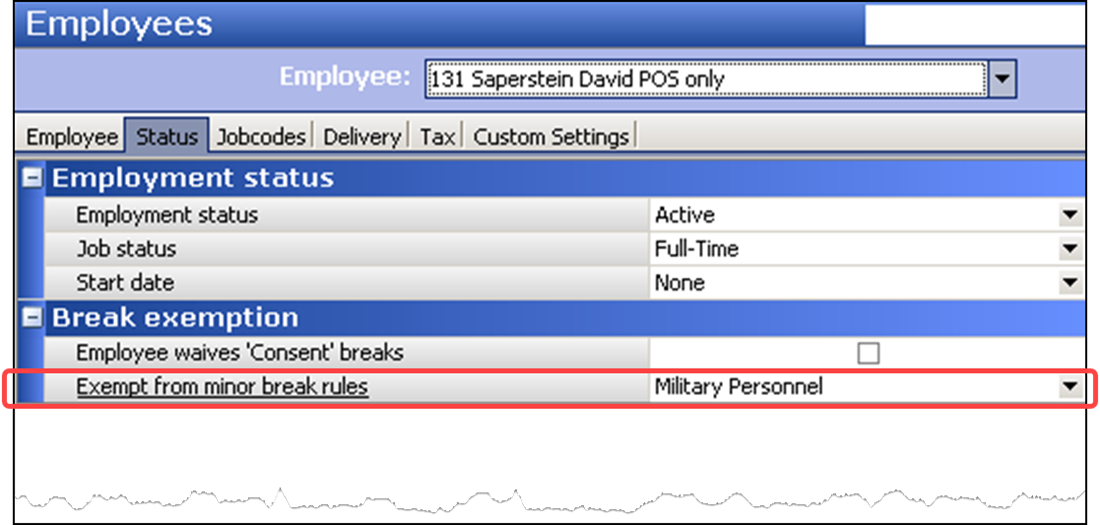
- Under the ‘Break Exemptions’ group bar, select an exemption reason from the ‘Exempt from Minors break rules’ drop-down list. If you do not select an exemption reason, the employee is still subject to a minor break.
- Click Save.
- Repeat this procedure for each employee to be exempt from a break rule that applies to minors.
- Exit the Employees function.
To configure a break rule to only apply to a minor:
- Select Maintenance > Labor > Break Rules.
- Select a break rule from the drop-down list.
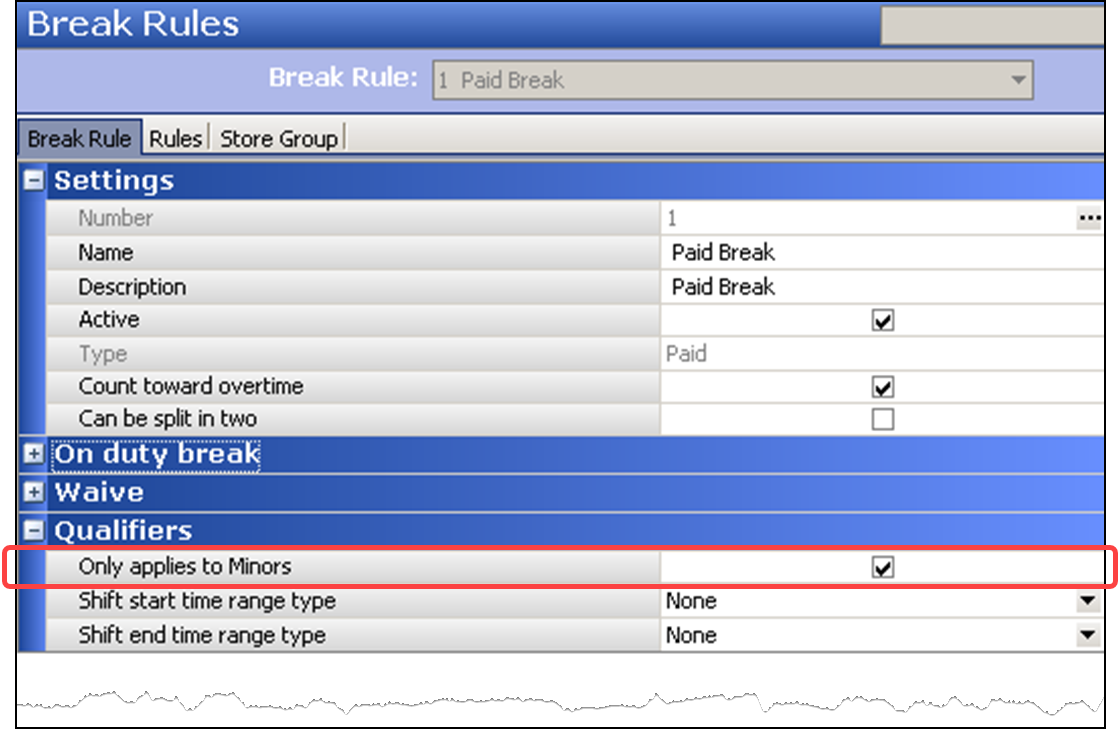
- Under the ‘Qualifiers’ group bar, select Only applies to minors to specify this break rule only applies to employees who are defined as minors.
- Click Save.
- Repeat this procedure for each break rule you want to apply only to a minor.
- Exit the Break Rules function.
Qualifying for a break based on the time a shift starts
Some labor laws restrict employees from taking a break based on the time a shift starts. This prevents an employee from taking a break too early in their shift. When you restrict a break rule by the time the employee clocks in, the rule applies only to those employees.
LABOR LAW SCENARIO: An employee can earn an additional 20 minute break between 5:00 p.m. and 7 p.m. for those employed on a shift starting before 11:00 a.m. and continuing after 7:00 p.m. If you have restrictions based on different times a shift starts, such as shifts starting before 9:00 a.m., shifts starting after 11:00 a.m. and others, you must create separate break rules for each range. In this configuration, an employee can qualify for only one of the break rule.
If you have restrictions based on different times a shift starts, such as shifts starting before 9:00 a.m., shifts starting after 11:00 a.m. and others, you must create separate break rules for each range. In this configuration, an employee can qualify for only one of the break rule.
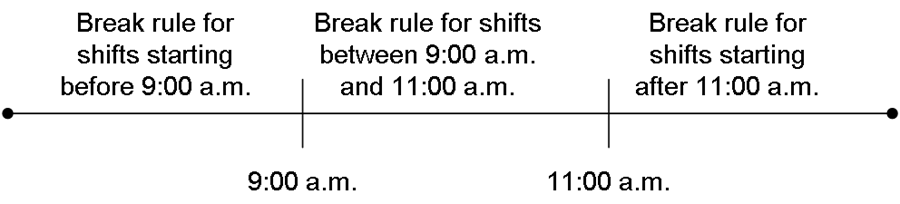
Qualifying for a break based on the time a shift starts behaves differently based on the following:
| Condition | Result |
|---|---|
| Labor Schedule is Present | When you qualify for a break based on the time a shift starts, and you select ‘Use employee schedule to qualify breaks’ in Store Settings, the system reads the scheduled clock in time of the employee for qualifying. If the employee clocks in during the time that is restricted, the system does not offer the applicable break. For example, a break rule specifies you cannot take a break if you clock in between the hours 12:00 p.m. and 2:00 p.m., and the scheduled shift starts at 12:30 p.m. The system does not qualify the employee for a break. |
| Labor Schedule is Not Present or Non-Scheduled Employee Works | When you qualify a break based on the time a shift starts, and you clear ‘Use employee schedule to qualify breaks’ in Store Settings, the system reads the actual clock in time of the employee for qualifying. If the employee clocks in during the time that is restricted, the system does not offer the applicable break. For example, a break rule specifies you cannot take a break if you clock in between the hours 12:00 p.m. and 2:00 p.m., and the employee clocks in at 12:30 p.m. The system does not qualify the employee for a break. |
Refer to "Qualifying for a break based on a schedule" for more information.
To restrict a break based on the time an employee clocks in:
-
Select Maintenance > Labor > Break Rules.
-
Select a break rule from the drop-down list.
-
Select an option from the ‘Shift Start Time’ drop-down list.

Select Before if an employee must clock in for their shift before a specific time to qualify for the break rule. Type the latest time, in military time, an employee can clock in before they qualify for the break rule. For example, if you type 11:00, the rule applies to all employees who clock in before 11:00 a.m.
Select After if an employee must clock in for their shift after a specific time to qualify for the break rule. Type the earliest time, in military time, an employee can clock in before they qualify for the break rule. For example, if you type 17:00, the rule applies to all employees who clock in at, or after, 5:00 p.m.
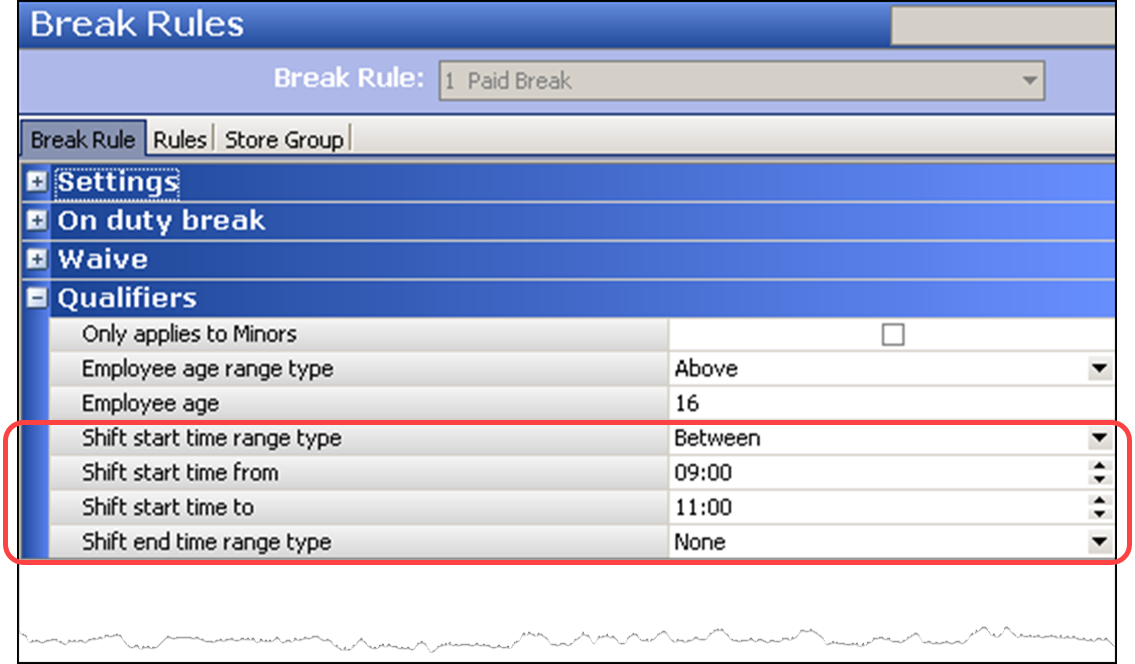
Select Between if an employee must clock in within a range of time to qualify for the break rule. Type the earliest and latest times an employee can clock in to qualify for the break rule. For example, if you type 09:00 and 11:00, respectively, the rule applies to all employees who clock in at, or after, 9:00 a.m., up to, and including, 11:00 a.m.
Select None to apply to all employees, regardless of their shift start time.
-
Complete the remaining options as you would for any other break rule.
-
Click Save.
Qualifying for a break based on the time a shift ends
Some labor laws restrict employees from taking a break based on the time their shift ends. This prevents an employee from taking a break too late in their shift. When you restrict a break rule by the time the employee clocks out, the rule applies only to those employees.
LABOR LAW EXAMPLE: An employee can receive a 30-minute break before the last two hours of their shift when they work 7 1/2 consecutive hours or more.
If you have restrictions based on different times a shift ends, such as shifts ending before 5:00 p.m., shifts ending after 7:00 p.m. and others, you must create separate break rules for each range. In this configuration, an employee can qualify for only one of the break rule.
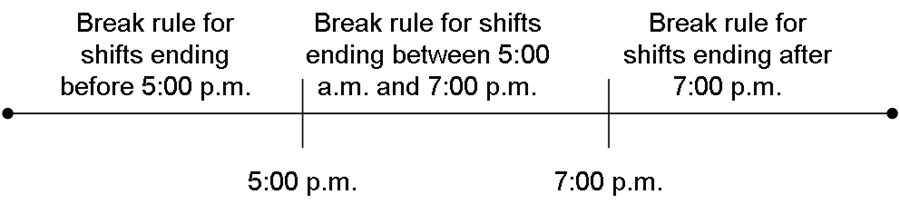
Qualifying for a break based on the time a shift ends behaves differently based on the following:
| Condition | Result |
|---|---|
| Labor Schedule is Present | When you qualify a break based on the time a shift ends, and you select ‘Use employee schedule to qualify breaks’ in Store Settings, the system reads the scheduled clock out time of the employee for qualifying. If the employee clocks out during the time that is restricted, the system does not offer the applicable break. For example, a break rule specifies you cannot take a break if you clock out between the hours 17:00 p.m. and 22:00 p.m., and the scheduled shift starts at 18:30 p.m. The system does not qualify the employee for a break. |
| Labor Schedule is Not Present or Non-Scheduled Employee Works | When you qualify a break based on the time a shift ends, and you clear ‘Use employee schedule to qualify breaks’ in Store Settings, the system reads the actual clock out time of the employee for qualifying. If the employee clocks out during the time that is restricted, you must have manager approval to clock out or a violation occurs. For example, a break rule specifies you cannot take a break if you clock out between the hours 17:00 p.m. and 22:00 p.m., and the employee clocks in at 18:30 p.m. The system does not qualify the employee for a break. |
Refer to "Qualifying for a break based on a schedule" for more information.
To restrict a break based on the time an employee clocks out:
-
Select Maintenance > Labor > Break Rules.
-
Select a break rule from the drop-down list.
-
Select an option from the ‘Shift End Time’ drop-down list.
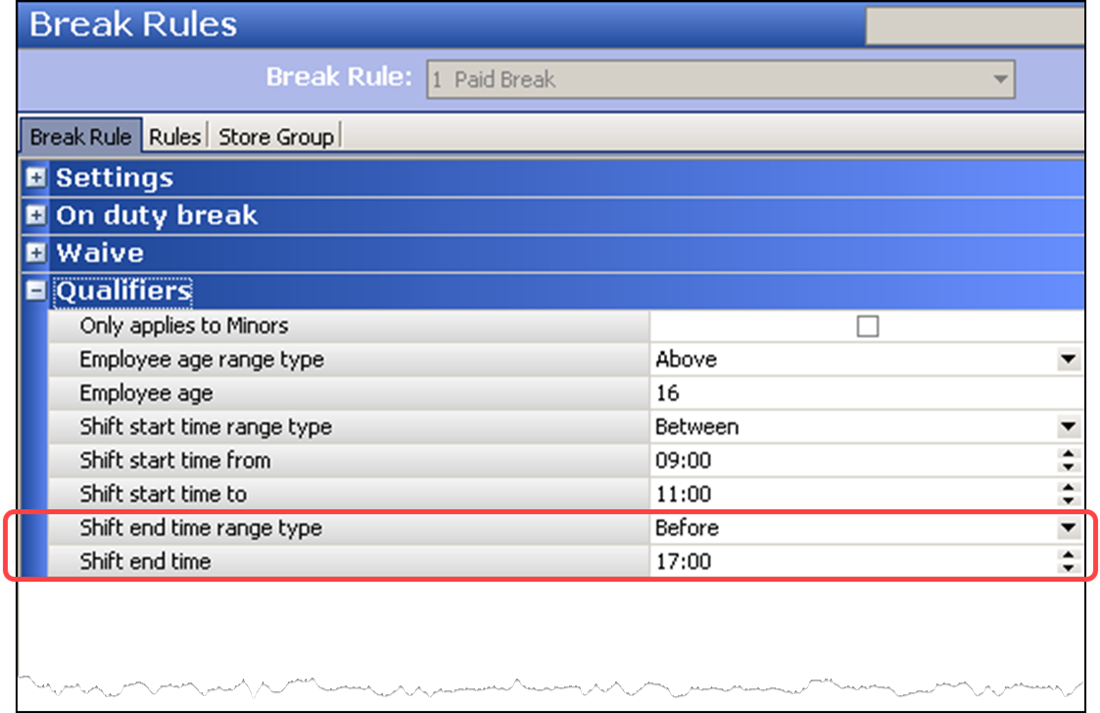
Select Before if an employee must clock out for their shift before a specific time to qualify for the break rule. Type the latest time, in military time, an employee can clock out to qualify for the break rule. For example, if you type 17:00, the rule applies to all employees who clock out before 5:00 p.m.
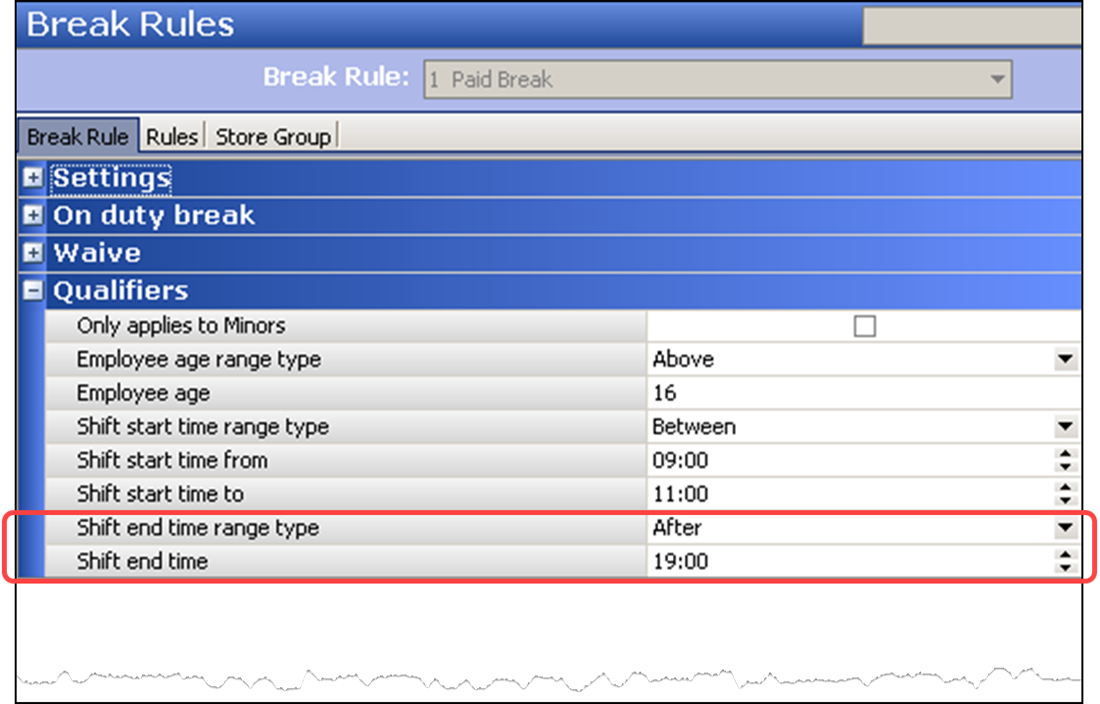
Select After if an employee must clock out for their shift after a specific time to qualify for the break rule. Type the earliest time, in military time, an employee can clock out to qualify for the break rule. For example, if you type 19:00, the break rule applies to all employees who clock out on, or after, 7:00 p.m.
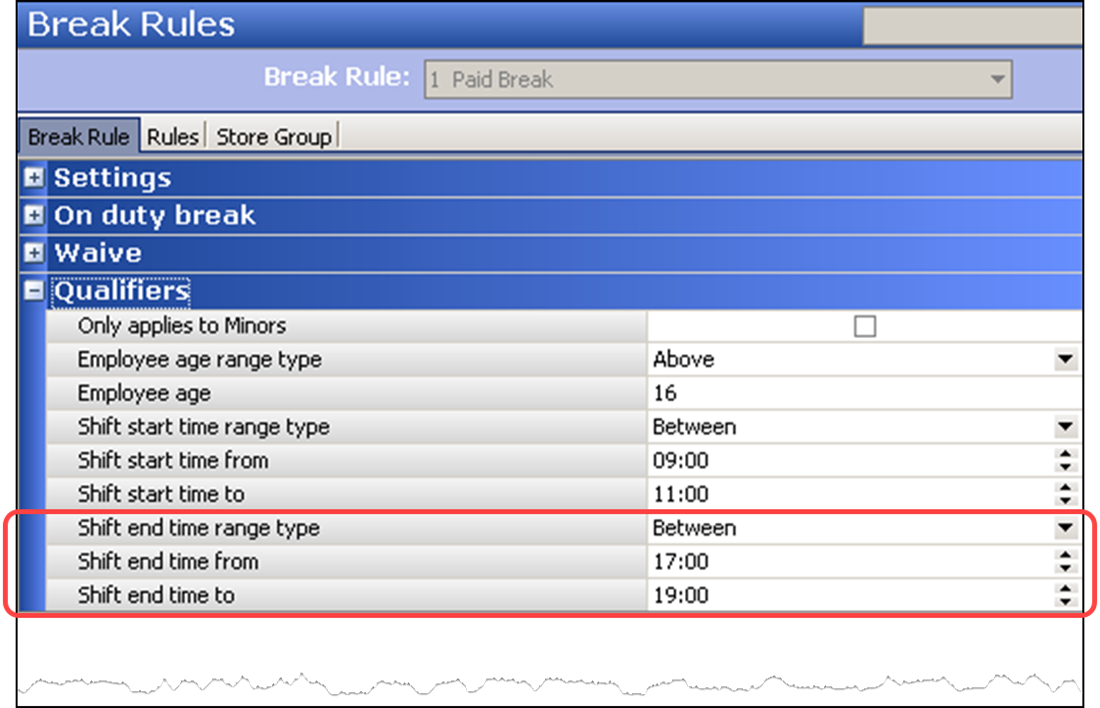
Select Between if an employee must clock out within a range of time to qualify for the break rule. Type the earliest and latest times an employee can clock out to qualify for the break rule. For example, if you type 17:00 and 19:00, respectively, the break rule applies to all employees who clock out at, or after, 5:00 p.m., up to, and including, 7:00 p.m.
Select None to apply to all employees, regardless of their shift end time.
-
Complete the remaining options as you would for any other break rule.
-
Click Save.
Continue to "Specifying the hours needed to earn a break."