Defining tip-share distribution requirements
Use the options in Store Settings to define the requirements for tip-share distribution. These options determine parameters such as whether to base the calculation on net sales, includes taxes in the tip-share formulas, whether to distribute tip share on a daily or weekly basis, and more. Select the frequency that best fits your business needs.
When you select 'Daily' as the frequency of your tip-share distribution, the system provides additional options, such as distributing the tip share automatically during the End-of-Day process. If desired, you can allow the EOD process to automatically distribute tip share to employees who are still on the clock. When you select 'Weekly' as the frequency of your tip-share distribution, the system does not provide additional options; however, you must configure the remaining available options to complete the tip-share distribution.
To enable tip-share distribution and configure when tip-share distribution occurs:
- Select Maintenance > Business > Store.
- Select the Store Settings tab.
- Select the Labor located at the bottom of the screen.
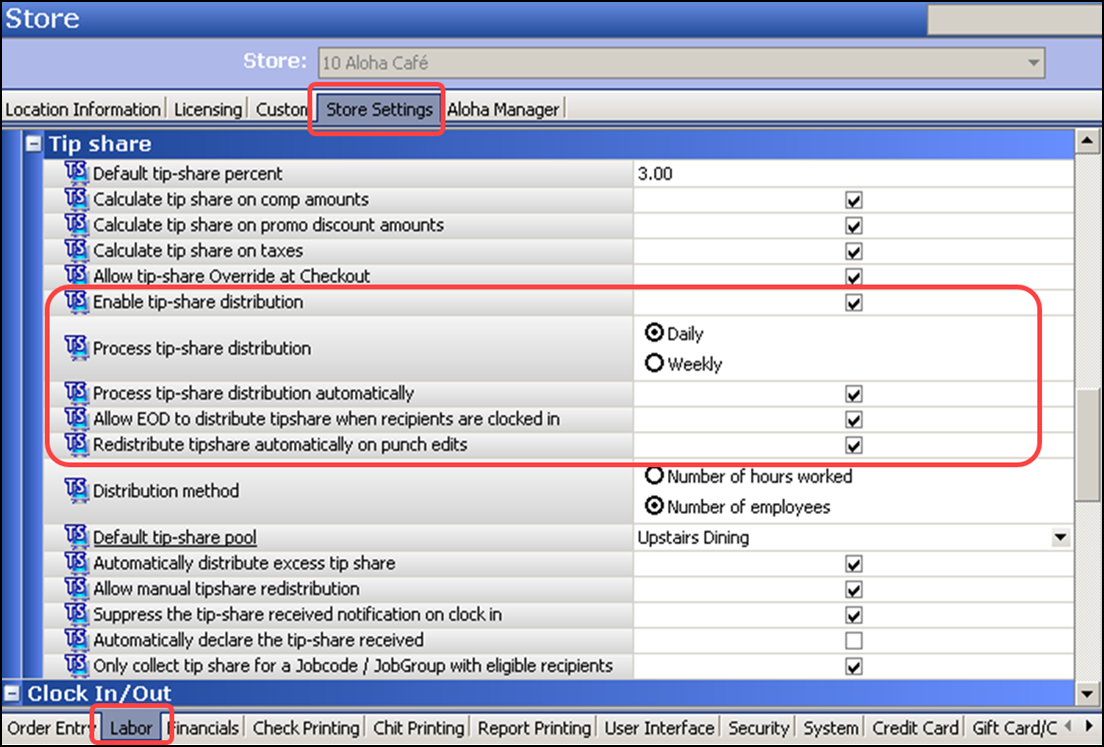
- Under the 'Tip share' group bar, select Enable tip-share distribution to configure the distribution method, frequency, and more.
- Select either Daily or Weekly as the 'Process tip-share distribution' method to determine the frequency with which to distribute tip share. If you select Daily, additional options appear. If you select Weekly, continue to the next procedure where you define the remaining requirements.
- If you want the daily tip-share distribution to process automatically when the End-of-Day occurs, select Process tip-share distribution automatically.
- If you edit punches that occur after End-of-Day, you must select Redistribute tip share automatically on punch edits to successfully redistribute the tip share immediately after you edit a punch.
- Select Allow EOD to distribute tipshare when recipients are clocked in to allow the system to automatically distribute tip share to employees who are still on the clock when the End-of-Day occurs.
- Continue to the next procedure.
To define the remaining tip-share contribution requirements:
-
While still in Maintenance > Business > Store > Store Settings tab > Labor group > Tip share group bar, type the default tip-share percent to use for all contributing employees, to ensure they contribute at least the minimum tip-share amount. This prevents an employee from entering an amount that is too low. Enter tip-share percents as a whole number. For example, 2.00 is equal to 2%. You can override the percentage amount in ‘Default tip-share percentage’ using the tip-share event. Refer to "Adding the tip share event to an event schedule" for details.
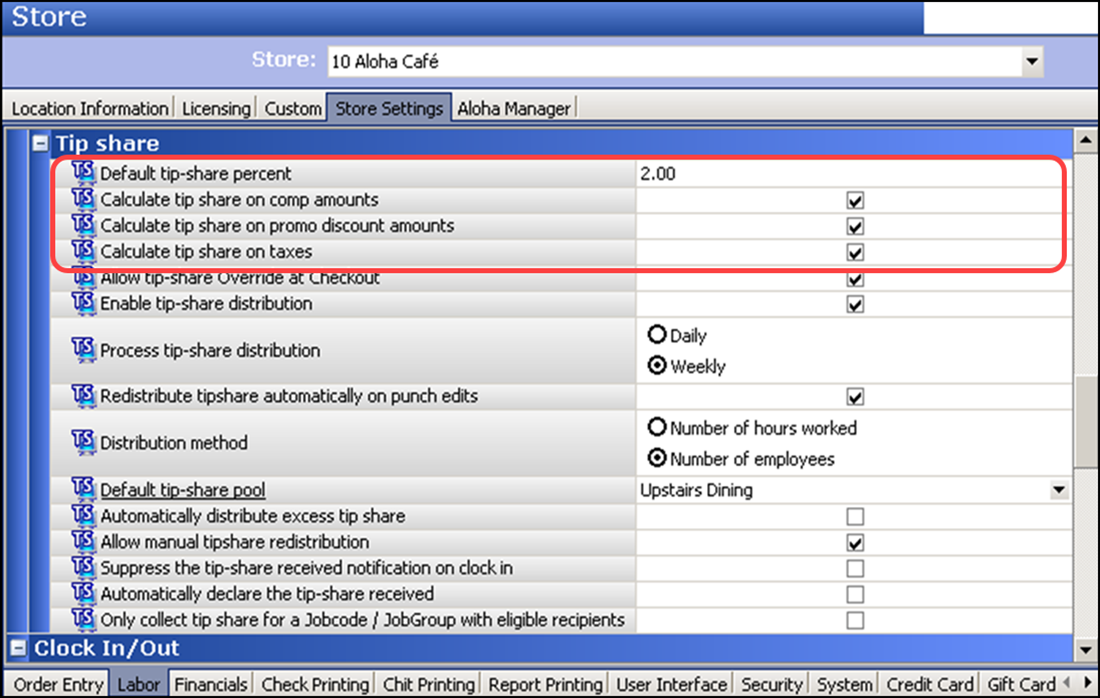
-
Type the default tip-share percent to use for all contributing employees, to ensure they contribute at least the minimum tip-share amount. This prevents an employee from entering an amount that is too low. Enter tip-share percents as a whole number. For example, 2.00 is equal to 2%. You can override the percentage amount in 'Default tip-share percentage' using the tip-share event. Refer to "Adding the tip share event to an event schedule" for details.
-
Select Calculate tip share on comp amounts to calculate the tip-share amount based on the full price of the item, before applying the comp. If cleared, the system calculates the tip-share amount based on the discounted price.
-
Select Calculate tip share on promo discount amounts to calculate the tip-share amount based on the full price of the item, before applying the promotion. If cleared, the system calculates the tip-share amount based on the discounted price.
-
Select Calculate tip share on taxes to calculate the tip-share amount based on the full price of the item, including taxes. If cleared, the system calculates the tip-share amount on net sales.
-
Select Allow tip-share Override at Checkout to enable employees to contribute a tip-share amount greater than the amount the system calculates using the default tip-share percentage. For example, a server might specify an amount over the minimum 2% default tip-share percentage, if the server determines the restaurant support staff performed exceptionally well during their shift. At checkout, the employee will have the opportunity to distribute that excess to specific team members who were on the clock during that particular shift.
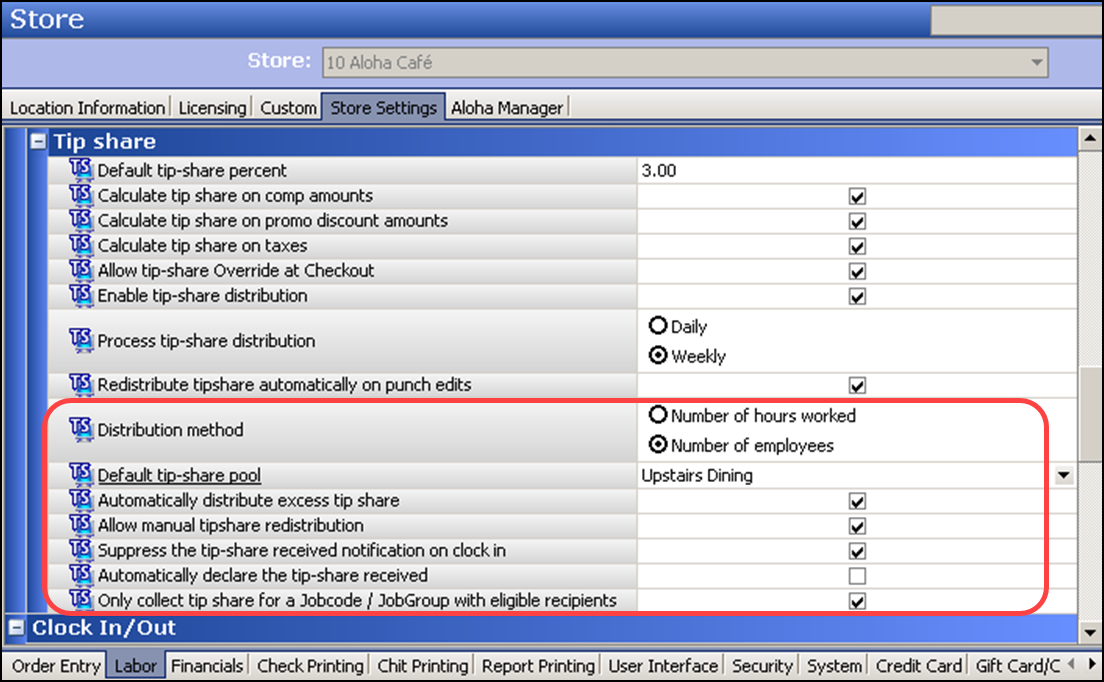
-
If you want to calculate the tip-share distribution based on number of recipient employees who worked during the time contributing employees were clocked in, select Number of employees, for the distribution method function.
-
Select the tip-share pool to use from the drop-down list. For example, 'Upstairs Dining.'
-
Select Automatically distribute excess tip share to allow the system to automatically distribute any excess tip-share contribution to all eligible recipients equally. When you check out, the FOH Tipshare Distribution screen does not display, if you want the system to distribute the excess to all eligible recipients.
-
Select Allow manual tipshare redistribution to redistribute the tip share that has been previously distributed. Depending on your configuration, you may select days or weeks to redistribute tip share.
-
Select Suppress the tip-share received notification on clock in to block the tip-share notification from displaying when the employee clocks in.
-
Select Automatically declare the tip-share received to enable the system to automatically declare tip-share received on behalf of the employee. Clear this option if you want to add the tip-share amounts directly to the employee paycheck as income, rather than tips.
-
Select Only collect tip share for a Jobcode / JobGroup with eligible recipients to prevent tip-share collection for a job code or job group when there are no eligible employees from that group on the clock. For example, two servers contribute tip share to two bartenders and two bussers. The bartenders receive 70% of the tip share; the bussers receive 30%. The tip-share contribution equals $10.00, and the bussers are not on the clock for distribution. The bartenders share the $7.00, which amounts to $3.50 apiece, and the servers retain the $3.00
-
Click Save and exit the Store function.
Continue to "Providing access to Tip Share Distribution function."