Using job groups for tip-share distribution
Job groups are essential for some restaurants that employee food servers and cocktail servers. These restaurants create job groups specifically to control which menus appear for particular job codes. For example, the food servers are assigned 'Menu 1 job group' to view the food menu; the cocktail servers are assigned 'Menu 2 job group' to view the liquor/appetizer menu. To allow both types of servers to view their appropriate menus while contributing to the same tip-share pool, the restaurant must create another job group for tip share.
Larger operations, such as those with two floors, can also create multiple job groups for tip share. For example, the Aloha Café has two floors, each with a bar and dining area. There are servers, bartenders, bussers, and host staff on duty on each floor. The manager creates a job group for the employees by floor, as one floor may incur increased business. Servers working for the upstairs bar and dining room contribute to the tip-share pool for upstairs bartenders, bussers, and the host staff; servers working for the downstairs bar and dining room contribute to the tip-share pool for the downstairs bartenders, bussers, and the host staff.
Note: Refer back to "Creating tip-share pools", if neccessary.
To create a job group for tip share:
- Select Maintenance > Labor > Job Groups.
- Click New and accept the system assigned number or click the ellipsis (...) next to 'Number' to display the Number Assignment dialog box, from which you can choose an alternate number.
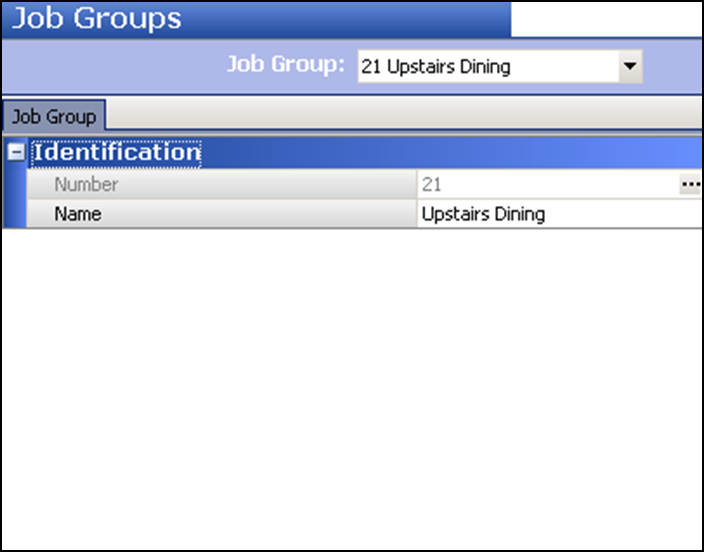
- Type a descriptive name to identify the job group. For example, 'Upstairs Dining.'
- Click Save.
- Repeat this procedure for any other job groups you want to create.
- Exit the Job Groups function.
To associate the tip share job group with the job code:
-
Select Maintenance > Labor > Jobcodes.
-
Select a job code from the drop-down list.
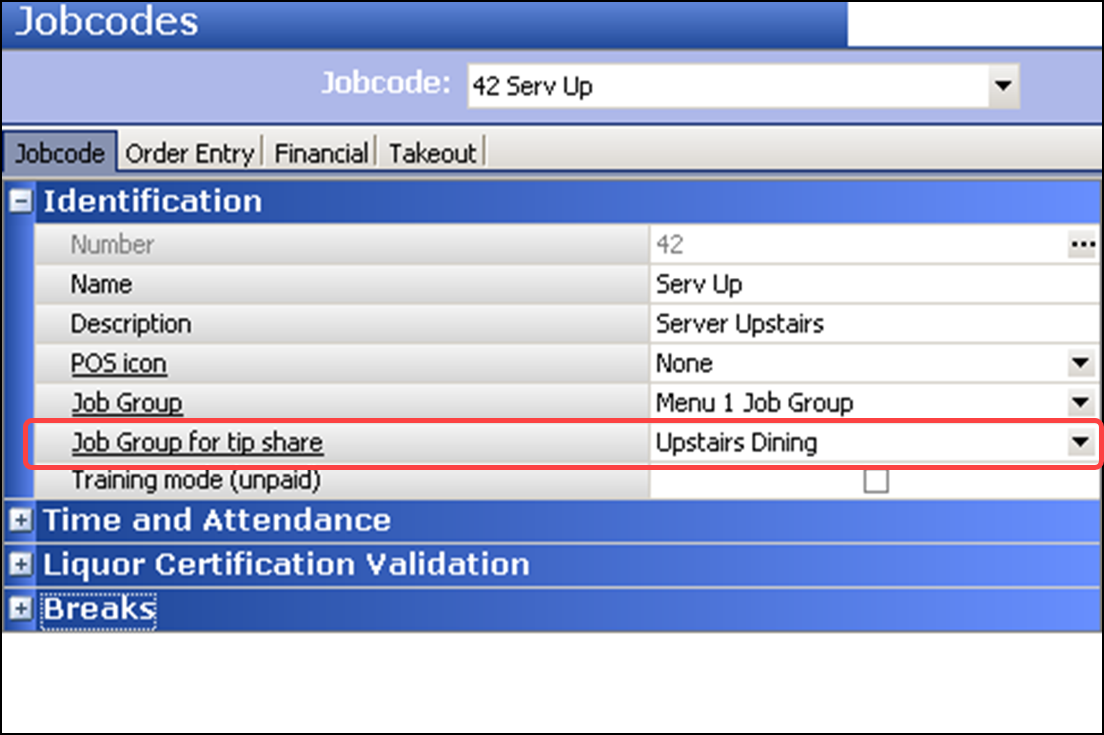
-
Under the 'Identification' group bar, select the job group to associate the tip share job group with the job code from the drop-down list.
Job Group for tip share — Designates the job group created specifically for controlling the tip share contributors for this job code. Documented Version: v14.1. Related Requirements: 1) To create a job group specifically for use with tip share, access Maintenance > Labor > Job Groups. 2) You must also access Maintenance > System Settings > Event Schedule and create a Set Tip Share event that uses the job group created for tip share.
-
Click Save.
-
Repeat this procedure for each job code for which you want to assign a job group for tip share.
-
Exit the Jobcodes function.
Tip: If you currently use the Set Tip Share event type and want to leverage the new 'Job Group for tip share' introduced in POS v15.1, you must manually change the job group currently specified in the 'Set Tip Share' event in Event Schedule.
Continue to "Allowing employees to contribute excess tip-share amounts."