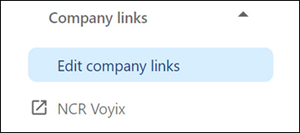Managing company links
The 'Company links' function allows you to provide necessary web links in one single page. This acts as a quick link to navigate to NCR Voyix specific websites or any web page without the need to first open a web browser. You can also provide access restrictions to a single user or a group of users who can view a bookmarked company link.
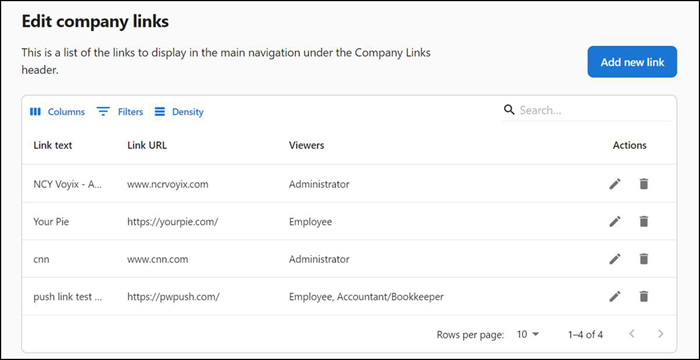
To create a company link:
-
Select Company links > Edit company links. The 'Edit company links' screen appears.
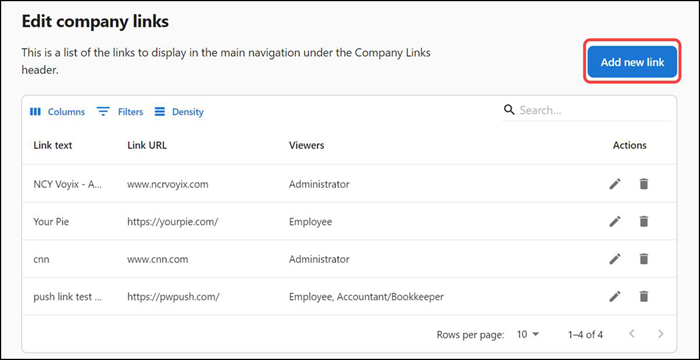
-
Click Add new link. The 'Create company links' screen appears.
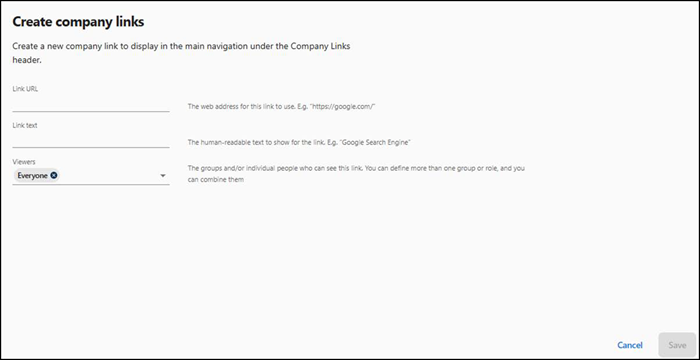
-
Enter the Link URL within the application for quick access. For example, if you want to provide quick access to the NCR Voyix documentation portal, type
https://docs.ncrvoyix.com/. -
Enter the description in 'Link text.' You need to provide a supporting description based on the URL entered in Link URL. For example, NCR Voyix Documentation Portal.
-
Select the user group/role or an individual from the 'Viewers' drop-down list. These users can view the corresponding bookmarked URL. The predefined user groups or roles are:
Role Description Everyone All users can view the link. No user restrictions. Accountant/Bookkeeper Only accountants and bookkeepers can view the link. Administrator Only the users with administrator rights can view the link. Assistant Manager Only assistant managers can view the link. Employee All employees can view the link. Restaurant Manager Only restaurant managers can view the link. NCR Voyix Support All members of NCR Voyix support team can view the link. 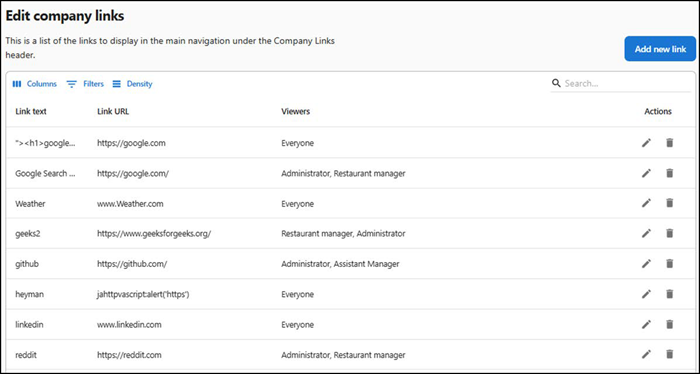
-
Click Save to apply the changes. A new company link entry (shortcut) is listed under the 'Company links' menu. You can click the link to easily access the corresponding website.
You can Edit or Delete the company link using the icons provided in the link’s row.