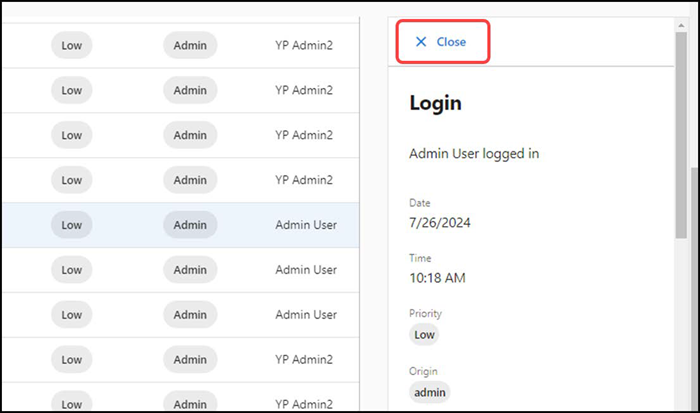Viewing the Activity Log
The Activity Log function enables you to view the usage of the ASM application across your organization. The multiple filters available in this screen allow you to narrow the search to retrieve the required log records.
To view the Activity Log:
-
Select the Activity log menu. The Activity Log screen appears.
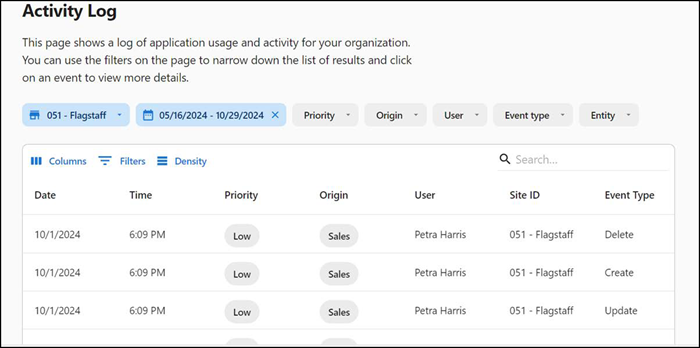
-
Select the values from the following filters, as required:
Sites — Site at which the activity occurred.
Priority — Severity of the activity, such as Low, Medium, and High.
Start and End Date — Period during which the activity occured for which the log must be viewed.
Origin — Module impacted due to the activity.
User — Employee who performed the activity.
Event Type — Category of event, such as Create, Update, Delete, Login, and Logout, that occurred.
Entity — Business entity impacted.
Upon selecting the values in the filters, the data auto-populates and the following details appear in the grid view:
Date — Actual date when the event occurred in mm/dd/yyyy format.
Time — Actual time when the event occurred in HH:MM AM/PM format.
Priority — Severity of the corresponding activity.
Origin — Actual module that was impacted.
User — Name of the employee who performed the activity.
Site ID — Unique ID of the site where the activity occurred.
Event Type — Actual type of event that occurred. For example: Login, Update, Create and more.
Entity — Business entity, such as login, logout, vendor, and others impacted due the activity.
Message — Additional information about the activity.
-
Select the required log entry. The data listed in the grid view appears in a sliding panel along with the following additional details:
Audit logging ID — Unique audit log ID.
Pub Sub Message ID — Unique pub-sub message ID.
Payload — Actual payload message.
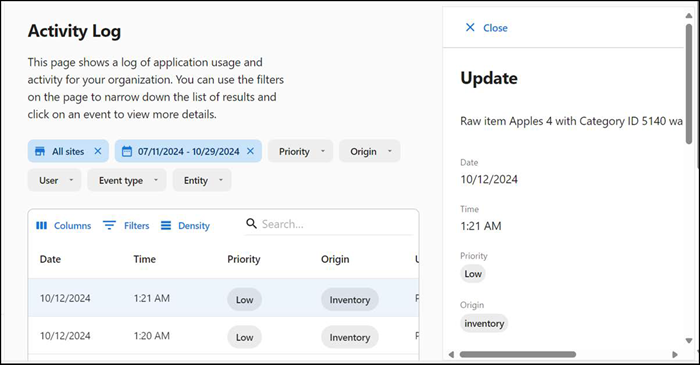
-
Click Close (available at the top in sliding panel) to exit.