Bulk importing vendors and vendor items
When working with vendors and vendor items, you have the option to upload vendors and vendor items into organizations within Aloha Smart Manager using a .CSV file. This helps high-end corporations, franchisees, and restaurants who use an extensive number of vendors to easily manage the transfer of these items to ASM without having to perform the tedious task of entering each vendor and vendor item individually. To take advantage of this time-saving feature, you must enter your vendors into a spreadsheet. Be aware that Aloha Smart Manager requires specific rules and provides a downloadable template file for a successful upload. You must manually enter any fields that do not download successfully, or retry the upload.
Uploading vendors in bulk
Upload vendors in bulk using the 15 columns in the vendors_data_import.CSV file, adhering to the following rules:
- Do not alter the width of any column or you may receive unwanted changes. Always keep the width at approximately 8.43 units, which is the Microsoft® Excel® default.
- The total file size of the spreadsheet must not exceed 1 MB.
You will need the country.CSV, countrycode.CSV, and state.CSV as a reference for entering the data into vendors_data_import.CSV.
| Column | Description |
|---|---|
| Vendor name | The name of the vendor, up to 100 characters. This is a required field and it must be unique. |
| A/P Code | The accounts payable code, up to 50 characters. |
| Country | The country of the vendor as either the full name or abbreviation. Click 'Download country options list' for the list of countries defined in Aloha Smart Manager. |
| Address 1 | The address of the vendor, up to 250 characters. |
| Address/Suite | The address/suite of the vendor, up to 250 characters. |
| City | The city where the vendor resides, up to 100 characters. |
| State | The state or province where the vendor resides, either the full name or abbreviation. Click 'Download states/regions options list' for the list of states and regions defined in Aloha Smart Manager. |
| Postal Code | The postal code of the vendor, up to 10 characters. |
| Contact Name | The contact name associated with the vendor, up to 100 characters. |
| Contact Title | The title of the contact associated with the vendor, up to 50 characters. |
| Country Code | The country code for the vendor, either the full name or abbreviation. Click 'Download country code list' for the list of country codes defined in Aloha Smart Manager. |
| Phone | The phone number associated with the vendor. The number must be prefixed with the numbers in accordance with the corresponding country code. Refer to column C in the 'Country' spreadsheet downloaded for the 'Country Code' option. |
| Email Address | The email address of the vendor, up to 100 characters. |
| Customer Account Number | The customer account number associated with the vendor, up to 250 characters. |
| Comments | Any comments related to the vendor, up to 1000 characters. |
To upload vendors in bulk:
-
Select Inventory > Vendors. The 'Vendors' screen appears.
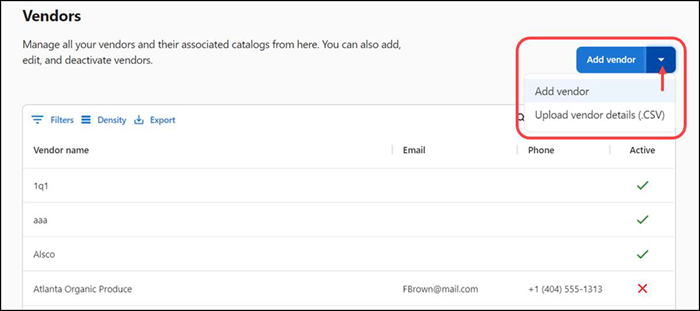
-
Click the Add vendor drop-down arrow and select Upload vendor details (.CSV). The 'Uploading vendor details' screen appears.
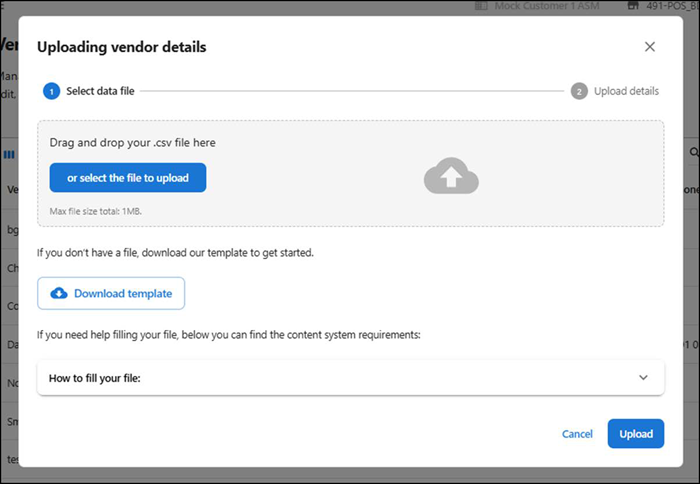
-
Click Download template. The file automatically downloads vendor_data_import.CSV.
-
Click the How to fill your file drop-down to expose instructions for completing the spreadsheet.
-
Type or copy and paste the vendor information into vendor_data_import.CSV.

-
Return to the Uploading vendor details screen and upload the .CSV file by performing one of the following:
Drag and drop vendor_data_import.CSV into the appropriate area.
-OR-
Click or select the file to upload to browse to and select vendor_data_import.CSV and click Open.
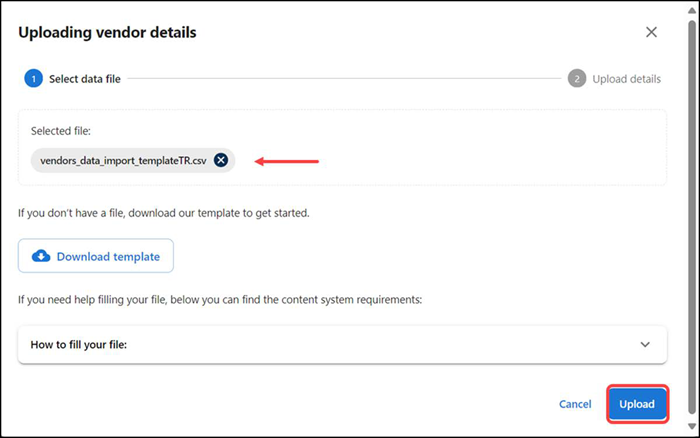
-
Click Upload to upload the file into ASM. A 'Processing file' status screen appears as ASM validates the file.
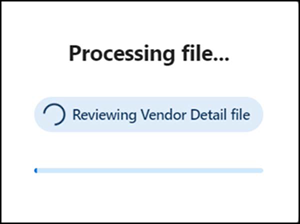
Once uploaded, the vendors appear in a grid format under the 'Selected file' tab. The summary appears in the 'Uploading vendor details' screen. Inspect any data that was not uploaded successfully.
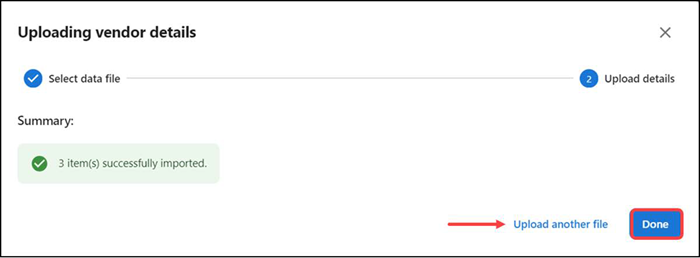
-
Click Upload another file to upload another file with bulk vendor details or click Done to return to the 'Vendors' screen.
Uploading vendor items in bulk
Upload vendor items in bulk using the 11 columns in the vendors_item_import_template.CSV file, using the following rules:
- Do not alter the width of any column or you may receive unwanted changes. Always keep the width at approximately 8.43 units, which is the MS Excel default.
- The total file size of the spreadsheet must not exceed 1 MB.
You will need the container.CSV, purchaseunit.CSV, and category.CSV as a reference for entering the data into vendors_item_import_template.CSV.
| Column | Description |
|---|---|
| Item name | The vendor item identifying number, up to 50 characters. You can leave this blank as long as name/description, container, pack, size, and unit combination are unique. |
| Name/Description | The description of the vendor item, up to 250 characters. This is a required field. |
| Container | The bulk packaging type used by the vendor. Click ‘Download container options list’ for the list of containers defined in Aloha Smart Manager. This is a required field. |
| Pack | The number of packs within the vendor item container. This field must be a numeric value from 1-999 and can include decimals with up to two decimal points. This is a required field. |
| Size | The amount or size of every unit inside each pack, such as 16 pounds. This field must be a numeric value from 1-999 and can include decimals with up to two decimal points. This is a required field. |
| Purchase unit | The industry standard measurement of product inside a pack, such as 16 pounds. Click 'Download unit options list' for the list of purchase units defined in Aloha Smart Manager. This is a required field. |
| Catch weight | The catch weight indicates if an item may vary in weight when it is received. This field must be entered as True or False where True indicates the item has a catch weight and False indicates the item does not have a catch weight. This is a required field. |
| Receive unit | Where 'Catch weight' is True, enter the industry standard measurement of the received product. Where 'Catch weight' is False, the receive unit should be the same as the 'Purchase unit.' This is a required field. |
| Price | The price of the vendor item container. This field must be a numeric value and can include decimals with up to two decimal points. This is a required field. |
| Raw item | The name of the raw item associated with the vendor item, up to 250 characters. |
| Category | The category ID associated with the raw item. Click 'Download category options list' for the list of categories defined in Aloha Smart Manager. |
To upload vendor items in bulk:
-
Select Inventory > Vendors. The available vendors appear in the 'Vendors' screen.
-
Select the vendor for which to upload vendor items in bulk. The vendor details appear with the 'General information' tab as the active tab.
-
Select the Catalog tab.
Note: The Order & delivery tab feature is applicable for ASM Core Pack only.
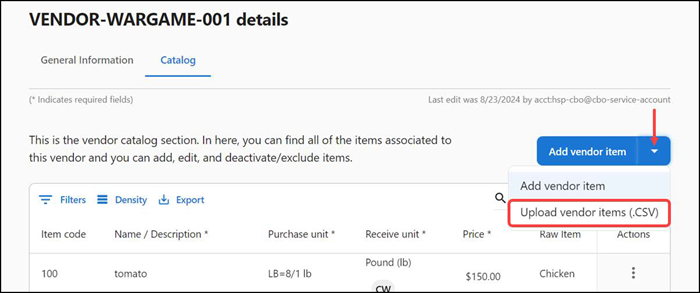
-
Click the 'Add vendor item' drop-down arrow and select Upload vendor items (.CSV). The 'Uploading vendor details' screen appears.
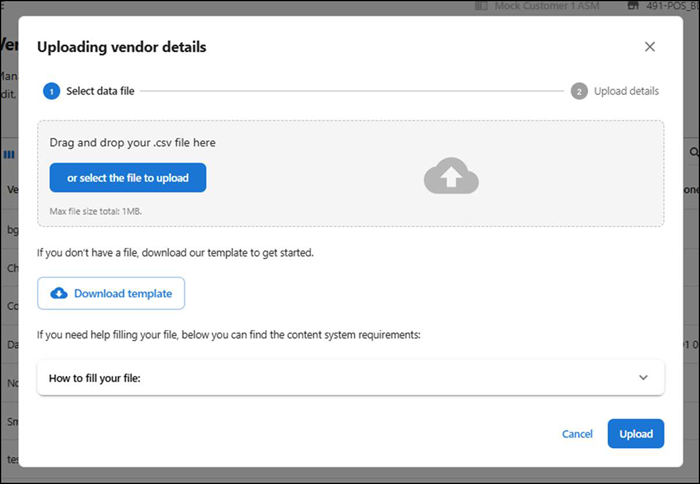
-
Click Download template. The file automatically downloads vendor_item_import_template.CSV.
-
Click the How to fill your file drop-down to expose instructions for completing the spreadsheet.
-
Type or copy and paste the vendor item information into vendor_item_import_template.CSV.

-
Perform one of the following actions to upload the .CSV file:
Drag and drop the file containing the vendor item details.
-OR-
Click or select file to upload, browse to and select the file to upload, and click Open to upload and complete the upload.
-
Click Upload to upload the file into ASM. A 'Processing file' status screen appears as ASM validates the file.
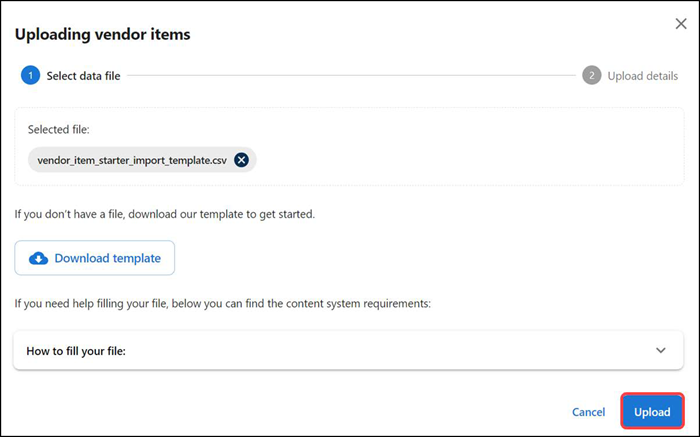
The 'Processing file' status screen appears.
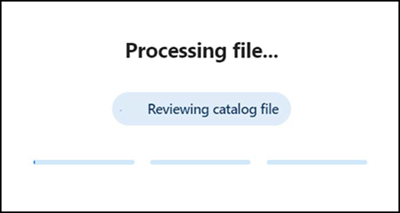
Once uploaded, the vendors appear in a grid format under the 'Selected file' tab. The summary appears in the 'Uploading vendor items' screen. Inspect any data that was not uploaded successfully.
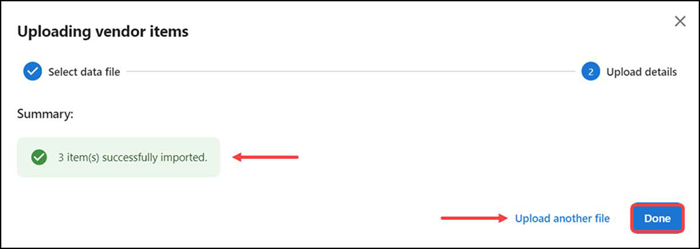
-
Click Upload another file to upload another file with bulk vendor item details, or click Done to return to the vendor details > 'Catalog' tab.
Once uploaded, the details appear in a grid format on the Catalog tab. The vendor details show the added vendor items.
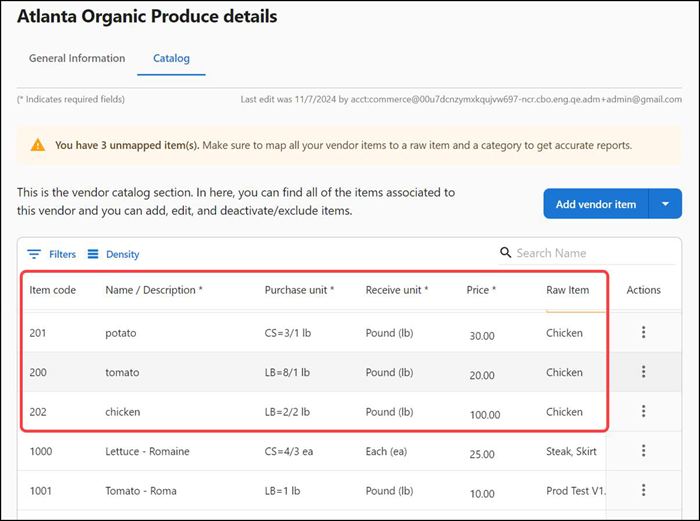
Return to "About Inventory Management."