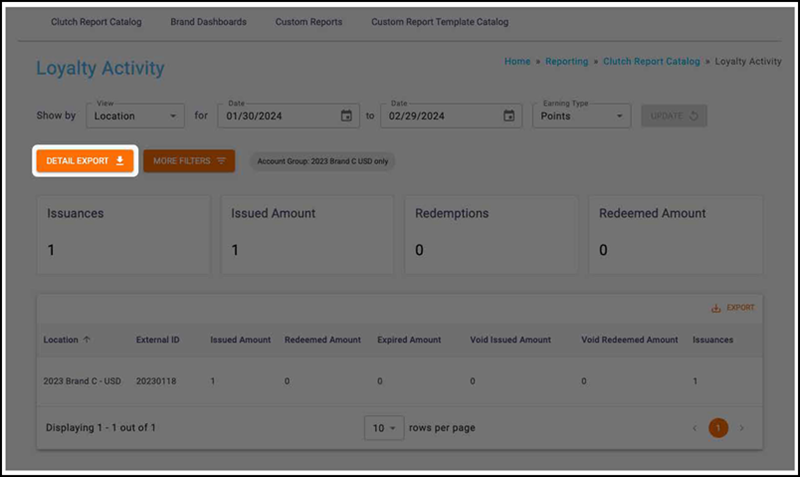Loyalty Activity report
The Loyalty Activity report allows you to view and track issuances, redemptions, and expirations related to your loyalty program. This report will only appear if your brand utilizes points or punches for your loyalty program. You’ll be able to select a date range as well as an Earning Type if your brand uses more than one.
Note: Be sure you have an Account Group selected or applied to your user to view all of the reports.
Report views
Your report view will change depending on your view choice. You’ll be able to select from Location, Program, Currency Type and Mutation Type.
Location view
The Location view breaks the report table out by owning location.
Program view
The Program view breaks the report table out by program.
Mutation Type view
The Mutation Type view breaks the report table out of the activity type that caused each balance change.
Filters
You can target specific data within your report by selecting from MORE FILTERS. These filters include:
Date Range — All dates are specific to the brand’s reporting time zone that is configured in their brand settings.
- Start dates begin as of 12:00:00AM of the chosen date.
- End dates end as of 11:59:59PM of the chosen date.
Location — Allows you to filter transactions by location.
Program — Filter transactrions by program.
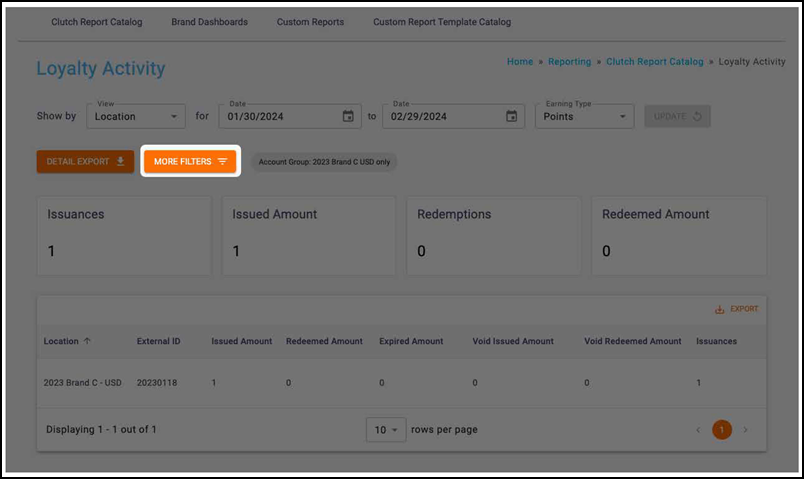
Info boxes
You are able to see the following info boxes on all views:
- Issuances
- Issued Amount
- Redemptions
- Redeemed Amount
Table
Available columns vary based on the view that is selected. Table columns include:
- Location (Location view only)
- External ID (Location view only)
- Program (Program view only)
- Program Type (Program view only)
- Mutation Type (Mutation Type view only)
- Issued Amount
- Redeemed Amount
- Expired Amount
- Void Issued Amount
- Void Redeemed Amount
- Issuances
- Redemptions
- Expirations
- Void Issuances
- Void Redemptions
To view any definitions for these metrics, consult this article.
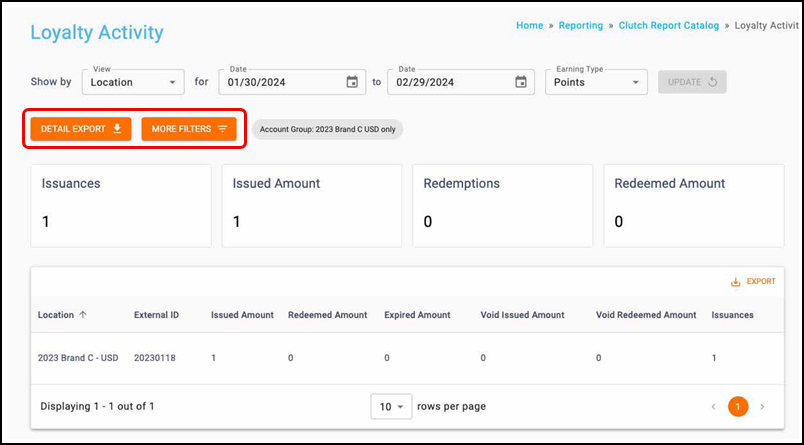
Detail export
The Detail export provides card-level detail of all of the cards that had activity matching the filter criteria. Note that this export is not available in report views that show multiple balance types as it can only be run for one balance type at a time. You are able to export either an Excel or CSV file by clicking the DETAIL EXPORT button. All files over one million records are automatically converted to CSV. When the export is finished processing, it will be available to download in the Notification Center or Report Center.