Applying discounts in the Aloha Cloud POS
Many restaurants use a loyalty program to connect with their customers and increase sales. The following steps outline the procedure for applying loyalty reward discounts to a guest check when using the Aloha Cloud POS.
-
Log in to Aloha Cloud POS and tap Point of Sale.
-
Tap the hamburger menu icon and select Tabs from the slide-out menu.
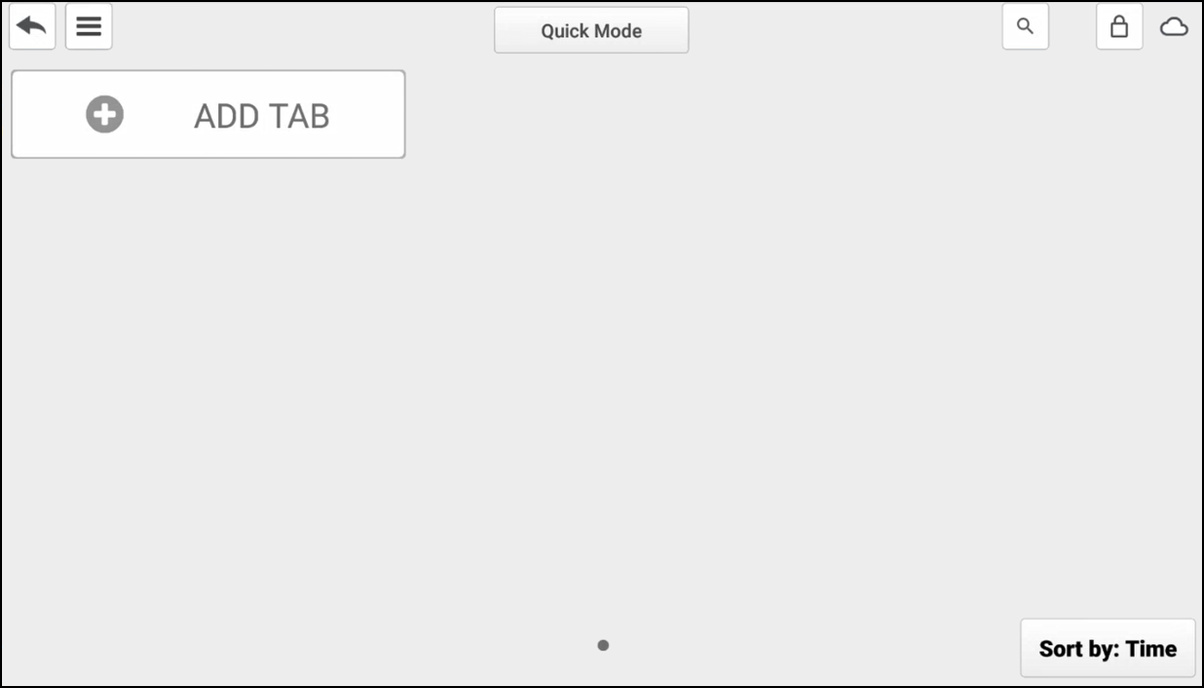
-
Click ADD TAB to start a new check.
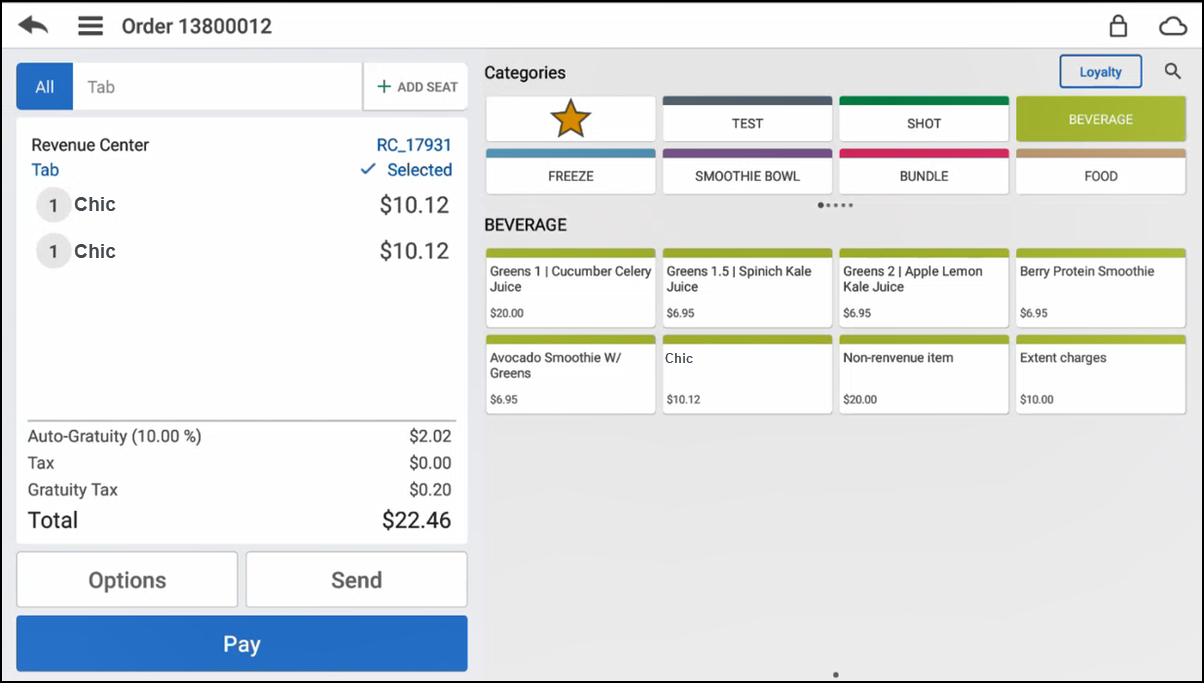
-
Add items to the check, as normal.
-
To look up and apply loyalty discounts from the item screen, click Loyalty in the top right corner to display the Loyalty screen.
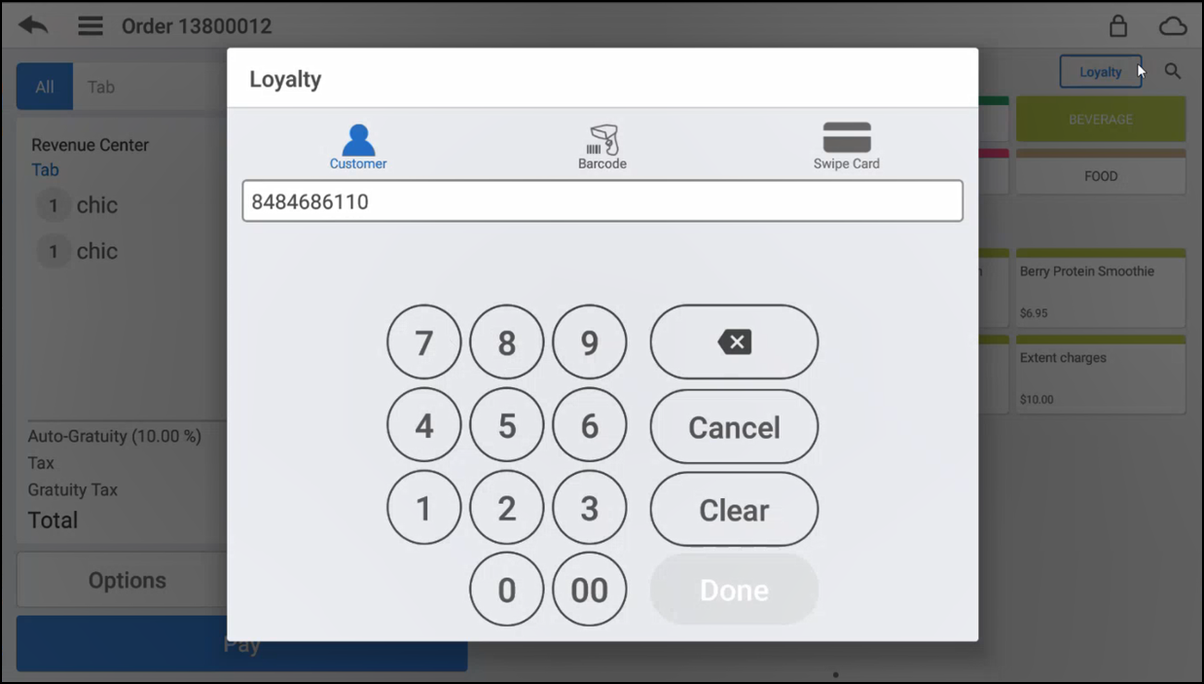
-
Search for the customer by entering a phone number, scanning a barcode, or sliding the loyalty card, then click Done. In this example, the phone number is used. If the entry is valid for an existing loyalty account and the consumer has rewards to use or redeem, they appear on the screen; otherwise, a new loyalty account is created.
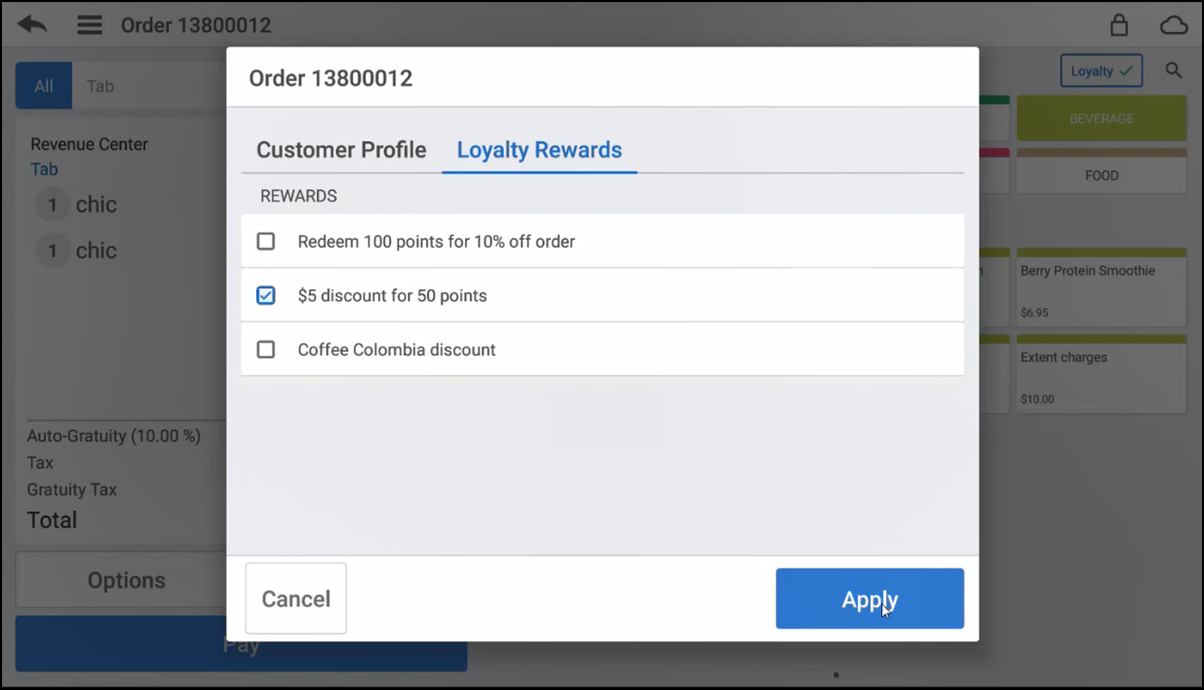
-
Select the discount the customer wants to redeem. If a customer has cash back available, a window appears with the opportunity to apply the cash back or skip.
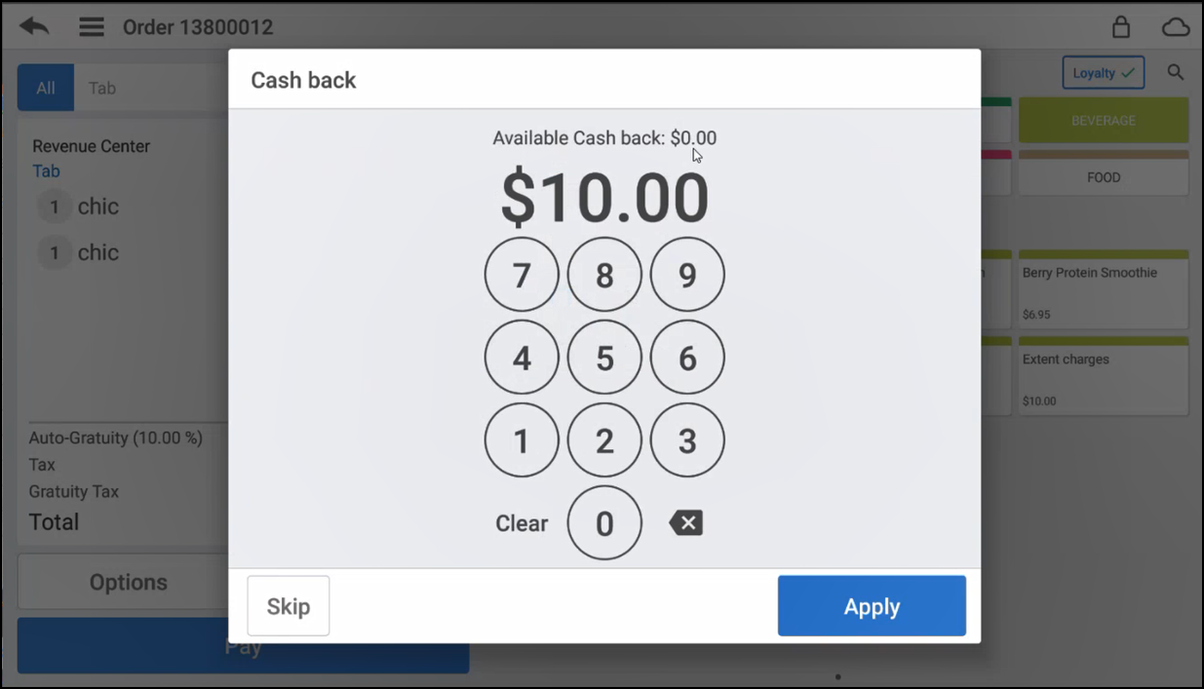
-
Click Apply or Skip to continue. If you click Apply, a success message appears at the top of the screen and the cash back redemption appears on the guest check along with other applied discounts, such as those configured to auto-apply.
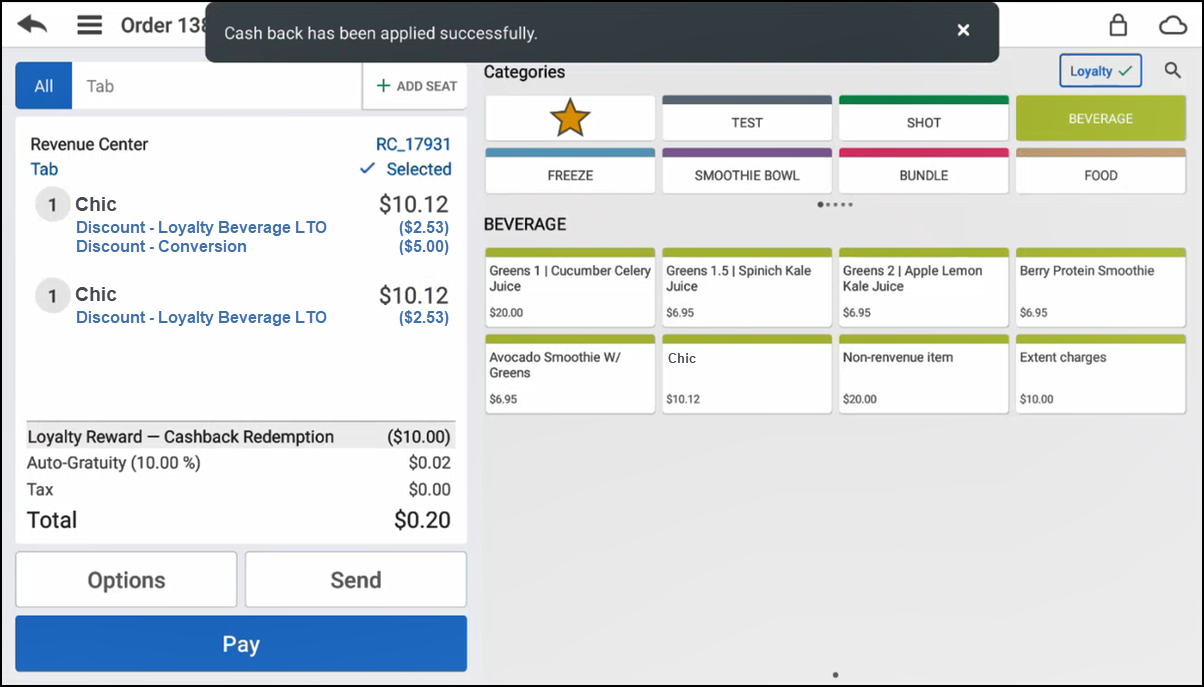
The name of the discount that appears on the check is based on the text configured in the campaign.
The Essential portal uses:

If a name of the discount is not provided in the campaign, the default name 'Loyalty Discount' appears:

-
Click Pay to advance to the payments screen and close the check.
Note: You can also apply discounts from the Payments screen, or remove them altogether.
Reviewing loyalty account to determine points balance
- Click Loyalty in the top right corner of the Items screen to display the Loyalty screen.
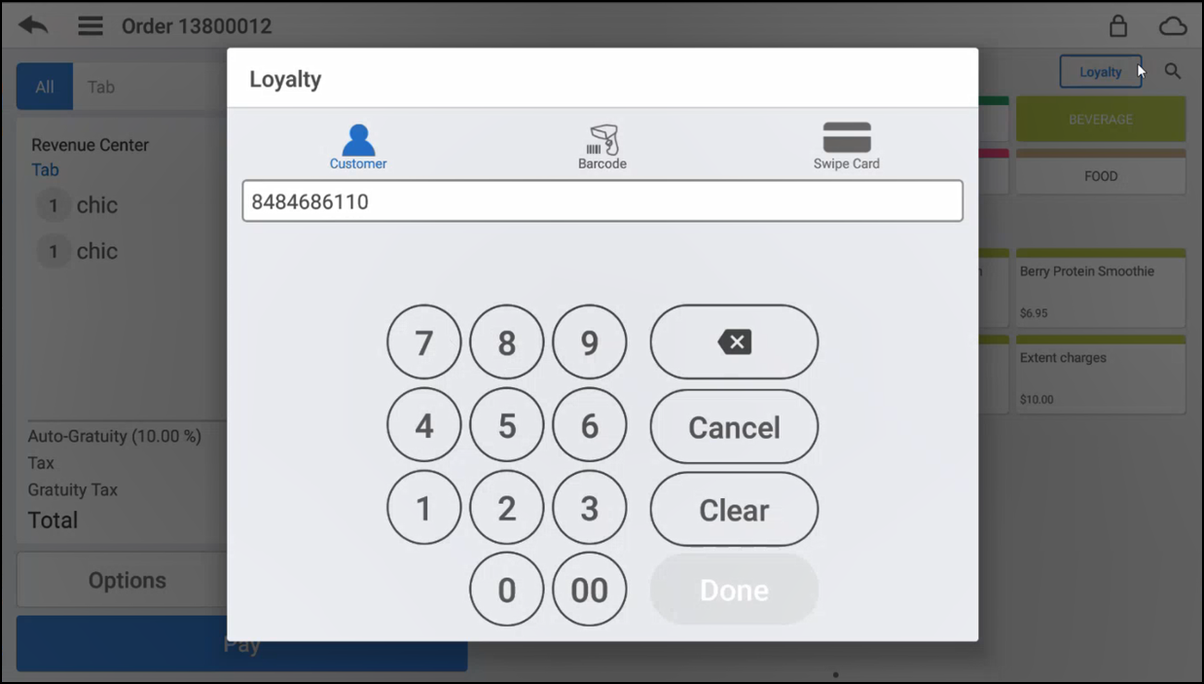
- Type the phone number and click Done.
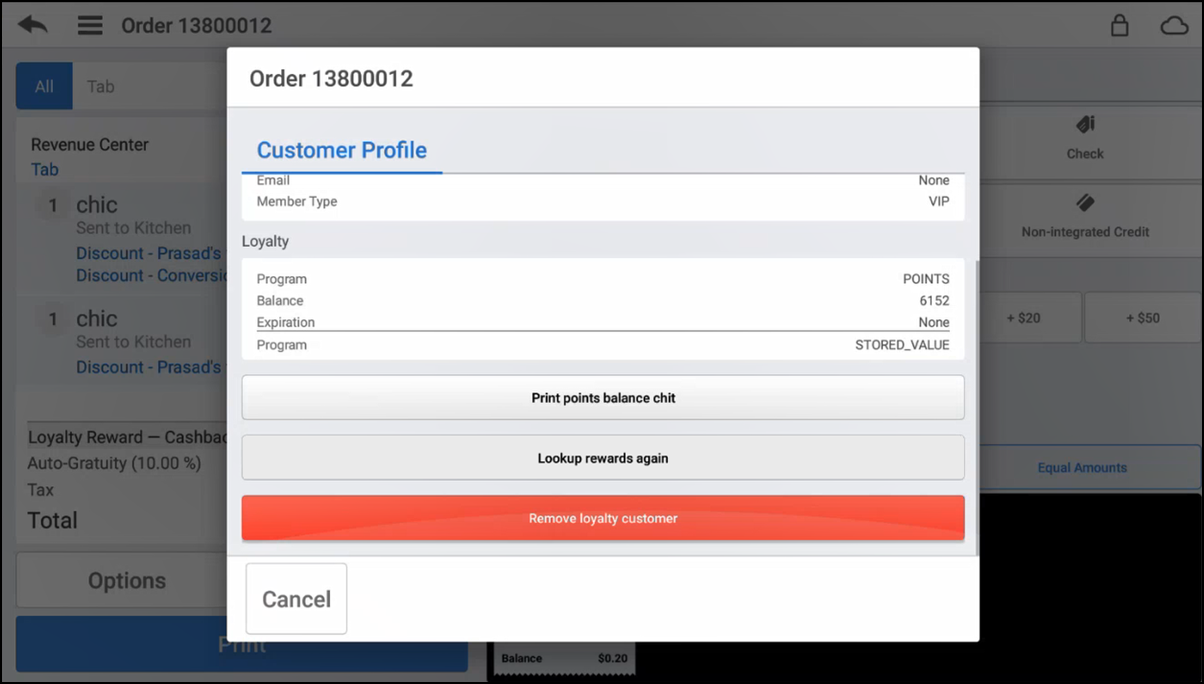
- Review the customer information and balance.
- Click Print points balance chit, if desired.
- You can also click Lookup rewards again to fetch the latest loyalty rewards information.
Removing loyalty customer from check
To remove the loyalty customer from the check:
- Click Loyalty in the top right corner of the payments screen.
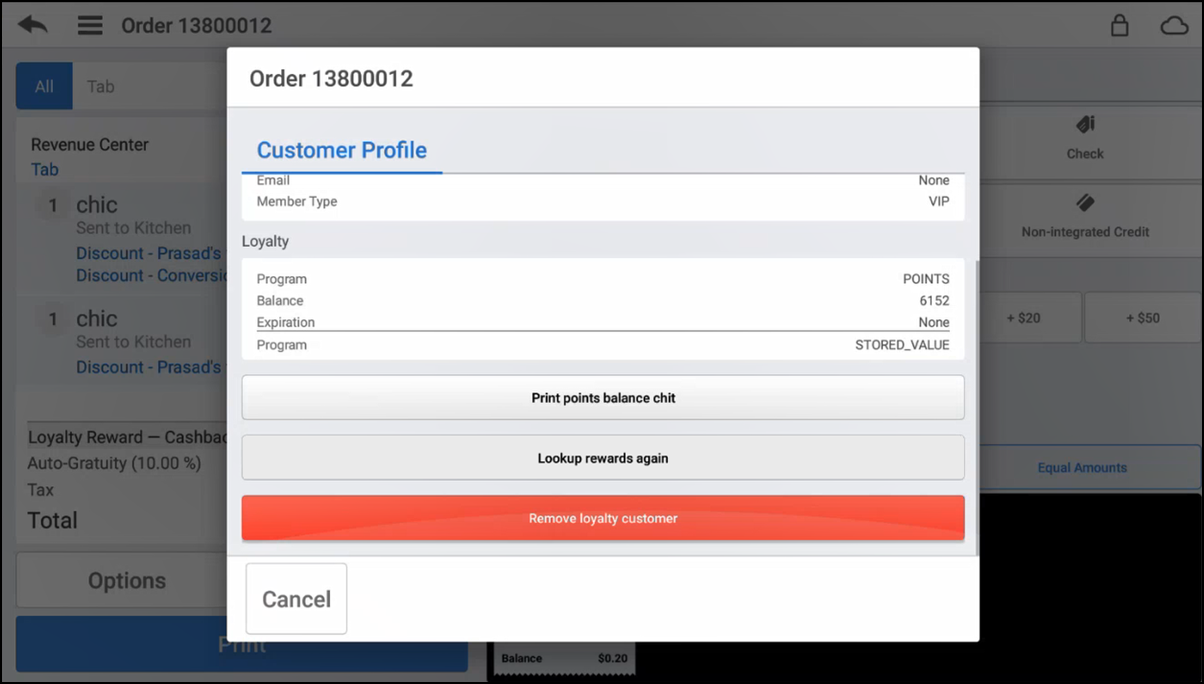
- Click Remove loyalty customer.